2017 Acura RLX clock
[x] Cancel search: clockPage 3 of 557

Contents
This owner’s manual should be considered a permanent part of the
vehicle and should remain with the vehicle when it is sold.
This owner’s manual covers all models of your vehicle. You may find
descriptions of equipment and features that are not on your
particular model.
Images throughout this owner’s manu al (including the front cover)
represent features and equipment that are available on some, but
not all, models. Your particular mo del may not have some of these
features.
This owner’s manual is for vehicles sold in the United States and
Canada.
The information and specifications in cluded in this publication were
in effect at the time of approval for printing. Honda Motor Co., Ltd.
reserves the right, however, to discontinue or change specifications
or design at any time without notice and without incurring any
obligation.2 Safe Driving P. 25
For Safe Driving P. 26 Seat Belts P. 30 Airbags P. 37
2Instrument Panel P. 67
Indicators P. 68 Gauges and Multi-Information Display P. 97
2Controls P. 113
Clock P. 114 Locking and Unlocking the Doors P. 115
Opening and Closing the Moonroof P. 136
Adjusting the Seats P. 156
2 Features P. 191
Audio System P. 192 Audio System Basic Operation P. 196
Customized Features P. 262 HomeLink® Universal Transceiver P. 288
2 Driving P. 337
Before Driving P. 338 Towing a Trailer P. 343
Multi-View Rear Camera* P. 426 Surround View Camera System* P. 427
2Maintenance P. 441
Before Performing Maintenance P. 442 Maintenance MinderTM P. 445
Checking and Maintaining Wiper Blades P. 468
Climate Control System Maintenance P. 483
2Handling the Unexpected P. 489
Tools P. 490 If a Tire Goes Flat P. 491
Overheating P. 516 Indicator, Coming On/Blinking P. 518
When You Cannot Open the Trunk P. 529
2 Information P. 531
Specifications P. 532 Identification Numbers P. 534
Emissions Testing P. 537 Warranty Coverages P. 539
17 ACURA RLX-31TY26300.book 2 ページ 2016年6月17日 金曜日 午前8時12分
Page 12 of 557

11
Quick Reference Guide
Controls (P 113)
Clock (P 114)
The navigation system receives signals from
GPS satellites, updating the clock
automatically.
You can also adjust the time manually.
aEnter the Clock Adjustment screen.
2 Clock (P 114)
bRotate to change hour, then press
.
cRotate to change minute, then
press .
ENGINE START/STOP
Button
(P 137)
Press the button to ch anges the vehicle’s
power mode.
Turn Signals (P 140)
Lights (P 141)
Turn Signal Control Lever
Right
Left
Light Control Switches
Low Beam High Beam
Flashing
* Not available on all models
17 ACURA RLX-31TY26300.book 11 ページ 2016年6月17日 金曜日 午前8時12分
Page 114 of 557

113
Controls
This chapter explains how to operate the various controls necessary for driving.
Clock.................................................. 114
Locking and Unlocking the Doors
Key Types and Functions .................. 115
Low Keyless Access Remote Signal Strength ......................................... 117
Locking/Unlocking the Doors from the Outside .......................................... 118
Locking/Unlocking the Doors from the
Inside ............................................. 124
Childproof Door Locks ..................... 126
Auto Door Locking/Unlocking .......... 127
Opening and Closing the Trunk ....... 128
Security System ................................ 131
Immobilizer System .......................... 131 Security System Alarm...................... 131Opening and Closing the Windows
.... 134Opening and Closing the Moonroof....... 136Operating the Switches Around the
Steering Wheel
ENGINE START/STOP Button............. 137
Turn Signals ..................................... 140
Light Switches.................................. 141
Daytime Running Lights ................... 144
Wipers and Washers ........................ 145
Brightness Control ........................... 148
Rear Defogger/Heated Door Mirror Button...149
Driving Position Memory System ...... 150
Adjusting the Steering Wheel........... 152 Adjusting the Mirrors
....................... 153
Interior Rearview Mirror ................... 153
Power Door Mirrors ......................... 154
Adjusting the Seats .......................... 156
Front Seats ...................................... 156
Interior Lights/Interior Convenience Items ................................................ 163
Interior Lights .................................. 163
Interior Convenience Items .............. 165
Climate Control System ................... 181
Using Automatic Climate Control .... 181
Automatic Climate Control Sensors......190
17 ACURA RLX-31TY26300.book 113 ページ 2016年6月17日 金曜日 午前8時12分
Page 115 of 557

114
Controls
Clock
Adjusting the Clock
The clock is automatically updated through the navigation system, so the time does
not need to be adjusted.
You can also adjust the time manually in the audio/information screen, with the
power mode in ON.
■Using the Settings menu on th e audio/information screen
1. Press the SETTINGS button.
2. Rotate to select System Settings, then
press .
3. Move or to select the Clock tab.
4. Rotate to select Clock Adjustment,
then press .
5. Rotate to change hour, then press .
6. Rotate to change minute, then press
.
■Adjusting the Time
1Adjusting the Clock
These indications are used to show how to operate
the interface dial.
Rotate to select.
Press to enter.
You can customize the clock display to show the 12
hour clock or 24 hour clock. 2 Customized Features P. 262
Hour
Clock/Wallpaper Type
System settings
Clock Display
17 ACURA RLX-31TY26300.book 114 ページ 2016年6月17日 金曜日 午前8時12分
Page 207 of 557
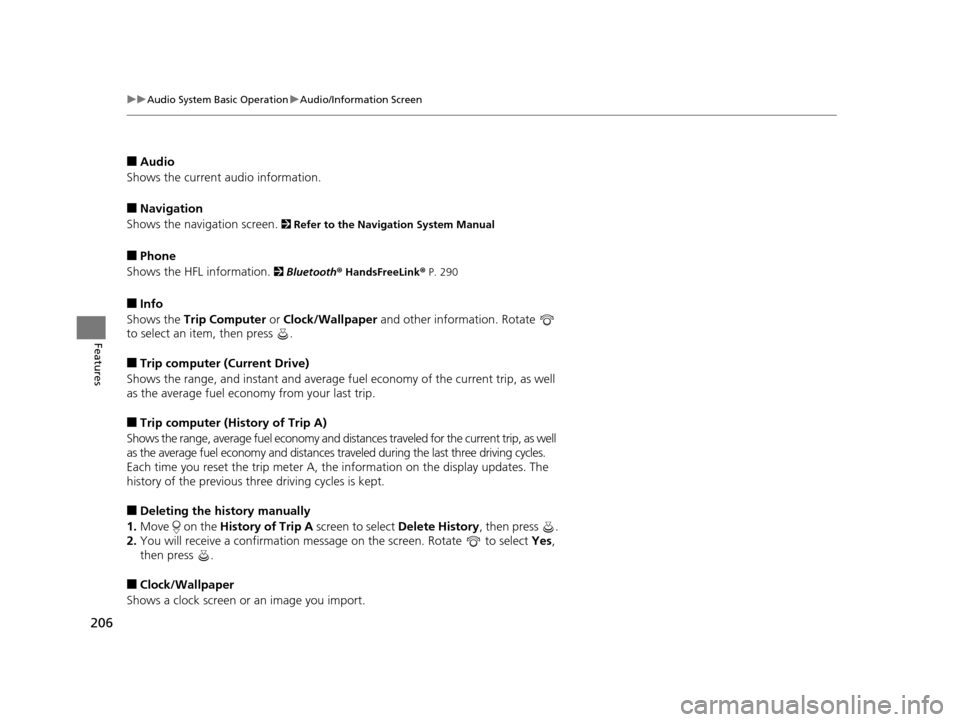
206
uuAudio System Basic Operation uAudio/Information Screen
Features
■Audio
Shows the current audio information.
■Navigation
Shows the navigation screen.
2 Refer to the Navigation System Manual
■Phone
Shows the HFL information.
2 Bluetooth ® HandsFreeLink® P. 290
■Info
Shows the Trip Computer or Clock/Wallpaper and other information. Rotate
to select an item, then press .
■Trip computer (Current Drive)
Shows the range, and instant and average fu el economy of the current trip, as well
as the average fuel economy from your last trip.
■Trip computer (History of Trip A)
Shows the range, average fuel economy and distances traveled for the current trip, as well
as the average fuel economy and distances tr aveled during the last three driving cycles.
Each time you reset the trip meter A, the information on the display updates. The
history of the previous th ree driving cycles is kept.
■Deleting the history manually
1. Move on the History of Trip A screen to select Delete History, then press .
2. You will receive a confirmation message on the screen. Rotate to select Yes,
then press .
■Clock/Wallpaper
Shows a clock screen or an image you import.
17 ACURA RLX-31TY26300.book 206 ページ 2016年6月17日 金曜日 午前8時12分
Page 208 of 557
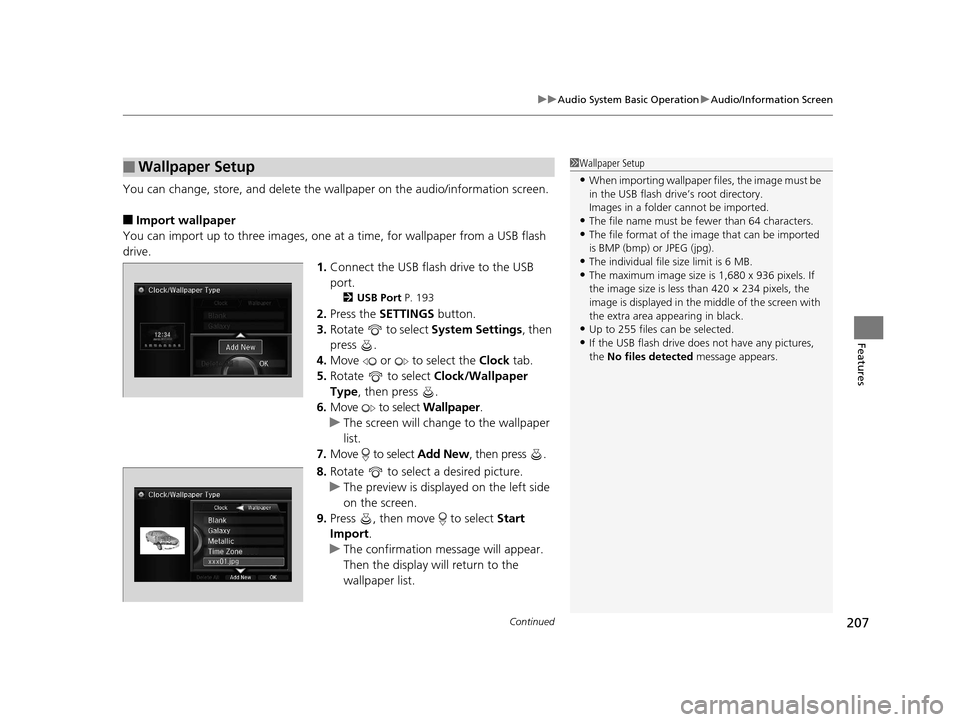
Continued207
uuAudio System Basic Operation uAudio/Information Screen
Features
You can change, store, and delete the wa llpaper on the audio/information screen.
■Import wallpaper
You can import up to three images, one at a time, for wallpaper from a USB flash
drive.
1.Connect the USB flash drive to the USB
port.
2 USB Port P. 193
2.Press the SETTINGS button.
3. Rotate to select System Settings, then
press .
4. Move or to select the Clock tab.
5. Rotate to select Clock/Wallpaper
Type , then press .
6. Move to select Wallpaper.
u The screen will change to the wallpaper
list.
7. Move to select Add New, then press .
8. Rotate to select a desired picture.
u The preview is displayed on the left side
on the screen.
9. Press , then move to select Start
Import.
u The confirmation message will appear.
Then the display will return to the
wallpaper list.
■Wallpaper Setup1Wallpaper Setup
•When importing wallpaper files, the image must be
in the USB flash drive’s root directory.
Images in a folder cannot be imported.
•The file name must be fewer than 64 characters.•The file format of the im age that can be imported
is BMP (bmp) or JPEG (jpg).
•The individual file size limit is 6 MB.•The maximum image size is 1,680 x 936 pixels. If
the image size is less than 420 × 234 pixels, the
image is displayed in the middle of the screen with
the extra area appearing in black.
•Up to 255 files can be selected.
•If the USB flash drive doe s not have any pictures,
the No files detected message appears.
17 ACURA RLX-31TY26300.book 207 ページ 2016年6月17日 金曜日 午前8時12分
Page 209 of 557
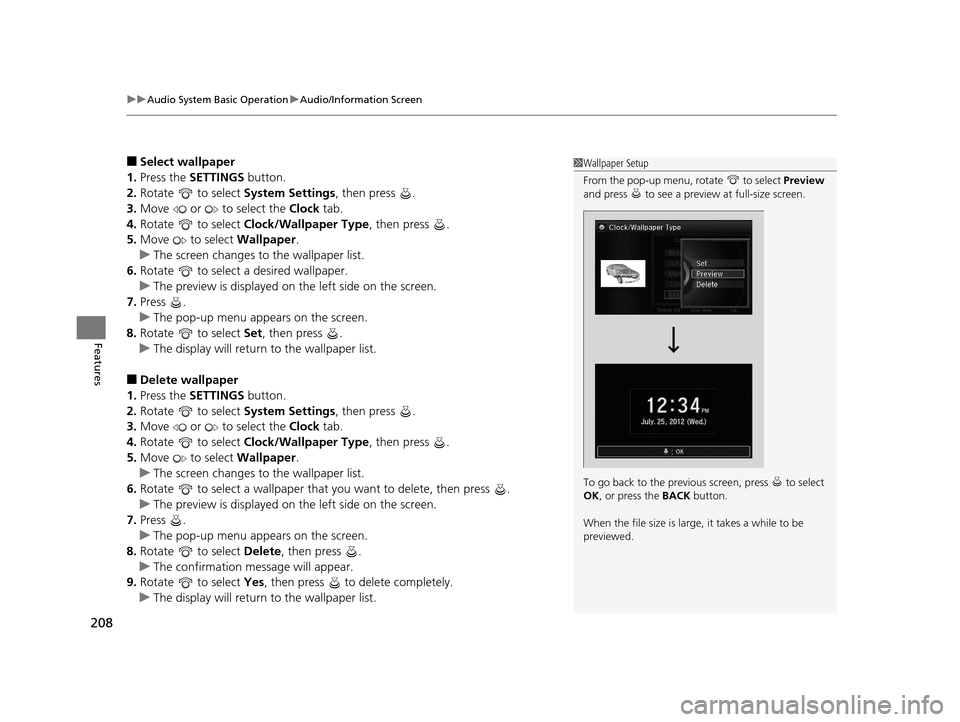
uuAudio System Basic Operation uAudio/Information Screen
208
Features
■Select wallpaper
1. Press the SETTINGS button.
2. Rotate to select System Settings, then press .
3. Move or to select the Clock tab.
4. Rotate to select Clock/Wallpaper Type , then press .
5. Move to select Wallpaper.
u The screen changes to the wallpaper list.
6. Rotate to select a desired wallpaper.
u The preview is displayed on the left side on the screen.
7. Press .
u The pop-up menu appears on the screen.
8. Rotate to select Set, then press .
u The display will return to the wallpaper list.
■Delete wallpaper
1. Press the SETTINGS button.
2. Rotate to select System Settings, then press .
3. Move or to select the Clock tab.
4. Rotate to select Clock/Wallpaper Type , then press .
5. Move to select Wallpaper.
u The screen changes to the wallpaper list.
6. Rotate to select a wallpaper that you want to delete, then press .
u The preview is displayed on the left side on the screen.
7. Press .
u The pop-up menu appears on the screen.
8. Rotate to select Delete, then press .
u The confirmation message will appear.
9. Rotate to select Yes, then press to delete completely.
u The display will return to the wallpaper list.
1Wallpaper Setup
From the pop-up menu, rotate to select Preview
and press to see a preview at full-size screen.
To go back to the previous screen, press to select
OK , or press the BACK button.
When the file size is large, it takes a while to be
previewed.
17 ACURA RLX-31TY26300.book 208 ページ 2016年6月17日 金曜日 午前8時12分
Page 265 of 557

264
uuCustomized Features u
Features
System Device Information
Factory Data Reset
Background Color
Header Clock Display
Clock Reset
Auto Time Zone*
Auto Daylight*
Clock
Clock Adjustment
Clock Format
Clock
Units
Language
Voice Command Tips
Others
Wallpaper
Clock/Wallpaper
Type
* Not available on all models
17 ACURA RLX-31TY26300.book 264 ページ 2016年6月17日 金曜日 午前8時12分