2017 Acura RLX USB port
[x] Cancel search: USB portPage 7 of 557

Visual Index
6
Quick Reference Guide❙Power Window Switches (P 134)
❙Driver’s Front Airbag (P 40)
❙Trunk Release Button (P 128)
❙Hood Release Handle (P 451)
❙Driver’s Side Interior Fuse Box (P 524)
❙Passenger’s Front Airbag (P 40)
❙Shift Lever
Automatic Transmission (P 351)
❙Glove Box (P 165)
❙Driver’s Knee Airbag (P 44)
❙Door Mirror Controls (P 154)
❙Power Door Lock Master Switch (P 126)
❙Fuel Fill Door Release Button (P 438)
❙Electric Parking Brake Switch
(P 402)
❙Passenger’s Side Interior Fuse
Box
(P 525)
❙Accessory Power Socket (P 171)
❙Accessory Power Socket (P 171)
❙Auxiliary Input Jack (P 193)
❙USB Port (P 193)
❙Memory Buttons (P 151)
❙SET Button (P 151)
❙Rearview Mirror (P 153)
❙SPORT Button (P 355)
❙Automatic Brake Hold Button
(P 405)
17 ACURA RLX-31TY26300.book 6 ページ 2016年6月17日 金曜日 午前8時12分
Page 192 of 557
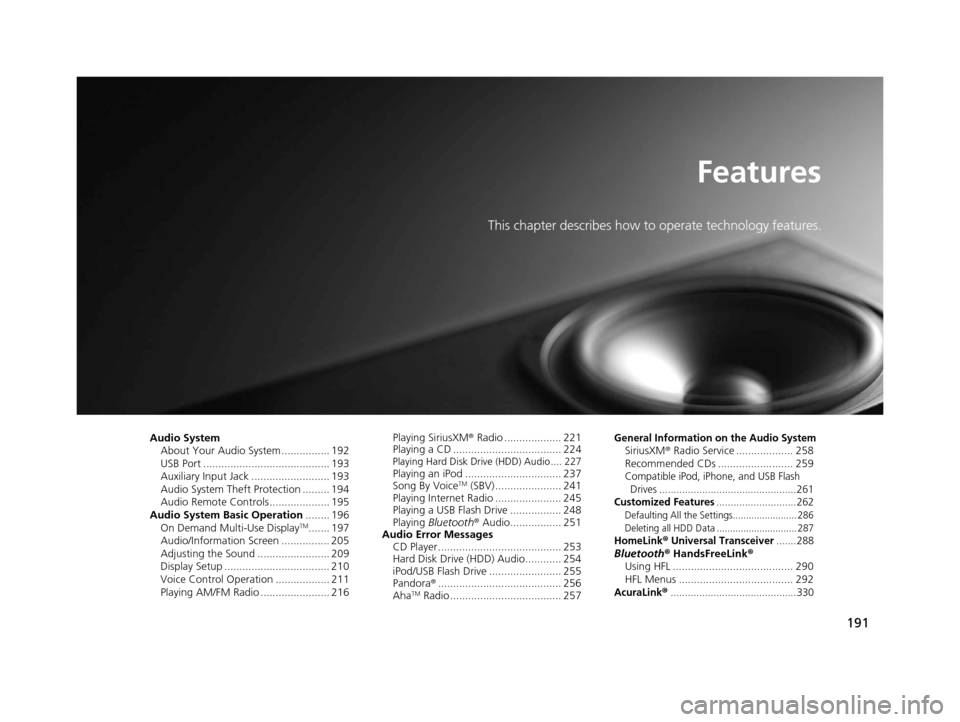
191
Features
This chapter describes how to operate technology features.
Audio SystemAbout Your Audio System ................ 192
USB Port .......................................... 193
Auxiliary Input Jack .......................... 193
Audio System Theft Protection ......... 194
Audio Remote Controls .................... 195
Audio System Basic Operation ........ 196
On Demand Multi-Use Display
TM....... 197
Audio/Information Screen ................ 205
Adjusting the Sound ........................ 209
Display Setup ................................... 210
Voice Control Operation .................. 211
Playing AM/FM Radio ....................... 216 Playing SiriusXM
® Radio ................... 221
Playing a CD .................................... 224
Playing Hard Disk Drive (HDD) Audio .... 227Playing an iPod ................................ 237
Song By VoiceTM (SBV) ...................... 241
Playing Internet Radio ...................... 245
Playing a USB Flash Drive ................. 248
Playing Bluetooth ® Audio................. 251
Audio Error Messages CD Player ......................................... 253
Hard Disk Drive (HDD) Audio............ 254
iPod/USB Flash Drive ........................ 255
Pandora ®......................................... 256
Aha
TM Radio ..................................... 257
General Information on the Audio SystemSiriusXM ® Radio Service ................... 258
Recommended CDs ......................... 259
Compatible iPod, iPhone, and USB Flash Drives ................................................261
Customized Features............................262Defaulting All th e Settings........................ 286
Deleting all HDD Data .............................. 287
HomeLink® Universal Transceiver.......288Bluetooth® HandsFreeLink®
Using HFL ........................................ 290
HFL Menus ...................................... 292
AcuraLink®............................................330
17 ACURA RLX-31TY26300.book 191 ページ 2016年6月17日 金曜日 午前8時12分
Page 193 of 557
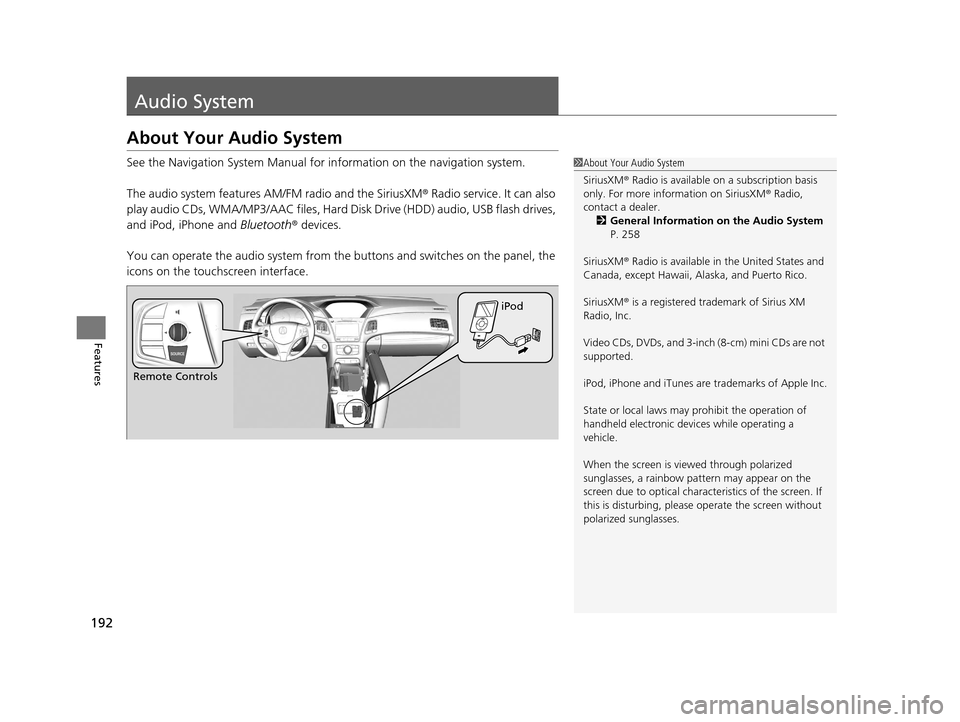
192
Features
Audio System
About Your Audio System
See the Navigation System Manual for information on the navigation system.
The audio system features AM/FM radio and the SiriusXM ® Radio service. It can also
play audio CDs, WMA/MP3/AAC files, Hard Di sk Drive (HDD) audio, USB flash drives,
and iPod, iPhone and Bluetooth® devices.
You can operate the audio system from the buttons and switches on the panel, the
icons on the touc hscreen interface.1About Your Audio System
SiriusXM ® Radio is available on a subscription basis
only. For more information on SiriusXM ® Radio,
contact a dealer.
2 General Information on the Audio System
P. 258
SiriusXM ® Radio is available in the United States and
Canada, except Ha waii, Alaska, and Puerto Rico.
SiriusXM ® is a registered trademark of Sirius XM
Radio, Inc.
Video CDs, DVDs, and 3-inch (8-cm) mini CDs are not
supported.
iPod, iPhone and iTunes are trademarks of Apple Inc.
State or local laws may pr ohibit the operation of
handheld electronic devi ces while operating a
vehicle.
When the screen is vi ewed through polarized
sunglasses, a rainbow pa ttern may appear on the
screen due to optical characteristics of the screen. If
this is disturbing, please operate the screen without
polarized sunglasses.
Remote Controls iPod
17 ACURA RLX-31TY26300.book 192 ページ 2016年6月17日 金曜日 午前8時12分
Page 194 of 557
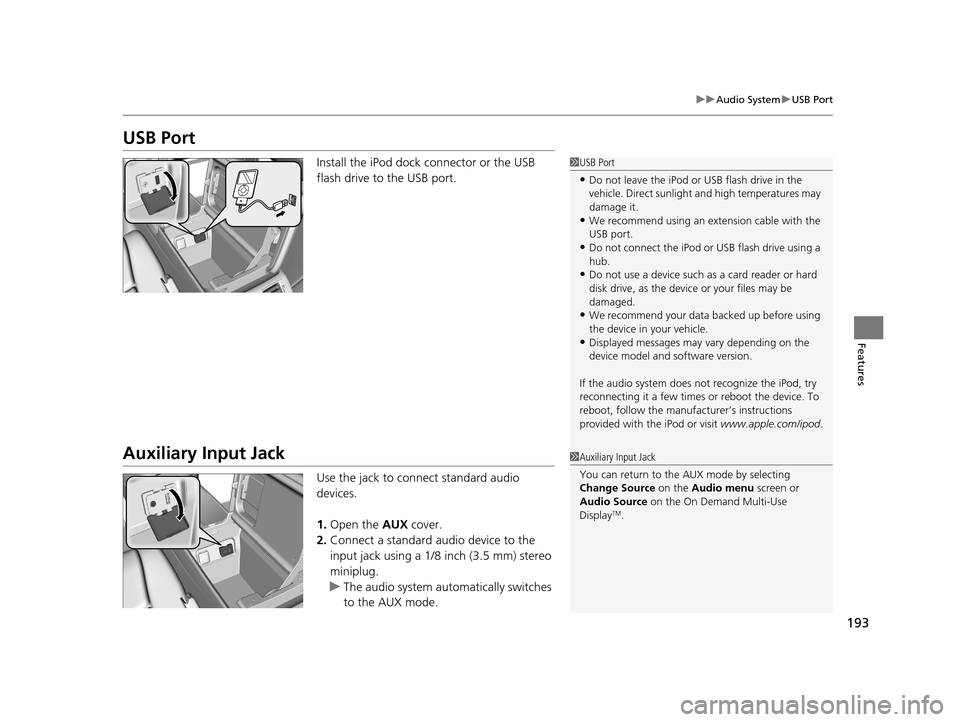
193
uuAudio System uUSB Port
Features
USB Port
Install the iPod dock connector or the USB
flash drive to the USB port.
Auxiliary Input Jack
Use the jack to connect standard audio
devices.
1. Open the AUX cover.
2. Connect a standard audio device to the
input jack using a 1/8 inch (3.5 mm) stereo
miniplug.
u The audio system auto matically switches
to the AUX mode.
1 USB Port
•Do not leave the iPod or USB flash drive in the
vehicle. Direct sunlight and high temperatures may
damage it.
•We recommend using an extension cable with the
USB port.
•Do not connect the iPod or USB flash drive using a
hub.
•Do not use a device such as a card reader or hard
disk drive, as the device or your files may be
damaged.
•We recommend your data backed up before using
the device in your vehicle.
•Displayed messages may vary depending on the
device model and software version.
If the audio system does not recognize the iPod, try
reconnecting it a few times or reboot the device. To
reboot, follow the manufac turer’s instructions
provided with the iPod or visit www.apple.com/ipod.
1Auxiliary Input Jack
You can return to the AUX mode by selecting
Change Source on the Audio menu screen or
Audio Source on the On Demand Multi-Use
Display
TM.
17 ACURA RLX-31TY26300.book 193 ページ 2016年6月17日 金曜日 午前8時12分
Page 208 of 557
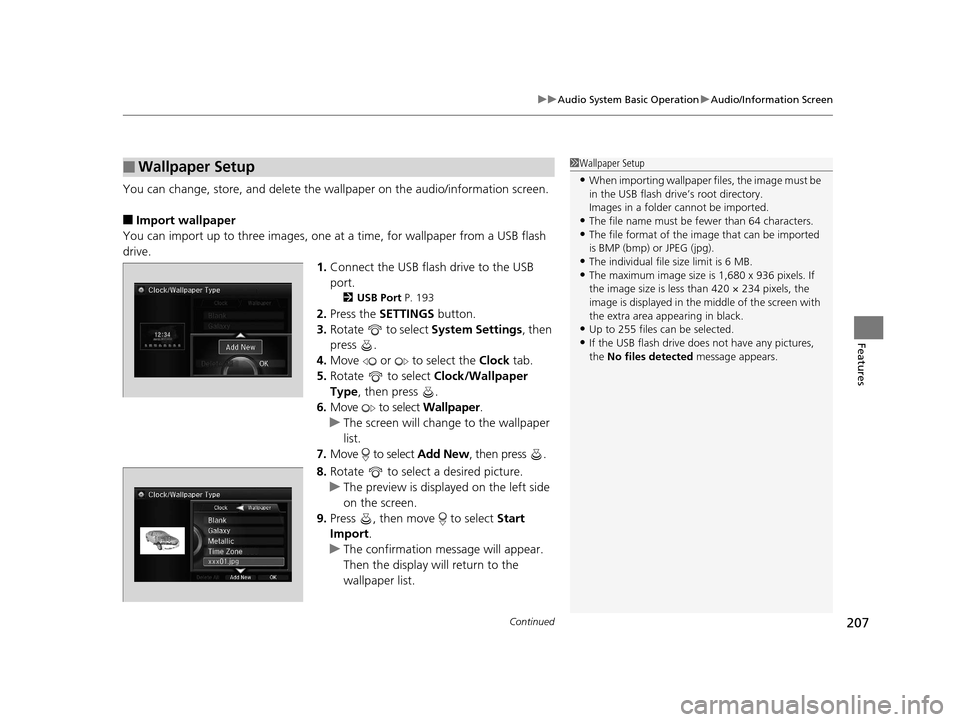
Continued207
uuAudio System Basic Operation uAudio/Information Screen
Features
You can change, store, and delete the wa llpaper on the audio/information screen.
■Import wallpaper
You can import up to three images, one at a time, for wallpaper from a USB flash
drive.
1.Connect the USB flash drive to the USB
port.
2 USB Port P. 193
2.Press the SETTINGS button.
3. Rotate to select System Settings, then
press .
4. Move or to select the Clock tab.
5. Rotate to select Clock/Wallpaper
Type , then press .
6. Move to select Wallpaper.
u The screen will change to the wallpaper
list.
7. Move to select Add New, then press .
8. Rotate to select a desired picture.
u The preview is displayed on the left side
on the screen.
9. Press , then move to select Start
Import.
u The confirmation message will appear.
Then the display will return to the
wallpaper list.
■Wallpaper Setup1Wallpaper Setup
•When importing wallpaper files, the image must be
in the USB flash drive’s root directory.
Images in a folder cannot be imported.
•The file name must be fewer than 64 characters.•The file format of the im age that can be imported
is BMP (bmp) or JPEG (jpg).
•The individual file size limit is 6 MB.•The maximum image size is 1,680 x 936 pixels. If
the image size is less than 420 × 234 pixels, the
image is displayed in the middle of the screen with
the extra area appearing in black.
•Up to 255 files can be selected.
•If the USB flash drive doe s not have any pictures,
the No files detected message appears.
17 ACURA RLX-31TY26300.book 207 ページ 2016年6月17日 金曜日 午前8時12分
Page 214 of 557

213
uuAudio System Basic Operation uVoice Control Operation
Continued
Features
■Audio
When the system recognizes the Audio
command, the screen will change the
dedicated screen for the voice recognition
of the audio.
• Audio On
*1
•Audio off*1
•FM
• AM
• SXM
• Disc
• HDD
• USB
• iPod
• Bluetooth ® Audio
• Pandora
*
•Aha
• AUX
2 Audio Commands P. 214
*1: These commands toggle the function
on and off, so the command may not match
your intended action.
■Climate Control
The screen changes the climate control
screen.
2 Climate Control Commands P. 215
The system accepts these commands on the
voice portal top screen.
•Call
• Call
• What time is it?
• What is today's date?
■Useful Commands
The system accepts these commands on the
dedicated screen for the voice recognition
of the phone.
•Call
• Call
■Phone Commands
* Not available on all models
17 ACURA RLX-31TY26300.book 213 ページ 2016年6月17日 金曜日 午前8時12分
Page 238 of 557

237
uuAudio System Basic Operation uPlaying an iPod
Continued
Features
Playing an iPod
Connect the iPod using your dock connector to the USB port, then select the iPod
mode.
2 USB Port P. 193
Audio/Information Screen
MENU Button
Press to display the menu items. Album Bar
Select to search for an album.
Audio Source
Select to change an audio source.
Skip/Seek Icons
Select or to change songs.
Select and hold to move rapidly
within a song.
More
Select to display the menu items.
(Power) Button
Press to turn the audio system
on and off.
BACK Button
Press to go back to the previous display. Interface Dial/ENTER Button
Press and turn to select an item, then
press to set your selection.
Move up, down, right and left to select
secondary menu. USB Indicator
Appears when an iPod is connected.
Album Art
On Demand Multi-Use Display
TM
VOL (Volume) Knob (Pushed out)
Turn to adjust the volume.Album Art Icon
Repeat
Select to use a repeat feature.
Play/Pause Icon
Select to resume or play a song.
Shuffle
Select to use a shuffle feature.
17 ACURA RLX-31TY26300.book 237 ページ 2016年6月17日 金曜日 午前8時12分
Page 246 of 557

245
uuAudio System Basic Operation uPlaying Internet Radio
Continued
Features
Playing Internet Radio
Connect a compatible phone through Bluetooth®.
You can also connect the phone using your dock connector to the USB port.
Select Audio Source to select Pandora or Aha mode.
Compatible phones only
1Playing Internet Radio
Pandora ®, the Pandora logo, and the Pandora trade
dress are trademarks or registered trademarks of
Pandora Media, Inc., used with permission. Pandora
is currently available exclusively in the United States.
iPhone
Audio/Information Screen
Album Art
USB Indicator
Appears when a phone is
connected.
Rating Icon
BACK Button
Press to go back to the previous display.
Skip Icon
Select to skip a song.
More
Select to display the menu items.
Station Up/Down Icons
Select to change a station.
Audio Source
Select Pandora
® or Aha
TM.
Play/Pause Icon
Select to resume or play a song.
Like/Dislike Icons
Select to evaluate a song.
(Power) Button
Press to turn the audio system on
and off.
Interface Dial/ENTER Button
Press and turn to select an item, then press
to set your selection. Move up, down, right
and left to select secondary menu.
On Demand Multi-Use DisplayTM
VOL (Volume) Knob (Pushed out)
Turn to adjust the volume.
Bluetooth ® Indicator
Appears when your phone is
connected to HFL.
17 ACURA RLX-31TY26300.book 245 ページ 2016年6月17日 金曜日 午前8時12分