Page 186 of 557

Continued185
uuClimate Control System uUsing Automatic Climate Control
Controls
■SYNC on and off
1.Select SYNC.
2. Select ON for synchronized mode, and OFF
for dual mode.
u When in synchronized mode, the
passenger’s side temperature and vent
mode become the same as the driver’s
side settings.
3. Adjust the temperature or change the
mode from the driver’s side.
■Changing the fan speed
1.Select .
2. Change the fan speed with one of the
following:
The fan speed level indicators: Select your
desired speed level. The smaller indicator is
for a slower speed, and the larger for a
faster speed.
(+/(-: To go up or down one level at a
time.
Fan AUTO : The system automatically
selects the fan speed most suitable to the
ambient environment.
1 SYNC on and off
When you press the button, the system changes
to synchronized mode.
When the system is in dua l mode, the driver’s side
temperature and vent mo de, and the passenger’s
side temperature and ve nt mode can be set
separately.
You can also return to dual mode by changing the
passenger’s side temperature or switching the vent mode.
The system adjusts each temperature based on the
information of the sunli ght sensor and the sun
position updated by the na vigation system’s GPS.
1Changing the fan speed
While the climate control system is in AUTO, Fan
AUTO is highlighted.
Fan Speed Level Indicators
17 ACURA RLX-31TY26300.book 185 ページ 2016年6月17日 金曜日 午前8時12分
Page 187 of 557
uuClimate Control System uUsing Automatic Climate Control
186
Controls
■Switching between the recirculation and fresh air modes
1.Select , or currently
shown.
2. Switch the mode depending on
environmental conditions to the following:
(recirculation mode): Recirculates air
from the vehicle’s interi or through the system.
(auto mode): Automatically switch
between the recirculation and fresh air modes
most suitable to environmental conditions. If
the ambient temperature is low, the mode
may not change to recirculation to keep the
windows from fogging up. (fresh air mode): Maintains outside
ventilation. Keep the sy stem in fresh air mode
in normal situations.1 Switching between the recirc ulation and fresh air modes
While the climate control system is in AUTO, is
highlighted.
17 ACURA RLX-31TY26300.book 186 ページ 2016年6月17日 金曜日 午前8時12分
Page 194 of 557
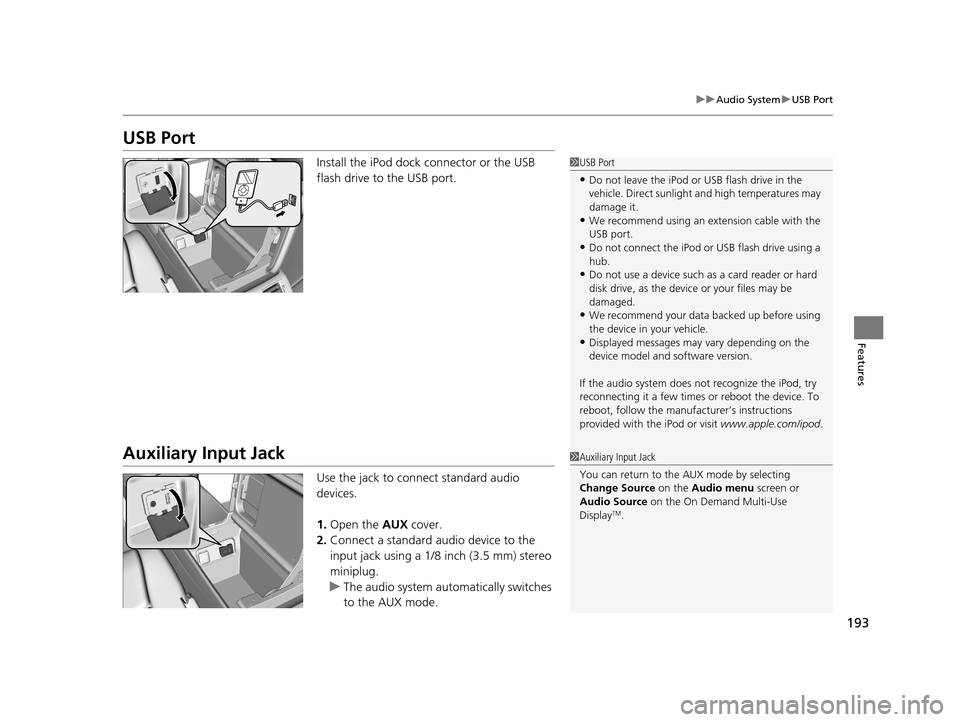
193
uuAudio System uUSB Port
Features
USB Port
Install the iPod dock connector or the USB
flash drive to the USB port.
Auxiliary Input Jack
Use the jack to connect standard audio
devices.
1. Open the AUX cover.
2. Connect a standard audio device to the
input jack using a 1/8 inch (3.5 mm) stereo
miniplug.
u The audio system auto matically switches
to the AUX mode.
1 USB Port
•Do not leave the iPod or USB flash drive in the
vehicle. Direct sunlight and high temperatures may
damage it.
•We recommend using an extension cable with the
USB port.
•Do not connect the iPod or USB flash drive using a
hub.
•Do not use a device such as a card reader or hard
disk drive, as the device or your files may be
damaged.
•We recommend your data backed up before using
the device in your vehicle.
•Displayed messages may vary depending on the
device model and software version.
If the audio system does not recognize the iPod, try
reconnecting it a few times or reboot the device. To
reboot, follow the manufac turer’s instructions
provided with the iPod or visit www.apple.com/ipod.
1Auxiliary Input Jack
You can return to the AUX mode by selecting
Change Source on the Audio menu screen or
Audio Source on the On Demand Multi-Use
Display
TM.
17 ACURA RLX-31TY26300.book 193 ページ 2016年6月17日 金曜日 午前8時12分
Page 212 of 557
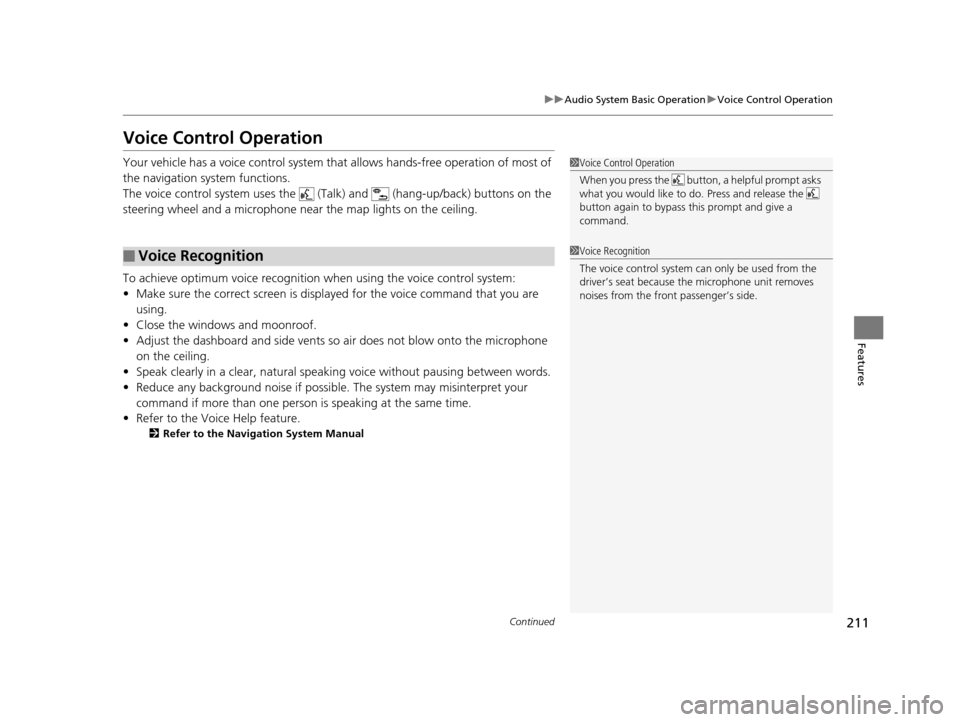
211
uuAudio System Basic Operation uVoice Control Operation
Continued
Features
Voice Control Operation
Your vehicle has a voice control system that allows hands-free operation of most of
the navigation system functions.
The voice control system uses the (Tal k) and (hang-up/back) buttons on the
steering wheel and a microphone near the map lights on the ceiling.
To achieve optimum voice recognition when using the voice control system:
• Make sure the correct screen is displa yed for the voice command that you are
using.
• Close the windows and moonroof.
• Adjust the dashboard and side vents so air does not blow onto the microphone
on the ceiling.
• Speak clearly in a clear, natural speaking voice without pausing between words.
• Reduce any background noise if possible. The system may misinterpret your
command if more than one person is speaking at the same time.
• Refer to the Voice Help feature.
2 Refer to the Navigation System Manual
■Voice Recognition
1Voice Control Operation
When you press the button, a helpful prompt asks
what you would like to do. Press and release the
button again to bypass th is prompt and give a
command.
1 Voice Recognition
The voice control system can only be used from the
driver’s seat because the microphone unit removes
noises from the front passenger’s side.
17 ACURA RLX-31TY26300.book 211 ページ 2016年6月17日 金曜日 午前8時12分
Page 230 of 557

Continued229
uuAudio System Basic Operation uPlaying Hard Disk Drive (HDD) Audio
Features
1. Press the MENU button.
2. Rotate to select Music Search, then
press .
3. Rotate , move or , then press to
select a track from the Music Search list.
u Title information is displayed if found in
the Gracenote ® Album Info (Gracenote ®
Media Database) stored on the HDD.
u The HDD has two types of playlists:
original playlists and user playlists. An
original playlist is automatically created
for each album when a music CD is
recorded. You can customize up to six
user playlists prov ided on the HDD by
adding tracks from your original playlists.
You can also select a track by the following
procedure.
1. Rotate or press to display the song
list.
2. Rotate , move or , then press to
select a track from the list.
■How to Select a Track from the Music Search List1How to Select a Track from the Music Search List
You can control the HDD audio using voice
commands.
2 Voice Control Operation P. 211
2 Song By Voice
TM (SBV) P. 241
Music tracks recorded on HDD cannot be recorded
onto CDs or other devices.
Tracks are recorded at four times the playback speed
using ultra-efficient compression technology;
therefore, sound quality ma y vary slightly from the
original.
If the HDD is ever replaced, all music data is lost and
cannot be recovered.
If there is a problem, you may see an error message
on the display. 2 Hard Disk Drive (HDD) Audio P. 254
17 ACURA RLX-31TY26300.book 229 ページ 2016年6月17日 金曜日 午前8時12分
Page 261 of 557
uuGeneral Information on the Audio System uRecommended CDs
260
Features
■Protecting CDs
Follow these precautions when handling or storing CDs:
• Store a CD in its case when it is not being played.
• When wiping a CD, use a soft clean clot h from the center to the outside edge.
• Handle a CD by its edge. Never touch either surface.
• Never insert foreign objects into the CD player.
• Keep CDs out of direct sunlight and extreme heat.
• Do not place stabilizer ri ngs or labels on the CD.
• Avoid fingerprints, liquids, and felt-tip pens on the CD.1Protecting CDs
NOTICE
Do not insert a damaged CD. It may be stuck inside
and damage the audio unit.
Examples:
●Damaged CDs Bubbled/
Wrinkled
With Label/
Sticker Using
Printer Label
Kit
Sealed With Plastic Ring●Poor quality
CDs
Chipped/
Cracked Warped Burrs
●Small CDs
3-inch
(8-cm)
CD
●Bubbled, wrinkled, labeled, and
excessively thick CDs
17 ACURA RLX-31TY26300.book 260 ページ 2016年6月17日 金曜日 午前8時12分
Page 265 of 557
264
uuCustomized Features u
Features
System Device Information
Factory Data Reset
Background Color
Header Clock Display
Clock Reset
Auto Time Zone*
Auto Daylight*
Clock
Clock Adjustment
Clock Format
Clock
Units
Language
Voice Command Tips
Others
Wallpaper
Clock/Wallpaper
Type
* Not available on all models
17 ACURA RLX-31TY26300.book 264 ページ 2016年6月17日 金曜日 午前8時12分
Page 266 of 557
265
uuCustomized Features u
Continued
Features
“Trip A” Reset Timing
“Trip B” Reset Timing
Language Selection
Adjust Outside Temp. Display
Forward Collision Warning Distance
ACC Forward Vehicle Detect Beep*
ACC Display Speed Unit*
Turn by Turn Display
Default
Memory Position Link
Door Unlock Mode
Keyless Access Light Flash
Interior Light Dimming Time
Headlight Auto Off Timer
Auto Light Sensitivity
Vehicle
SettingsMeter Setup
Driver Assist
System Setup
Keyless Access
Setup
Lighting Setup
Keyless Access Beep
Lane Keeping Assist Suspend Beep*
Blind Spot Info*
Auto Tilt & Telescopic
Auto Seatbelt Tension*
Driving
Position Setup
Road Departure Mitigation Setting*
Remote Start System On/Off*
* Not available on all models
17 ACURA RLX-31TY26300.book 265 ページ 2016年6月17日 金曜日 午前8時12分