Page 199 of 557
uuAudio System Basic Operation uOn Demand Multi-Use DisplayTM
198
Features
You can preset the settings of four or three
categories ( Places, Phone , Climate , Audio)
from Shortcuts.
■Shortcuts1Shortcuts
The preset memory is cleare d when it is disconnected
from the power source, such as when the battery is
disconnected or goes dead.
Shortcuts Icon
17 ACURA RLX-31TY26300.book 198 ページ 2016年6月17日 金曜日 午前8時12分
Page 200 of 557
Continued199
uuAudio System Basic Operation uOn Demand Multi-Use DisplayTM
Features
■Places
You can store up to six addresses, an d the home address for your preset
destinations.
To store an address on the selected preset
number:
1.Select Shortcuts .
2. Select Places .
3. Select Edit or No Entry .
u If you select No Entry, go to step 6.
4. Select Add.
u All the six preset icons appear.
5. Select the preset number to which you
want to store an address.
6. The screen changes to a list of addresses
stored in your address book.
7. Select an address you want to store as a
preset.
To enter one of the preset addresses, or
Home as your destination:
1. Select Shortcuts .
2. Select Places .
3. Select a preset number or Home.
u The system starts to calculate the route
to your selected destination.1Places
See the Navigation System Manual for how to store
address book entries, and enter your home address.
17 ACURA RLX-31TY26300.book 199 ページ 2016年6月17日 金曜日 午前8時12分
Page 201 of 557
200
uuAudio System Basic Operation uOn Demand Multi-Use DisplayTM
Features
To delete a preset address:
1. Select Shortcuts .
2. Select Places .
3. Select Edit.
4. Select Delete.
5. Select the preset number with the destination you want to delete.
17 ACURA RLX-31TY26300.book 200 ページ 2016年6月17日 金曜日 午前8時12分
Page 202 of 557
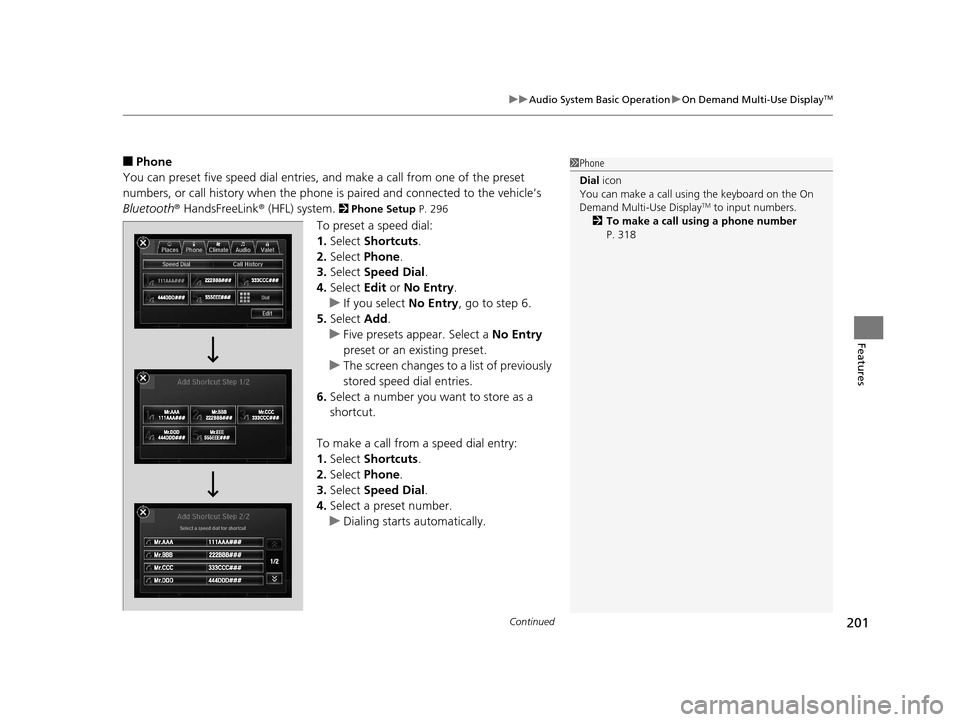
Continued201
uuAudio System Basic Operation uOn Demand Multi-Use DisplayTM
Features
■Phone
You can preset five speed dial entries, and make a call from one of the preset
numbers, or call history when the phone is paired and connected to the vehicle‘s
Bluetooth ® HandsFreeLink ® (HFL) system.
2 Phone Setup P. 296
To preset a speed dial:
1.Select Shortcuts .
2. Select Phone.
3. Select Speed Dial .
4. Select Edit or No Entry .
u If you select No Entry, go to step 6.
5. Select Add.
u Five presets appear. Select a No Entry
preset or an existing preset.
u The screen changes to a list of previously
stored speed dial entries.
6. Select a number you want to store as a
shortcut.
To make a call from a speed dial entry:
1. Select Shortcuts .
2. Select Phone.
3. Select Speed Dial .
4. Select a preset number.
u Dialing starts automatically.
1Phone
Dial icon
You can make a call using the keyboard on the On
Demand Multi-Use Display
TM to input numbers.
2 To make a call using a phone number
P. 318
17 ACURA RLX-31TY26300.book 201 ページ 2016年6月17日 金曜日 午前8時12分
Page 203 of 557
uuAudio System Basic Operation uOn Demand Multi-Use DisplayTM
202
Features
To delete a speed dial:
1. Select Shortcuts .
2. Select Phone .
3. Select Speed Dial .
4. Select Edit.
5. Select Delete.
6. Select the preset number with the phone
number you want to delete.
To make a call from call history:
1. Select Shortcuts .
2. Select Phone .
3. Select Call History .
4. Select a phone number.
u Dialing starts automatically.
1Phone
The call history displays the last six dialed, received, or
missed calls.
17 ACURA RLX-31TY26300.book 202 ページ 2016年6月17日 金曜日 午前8時12分
Page 204 of 557
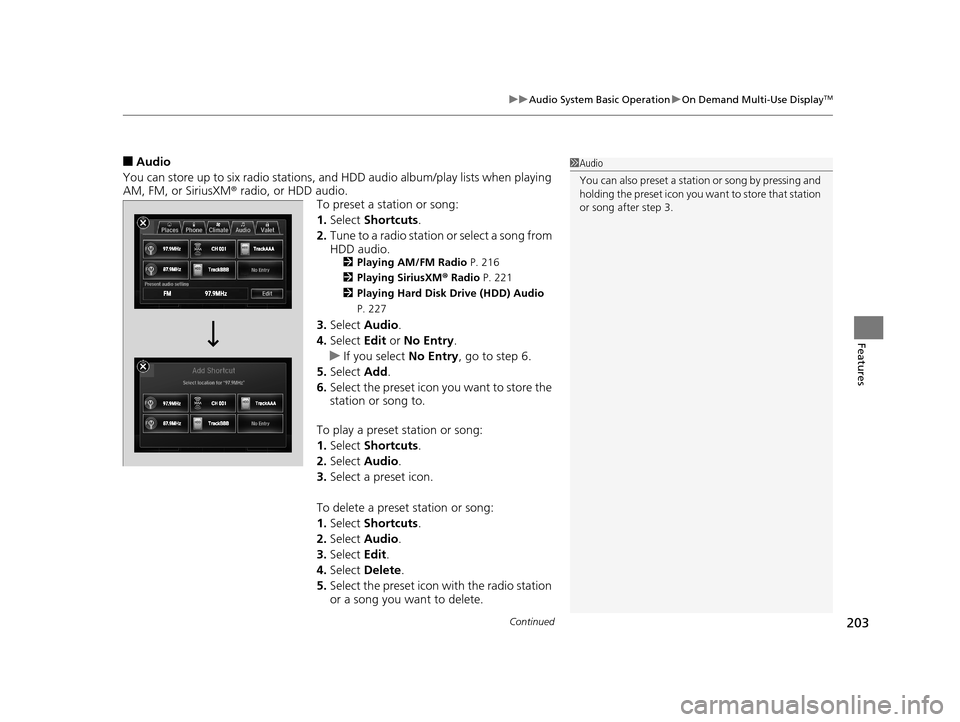
Continued203
uuAudio System Basic Operation uOn Demand Multi-Use DisplayTM
Features
■Audio
You can store up to six radio stations, and HDD audio album/play lists when playing
AM, FM, or SiriusXM ® radio, or HDD audio.
To preset a station or song:
1.Select Shortcuts .
2. Tune to a radio station or select a song from
HDD audio.
2 Playing AM/FM Radio P. 216
2 Playing SiriusXM ® Radio P. 221
2 Playing Hard Disk Drive (HDD) Audio
P. 227
3. Select Audio .
4. Select Edit or No Entry .
u If you select No Entry, go to step 6.
5. Select Add.
6. Select the preset icon you want to store the
station or song to.
To play a preset station or song:
1. Select Shortcuts .
2. Select Audio .
3. Select a preset icon.
To delete a preset station or song:
1. Select Shortcuts .
2. Select Audio .
3. Select Edit.
4. Select Delete .
5. Select the preset icon with the radio station
or a song you want to delete.
1Audio
You can also preset a stat ion or song by pressing and
holding the preset icon you want to store that station
or song after step 3.
17 ACURA RLX-31TY26300.book 203 ページ 2016年6月17日 金曜日 午前8時12分
Page 205 of 557
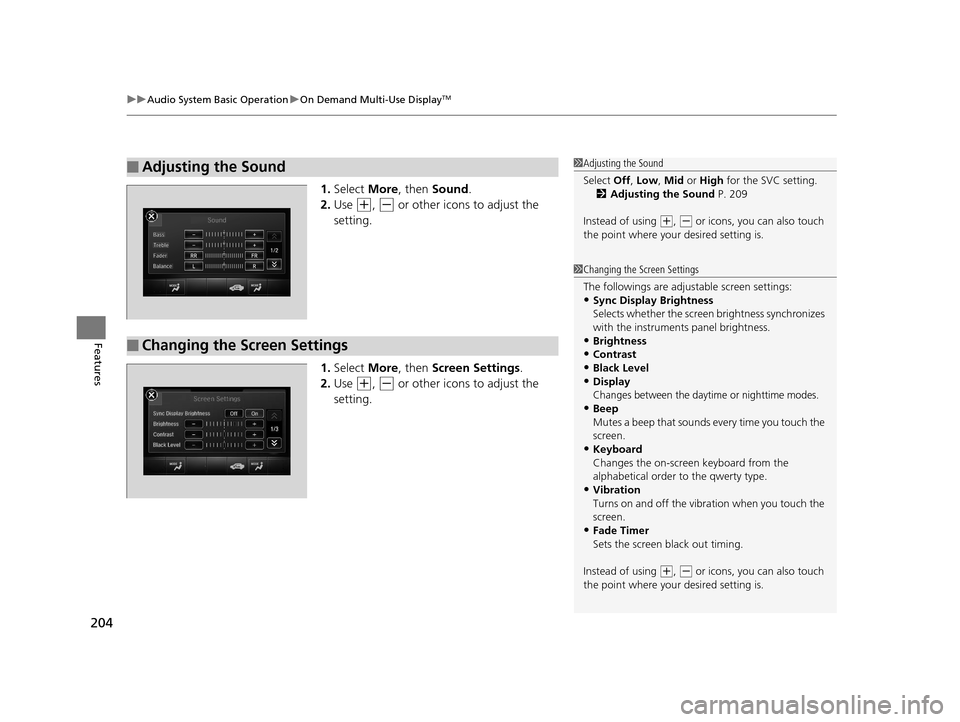
uuAudio System Basic Operation uOn Demand Multi-Use DisplayTM
204
Features
1. Select More, then Sound .
2. Use
(+, (- or other icons to adjust the
setting.
1. Select More, then Screen Settings .
2. Use
(+, (- or other icons to adjust the
setting.
■Adjusting the Sound1 Adjusting the Sound
Select Off, Low , Mid or High for the SVC setting.
2 Adjusting the Sound P. 209
Instead of using
( +, (- or icons, you can also touch
the point where your desired setting is.
■Changing the Screen Settings
1Changing the Screen Settings
The followings are adjustable screen settings:
•Sync Display Brightness
Selects whether the screen brightness synchronizes
with the instruments panel brightness.
•Brightness
•Contrast•Black Level
•Display
Changes between the daytime or nighttime modes.•Beep
Mutes a beep that sounds every time you touch the
screen.
•Keyboard
Changes the on-screen keyboard from the
alphabetical order to the qwerty type.
•Vibration
Turns on and off the vibration when you touch the
screen.
•Fade Timer
Sets the screen black out timing.
Instead of using
( +, (- or icons, you can also touch
the point where your desired setting is.
17 ACURA RLX-31TY26300.book 204 ページ 2016年6月17日 金曜日 午前8時12分
Page 206 of 557
205
uuAudio System Basic Operation uAudio/Information Screen
Continued
Features
Audio/Information Screen
Displays the audio status and wallpaper. From this screen, you can go to various
setup options.
Press the NAV, PHONE , INFO and AUDIO buttons to go to the corresponding
display.
■Switching the Display
Audio
Info
Navigation PhoneAUDIO
ButtonNAV
ButtonPHONE
ButtonINFO
Button
Models with surround view
camera system
Models without surround view
camera system
AUDIO
ButtonNAV
ButtonPHONE
ButtonINFO
Button
17 ACURA RLX-31TY26300.book 205 ページ 2016年6月17日 金曜日 午前8時12分