2017 Acura RLX remote control
[x] Cancel search: remote controlPage 151 of 557

150
uuOperating the Switches Around the Steering Wheel uDriving Position Memory System
Controls
Driving Position Memory System
You can store two driver’s seat (except fo r power lumbar), steering wheel and door
mirror positions with the driving position memory system.
When you unlock and open th e driver’s door with a remote transmitter, or keyless
access system, the seat and door mirrors adjust automatically to one of the two
preset positions.
The steering wheel will move to the stored position when you set the power mode
to ACCESSORY.
The multi-information display shows you which remote transmitter you used to
unlock the vehicle when you enter.
• DRIVER 1 transmitter is linked to memory button 1.
• DRIVER 2 transmitter is linked to memory button 2.1Driving Position Memory System
Using the audio/information screen or multi-
information display, you can disable the automatic
seat, steering wheel and door mirrors adjustment
function. 2 Customized Features P. 103, 262
DRIVER 1 DRIVER 2
17 ACURA RLX-31TY26300.book 150 ページ 2016年6月17日 金曜日 午前8時12分
Page 156 of 557

155
uuAdjusting the Mirrors uPower Door Mirrors
Controls
■Folding in th e door mirrors
Press the lock button on the keyless access remote, or press the door lock button on
any door. u The mirrors start folding in automatically.
■Folding out the door mirrors
Press the unlock button on the keyless acce ss remote, or grab the door handle on
any door.
u The mirrors start folding out automatically.
The driver’s side door mirror has outer and
inner segments.
The outer segment is slightly curved to provide
a wider angle view than a standard flat mirror.
This wider view may help you check areas that
are not visible using a standard door mirror.
■Automatic Folding Door Mirror Function*
■Expanded View Driver’s Mirror
1 Automatic Folding Door Mirror Function*
You can turn the automa tic folding door mirror
function on and off.
2 Customized Features P. 103, 262
1Folding out the door mirrors
The door mirrors do not fold out automatically if they
have been folded in using the folding button.
1 Expanded View Driver’s Mirror
Objects visible in the outer segment of the driver’s
side door mirror a ppear smaller than objects in the
rest of the mirror. But in fact, they are closer than
they appear.
Do not rely on your mirrors. Always look to the side
and behind your vehicle before changing lanes.
Inner Segment
Outer Segment
* Not available on all models
17 ACURA RLX-31TY26300.book 155 ページ 2016年6月17日 金曜日 午前8時12分
Page 167 of 557

uuInterior Lights/Interior Convenience Items uInterior Convenience Items
166
Controls
You can lock the glove box, trunk, and/or
navigation system, entering a PIN code from
the On Demand Multi-Use Display
TM.
To lock:
1. Select Shortcuts .
2. Select Valet.
3. Select the item you want to be PIN-
protected from the locked area, then select
OK .
■Valet Mode1Valet Mode
If you need to give the key to someone else, lock the
trunk pass-through cover first, and give the keyless
access remote without a buil t-in key as a valet key.
2 Trunk Pass-through Cover P. 174
Locked Area
17 ACURA RLX-31TY26300.book 166 ページ 2016年6月17日 金曜日 午前8時12分
Page 168 of 557

Continued167
uuInterior Lights/Interior Convenience Items uInterior Convenience Items
Controls
4. The previous code is displayed. Select OK.
u You will receive a confirmation message
on the display. Select OK.
When you enter the PIN code for the first time
or if you want to change the code:
1. Select Shortcuts .
2. Select Valet.
3. Select the item you want to be PIN-
protected from the locked area, then select
OK .
4. Enter your selected four-digit PIN code,
then select OK.
5. You will be asked to enter the same four-
digit PIN code again. Enter, then select OK.
u You will receive a confirmation message
on the display. Select OK.
To unlock:
1. Select Valet.
2. Select Unlock .
3. Enter the four-digit PIN code you have
previously selected, then select OK.1Valet Mode
The PIN code entering screen also appears when you
press:
•The glove box open button
•The trunk release button on the driver's door, on
the trunk, or on the remote
While the glove box or the trunk is PIN-protected.
If you have locked all the items of the locked area, the
PIN code entering screen appears with the power
mode in ACCESSORY.
You can cancel the valet mode when you manually
open the trunk. 2 When You Cannot Open the Trunk P. 529
If you have only set Navi, Phone, Audio PIN-
protected but forgot your four-digit PIN code, you
need to go to a dealer to have the set valet mode
reset.
17 ACURA RLX-31TY26300.book 167 ページ 2016年6月17日 金曜日 午前8時12分
Page 182 of 557
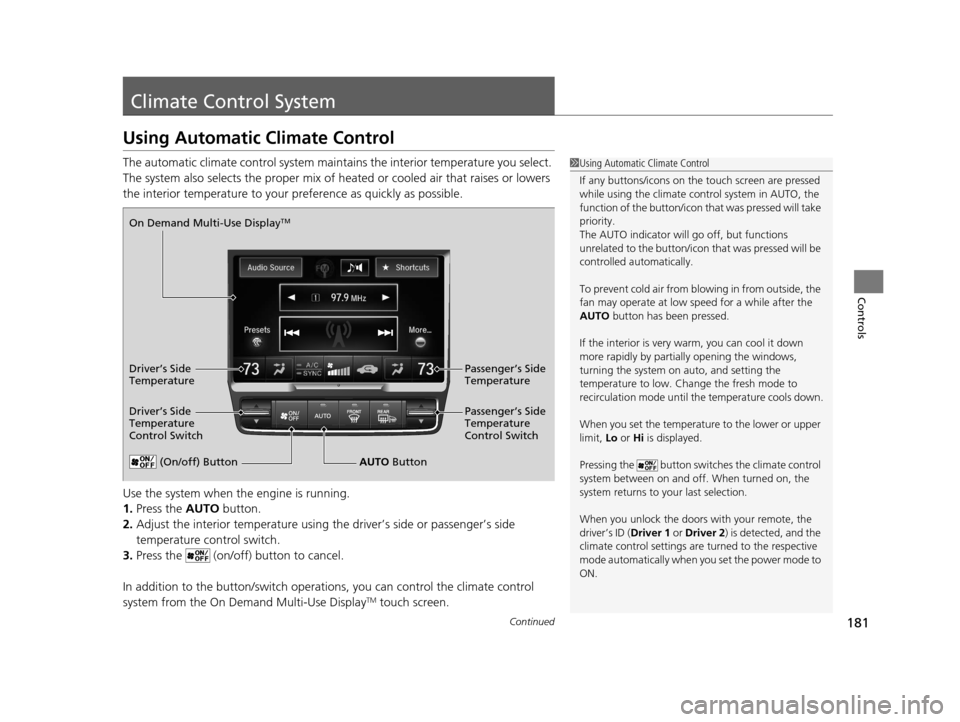
181Continued
Controls
Climate Control System
Using Automatic Climate Control
The automatic climate control system maintains the interior temperature you select.
The system also selects the proper mix of heat ed or cooled air that raises or lowers
the interior temperature to your pr eference as quickly as possible.
Use the system when the engine is running.
1. Press the AUTO button.
2. Adjust the interior temperature using the driver’s side or passenger’s side
temperature control switch.
3. Press the (on/off) button to cancel.
In addition to the button/switch operati ons, you can control the climate control
system from the On Demand Multi-Use Display
TM touch screen.
1 Using Automatic Climate Control
If any buttons/icons on the touch screen are pressed
while using the climate control system in AUTO, the
function of the button/icon th at was pressed will take
priority.
The AUTO indicator will go off, but functions
unrelated to the button/icon that was pressed will be
controlled automatically.
To prevent cold air from bl owing in from outside, the
fan may operate at low speed for a while after the
AUTO button has been pressed.
If the interior is very warm, you can cool it down
more rapidly by partial ly opening the windows,
turning the system on auto, and setting the
temperature to low. Change the fresh mode to
recirculation mode until the temperature cools down.
When you set the temperature to the lower or upper
limit, Lo or Hi is displayed.
Pressing the button switches the climate control
system between on and off. When turned on, the
system returns to your last selection.
When you unlock the doors with your remote, the
driver’s ID ( Driver 1 or Driver 2) is detected, and the
climate control settings are turned to the respective
mode automatically when you set the power mode to
ON.
(On/off) ButtonAUTO Button
On Demand Multi-Use Display
TM
Driver’s Side
Temperature
Control Switch
Passenger’s Side
Temperature
Control Switch Passenger’s Side
Temperature
Driver’s Side
Temperature
17 ACURA RLX-31TY26300.book 181 ページ 2016年6月17日 金曜日 午前8時12分
Page 192 of 557
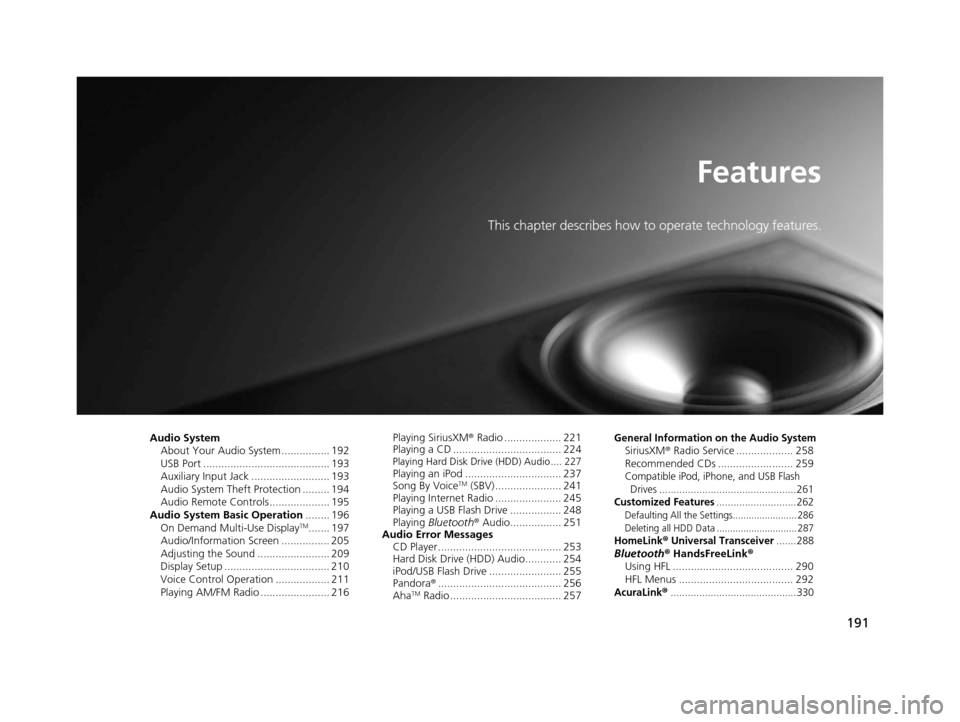
191
Features
This chapter describes how to operate technology features.
Audio SystemAbout Your Audio System ................ 192
USB Port .......................................... 193
Auxiliary Input Jack .......................... 193
Audio System Theft Protection ......... 194
Audio Remote Controls .................... 195
Audio System Basic Operation ........ 196
On Demand Multi-Use Display
TM....... 197
Audio/Information Screen ................ 205
Adjusting the Sound ........................ 209
Display Setup ................................... 210
Voice Control Operation .................. 211
Playing AM/FM Radio ....................... 216 Playing SiriusXM
® Radio ................... 221
Playing a CD .................................... 224
Playing Hard Disk Drive (HDD) Audio .... 227Playing an iPod ................................ 237
Song By VoiceTM (SBV) ...................... 241
Playing Internet Radio ...................... 245
Playing a USB Flash Drive ................. 248
Playing Bluetooth ® Audio................. 251
Audio Error Messages CD Player ......................................... 253
Hard Disk Drive (HDD) Audio............ 254
iPod/USB Flash Drive ........................ 255
Pandora ®......................................... 256
Aha
TM Radio ..................................... 257
General Information on the Audio SystemSiriusXM ® Radio Service ................... 258
Recommended CDs ......................... 259
Compatible iPod, iPhone, and USB Flash Drives ................................................261
Customized Features............................262Defaulting All th e Settings........................ 286
Deleting all HDD Data .............................. 287
HomeLink® Universal Transceiver.......288Bluetooth® HandsFreeLink®
Using HFL ........................................ 290
HFL Menus ...................................... 292
AcuraLink®............................................330
17 ACURA RLX-31TY26300.book 191 ページ 2016年6月17日 金曜日 午前8時12分
Page 193 of 557
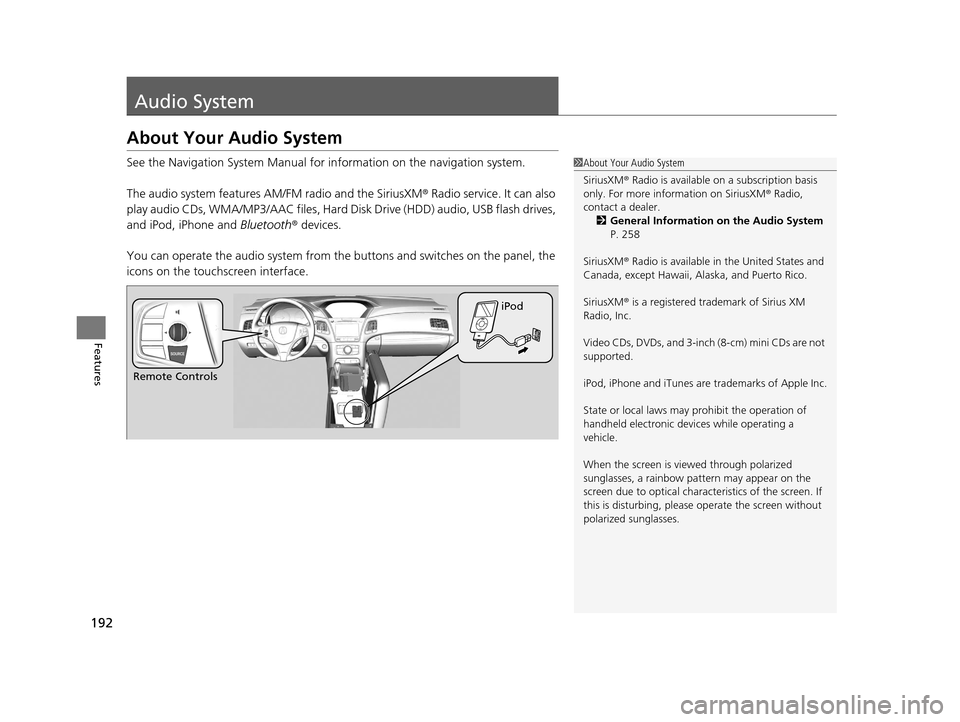
192
Features
Audio System
About Your Audio System
See the Navigation System Manual for information on the navigation system.
The audio system features AM/FM radio and the SiriusXM ® Radio service. It can also
play audio CDs, WMA/MP3/AAC files, Hard Di sk Drive (HDD) audio, USB flash drives,
and iPod, iPhone and Bluetooth® devices.
You can operate the audio system from the buttons and switches on the panel, the
icons on the touc hscreen interface.1About Your Audio System
SiriusXM ® Radio is available on a subscription basis
only. For more information on SiriusXM ® Radio,
contact a dealer.
2 General Information on the Audio System
P. 258
SiriusXM ® Radio is available in the United States and
Canada, except Ha waii, Alaska, and Puerto Rico.
SiriusXM ® is a registered trademark of Sirius XM
Radio, Inc.
Video CDs, DVDs, and 3-inch (8-cm) mini CDs are not
supported.
iPod, iPhone and iTunes are trademarks of Apple Inc.
State or local laws may pr ohibit the operation of
handheld electronic devi ces while operating a
vehicle.
When the screen is vi ewed through polarized
sunglasses, a rainbow pa ttern may appear on the
screen due to optical characteristics of the screen. If
this is disturbing, please operate the screen without
polarized sunglasses.
Remote Controls iPod
17 ACURA RLX-31TY26300.book 192 ページ 2016年6月17日 金曜日 午前8時12分
Page 196 of 557

195
uuAudio System uAudio Remote Controls
Features
Audio Remote Controls
Allows you to operate the audio system while driving.
SOURCE Button
Cycles through the audio modes as follows:
FM AM SiriusXM®CD HDD USB
iPod Bluetooth ®Audio Pandora ®
*AhaTM
AUX
Left Selector Wheel
Roll Up: To increase the volume.
Roll Down: To decrease the volume.
Push: To mute. Push again to unmute.
• When listening to the radio
Move to the right: To select the next preset radio station.
Move to the left: To select the previous preset radio station.
Move to the right and hold: To select the next strong station.
Move to the left and hold: To select the previous strong station.
• When listening to a CD, HDD, iPod, USB flash drive, or Bluetooth® Audio
Move to the right: To skip to the next song.
Move to the left: To go back to the beginning of the current or previous song.
Move to the right and hold: To go the group up. (Bluetooth® Audio only)
Move to the left and hold: To go the group down. (Bluetooth ® Audio only)
• When listening to a CD, HDD or USB flash drive
Move to the right and hold: To skip to the next folder.
Move to the left and hold: To go back to the previous folder.
• When listening to Pandora®
*
Move to the right: To skip to the next song.
Move to the right and hold: To select the next station.
Move to the left and hold: To select the previous station.
1Audio Remote Controls
Some mode appears only when an appropriate
device or medium is used.
To select audio mode, press the SOURCE button,
then move the left selector wheel to the right or left.
Left Selector Wheel
SOURCE Button
* Not available on all models
17 ACURA RLX-31TY26300.book 195 ページ 2016年6月17日 金曜日 午前8時12分