Page 429 of 557
428
uuSurround View Camera System*uDisplaying an Image From the Surround View Cameras
Driving
Displaying an Image From the Surround View Cameras
■For frontal views:
Press the CAMERA button when the vehicle is
stationary or moving at 12 mph (20 km/h) or
slower. Press the button again or the interface
dial to switch camera views.
■For rear reviews:
Move the shift lever to
(R when the vehicle is
stationary. Press the CAMERA button or the
interface dial to switch to rear view mode.
You can customize the display setting.
2 Customized Features P. 262
1Surround View Camera System*
The surround view ca mera system does not eliminate
all blind spots. The system is for your convenience
only.
Always keep the camera le nses clean and free from
debris.
The navigation system is disa bled when the shift lever
is in
( R.
CAMERA
Button
CAMERA
Button
* Not available on all models
17 ACURA RLX-31TY26300.book 428 ページ 2016年6月17日 金曜日 午前8時12分
Page 430 of 557
429
uuSurround View Camera System*uDisplaying an Image From the Surround View Cameras
Continued
Driving
■Camera Locations and Images
Ground View
An overhead view created by the
combination of images captured
by four cameras.
Left and Right
Side View
Front Ground View
Right Side View Front Wide View
Sideview Camera
(Passenger side)Sideview Camera
(Driver side)
Rearview Camera
Front-view Camera
The unique surround view camera lenses make distances appear
differently than they actually are - objects seen on the audio/information
screen may appear closer or further away, and may be distorted. This
becomes more apparent the further aw
ay an object is from your vehicle.
CAMERA
Button
Rear
Ground
View
Rear
Wide
View
Rear
Normal
View
CAMERA Button
CAMERA Button
CAMERA
Button
Press and
hold
CAMERA
button.CAMERA
Button
CAMERA Button
17 ACURA RLX-31TY26300.book 429 ページ 2016年6月17日 金曜日 午前8時12分
Page 431 of 557
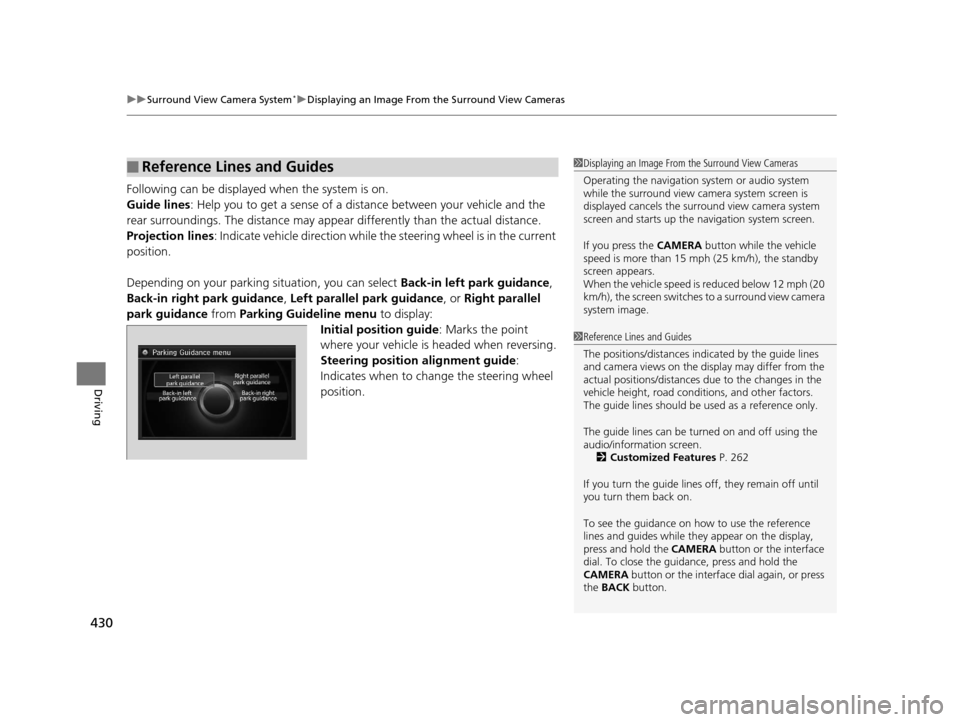
uuSurround View Camera System*uDisplaying an Image From the Surround View Cameras
430
Driving
Following can be displayed when the system is on.
Guide lines: Help you to get a sense of a distance between your vehicle and the
rear surroundings. The distan ce may appear differently than the actual distance.
Projection lines: Indicate vehicle direction while the steering wheel is in the current
position.
Depending on your parking situation, you can select Back-in left park guidance,
Back-in right park guidance , Left parallel park guidance , or Right parallel
park guidance from Parking Guideline menu to display:
Initial position guide : Marks the point
where your vehicle is headed when reversing.
Steering position alignment guide :
Indicates when to change the steering wheel
position.
■Reference Lines and Guides1 Displaying an Image From the Surround View Cameras
Operating the navigation system or audio system
while the surround view camera system screen is
displayed cancels the surr ound view camera system
screen and starts up the navigation system screen.
If you press the CAMERA button while the vehicle
speed is more than 15 mph (25 km/h), the standby
screen appears.
When the vehicle speed is reduced below 12 mph (20
km/h), the screen switches to a surround view camera
system image.
1 Reference Lines and Guides
The positions/distances indi cated by the guide lines
and camera views on the display may differ from the
actual positions/distances due to the changes in the
vehicle height, road conditions, and other factors.
The guide lines should be used as a reference only.
The guide lines can be tu rned on and off using the
audio/information screen. 2 Customized Features P. 262
If you turn the guide lines off, they remain off until
you turn them back on.
To see the guidance on how to use the reference
lines and guides while they appear on the display,
press and hold the CAMERA button or the interface
dial. To close the guidance, press and hold the
CAMERA button or the interface dial again, or press
the BACK button.
17 ACURA RLX-31TY26300.book 430 ページ 2016年6月17日 金曜日 午前8時12分
Page 432 of 557
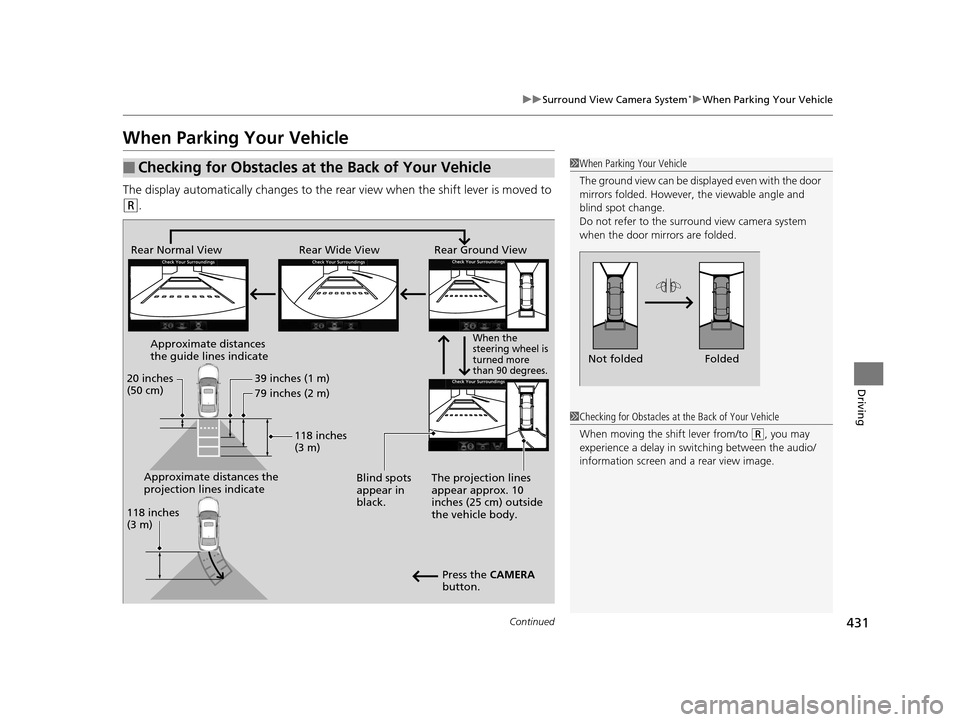
431
uuSurround View Camera System*uWhen Parking Your Vehicle
Continued
Driving
When Parking Your Vehicle
The display automatically changes to the rear view when the shift lever is moved to
(R.
■Checking for Obstacles at the Back of Your Vehicle1When Parking Your Vehicle
The ground view can be disp layed even with the door
mirrors folded. However, the viewable angle and
blind spot change.
Do not refer to the surround view camera system
when the door mirrors are folded.
Folded
Not folded
Rear Wide View
Rear Normal View Rear Ground View
When the
steering wheel is
turned more
than 90 degrees.
The projection lines
appear approx. 10
inches (25 cm) outside
the vehicle body.
Blind spots
appear in
black.
Press the CAMERA
button.
Approximate distances
the guide lines indicate
Approximate distances the
projection lines indicate 39 inches (1 m)
79 inches (2 m)
118 inches
(3 m)
20 inches
(50 cm)
118 inches
(3 m)
1
Checking for Obstacles at the Back of Your Vehicle
When moving the shift lever from/to
(R, you may
experience a delay in sw itching between the audio/
information screen and a rear view image.
17 ACURA RLX-31TY26300.book 431 ページ 2016年6月17日 金曜日 午前8時12分
Page 433 of 557
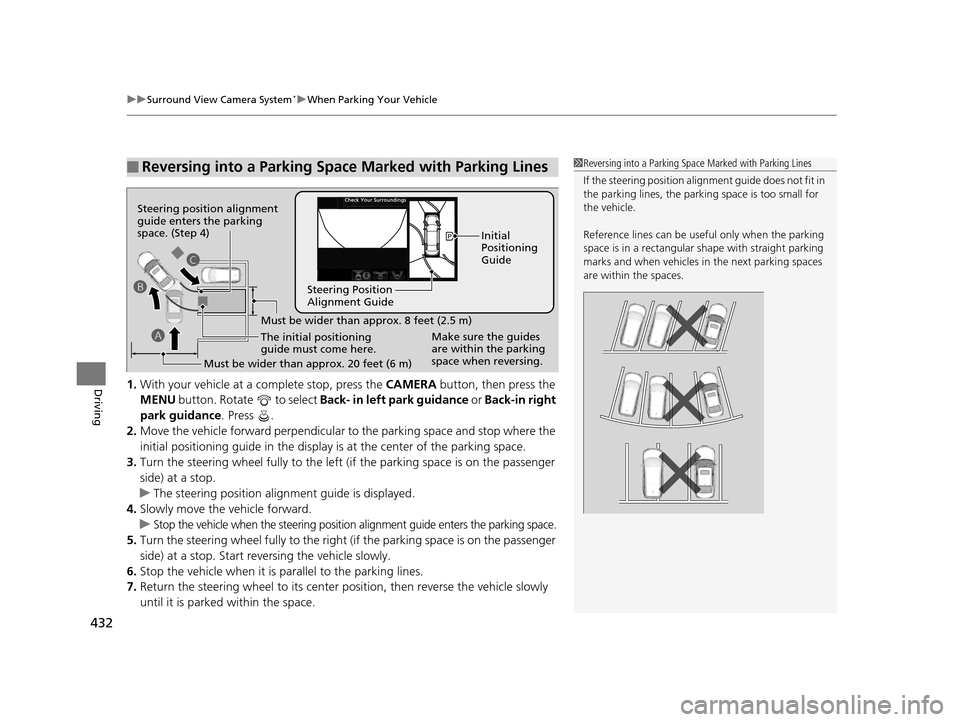
uuSurround View Camera System*uWhen Parking Your Vehicle
432
Driving1. With your vehicle at a complete stop, press the CAMERA button, then press the
MENU button. Rotate to select Back- in left park guidance or Back-in right
park guidance . Press .
2. Move the vehicle forward perpendicular to the parking space and stop where the
initial positioning guide in the display is at the center of the parking space.
3. Turn the steering wheel fully to the left (if the parking space is on the passenger
side) at a stop.
u The steering position alignment guide is displayed.
4. Slowly move the vehicle forward.
u
Stop the vehicle when the steering position alignment guide enters the parking space.
5. Turn the steering wheel fully to the right (if the parking space is on the passenger
side) at a stop. Start reve rsing the vehicle slowly.
6. Stop the vehicle when it is parallel to the parking lines.
7. Return the steering wheel to its center po sition, then reverse the vehicle slowly
until it is parked within the space.
■Reversing into a Parking Space Marked with Parking Lines1 Reversing into a Parking Space Marked with Parking Lines
If the steering position ali gnment guide does not fit in
the parking lines, the parking space is too small for
the vehicle.
Reference lines can be usef ul only when the parking
space is in a rectangular shape with straight parking
marks and when vehicles in the next parking spaces
are within the spaces.
Must be wider than approx. 8 feet (2.5 m)
The initial positioning
guide must come here.
Must be wider than approx. 20 feet (6 m) Make sure the guides
are within the parking
space when reversing.Initial
Positioning
Guide
Steering Position
Alignment Guide
A
B
C
Steering position alignment
guide enters the parking
space. (Step 4)
17 ACURA RLX-31TY26300.book 432 ページ 2016年6月17日 金曜日 午前8時12分
Page 434 of 557
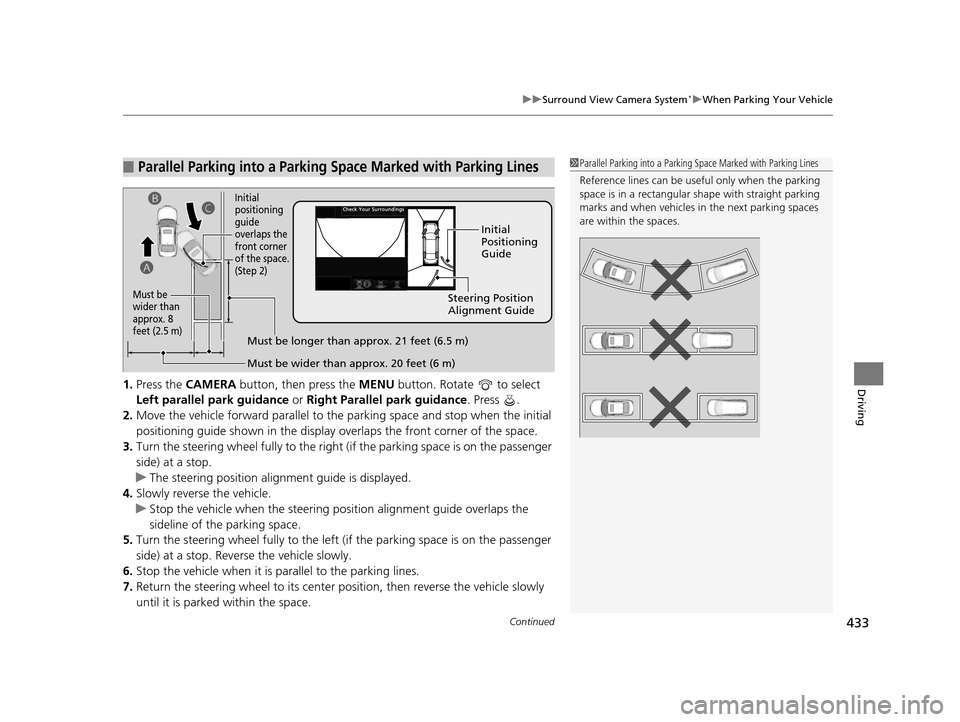
Continued433
uuSurround View Camera System*uWhen Parking Your Vehicle
Driving1. Press the CAMERA button, then press the MENU button. Rotate to select
Left parallel park guidance or Right Parallel park guidance. Press .
2. Move the vehicle forward parallel to the parking space and stop when the initial
positioning guide shown in the display overlaps the front corner of the space.
3. Turn the steering wheel fully to the right (if the parking space is on the passenger
side) at a stop.
u The steering position alig nment guide is displayed.
4. Slowly reverse the vehicle.
u Stop the vehicle when the steering position alignment guide overlaps the
sideline of the parking space.
5. Turn the steering wheel fully to the left (if the parking space is on the passenger
side) at a stop. Revers e the vehicle slowly.
6. Stop the vehicle when it is parallel to the parking lines.
7. Return the steering wheel to its center pos ition, then reverse the vehicle slowly
until it is parked within the space.
■Parallel Parking into a Parking Space Marked with Parking Lines1Parallel Parking into a Parking Space Marked with Parking Lines
Reference lines can be usef ul only when the parking
space is in a rectangular shape with straight parking
marks and when vehicles in the next parking spaces
are within the spaces.
Initial
Positioning
Guide
Steering Position
Alignment Guide
Must be wider than approx. 20 feet (6 m)
Must be
wider than
approx. 8
feet (2.5 m)
Must be longer than approx. 21 feet (6.5 m)
A B
C
Initial
positioning
guide
overlaps the
front corner
of the space.
(Step 2)
17 ACURA RLX-31TY26300.book 433 ページ 2016年6月17日 金曜日 午前8時12分
Page 435 of 557
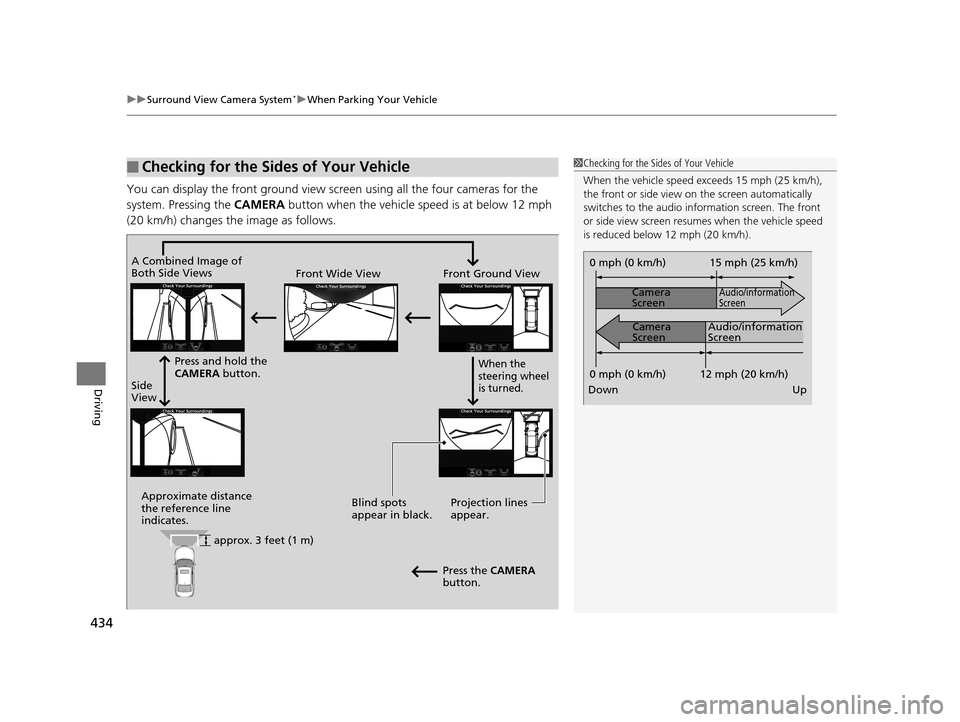
uuSurround View Camera System*uWhen Parking Your Vehicle
434
Driving
You can display the front ground view screen using all the four cameras for the
system. Pressing the CAMERA button when the vehicle speed is at below 12 mph
(20 km/h) changes the image as follows.
■Checking for the Sides of Your Vehicle1 Checking for the Sides of Your Vehicle
When the vehicle speed exceeds 15 mph (25 km/h),
the front or side view on the screen automatically
switches to the audio information screen. The front
or side view screen resumes when the vehicle speed
is reduced below 12 mph (20 km/h).
0 mph (0 km/h)
Down Up Camera
Screen
Camera
Screen
Audio/information
Screen
Audio/information
Screen 15 mph (25 km/h)
0 mph (0 km/h) 12 mph (20 km/h)
Side
View Front Wide View Front Ground View
Press and hold the
CAMERA button.
A Combined Image of
Both Side Views
Approximate distance
the reference line
indicates. Blind spots
appear in black.
Projection lines
appear.
Press the CAMERA
button.
When the
steering wheel
is turned.
approx. 3 feet (1 m)
17 ACURA RLX-31TY26300.book 434 ページ 2016年6月17日 金曜日 午前8時12分
Page 436 of 557
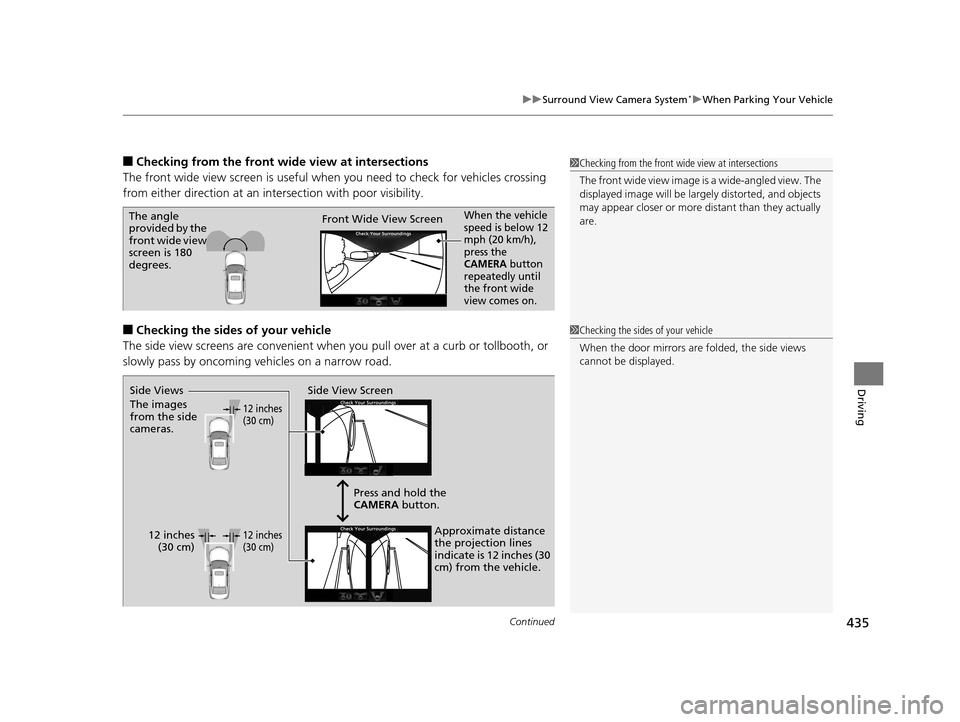
Continued435
uuSurround View Camera System*uWhen Parking Your Vehicle
Driving
■Checking from the front wide view at intersections
The front wide view screen is useful when you need to check for vehicles crossing
from either direction at an inte rsection with poor visibility.
■Checking the sides of your vehicle
The side view screens are conv enient when you pull over at a curb or tollbooth, or
slowly pass by oncoming vehicles on a narrow road.
1 Checking from the front wide view at intersections
The front wide view image is a wide-angled view. The
displayed image will be largely distorted, and objects
may appear closer or more distant than they actually
are.
The angle
provided by the
front wide view
screen is 180
degrees. Front Wide View ScreenWhen the vehicle
speed is below 12
mph (20 km/h),
press the
CAMERA button
repeatedly until
the front wide
view comes on.
1 Checking the sides of your vehicle
When the door mirrors are folded, the side views
cannot be displayed.
Side View Screen
12 inches
(30 cm)
12 inches
(30 cm) Press and hold the
CAMERA
button.
Approximate distance
the projection lines
indicate is 12 inches (30
cm) from the vehicle.
Side Views
The images
from the side
cameras.12 inches
(30 cm)
17 ACURA RLX-31TY26300.book 435 ページ 2016年6月17日 金曜日 午前8時12分