Page 281 of 557

280
uuCustomized Features u
Features
*1:Default SettingSetup
Group Customizable Features Description Selectable Settings
Camera
SettingsMVCS
Guidelines
Fixed
GuidelineSets whether to turn
on the reference line
display.On*1/ Off
Dynamic
GuidelineSets whether to turn on the projection line
display.On*1/Off
Preferences
Automatically
show camera
after reverseSets the rear view to be automatically switched to
the front view when the shift lever is moved out
of
(R.
On*1/ Off
Default
camera mode
in forwardSelects which screen to display when the
surround view camera system is turned on while
the vehicle is moving forward.Front Ground
View*1/Last Used /
Front Blind View /
Side View
Default
camera mode
in reverseSets which screen to display when the surround
view camera system is tu rned on while the vehicle
is reversing.Rear Ground View*1/
Last Used /Rear
View/ Rear Wide
View
Models with
surround view
camera system
(MVCS)
17 ACURA RLX-31TY26300.book 280 ページ 2016年6月17日 金曜日 午前8時12分
Page 282 of 557
281
uuCustomized Features u
Continued
Features
*1:Default SettingSetup
Group Customizable Features Description Selectable Settings
Camera
Settings
MVCS
Preferences
Show camera
when
decelerating
Sets the screen to automatically return to the
camera view at vehicle speeds of 7 mph (12 km/
h) or lower. The screen
can return only when the
display has been switched to the audio/
information screen at the vehicle speed of over 9
mph (15 km/h).
On*1/ Off
Clear parking
guidance
automatically
Turns the parking guide lines on and off.On*1/Off
DisplayAdjusts the screen’s preferences.—
DefaultCancels/Resets all customized items in the
Camera Settings group as default.Default/OK
Cross Traffic MonitorTurns the cross traffic mo nitor feature on and off.On*1/Off
Models with
surround view
camera system
(MVCS)
17 ACURA RLX-31TY26300.book 281 ページ 2016年6月17日 金曜日 午前8時12分
Page 283 of 557
282
uuCustomized Features u
Features
*1:Default SettingSetup
Group Customizable Features Desc
ription Selectable Settings
Audio
SettingsCD/HDD
Recording from CD
Selects whether the songs on music CDs are
automatically recorded to the HDD.
Auto*1/
Manual
Recording Quality Selects the quality of the music files recorded
to the HDD.
Standard
*1/
High
HDD Info Displays the HDD capacity. —
Update Gracenote Album
Info Updates the Gracenote
® Album Info
(Gracenote ® Media Database). Update by USB
*1/
Update by CD
Delete All HDD Data2 Deleting all HDD Data P. 287—
Bluetooth Bluetooth Device List Edits or deletes a
Bluetooth® Audio device
paired to HFL. —
Connect Bluetooth Audio
DeviceConnects, disconnects or pairs a
Bluetooth®
Audio device to HFL. —
CD mode
CD mode
HDD mode
CD or HDD mode
HDD mode
Bluetooth®
Audio, Pandora ®* or
AhaTM mode
Bluetooth® Audio, Pandora ®* or
AhaTM mode
* Not available on all models
17 ACURA RLX-31TY26300.book 282 ページ 2016年6月17日 金曜日 午前8時12分
Page 284 of 557
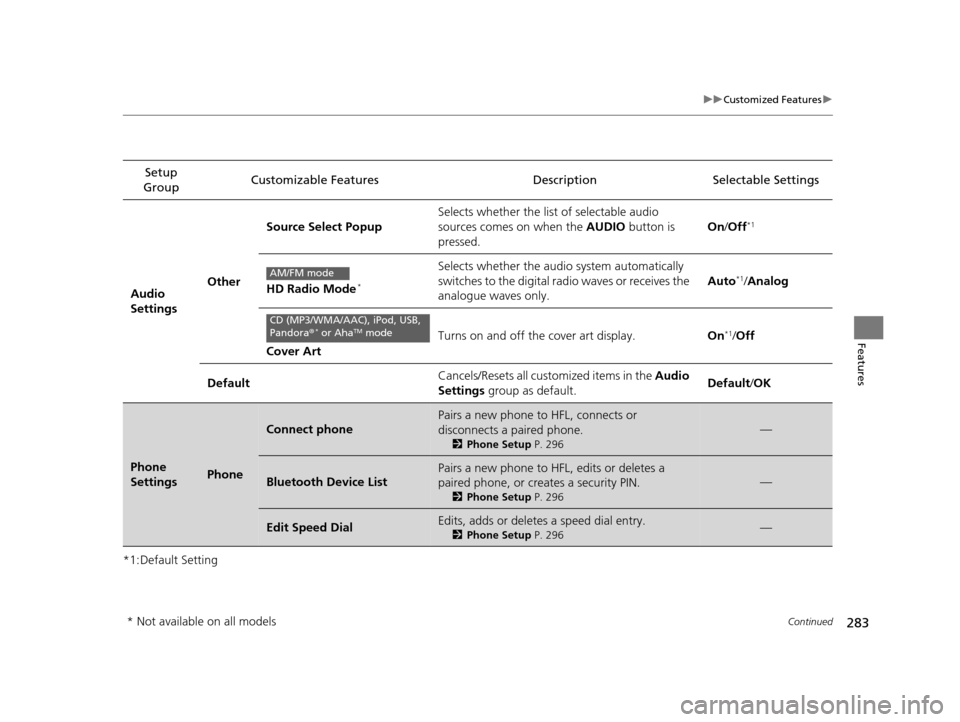
283
uuCustomized Features u
Continued
Features
*1:Default SettingSetup
Group Customizable Features Description Selectable Settings
Audio
SettingsOther
Source Select Popup
Selects whether the list of selectable audio
sources comes on when the
AUDIO button is
pressed. On
/Off*1
HD Radio Mode*
Selects whether the audio system automatically
switches to the digital radio waves or receives the
analogue waves only. Auto*1/
Analog
Cover Art Turns on and off the cover art display.
On
*1/Off
Default Cancels/Resets all customized items in the
Audio
Settings group as default. Default/
OK
Phone
SettingsPhone
Connect phone
Pairs a new phone to HFL, connects or
disconnects a paired phone.
2Phone Setup P. 296
—
Bluetooth Device List
Pairs a new phone to HFL, edits or deletes a
paired phone, or creates a security PIN.
2Phone Setup P. 296
—
Edit Speed DialEdits, adds or deletes a speed dial entry.
2Phone Setup P. 296—
AM/FM mode
CD (MP3/WMA/AAC), iPod, USB,
Pandora®* or AhaTM mode
* Not available on all models
17 ACURA RLX-31TY26300.book 283 ページ 2016年6月17日 金曜日 午前8時12分
Page 285 of 557
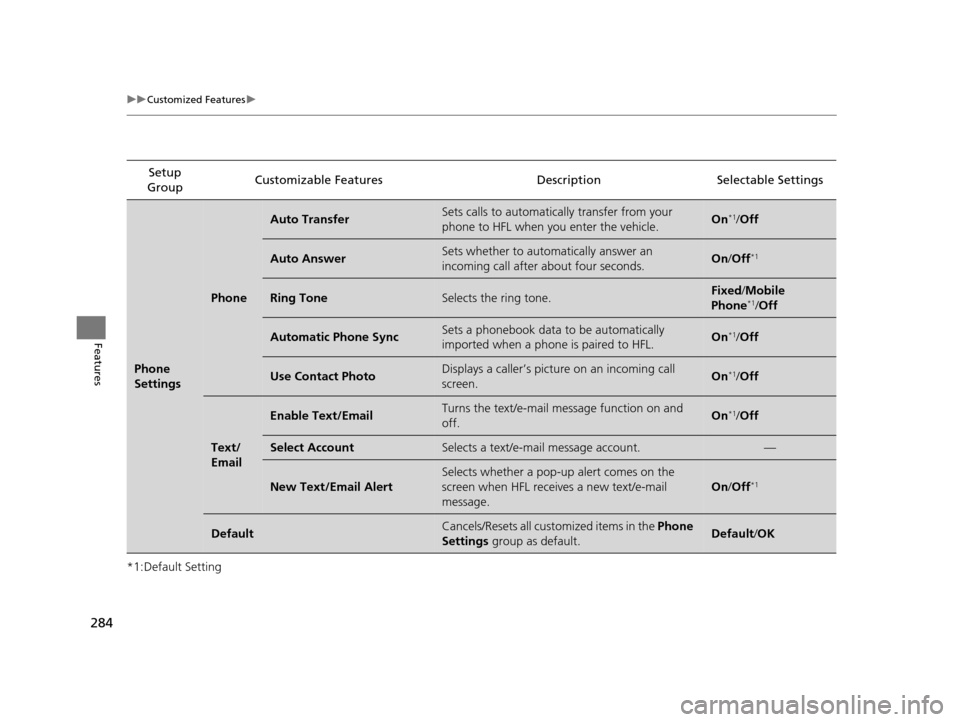
284
uuCustomized Features u
Features
*1:Default SettingSetup
Group Customizable Features Descri
ption Selectable Settings
Phone
Settings
Phone
Auto TransferSets calls to automatically transfer from your
phone to HFL when you enter the vehicle.On*1/Off
Auto AnswerSets whether to automatically answer an
incoming call after about four seconds.On /Off*1
Ring ToneSelects the ring tone.Fixed /Mobile
Phone*1/ Off
Automatic Phone SyncSets a phonebook data to be automatically
imported when a phone is paired to HFL.On*1/Off
Use Contact PhotoDisplays a caller’s picture on an incoming call
screen.On*1/Off
Text/
Email
Enable Text/EmailTurns the text/e-mail me ssage function on and
off.On*1/ Off
Select AccountSelects a text/e-mail message account.—
New Text/Email Alert
Selects whether a pop-up alert comes on the
screen when HFL receiv es a new text/e-mail
message.
On /Off*1
DefaultCancels/Resets all customized items in the Phone
Settings group as default.Default/OK
17 ACURA RLX-31TY26300.book 284 ページ 2016年6月17日 金曜日 午前8時12分
Page 286 of 557
285
uuCustomized Features u
Features
*1:Default SettingSetup
Group Customizable Features Description Selectable Settings
Info
Settings Acura
Link
AcuraLink Msg Notice
Selects whether newly received AcuraLink
messages to be displayed. On
*1/
Off
Delete AcuraLink Message Deletes AcuraLink messages. —
AcuraLink Subscription StatusDisplays your current AcuraLink subscription status. —
Clock Clock/
Wallpaper
Type
Clock
See System Settings on P. 272 to P. 274.
Wallpaper
Clock Adjustment
Clock Format
Auto Time Zone
*
Auto Daylight*
Clock Reset
Other Info Screen Preference Selects the top menu when the
INFO button is
pressed.
●Info Top- A brief menu pops up.●Info Menu - A full menu pops up.●Off- A menu does not pop up. Info Top/
Info
Menu
*1/ Off
Default Cancels/Resets all customized items in the
Info
Settings group as default. Default/
OK
* Not available on all models
17 ACURA RLX-31TY26300.book 285 ページ 2016年6月17日 金曜日 午前8時12分
Page 287 of 557
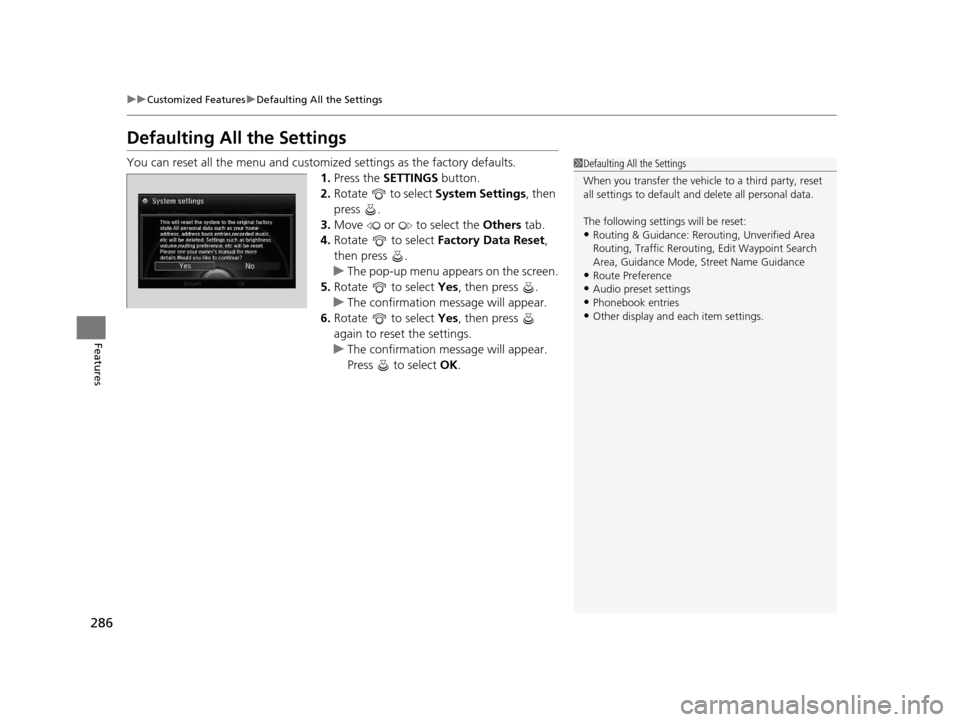
286
uuCustomized Features uDefaulting All the Settings
Features
Defaulting All the Settings
You can reset all the menu and customiz ed settings as the factory defaults.
1. Press the SETTINGS button.
2. Rotate to select System Settings, then
press .
3. Move or to select the Others tab.
4. Rotate to select Factory Data Reset ,
then press .
u The pop-up menu appears on the screen.
5. Rotate to select Yes, then press .
u The confirmation message will appear.
6. Rotate to select Yes, then press
again to reset the settings.
u The confirmation message will appear.
Press to select OK.1Defaulting All the Settings
When you transfer the vehicle to a third party, reset
all settings to default a nd delete all personal data.
The following settin gs will be reset:
•Routing & Guidance: Rerout ing, Unverified Area
Routing, Traffic Re routing, Edit Waypoint Search
Area, Guidance Mode, Street Name Guidance
•Route Preference
•Audio preset settings
•Phonebook entries•Other display and each item settings.
17 ACURA RLX-31TY26300.book 286 ページ 2016年6月17日 金曜日 午前8時12分
Page 291 of 557
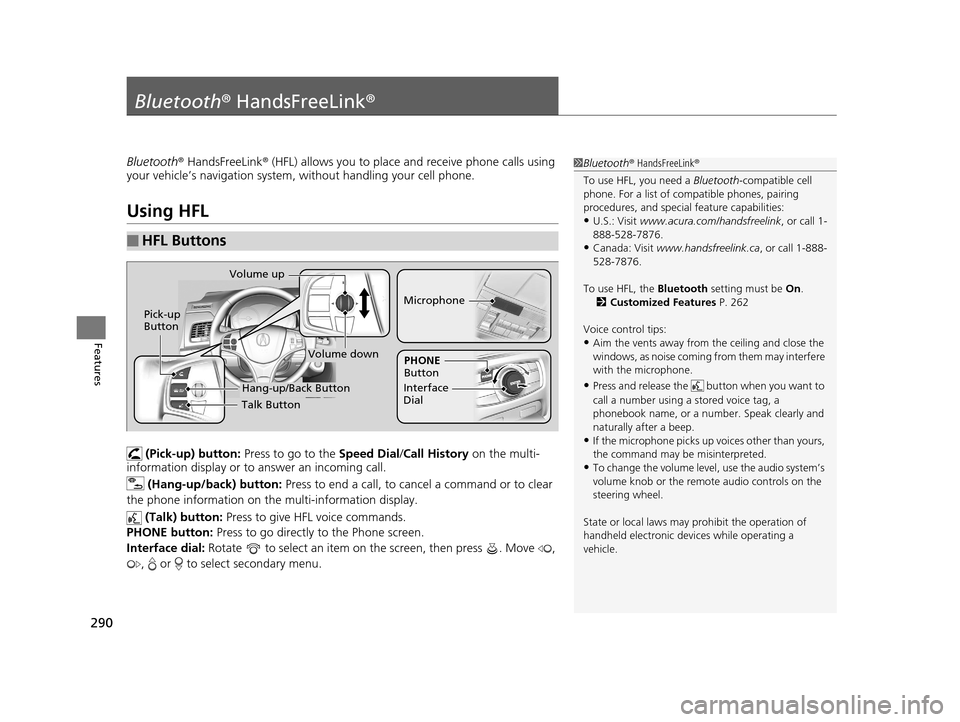
290
Features
Bluetooth® HandsFreeLink ®
Bluetooth® HandsFreeLink ® (HFL) allows you to place and receive phone calls using
your vehicle’s navigation system, without handling your cell phone.
Using HFL
(Pick-up) button: Press to go to the Speed Dial/Call History on the multi-
information display or to answer an incoming call.
(Hang-up/back) button: Press to end a call, to cancel a command or to clear
the phone information on the multi-information display.
(Talk) button: Press to give HFL voice commands.
PHONE button: Press to go directly to the Phone screen.
Interface dial: Rotate to select an item on the screen, then press . Move ,
, or to select secondary menu.
■HFL Buttons
1 Bluetooth ® HandsFreeLink ®
To use HFL, you need a Bluetooth-compatible cell
phone. For a list of compatible phones, pairing
procedures, and special feature capabilities:
•U.S.: Visit www.acura.com/handsfreelink , or call 1-
888-528-7876.
•Canada: Visit www.handsfreelink.ca , or call 1-888-
528-7876.
To use HFL, the Bluetooth setting must be On.
2 Customized Features P. 262
Voice control tips:
•Aim the vents away from the ceiling and close the
windows, as noise coming fr om them may interfere
with the microphone.
•Press and release the but ton when you want to
call a number using a stored voice tag, a
phonebook name, or a numbe r. Speak clearly and
naturally after a beep.
•If the microphone picks up vo ices other than yours,
the command may be misinterpreted.
•To change the volume level, use the audio system’s
volume knob or the remote audio controls on the
steering wheel.
State or local laws may pr ohibit the operation of
handheld electronic devi ces while operating a
vehicle.
Talk Button
Volume up
Microphone
Hang-up/Back Button
Pick-up
Button
Volume down
Interface
DialPHONE
Button
17 ACURA RLX-31TY26300.book 290 ページ 2016年6月17日 金曜日 午前8時12分