Page 202 of 577
Continued201
uuClimate Control System uUsing Automatic Climate Control
Controls
■Operating from the On Demand Multi-Use DisplayTM1Using Automatic Climate Control
You can store two customized climate control
settings to the system and recall them from the On
Demand Multi-Use Display
TM.
2 Shortcuts P. 218On Demand Multi-Use DisplayTM
A/C (Air Conditioning) and
SYNC (Synchronized) Icon
Driver’s Side
Vent Mode Icon
Driver’s Side
Temperature Control
Icon Recirculation/
Fresh Air mode
Icon
Passenger’s Side
Vent Mode Icon
Fan Control Icon Passenger’s Side
Temperature Control
Icon
17 ACURA RLX E-AWD-31TY36300.book 201 ページ 2016年6月17日 金曜日 午前8時
29分
Page 203 of 577

uuClimate Control System uUsing Automatic Climate Control
202
Controls
■Changing the interior temperature setting
1.Select the driver’s or passenger’s side
temperature control.
2. Change the temperature setting from the
following:
Temperature bar : Select a point where your
desired temperature setting is.
Farther to the left is for a lower, and to the
right for a higher setting.
3 /4 : To raise or lower the temperature
setting one degree at a time.
While you select and hold 3/4 , the
temperature decreases or increases.
MAX COOL ON/OFF : To rapidly cool down
the interior. u The AUTO indicator comes on. The
setting returns to the previously selected
value when you select it again.
MAX HEAT ON/OFF : To rapidly warm up the
interior.
u The AUTO indicator comes on. The
setting returns to the previously selected
value when you select it again.1Using Automatic Climate Control
When you set the temperat ure to the lower or upper
limit, Lo or Hi is displayed.
When you set the MAX COOL or MAX HEAT , MAX
COOL or MAX HEAT is displayed.
The side you selected.
Temperature Bar
17 ACURA RLX E-AWD-31TY36300.book 202 ページ 2016年6月17日 金曜日 午前8時 29分
Page 212 of 577

211
Features
This chapter describes how to operate technology features.
Audio SystemAbout Your Audio System ................ 212
USB Port .......................................... 213
Auxiliary Input Jack .......................... 213
Audio System Theft Protection ......... 214
Audio Remote Controls .................... 215
Audio System Basic Operation ........ 216
On Demand Multi-Use Display
TM....... 217
Audio/Information Screen ................ 225
Adjusting the Sound ........................ 230
Display Setup ................................... 231
Voice Control Operation .................. 232
Playing AM/FM Radio ....................... 237 Playing SiriusXM
® Radio ................... 242
Playing a CD .................................... 245
Playing Hard Disk Drive (HDD) Audio .... 248Playing an iPod ................................ 258
Song By VoiceTM (SBV) ...................... 262
Playing Internet Radio ...................... 266
Playing a USB Flash Drive ................. 269
Playing Bluetooth ® Audio................. 272
Audio Error Messages CD Player ......................................... 274
Hard Disk Drive (HDD) Audio............ 275
iPod/USB Flash Drive ........................ 276
Pandora ®......................................... 277
Aha
TM Radio ..................................... 278
General Information on the Audio SystemSiriusXM ® Radio Service ................... 279
Recommended CDs ......................... 280
Compatible iPod, iPhone, and USB Flash
Drives ................................................. 282
Customized Features............................283Defaulting All th e Settings........................ 306
Deleting all HDD Data .............................. 307
HomeLink® Universal Transceiver.......308Bluetooth® HandsFreeLink®
Using HFL ........................................ 310
HFL Menus ...................................... 312
AcuraLink®............................................349
17 ACURA RLX E-AWD-31TY36300.book 211 ページ 2016年6月17日 金曜日 午前8時 29分
Page 213 of 577

212
Features
Audio System
About Your Audio System
See the Navigation System Manual for information on the navigation system.
The audio system features AM/FM radio and the SiriusXM ® Radio service. It can also
play audio CDs, WMA/MP3/AAC files, Hard Di sk Drive (HDD) audio, USB flash drives,
and iPod, iPhone and Bluetooth® devices.
You can operate the audio system from the buttons and switches on the panel, or
the icons on the On Demand Multi-Use Display
TM.
1 About Your Audio System
SiriusXM ® Radio is available on a subscription basis
only. For more information on SiriusXM ® Radio,
contact a dealer.
2 General Information on the Audio System
P. 279
SiriusXM ® Radio is available in the United States and
Canada, except Ha waii, Alaska, and Puerto Rico.
SiriusXM ® is a registered trademark of Sirius XM
Radio, Inc.
Video CDs, DVDs, and 3-inch (8-cm) mini CDs are not
supported.
iPod, iPhone and iTunes are trademarks of Apple Inc.
State or local laws may pr ohibit the operation of
handheld electronic devi ces while operating a
vehicle.
When the screen is vi ewed through polarized
sunglasses, a rainbow pa ttern may appear on the
screen due to optical characteristics of the screen. If
this is disturbing, please operate the screen without
polarized sunglasses.
Remote Controls iPod
17 ACURA RLX E-AWD-31TY36300.book 212 ページ 2016年6月17日 金曜日 午前8時
29分
Page 214 of 577

213
uuAudio System uUSB Port
Features
USB Port
Install the iPod dock connector or the USB
flash drive to the USB port.
Auxiliary Input Jack
Use the jack to connect standard audio
devices.
1. Open the AUX cover.
2. Connect a standard audio device to the
input jack using a 1/8 inch (3.5 mm) stereo
miniplug.
u The audio system auto matically switches
to the AUX mode.
1 USB Port
•Do not leave the iPod or USB flash drive in the
vehicle. Direct sunlight and high temperatures may
damage it.
•We recommend using an extension cable with the
USB port.
•Do not connect the iPod or USB flash drive using a
hub.
•Do not use a device such as a card reader or hard
disk drive, as the device or your files may be
damaged.
•We recommend your data backed up before using
the device in your vehicle.
•Displayed messages may vary depending on the
device model and software version.
If the audio system does not recognize the iPod, try
reconnecting it a few times or reboot the device. To
reboot, follow the manufac turer’s instructions
provided with the iPod or visit www.apple.com/ipod.
1Auxiliary Input Jack
You can return to the AUX mode by selecting
Change Source on the Audio menu screen or
Audio Source on the On Demand Multi-Use
Display
TM.
17 ACURA RLX E-AWD-31TY36300.book 213 ページ 2016年6月17日 金曜日 午前8時 29分
Page 215 of 577
214
uuAudio System uAudio System Theft Protection
Features
Audio System Theft Protection
The audio system is disabled when it is di sconnected from the power source, such as
when the 12-volt battery is disconnected or goes dead. In certain conditions, the
system may display Enter code. If this occurs, reactivate the audio system.
■Reactivating the audio system
1. Set the power mode to ON.
2. Turn on the audio system.
3. Press and hold the audio system power button for more than two seconds.
u The audio system is reac tivated when the audio co ntrol unit establishes a
connection with the vehicle control unit. If the control unit fails to recognize
the audio unit, you must go to a dealer and have the audio unit checked.
17 ACURA RLX E-AWD-31TY36300.book 214 ページ 2016年6月17日 金曜日 午前8時 29分
Page 217 of 577
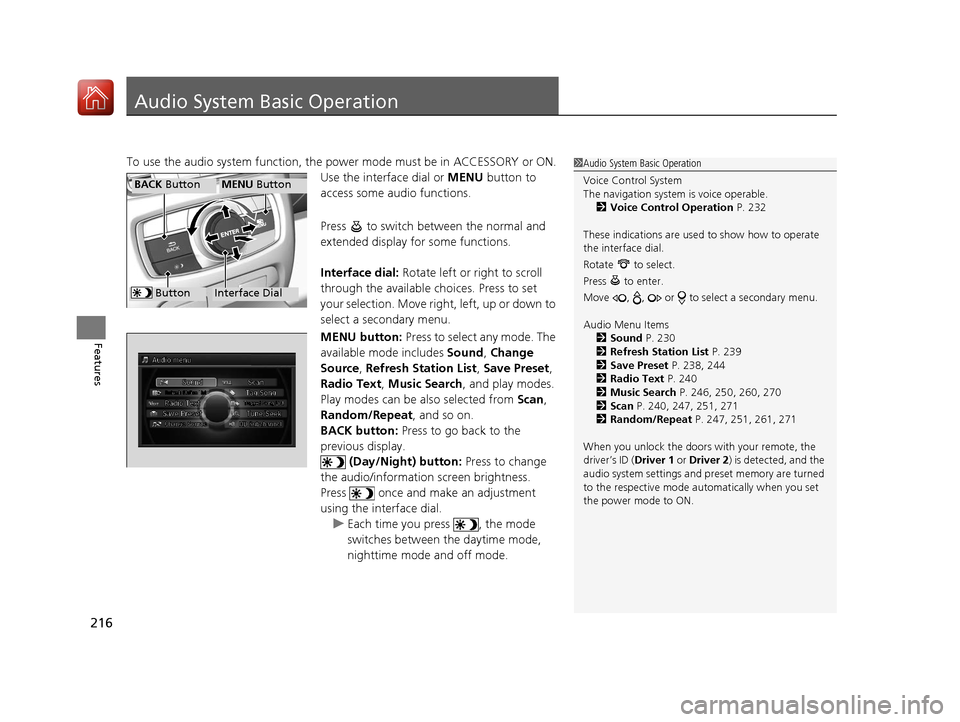
216
Features
Audio System Basic Operation
To use the audio system function, the power mode must be in ACCESSORY or ON.
Use the interface dial or MENU button to
access some audio functions.
Press to switch between the normal and
extended display fo r some functions.
Interface dial: Rotate left or right to scroll
through the available choices. Press to set
your selection. Move right, left, up or down to
select a secondary menu.
MENU button: Press to select any mode. The
available mode includes Sound, Change
Source , Refresh Station List , Save Preset ,
Radio Text, Music Search , and play modes.
Play modes can be also selected from Scan,
Random/Repeat , and so on.
BACK button: Press to go back to the
previous display. (Day/Night) button: Press to change
the audio/information screen brightness.
Press once and make an adjustment
using the interface dial. u Each time you press , the mode
switches between the daytime mode,
nighttime mode and off mode.1Audio System Basic Operation
Voice Control System
The navigation system is voice operable.
2 Voice Control Operation P. 232
These indications are used to show how to operate
the interface dial.
Rotate to select.
Press to enter.
Move , , or to se lect a secondary menu.
Audio Menu Items 2 Sound P. 230
2 Refresh Station List P. 239
2 Save Preset P. 238, 244
2 Radio Text P. 240
2 Music Search P. 246, 250, 260, 270
2 Scan P. 240, 247, 251, 271
2 Random/Repeat P. 247, 251, 261, 271
When you unlock the doors with your remote, the
driver’s ID ( Driver 1 or Driver 2) is detected, and the
audio system settings and pr eset memory are turned
to the respective mode automatically when you set
the power mode to ON.
Interface Dial
MENU ButtonBACK Button
Button
17 ACURA RLX E-AWD-31TY36300.book 216 ページ 2016年6月17日 金曜日 午前8時 29分
Page 218 of 577
217
uuAudio System Basic Operation uOn Demand Multi-Use DisplayTM
Continued
Features
On Demand Multi-Use DisplayTM
Use the On Demand Multi-Use DisplayTM to operate the audio system.
Select Audio Source , then select an icon on the s ource list to switch the audio
source.
Select More to display the menu items.
■Selecting an Audio Source
1On Demand Multi-Use DisplayTM
Icons that appear on the sc reen vary by the source
selected.
Select to go back to the previous screen.
Use the / / / icons to turn the page.
X
1 Selecting an Audio Source
You can change the order of source icons displayed.
1. Select Audio Source , , then Edit Order .
2. Select two icons, then select Done.
The locations of these icons are switched.
To go back to the original display order, select
Default .
■Displaying the Menu Items
Select Audio Source .
Source List Icons
Select More.
Menu Items
17 ACURA RLX E-AWD-31TY36300.book 217 ページ 2016年6月17日 金曜日 午前8時 29分