Page 235 of 577
234
uuAudio System Basic Operation uVoice Control Operation
Features
■Audio
When the system recognizes the Audio
command, the screen will change the
dedicated screen for the voice recognition
of the audio.
• Audio On
*1
•Audio off*1
•FM
• AM
• SXM
• Disc
• HDD
• USB
• iPod
• Bluetooth ® Audio
• Pandora
*
•Aha
• AUX
2 Audio Commands P. 235
*1: These commands toggle the function
on and off, so the command may not match
your intended action.
■Climate Control
The screen changes the climate control
screen.
2 Climate Control Commands P. 236
The system accepts these commands on the
voice portal top screen.
•Call
• Call
• What time is it?
• What is today's date?
■Useful Commands
The system accepts th ese commands on the
dedicated screen for the voice recognition
of the phone.
• Call
• Call
■Phone Commands
* Not available on all models
17 ACURA RLX E-AWD-31TY36300.book 234 ページ 2016年6月17日 金曜日 午前8時 29分
Page 236 of 577
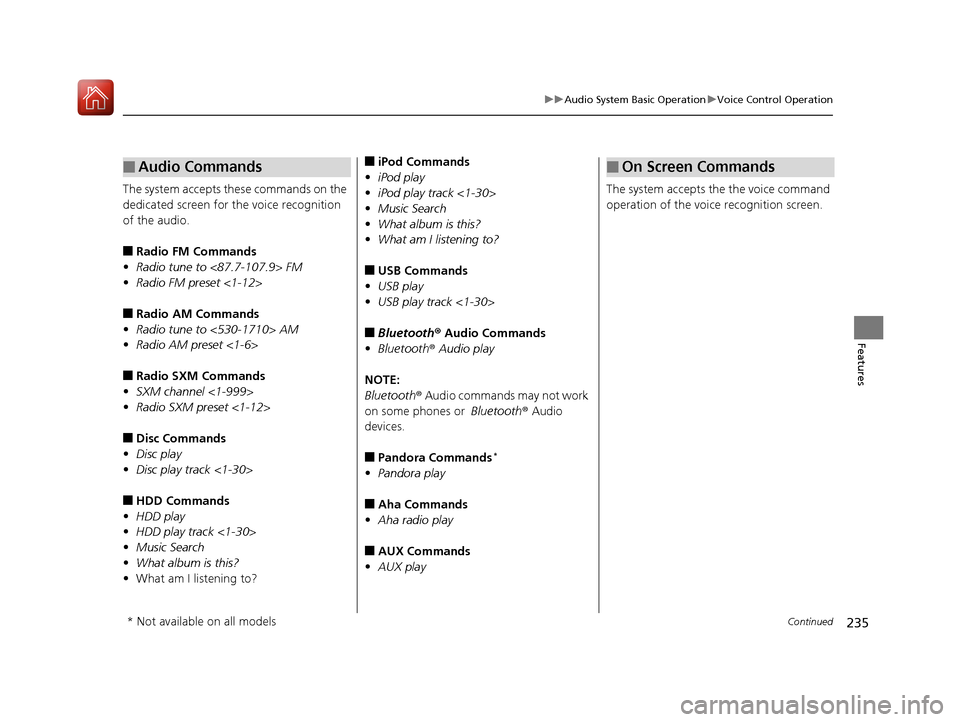
235
uuAudio System Basic Operation uVoice Control Operation
Continued
Features
The system accepts these commands on the
dedicated screen for the voice recognition
of the audio.
■Radio FM Commands
• Radio tune to <87.7-107.9> FM
• Radio FM preset <1-12>
■Radio AM Commands
• Radio tune to <530-1710> AM
• Radio AM preset <1-6>
■Radio SXM Commands
• SXM channel <1-999>
• Radio SXM preset <1-12>
■Disc Commands
• Disc play
• Disc play track <1-30>
■HDD Commands
• HDD play
• HDD play track <1-30>
• Music Search
• What album is this?
• What am I listening to?
■Audio Commands■iPod Commands
• iPod play
• iPod play track <1-30>
• Music Search
• What album is this?
• What am I listening to?
■USB Commands
• USB play
• USB play track <1-30>
■Bluetooth ® Audio Commands
• Bluetooth ® Audio play
NOTE:
Bluetooth ® Audio commands may not work
on some phones or Bluetooth® Audio
devices.
■Pandora Commands*
• Pandora play
■Aha Commands
• Aha radio play
■AUX Commands
• AUX play The system accepts the the voice command
operation of the voic
e recognition screen.
■On Screen Commands
* Not available on all models
17 ACURA RLX E-AWD-31TY36300.book 235 ページ 2016年6月17日 金曜日 午前8時 29分
Page 267 of 577
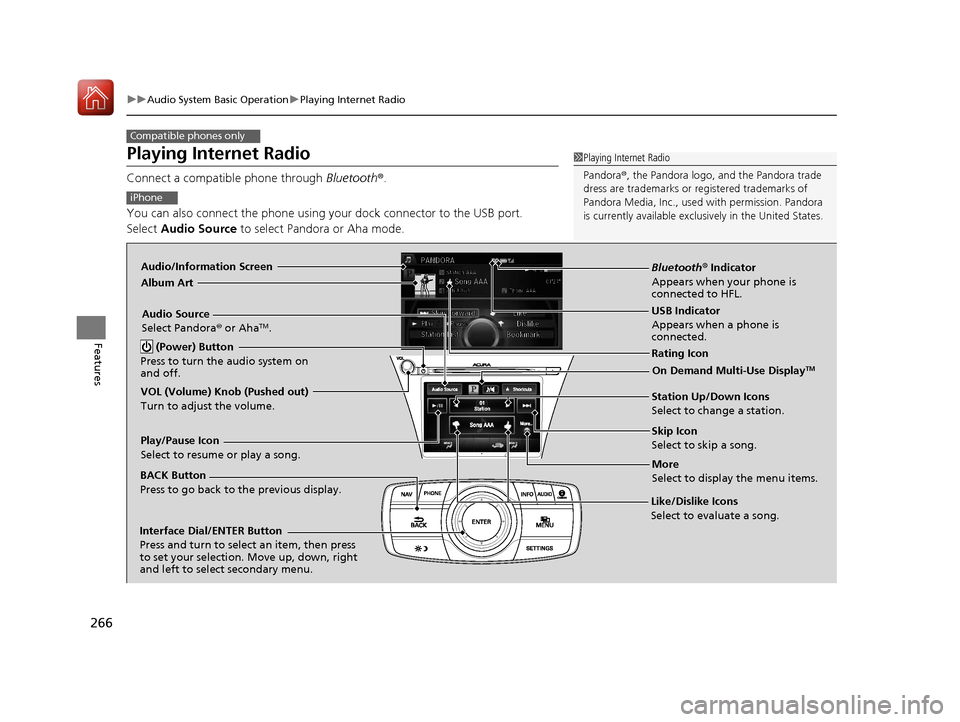
266
uuAudio System Basic Operation uPlaying Internet Radio
Features
Playing Internet Radio
Connect a compatible phone through Bluetooth®.
You can also connect the phone using your dock connector to the USB port.
Select Audio Source to select Pandora or Aha mode.
Compatible phones only
1Playing Internet Radio
Pandora ®, the Pandora logo, and the Pandora trade
dress are trademarks or registered trademarks of
Pandora Media, Inc., used with permission. Pandora
is currently available exclusively in the United States.
iPhone
Audio/Information Screen
Album Art
USB Indicator
Appears when a phone is
connected.
Rating Icon
BACK Button
Press to go back to the previous display.
Skip Icon
Select to skip a song.
More
Select to display the menu items.
Station Up/Down Icons
Select to change a station.
Audio Source
Select Pandora
® or Aha
TM.
Play/Pause Icon
Select to resume or play a song.
Like/Dislike Icons
Select to evaluate a song.
(Power) Button
Press to turn the audio system on
and off.
Interface Dial/ENTER Button
Press and turn to select an item, then press
to set your selection. Move up, down, right
and left to select secondary menu.
On Demand Multi-Use DisplayTM
VOL (Volume) Knob (Pushed out)
Turn to adjust the volume.
Bluetooth ® Indicator
Appears when your phone is
connected to HFL.
17 ACURA RLX E-AWD-31TY36300.book 266 ページ 2016年6月17日 金曜日 午前8時 29分
Page 268 of 577
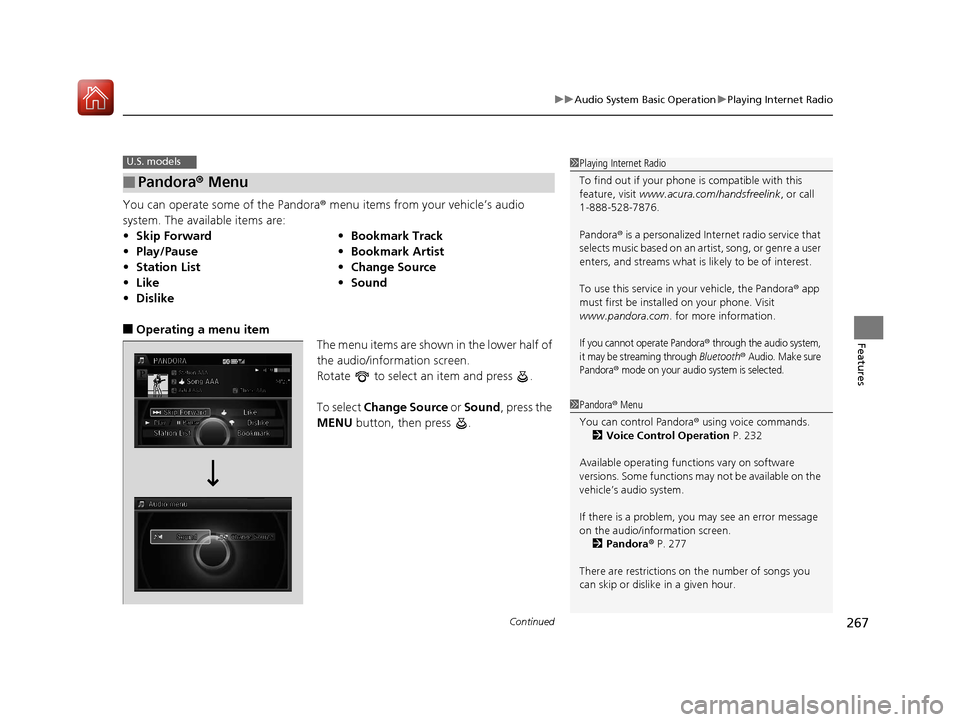
Continued267
uuAudio System Basic Operation uPlaying Internet Radio
Features
You can operate some of the Pandora ® menu items from your vehicle’s audio
system. The available items are:
■Operating a menu item The menu items are shown in the lower half of
the audio/information screen.
Rotate to select an item and press .
To select Change Source or Sound , press the
MENU button, then press .
■Pandora ® Menu
• Skip Forward •Bookmark Track
• Play/Pause •Bookmark Artist
• Station List •Change Source
• Like •Sound
• Dislike
U.S. models1Playing Internet Radio
To find out if your phone is compatible with this
feature, visit www.acura.com/handsfreelink , or call
1-888-528-7876.
Pandora ® is a personalized Internet radio service that
selects music based on an artist, song, or genre a user
enters, and streams what is likely to be of interest.
To use this service in your vehicle, the Pandora ® app
must first be installed on your phone. Visit
www.pandora.com. for more information.
If you cannot operate Pandora® through the audio system,
it may be streaming through Bluetooth® Audio. Make sure
Pandora
® mode on your audio system is selected.
1 Pandora ® Menu
You can control Pandora ® using voice commands.
2 Voice Control Operation P. 232
Available operating functi ons vary on software
versions. Some functions ma y not be available on the
vehicle’s audio system.
If there is a problem, you may see an error message
on the audio/information screen. 2 Pandora ® P. 277
There are restrictions on the number of songs you
can skip or dislike in a given hour.
17 ACURA RLX E-AWD-31TY36300.book 267 ページ 2016年6月17日 金曜日 午前8時 29分
Page 273 of 577
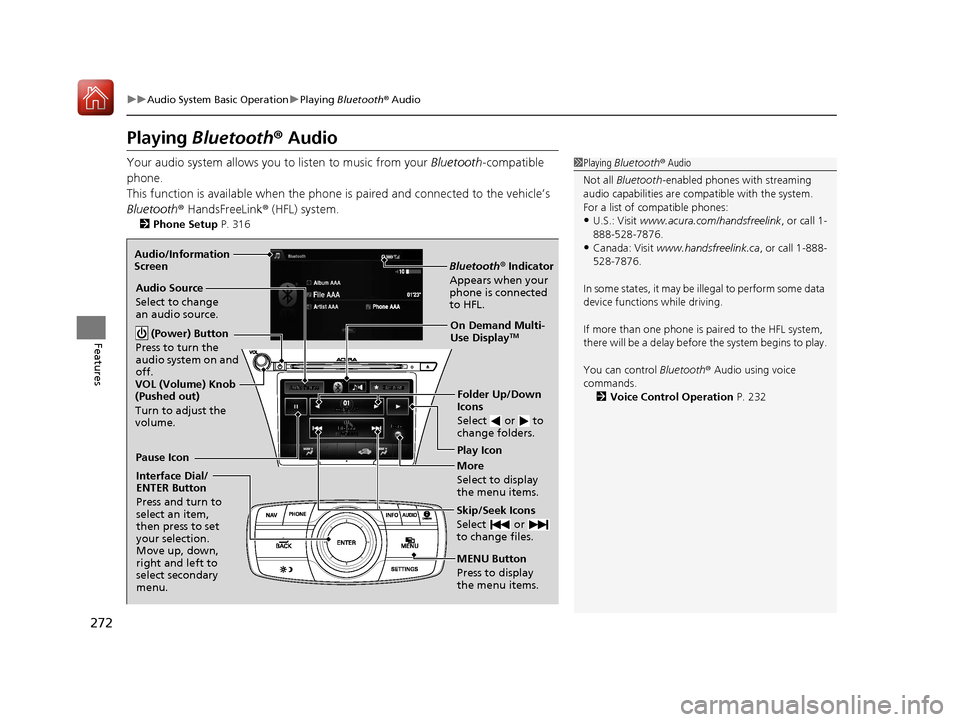
272
uuAudio System Basic Operation uPlaying Bluetooth ® Audio
Features
Playing Bluetooth® Audio
Your audio system allows you to listen to music from your Bluetooth-compatible
phone.
This function is available when the phone is paired and connected to the vehicle’s
Bluetooth ® HandsFreeLink ® (HFL) system.
2 Phone Setup P. 316
1Playing Bluetooth ® Audio
Not all Bluetooth -enabled phones with streaming
audio capabilities are compatible with the system.
For a list of compatible phones:
•U.S.: Visit www.acura.com/handsfreelink , or call 1-
888-528-7876.
•Canada: Visit www.handsfreelink.ca , or call 1-888-
528-7876.
In some states, it may be il legal to perform some data
device functions while driving.
If more than one phone is paired to the HFL system,
there will be a delay before the system begins to play.
You can control Bluetooth® Audio using voice
commands.
2 Voice Control Operation P. 232
Bluetooth® Indicator
Appears when your
phone is connected
to HFL.
Play Icon
Pause Icon
More
Select to display
the menu items.
Audio Source
Select to change
an audio source.
(Power) Button
Press to turn the
audio system on and
off.
Interface Dial/
ENTER Button
Press and turn to
select an item,
then press to set
your selection.
Move up, down,
right and left to
select secondary
menu.
Skip/Seek Icons
Select or
to change files.
MENU Button
Press to display
the menu items. Folder Up/Down
Icons
Select or to
change folders.
On Demand Multi-
Use DisplayTM
VOL (Volume) Knob
(Pushed out)
Turn to adjust the
volume.
Audio/Information
Screen
17 ACURA RLX E-AWD-31TY36300.book 272 ページ 2016年6月17日 金曜日 午前8時
29分
Page 274 of 577
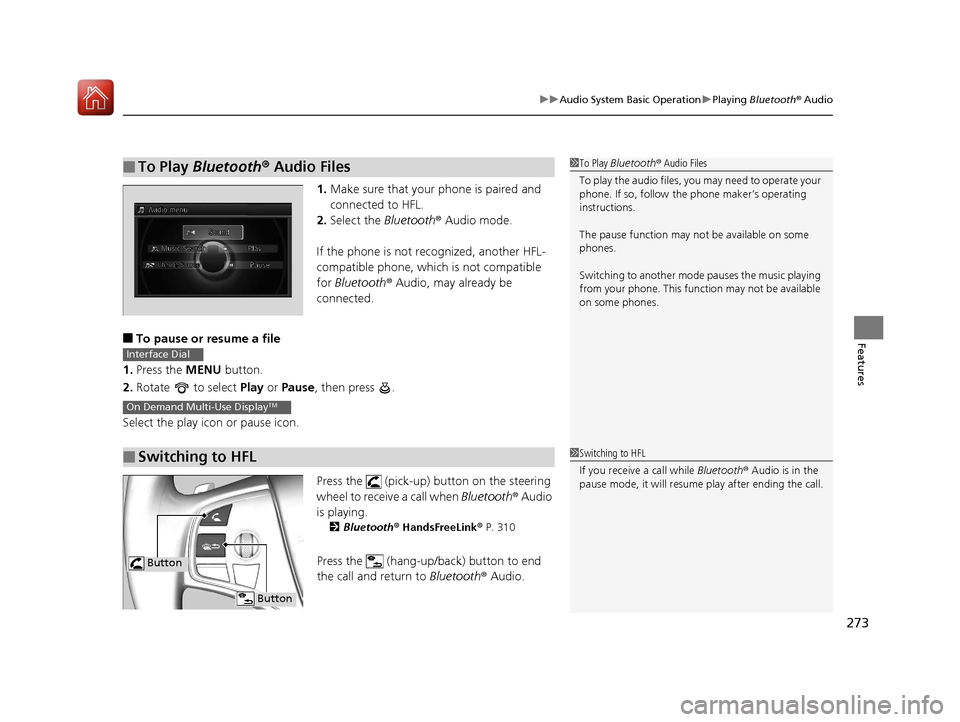
273
uuAudio System Basic Operation uPlaying Bluetooth ® Audio
Features
1. Make sure that your phone is paired and
connected to HFL.
2. Select the Bluetooth® Audio mode.
If the phone is not recognized, another HFL-
compatible phone, which is not compatible
for Bluetooth ® Audio, may already be
connected.
■To pause or resume a file
1. Press the MENU button.
2. Rotate to select Play or Pause , then press .
Select the play icon or pause icon.
Press the (pick-up) button on the steering
wheel to receive a call when Bluetooth® Audio
is playing.
2 Bluetooth® HandsFreeLink® P. 310
Press the (hang-up/b ack) button to end
the call and return to Bluetooth® Audio.
■To Play Bluetooth ® Audio Files1 To Play Bluetooth ® Audio Files
To play the audio files, y ou may need to operate your
phone. If so, follow the phone maker’s operating
instructions.
The pause function may no t be available on some
phones.
Switching to another mode pauses the music playing
from your phone. This functi on may not be available
on some phones.
■Switching to HFL
Interface Dial
On Demand Multi-Use DisplayTM
1 Switching to HFL
If you receive a call while Bluetooth® Audio is in the
pause mode, it will resume play after ending the call.
Button
Button
17 ACURA RLX E-AWD-31TY36300.book 273 ページ 2016年6月17日 金曜日 午前8時 29分
Page 285 of 577
284
uuCustomized Features u
Features
■Customization flow
Song By Voice
Song By Voice Phonetic Modification
Phonebook Phonetic Modification
Press the SETTINGS button.
Guidance Volume
Voice Prompt
Message Auto Reading
Guidance Volume
Interface Dial Feedback
Verbal Reminder
Brightness
Contrast
Black Level
Bluetooth Status
Bluetooth Device List
Edit Pairing Code
Default
Sound/Beep
Display
System
Settings
Bluetooth
Voice Reco
Sync Display Brightness
Sound Volume Opening
17 ACURA RLX E-AWD-31TY36300.book 284 ページ 2016年6月17日 金曜日 午前8時 29分
Page 290 of 577
289
uuCustomized Features u
Continued
Features
Default
Source Select Popup
HD Radio Mode*, *1
Cover Art*1
Connect Bluetooth Audio Device*1
Bluetooth Device List*1
Recording from CD*1
Recording Quality*1
HDD Info*1
Update Gracenote Album Info*1
Delete all HDD Data*1
*1: May change depending on your currently selected source.
CD/HDD
Bluetooth
Other
Audio
Settings
* Not available on all models
17 ACURA RLX E-AWD-31TY36300.book 289 ページ 2016年6月17日 金曜日 午前8時 29分