Page 21 of 357
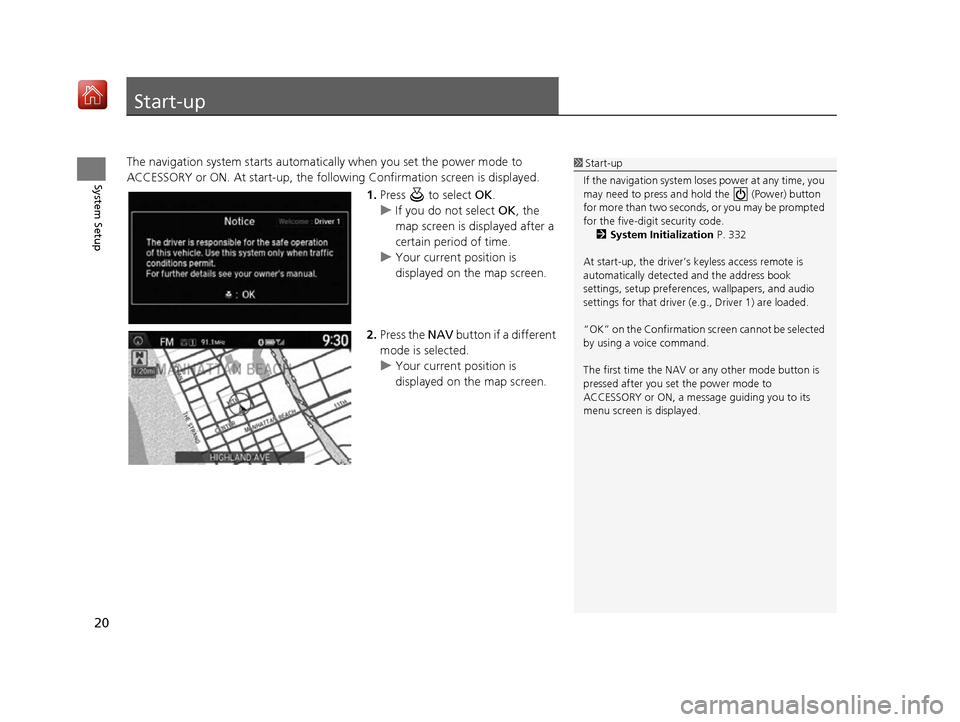
20
System Setup
Start-up
The navigation system starts automatically when you set the power mode to
ACCESSORY or ON. At start-up, the follow ing Confirmation screen is displayed.
1.Press to select OK.
u If you do not select OK, the
map screen is displayed after a
certain period of time.
u Your current position is
displayed on the map screen.
2. Press the NAV button if a different
mode is selected.
u Your current position is
displayed on the map screen.1Start-up
If the navigation system lo ses power at any time, you
may need to press and hold the (Power) button
for more than two seconds, or you may be prompted
for the five-digit security code. 2 System Initialization P. 332
At start-up, the driver’s keyless access remote is
automatically detected and the address book
settings, setup pr eferences, wallpapers, and audio
settings for that driver (e.g., Driver 1) are loaded.
“OK” on the Confirmation sc reen cannot be selected
by using a voice command.
The first time the NAV or any other mode button is
pressed after you set the power mode to
ACCESSORY or ON, a message guiding you to its
menu screen is displayed.
16 ACURA RDX NAVI-31TX48300.book 20 ページ 2015年8月5日 水曜日 午後4時12分
Page 48 of 357
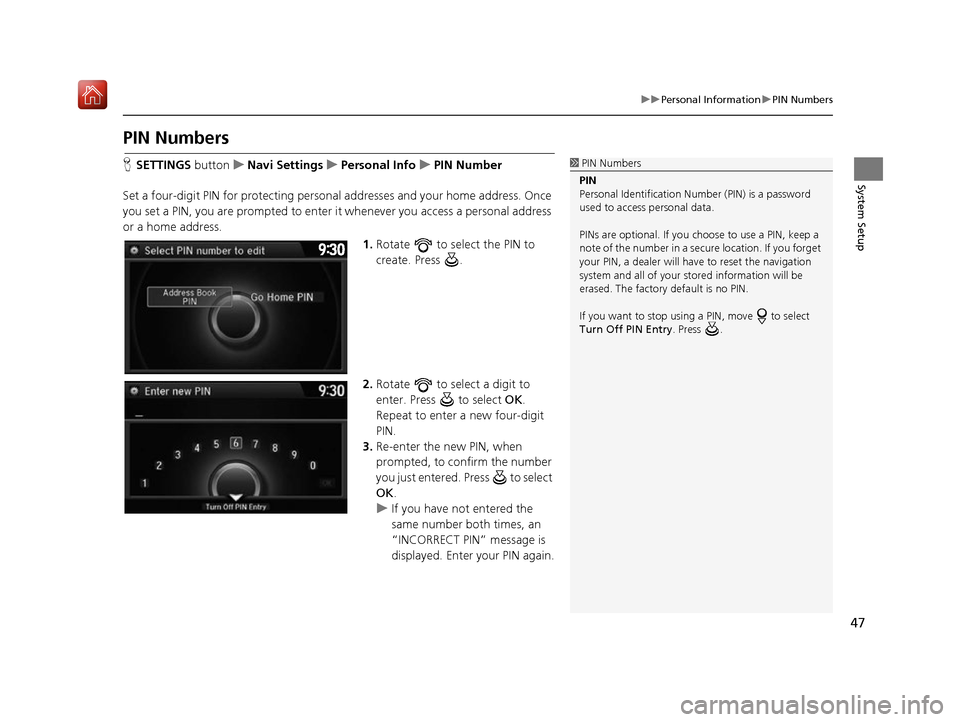
47
uuPersonal Information uPIN Numbers
System Setup
PIN Numbers
H SETTINGS button uNavi Settings uPersonal Info uPIN Number
Set a four-digit PIN for protecting persona l addresses and your home address. Once
you set a PIN, you are prompted to enter it whenever you access a personal address
or a home address.
1.Rotate to select the PIN to
create. Press .
2. Rotate to select a digit to
enter. Press to select OK.
Repeat to enter a new four-digit
PIN.
3. Re-enter the new PIN, when
prompted, to confirm the number
you just entered. Press to select
OK .
u If you have not entered the
same number both times, an
“INCORRECT PIN” message is
displayed. Enter your PIN again.1PIN Numbers
PIN
Personal Identification Nu mber (PIN) is a password
used to access personal data.
PINs are optional. If you choose to use a PIN, keep a
note of the number in a secure location. If you forget
your PIN, a dealer will ha ve to reset the navigation
system and all of your st ored information will be
erased. The factory default is no PIN.
If you want to stop using a PIN, move to select
Turn Off PIN Entry . Press .
16 ACURA RDX NAVI-31TX48300.book 47 ページ 2015年8月5日 水曜日 午後4時12分
Page 92 of 357
91
uuCustomized Features u
Continued
System Setup
Maintenance ResetMaintenance Info.
Key And Remote Unlock Mode
Keyless Lock Answer Back
Security Relock Timer
Auto Door Lock
Auto Door Unlock
Door
Setup
Power
Tailgate
Setup
Keyless Open Mode
Power Open by Outer Handle
Address Book
Edit Go Home
PIN Number
Personal
Information
Previous Destination
Download POI
Category History
Interior Light Dimming Time
Headlight Auto Off Timer
Auto Light Sensitivity
Lighting
Setup
Navi
Settings
Default
16 ACURA RDX NAVI-31TX48300.book 91 ページ 2015年8月5日 水曜日 午後4時12分
Page 96 of 357
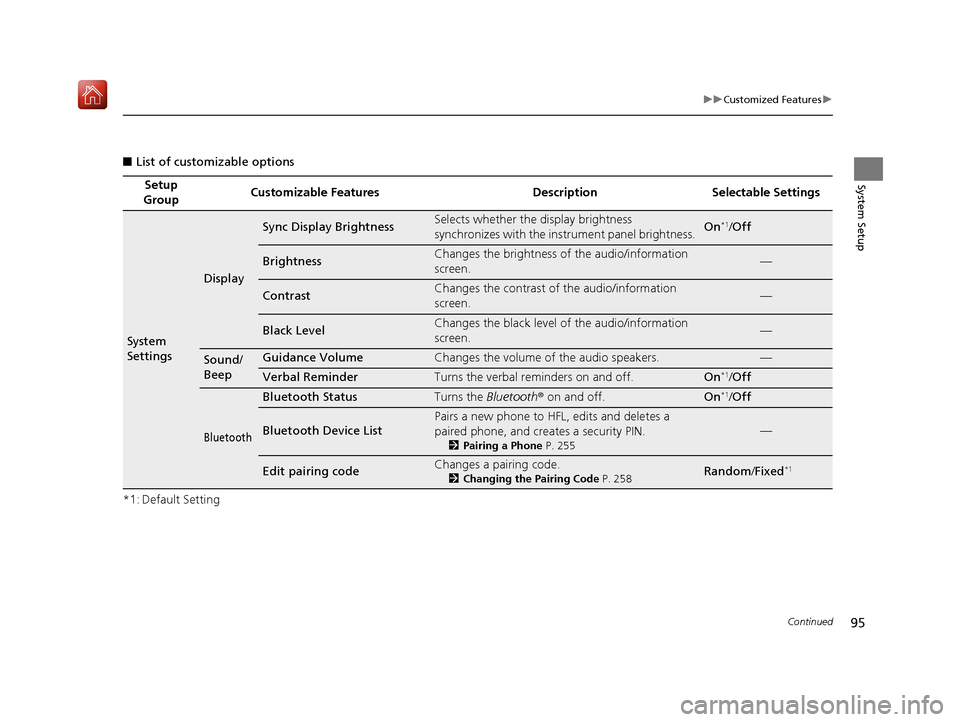
95
uuCustomized Features u
Continued
System Setup
■List of customizable options
*1: Default Setting Setup
Group Customizable Features Description Selectable Settings
System
Settings
Display
Sync Display BrightnessSelects whether the display brightness
synchronizes with the instrument panel brightness.On*1/
Off
BrightnessChanges the brightness of the audio/information
screen.—
ContrastChanges the contrast of the audio/information
screen.—
Black LevelChanges the black level of the audio/information
screen.—
Sound/
BeepGuidance VolumeChanges the volume of the audio speakers.—
Verbal ReminderTurns the verbal reminders on and off.On*1/Off
Bluetooth
Bluetooth StatusTurns the Bluetooth ® on and off.On*1/Off
Bluetooth Device List
Pairs a new phone to HFL, edits and deletes a
paired phone, and creates a security PIN.
2 Pairing a Phone P. 255
—
Edit pairing codeChanges a pairing code.
2Changing the Pairing Code P. 258Random /Fixed*1
16 ACURA RDX NAVI-31TX48300.book 95 ページ 2015年8月5日 水曜日 午後4時12分
Page 103 of 357
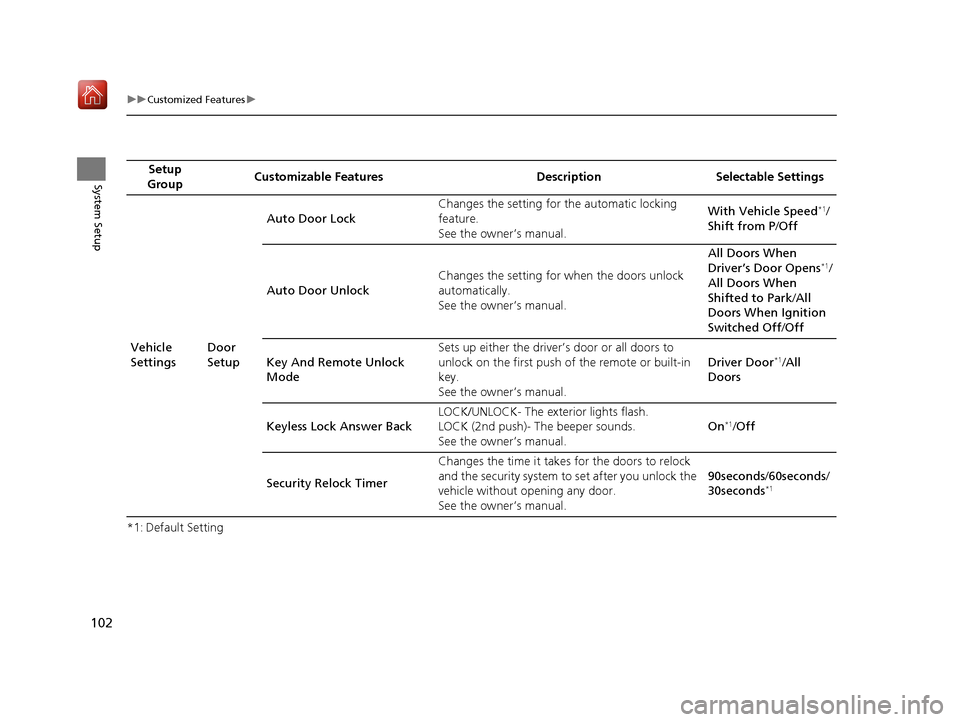
102
uuCustomized Features u
System Setup
*1: Default SettingSetup
Group Customizable Features Description Selectable Settings
Vehicle
Settings Door
SetupAuto Door Lock
Changes the setting for
the automatic locking
feature.
See the owner’s manual. With Vehicle Speed
*1/
Shift from P /Off
Auto Door Unlock Changes the setting for
when the doors unlock
automatically.
See the owner’s manual. All Doors When
Driver’s Door Opens
*1/
All Doors When
Shifted to Park /All
Doors When Ignition
Switched Off /Off
Key And Remote Unlock
Mode Sets up either the driver’s door or all doors to
unlock on the first push of the remote or built-in
key.
See the owner’s manual.
Driver Door
*1/
All
Doors
Keyless Lock Answer Back LOCK/UNLOCK- The ex
terior lights flash.
LOCK (2nd push)- The beeper sounds.
See the owner’s manual. On
*1/
Off
Security Relock Timer Changes the time it takes for the doors to relock
and the security system to set after you unlock the
vehicle without opening any door.
See the owner’s manual. 90seconds
/60seconds /
30seconds
*1
16 ACURA RDX NAVI-31TX48300.book 102 ページ 2015年8月5日 水曜日 午後4時12分
Page 111 of 357
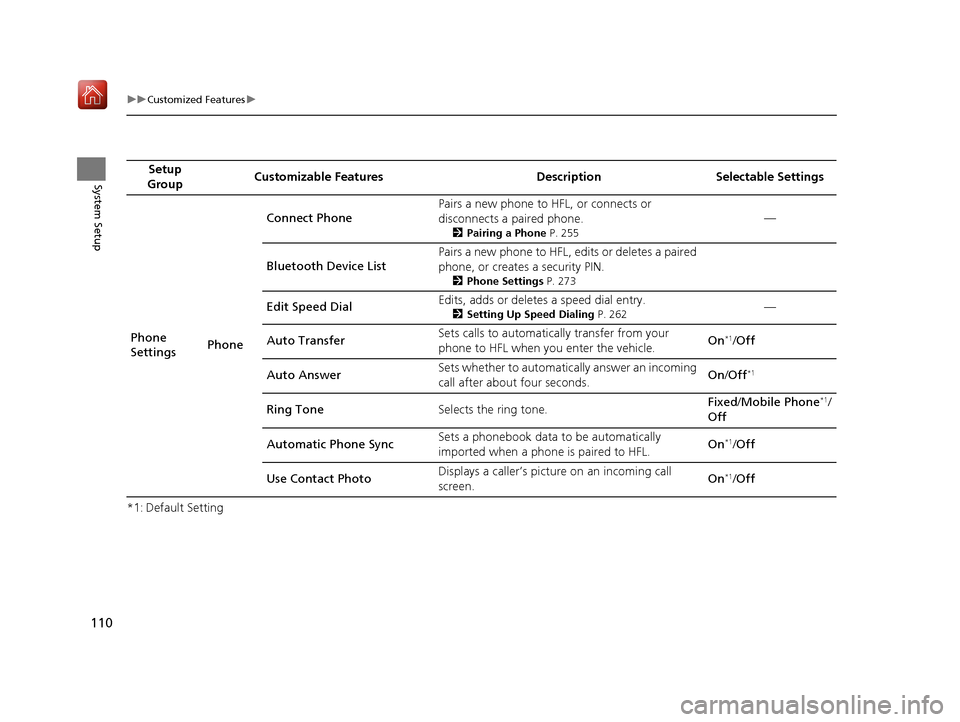
110
uuCustomized Features u
System Setup
*1: Default SettingSetup
Group Customizable Features Description Selectable Settings
Phone
Settings PhoneConnect Phone
Pairs a new phone to HFL, or connects or
disconnects a paired phone.
2
Pairing a Phone P. 255
—
Bluetooth Device List Pairs a new phone to HFL, edits or deletes a paired
phone, or creates a security PIN.
2
Phone Settings P. 273
Edit Speed Dial Edits, adds or deletes a speed dial entry.2
Setting Up Speed Dialing P. 262—
Auto Transfer Sets calls to automatically transfer from your
phone to HFL when you enter the vehicle. On
*1/
Off
Auto Answer Sets whether to automatically answer an incoming
call after about four seconds. On
/Off
*1
Ring Tone Selects the ring tone. Fixed
/Mobile Phone*1/
Off
Automatic Phone Sync Sets a phonebook data to be automatically
imported when a phon
e is paired to HFL. On
*1/
Off
Use Contact Photo Displays a caller’s pict
ure on an incoming call
screen. On
*1/
Off
16 ACURA RDX NAVI-31TX48300.book 110 ページ 2015年8月5日 水曜日 午後4時12分
Page 242 of 357
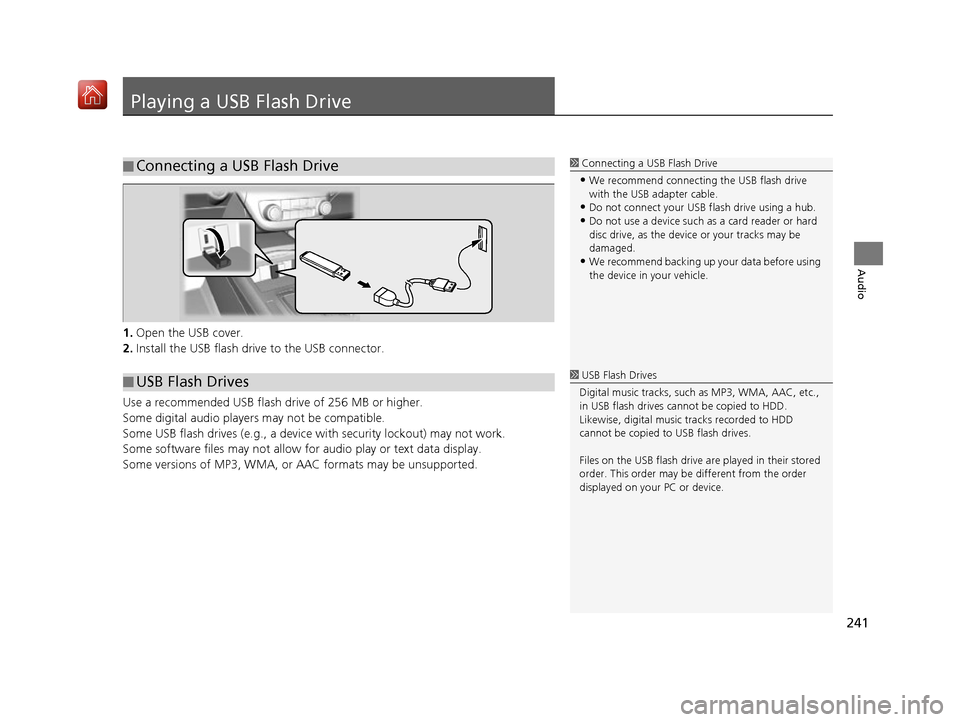
241
Audio
Playing a USB Flash Drive
1.Open the USB cover.
2. Install the USB flash drive to the USB connector.
Use a recommended USB flash drive of 256 MB or higher.
Some digital audio players may not be compatible.
Some USB flash drives (e.g., a device with security lockout) may not work.
Some software files may not allow for audio play or text data display.
Some versions of MP3, WMA, or AAC formats may be unsupported.
■ Connecting a USB Flash Drive1
Connecting a USB Flash Drive
•We recommend connecting the USB flash drive
with the USB adapter cable.
•Do not connect your US B flash drive using a hub.
•Do not use a device such as a card reader or hard
disc drive, as the device or your tracks may be
damaged.
•We recommend backing up yo ur data before using
the device in your vehicle.
■ USB Flash Drives1
USB Flash Drives
Digital music tracks, such as MP3, WMA, AAC, etc.,
in USB flash drives cannot be copied to HDD.
Likewise, digital music tracks recorded to HDD
cannot be copied to USB flash drives.
Files on the USB flash drive are played in their stored
order. This order may be different from the order
displayed on your PC or device.
16 ACURA RDX NAVI-31TX48300.book 241 ページ 2015年8月5日 水曜日 午後4時12分
Page 260 of 357
Continued259
uuBluetooth ® HandsFreeLink ®u Pairing a Phone
Bluetooth ® HandsFreeLink ®
HSETTINGS button uPhone Settings uBluetooth Device List
1. Rotate to select a paired
phone you want to replace. Press
.
2. Rotate to select Replace This
Device . Press .
3. HFL enters the pairing process and
searches a new phone.
u Follow the prompts to pair a
new phone.
4. You will receive a notification on
the screen if pairing is successful.
■Changing the Currently Paired Phone1
Changing the Currently Paired Phone
The replaced phone will keep the same speed dial
entries, and security PIN information from the
previously paired phone.
16 ACURA RDX NAVI-31TX48300.book 259 ページ 2015年8月5日 水曜日 午後4時12分