Page 277 of 357
276
uuBluetooth ® HandsFreeLink ®u Phone Settings
Bluetooth ® HandsFreeLink ®
HSETTINGS buttonuPhone Settings uRing Tone
You can change the ring tone setting. Rotate to select your desired
setting item. Press .
The following items are available:
• Fixed : The fixed ring tone sounds from the speaker.
• Mobile Phone : The ring tone stored in the connected mobile phone sounds
from the speaker.
• Off : No ring tones sound from the speaker.
■Ring Tone
16 ACURA RDX NAVI-31TX48300.book 276 ページ 2015年8月5日 水曜日 午後4時12分
Page 278 of 357
277
uuBluetooth ® HandsFreeLink ®u Phone Settings
Bluetooth ® HandsFreeLink ®
HSETTINGS button uPhone Settings uAutomatic Phone Sync
Rotate to select On or Off. Press
.
H SETTINGS button uPhone Settings uUse Contact Photo
You can display a caller's picture on an incoming call screen. Rotate to select On. Press .
■Automatic Phone Sync Setting1
Automatic Phone Sync Setting
Select On if you want your call history and
phonebook automatically imported to HFL. If
prompted by your phone, please accept the import
request.
Not all phones require this additional step.
■ Use Contact Photo
16 ACURA RDX NAVI-31TX48300.book 277 ページ 2015年8月5日 水曜日 午後4時12分
Page 279 of 357
278
uuBluetooth ® HandsFreeLink ®u Making a Call
Bluetooth ® HandsFreeLink ®
Making a Call
You can make calls by inputting any phone number, or by using the imported
phonebook, call history, speed dial entries, or redial.1Making a Call
Any voice-tagged speed di al entry, phonebook name,
or number can be dialed by voice from most screens.
Press the (Talk) button and say ” Call“ and the
voice tag name, ” Call by name“ and the phonebook
name, or ” Call“ and the phone number.
The maximum range be tween your phone and
vehicles is 30 ft (10 m).
Once a call is connected, you can hear the voice of
the person you are call ing through the audio
speakers.
16 ACURA RDX NAVI-31TX48300.book 278 ページ 2015年8月5日 水曜日 午後4時12分
Page 280 of 357
Continued279
uuBluetooth ® HandsFreeLink ®u Making a Call
Bluetooth ® HandsFreeLink ®
HMENU button (on Phone screen) uPhonebook
1.The phonebook is stored
alphabetically. Move to Search.
u You can use the keyboard on
the touchscreen for an
alphabetical search.
2. Rotate to select a number.
Press .
u Dialing starts automatically.
■Using the Phonebook1
Using the Phonebook
This function is disabled while the vehicle is moving.
However, you can call a stored voice-tagged speed
dial number, phonebook name, or number using
voice commands. 2 Limitations for Manual Operation P. 254
2 Setting Up Speed Dialing P. 262
You can use the keyboard on the On Demand Multi-
Use Display
TM for an alphabetical search.
16 ACURA RDX NAVI-31TX48300.book 279 ページ 2015年8月5日 水曜日 午後4時12分
Page 281 of 357
uuBluetooth ® HandsFreeLink ®u Making a Call
280
Bluetooth ® HandsFreeLink ®
HMENU button (on Phone screen) uDial
1.Rotate to select a number.
Press .
2. Rotate to select . Press .
■Entering a Phone Number1
Entering a Phone Number
This function is disabled while the vehicle is moving.
However, you can call a stored voice-tagged speed
dial number, phonebook name, or number using
voice commands. 2 Limitations for Manual Operation P. 254
2 Setting Up Speed Dialing P. 262
You can use the keyboard on the On Demand Multi-
Use Display
TM to input numbers. Select numbers, then
to start dialing.
16 ACURA RDX NAVI-31TX48300.book 280 ページ 2015年8月5日 水曜日 午後4時12分
Page 282 of 357
281
uuBluetooth ® HandsFreeLink ®u Making a Call
Continued
Bluetooth ® HandsFreeLink ®
HMENU button (on Phone screen) uRedial
You can display a caller's picture on an incoming call screen. Rotate to select Dial. Press .
u Dialing starts automatically.
■Using Redial
16 ACURA RDX NAVI-31TX48300.book 281 ページ 2015年8月5日 水曜日 午後4時12分
Page 283 of 357
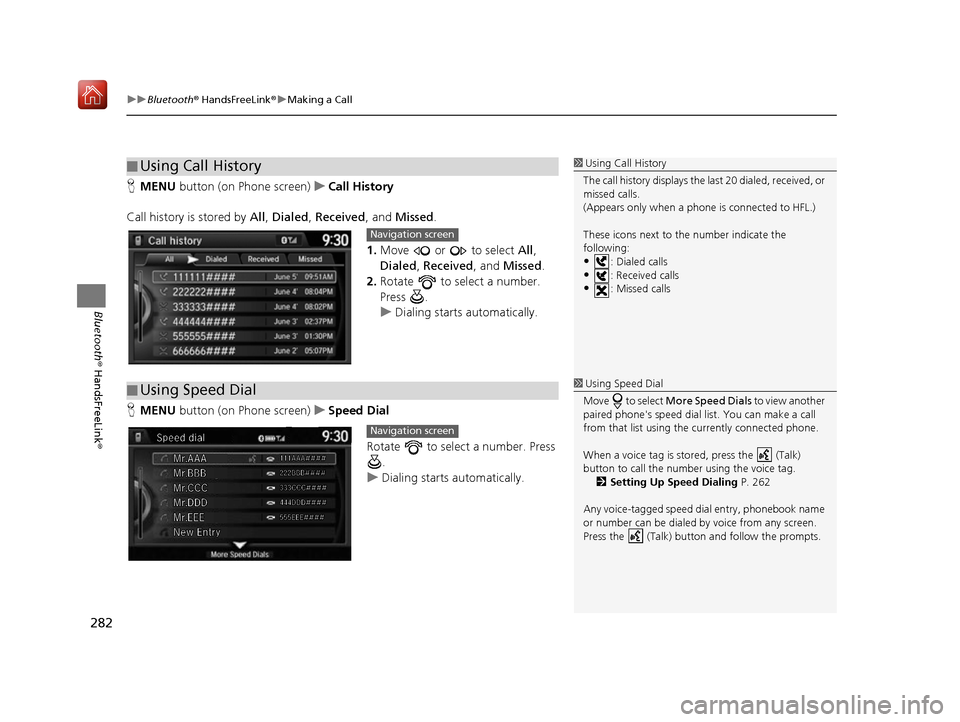
uuBluetooth ® HandsFreeLink ®u Making a Call
282
Bluetooth ® HandsFreeLink ®
HMENU button (on Phone screen) uCall History
Call history is stored by All , Dialed , Received , and Missed .
1. Move or to select All,
Dialed , Received , and Missed .
2. Rotate to select a number.
Press .
u Dialing starts automatically.
H MENU button (on Phone screen) uSpeed Dial
Rotate to select a number. Press .
u Dialing starts automatically.
■Using Call History1
Using Call History
The call history disp lays the last 20 dialed, received, or
missed calls.
(Appears only when a phone is connected to HFL.)
These icons next to the number indicate the
following:
•: Dialed calls•: Received calls
•: Missed calls
Navigation screen
■ Using Speed Dial1
Using Speed Dial
Move to select More Speed Dials to view another
paired phone's speed dial list. You can make a call
from that list using th e currently connected phone.
When a voice tag is stored, press the (Talk)
button to call the number using the voice tag. 2 Setting Up Speed Dialing P. 262
Any voice-tagged speed di al entry, phonebook name
or number can be dialed by voice from any screen.
Press the (Talk) button and follow the prompts.
Navigation screen
16 ACURA RDX NAVI-31TX48300.book 282 ページ 2015年8月5日 水曜日 午後4時12分
Page 284 of 357
283
uuBluetooth ® HandsFreeLink ®u Receiving a Call
Bluetooth ® HandsFreeLink ®
Receiving a Call
When there is an incoming call, an audibl e notification sounds (if activated) and the
Incoming call screen appears.
1.Press the (Pick-Up) button to
answer the call.
2. Press the (Hang-Up/Back)
button to decline or end the call.1Receiving a Call
Call Waiting
Press the (Pick-Up) button to put the current call
on hold to answer the incoming call.
Press the (Pick-Up) button again to return to the
current call.
Ignore the incoming call if you do not want to answer
it.
Press the (Hang-Up/Back) button if you want
to hang up the current call.
You can select the icons on the On Demand Multi-
Use Display
TM instead of the (Pick-Up) and
(Hang-Up/Back) buttons.
16 ACURA RDX NAVI-31TX48300.book 283 ページ 2015年8月5日 水曜日 午後4時12分