Page 19 of 357
18
Press the hard button on the
system control panel.
Menu Tree
The menu tree helps guide you
through the system's menu options.
To get to your desired function, follow
the menu tree in order of the steps
shown.
All menu options can also be
activated with voice commands. Press the MENU button. Select the menu opt
ion with the
Interface Dial. After following the menu
tree, step-by-step
instructions explain how to
achieve the desired result.
Sample pages and images in this se ction may differ from the actual ones. Rotate to select
Address Book.
Press .
MENU button Address Book
16 ACURA RDX NAVI-31TX48300.book 18 ページ 2015年8月5日 水曜日 午後4時12分
Page 20 of 357

19
System Setup
This section describes the start-up procedure and the navigation and setup functions.
Start-up................................................... 20
Voice Control System ............................. 22
Command Input .................................... 22
Voice Recognition .................................. 23
Voice Recognition Settings ..................... 24
Siri Eyes Free .......................................... 25
Interface Settings ................................... 26
Personal Information .............................. 38
Address Book ......................................... 39
Home Address ....................................... 46
PIN Numbers .......................................... 47
Previous Destination ............................... 48
Category History .................................... 49
Download POI ........................................ 50 Routing
.....................................................53
Route Preference ....................................54
Unverified Routing ..................................56
Traffic Rerouting .....................................58
Edit POI Search Radius Along Route ........59
Avoided Area ..........................................60
Guidance ..................................................62
Guidance Mode ......................................63
Street Name Guidance ............................65
Non-map Screens ....................................66
Guidance Point .......................................67
Estimated Time .......................................68
Map ...........................................................69
Showing Icons on Map ...........................71 Color ..................................................... 73
View (Map Orientation) .......................... 76
3D Angle Adjustment............................. 77
Straight Line Guide ................................ 78
Current Location .................................... 79
Map Legend........................................... 80
Display Tracking ..................................... 84
Correct Vehicle Position ......................... 86
On Demand Multi-Use Display
TM........... 87
Changing the Screen Settings ................ 87
Customized Features .............................. 88
Data Reset ............................................. 113
Defaulting All the Settings.................... 113
16 ACURA RDX NAVI-31TX48300.book 19 ページ 2015年8月5日 水曜日 午後4時12分
Page 21 of 357
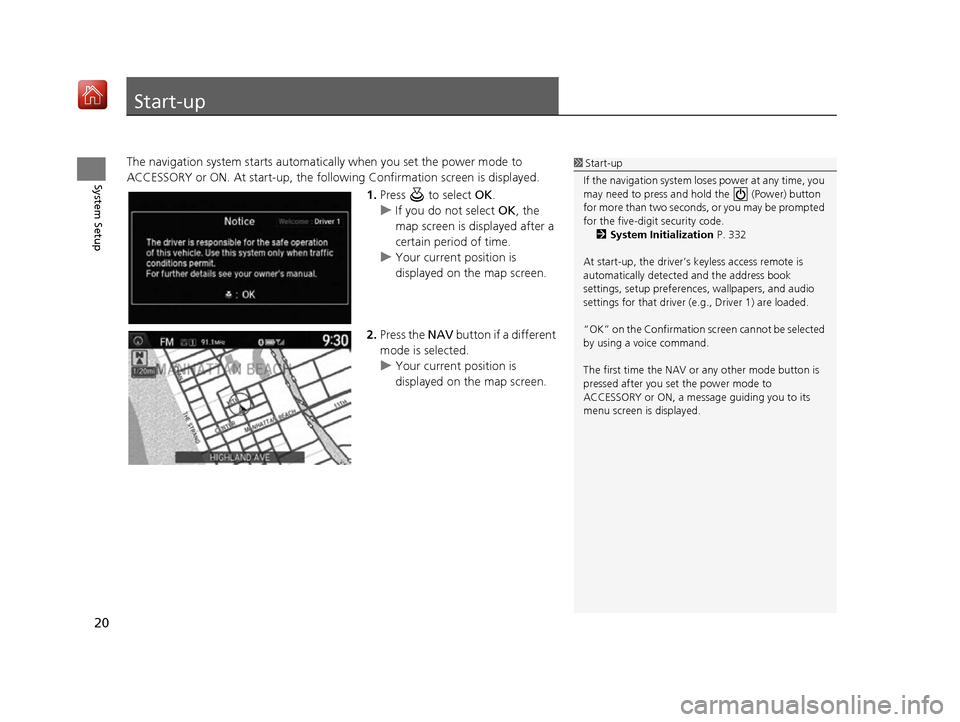
20
System Setup
Start-up
The navigation system starts automatically when you set the power mode to
ACCESSORY or ON. At start-up, the follow ing Confirmation screen is displayed.
1.Press to select OK.
u If you do not select OK, the
map screen is displayed after a
certain period of time.
u Your current position is
displayed on the map screen.
2. Press the NAV button if a different
mode is selected.
u Your current position is
displayed on the map screen.1Start-up
If the navigation system lo ses power at any time, you
may need to press and hold the (Power) button
for more than two seconds, or you may be prompted
for the five-digit security code. 2 System Initialization P. 332
At start-up, the driver’s keyless access remote is
automatically detected and the address book
settings, setup pr eferences, wallpapers, and audio
settings for that driver (e.g., Driver 1) are loaded.
“OK” on the Confirmation sc reen cannot be selected
by using a voice command.
The first time the NAV or any other mode button is
pressed after you set the power mode to
ACCESSORY or ON, a message guiding you to its
menu screen is displayed.
16 ACURA RDX NAVI-31TX48300.book 20 ページ 2015年8月5日 水曜日 午後4時12分
Page 22 of 357
21
uuStart-up u
System Setup
Certain manual functions are
disabled or inop erable while the
vehicle is in motion. You cannot
select a grayed-out option using the
Interface Dial until the vehicle is
stopped.
Voice commands are still operable
while the vehicle is in motion.
■ Limitations for Manual Operation
Disabled option
16 ACURA RDX NAVI-31TX48300.book 21 ページ 2015年8月5日 水曜日 午後4時12分
Page 23 of 357
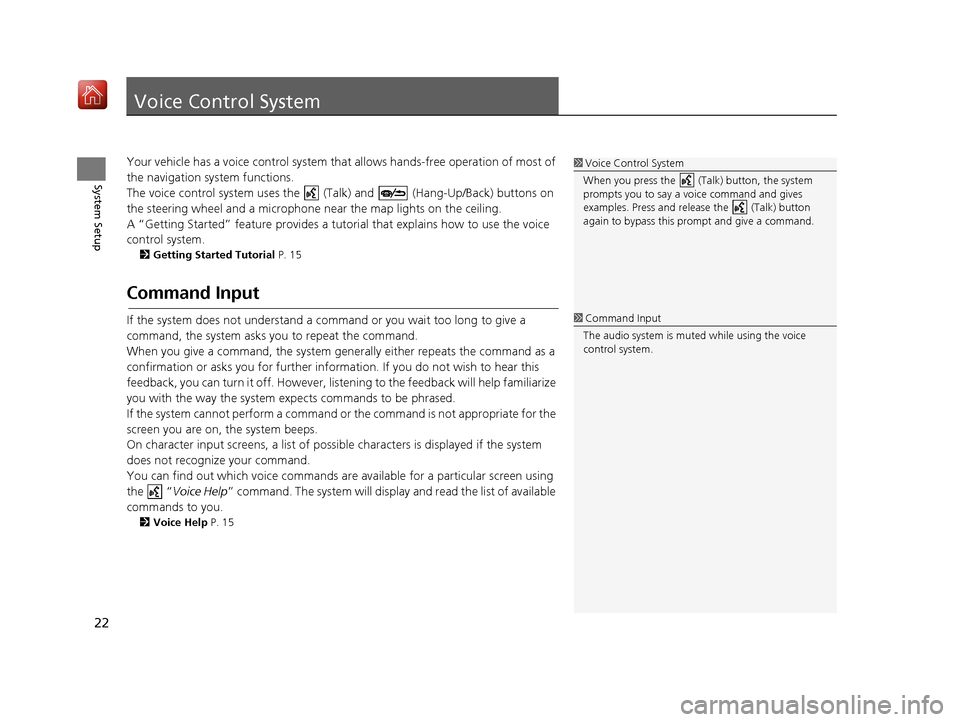
22
System Setup
Voice Control System
Your vehicle has a voice control system that allows hands-free operation of most of
the navigation system functions.
The voice control system uses the ( Talk) and (Hang-Up/Back) buttons on
the steering wheel and a microphone near the map lights on the ceiling.
A “Getting Started” feature provides a tutorial that explains how to use the voice
control system.
2 Getting Started Tutorial P. 15
Command Input
If the system does not understand a command or you wait too long to give a
command, the system asks you to repeat the command.
When you give a command, the system gene rally either repeats the command as a
confirmation or asks you for further information. If you do not wish to hear this
feedback, you can turn it off. However, list ening to the feedback will help familiarize
you with the way the system expects commands to be phrased.
If the system cannot perform a command or the command is not appropriate for the
screen you are on, the system beeps.
On character input screens, a list of possibl e characters is displayed if the system
does not recognize your command.
You can find out which voice commands ar e available for a particular screen using
the “ Voice Help ” command. The system will displa y and read the list of available
commands to you.
2 Voice Help P. 15
1Voice Control System
When you press the (Talk) button, the system
prompts you to say a voice command and gives
examples. Press and release the (Talk) button
again to bypass this pr ompt and give a command.
1Command Input
The audio system is muted while using the voice
control system.
16 ACURA RDX NAVI-31TX48300.book 22 ページ 2015年8月5日 水曜日 午後4時12分
Page 24 of 357
23
uuVoice Control System uVoice Recognition
System Setup
Voice Recognition
To achieve optimum voice re cognition when using the navigation voice control
system:
• Make sure the correct screen is displa yed for the voice command that you are
using.
2 Voice Commands P. 346
• Close the windows and moonroof.
• Adjust the dashboard and side vents so air does not blow onto the microphone
on the ceiling.
• Speak clearly in a clear, natural speaking voice without pausing between words.
• Reduce any background noise and the climate controls fan speed if possible. The system may misinterpret your command if more than one person is speaking at
the same time.
• Refer to the Voice Help feature.
2 Voice Help P. 15
1Voice Recognition
The voice control system can only be used from the
driver’s seat because the microphone unit removes
noises from the front passenger’s side.
16 ACURA RDX NAVI-31TX48300.book 23 ページ 2015年8月5日 水曜日 午後4時12分
Page 25 of 357
24
uuVoice Control System uVoice Recognition Settings
System Setup
Voice Recognition Settings
H SETTINGS buttonuSystem Settings uVoice Reco
Rotate to select an item. Press .
The following items are available:
• Voice Prompt : Turns the voice prompt on or off.
On (factory default): Provides the voice prompts.
Off : Disable the feature.
• Song By Voice : Turns the Song By Voice
TM on or off.
2Settings Song By VoiceTM (SBV) P. 231
•Song By Voice Phonetic Modification : Modifies a voice command of music
stored in the HDD or an iPod.
2 Phonetic Modification P. 233
•Phonebook Phonetic Modification : Modifies a voice command for the
phonebook.
2 Phonebook Phonetic Modification P. 268
•Guidance Volume : Adjusts the voice prompt volume level.
2Sound and Beep Settings P. 27
16 ACURA RDX NAVI-31TX48300.book 24 ページ 2015年8月5日 水曜日 午後4時12分
Page 26 of 357
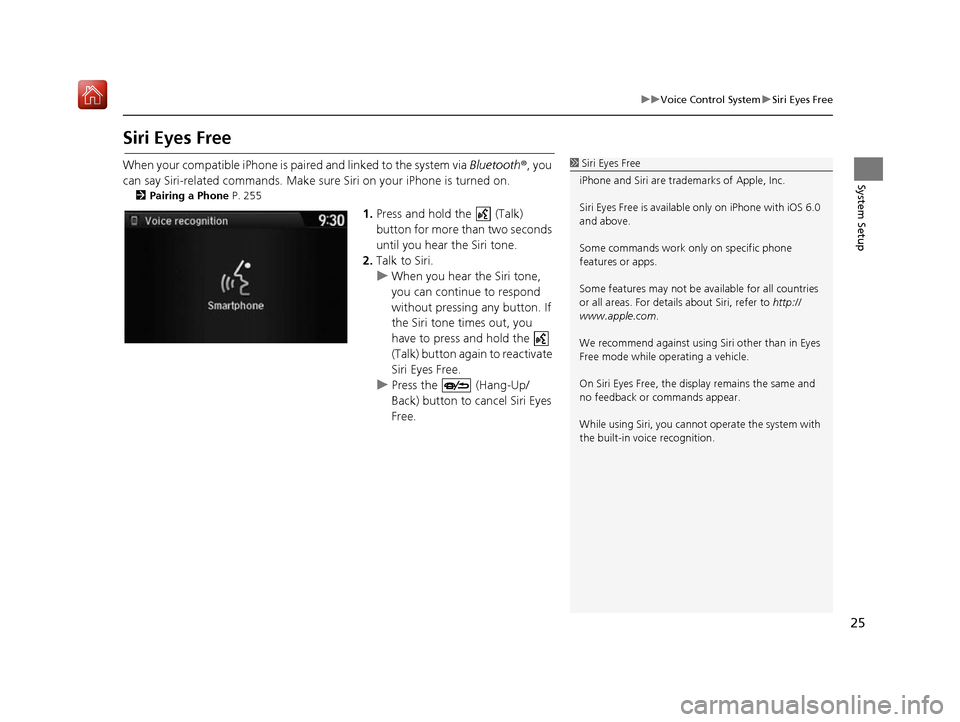
25
uuVoice Control System uSiri Eyes Free
System Setup
Siri Eyes Free
When your compatible iPhone is pa ired and linked to the system via Bluetooth®, you
can say Siri-related commands. Make sure Siri on your iPhone is turned on.
2Pairing a Phone P. 255
1.Press and hold the (Talk)
button for more than two seconds
until you hear the Siri tone.
2. Talk to Siri.
u When you hear the Siri tone,
you can continue to respond
without pressing any button. If
the Siri tone times out, you
have to press and hold the
(Talk) button again to reactivate
Siri Eyes Free.
u Press the (Hang-Up/
Back) button to cancel Siri Eyes
Free.
1Siri Eyes Free
iPhone and Siri are trademarks of Apple, Inc.
Siri Eyes Free is availabl e only on iPhone with iOS 6.0
and above.
Some commands work only on specific phone
features or apps.
Some features may not be available for all countries
or all areas. For detail s about Siri, refer to http://
www.apple.com .
We recommend against using Si ri other than in Eyes
Free mode while operating a vehicle.
On Siri Eyes Free, the display remains the same and
no feedback or commands appear.
While using Siri, you cannot operate the system with
the built-in voice recognition.
16 ACURA RDX NAVI-31TX48300.book 25 ページ 2015年8月5日 水曜日 午後4時12分