Page 155 of 357
154
uuMap Menu uDirections
Navigation
Directions
H ENTER button (on map) uDirections
Display a list of the guidance points on your route for your confirmation.
1. Rotate to select a guidance
point from the list. Press .
u The system displays a map of
the guidance point.
2. Press to select Back to list or
press the BACK button to return
to the previous screen.1 Directions
Guidance points with exit information are indicated
by a (freeway/highway exit information) icon.
Move to select Exit Info to display the exit
information. 2 Freeway/Highway Exit Information P. 155
The system provides freeway/highway exit
information only in the U.S.
The route guidance inform ation is automatically
deleted when you reac h your destination.
16 ACURA RDX NAVI-31TX48300.book 154 ページ 2015年8月5日 水曜日 午後4時12分
Page 156 of 357

155
uuMap Menu uDirections
Navigation
H ENTER button (on map) uDirections uExit Info
Display a list of the Freeway/highway ex its for the route. You can view freeway/
highway exit information (whe ther the exit is near gas stations, restaurants, ATMs,
etc.) and add new destinations or waypoints to the calculated route.
1.Rotate to select an exit from
the list. Press .
2. Rotate to select a list item.
Press .
u Move or to display
information for different exits.
u You can set the route to your
destination.
2 Calculating the Route P. 141
■Freeway/Highway Exit Information1
Freeway/Highway Exit Information
You can scroll the map a nd select a (Freeway/
Highway exit information) icon on the map screen to
display the Freeway/Highway exit information. The
icon is only displayed if there is exit information
available.
Icons are displayed only at 1/4, 1/2, or 1 mile (400 m,
800 m, or 1.6 km) scale.
2 Map Scale and Functions P. 81
The system provides freeway/highway exit
information only in the U.S.
The route guidance inform ation is automatically
deleted when you reac h your destination.
16 ACURA RDX NAVI-31TX48300.book 155 ページ 2015年8月5日 水曜日 午後4時12分
Page 157 of 357
156
uuMap Menu uTraffic ReroutingTM
Navigation
Traffic ReroutingTM
When driving to your destination, the sy stem automatically searches for a faster
route based on traffic flow information and traffic incidents.
2 AcuraLink Real-Time TrafficTM P. 14
2 Traffic Rerouting P. 58
1Traffic ReroutingTM
This feature requires an AcuraLink Real-Time TrafficTM
subscription.
AcuraLink Real-Time Traffic
TM is a subscription
service. For more information, contact an Acura
dealer or visit owners.acura.com (U.S.) or
www.acura.ca/owners/acuralink (Canada).
Automatic traffic rerouting may not provide a detour
route depending on circumstances.
16 ACURA RDX NAVI-31TX48300.book 156 ページ 2015年8月5日 水曜日 午後4時12分
Page 158 of 357

Continued157
uuMap Menu uTraffic ReroutingTM
Navigation
H ENTER button (on map) uTraffic Incidents
Manually avoid specific incidents and/or congestion on your route:
1.Rotate to select an incident
from the list. Press .
u The system displays the map
screen and the incident
location.
2. Rotate to select Avoid. Press
.
u Repeat step 1 to 2 as necessary.
■Traffic ReroutingTM Manually1
Traffic ReroutingTM Manually
You can choose to avoid up to 10 traffic incidents. It
is not always possible for the system to calculate a
route that avoids all traffic incidents or specific traffic
incidents you select.
The “On Route” tab on the Traf fic List screen is only
available during route guidance.
You cannot select an incident to avoid from the “All”
tab.
You can also manually detour around a traffic
incident or unexpected dela y even if you do not have
an AcuraLink Real-Time Traffic
TM subscription or the
delay does not yet appear on your display. 2 Taking a Detour P. 167
16 ACURA RDX NAVI-31TX48300.book 157 ページ 2015年8月5日 水曜日 午後4時12分
Page 159 of 357
158
uuMap Menu uTraffic ReroutingTM
Navigation
3. Move to select Recalculate
Route . Press .
u The system recalculates a
detour route that avoids the
traffic incidents.
16 ACURA RDX NAVI-31TX48300.book 158 ページ 2015年8月5日 水曜日 午後4時12分
Page 160 of 357
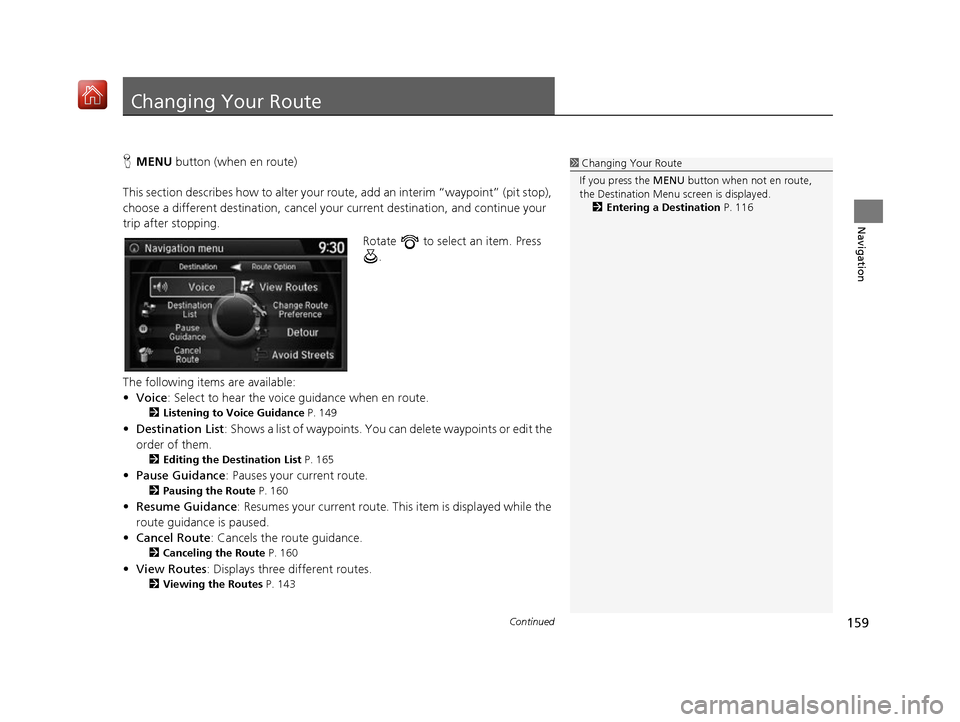
159Continued
Navigation
Changing Your Route
HMENU button (when en route)
This section describes how to alter your ro ute, add an interim “waypoint” (pit stop),
choose a different destination, cancel your current destination, and continue your
trip after stopping.
Rotate to select an item. Press .
The following items are available:
• Voice : Select to hear the voice guidance when en route.
2Listening to Voice Guidance P. 149
•Destination List : Shows a list of waypoints. You can delete waypoints or edit the
order of them.
2 Editing the Destination List P. 165
•Pause Guidance: Pauses your current route.
2 Pausing the Route P. 160
•Resume Guidance : Resumes your current route. Th is item is displayed while the
route guidance is paused.
• Cancel Route : Cancels the route guidance.
2Canceling the Route P. 160
•View Routes : Displays three different routes.
2Viewing the Routes P. 143
1Changing Your Route
If you press the MENU button when not en route,
the Destination Menu screen is displayed.
2 Entering a Destination P. 116
16 ACURA RDX NAVI-31TX48300.book 159 ページ 2015年8月5日 水曜日 午後4時12分
Page 161 of 357
uuChanging Your Route uPausing the Route
160
Navigation
• Change Route Preference : Changes the route preferences (calculating
method).
2 Route Preference P. 54
•Detour : Calculates a detour route.
2Taking a Detour P. 167
•Avoid Streets : Avoids streets along your route.
2Avoiding Streets P. 167
Pausing the Route
HMENU button (when en route) uPause Guidance
Pause the route guidance and return to the map screen. The de stination icons and
all waypoint flags remain displayed on the map. Press the MENU button when en
route and select Resume Guidance to resume the route guidance.
Canceling the Route
HMENU button (when en route) uCancel Route
Cancel the route guidance and remove th e destination and all waypoints from the
destination list. The system th en returns to the map screen.
1Pausing the Route
You can also pause your route from the Map Menu. 2 Map Menu P. 151
16 ACURA RDX NAVI-31TX48300.book 160 ページ 2015年8月5日 水曜日 午後4時12分
Page 162 of 357
161
uuChanging Your Route uAdding Waypoints
Continued
Navigation
Adding Waypoints
Add up to four waypoints (pit stops) along the route to your destination.
Waypoints are displayed on the map
screen as small, numbered red flags.
The route follows the waypoints in
the order they are listed in the
Destination List.1Adding Waypoints
Waypoints allow you to stop for gas or food, for
example, and then continue on to your destination.
Press the NAV button to return to the map screen
without adding a waypoint at any time.
The search corridor used fo r adding waypoints can be
adjusted.
2 Edit POI Search Radius Along Route P. 59
You can delete waypoints or edit the order of
waypoints in the destination list. 2 Editing the Destination List P. 165
16 ACURA RDX NAVI-31TX48300.book 161 ページ 2015年8月5日 水曜日 午後4時12分