2017 Acura MDX USB
[x] Cancel search: USBPage 7 of 581

Visual Index
6
Quick Reference Guide❙Power Window Switches (P160)
❙Hood Release Handle (P470)
❙Driver’s Side Interior Fuse Box (P549)
❙Driver’s Knee Airbag (P48)
❙Memory Buttons (P181)
❙SET Button (P181)
❙Shift Button
Electronic Gear Selector
(P374)
❙Rearview Mirror (P183)
❙Driver’s Front Airbag (P44)
❙Accessory Power Socket (P207)
❙Passenger’s Side Interior Fuse
Box
(P551)
❙Glove Box (P202)
❙Door Mirror Controls (P184)
❙Power Door Lock Master Switch (P148)
❙Driver’s Side Interior Fuse Box* (P550)
❙Passenger’s Front Airbag (P44)
❙Power Tailgate Button (P154)
❙Fuel Fill Door Release Button
(P457)
❙Auto Idle Stop OFF Button* (P382)
❙Dynamic Mode Button (P387)
❙USB Ports (P229)
❙Accessory Power Socket* (P207)
❙Auxiliary Input Jack (P230)
❙AC Power Outlet* (P208)
17 ACURA MDX-31TZ56300.book 6 ページ 2016年5月13日 金曜日 午後7時46分
Page 8 of 581

7
Quick Reference Guide
❙Side Curtain Airbags (P52)
❙Grab Handle
❙Seat Belt with Detachable Anchor* (P38)
❙Accessory Power Socket (P208)
❙Side Airbags (P50)
❙Front Seat (P186)
❙Sun Visors
❙Vanity Mirrors
❙Coat Hook (P209)
❙Seat Belts (P36)
❙Rear Entertainment System* () See the Navigation System Manual
❙LATCH to Secure a Child Seat (P61)
❙Seat Belt (Installing a Child Seat) (P64)
❙Third Row Seat (P197)
❙Second Row Seat (P188)
❙USB Ports* (P229)
❙Seat Belt to Secure a Child Seat (P64)
❙USB Ports* () See the Navigation System Manual
Models with rear console compartment
❙Map Lights (P201)
❙Moonroof Switch (P162)
❙Sunglasses Holder (P210)
❙Cargo Area Light (P201)
* Not available on all models
17 ACURA MDX-31TZ56300.book 7 ページ 2016年5月13日 金曜日 午後7時46分
Page 18 of 581

17
Quick Reference Guide
Audio Remote Controls
(P231)
●SOURCE Button
Press to change the audio mode: FM/AM/
SiriusXM ®/CD/USB/iPod/Bluetooth ® Audio/
Pandora ®/Aha
TM/AUX.
● Left Selector Wheel
Roll to adjust the volume up/down.
Radio: Move to a side to change the
preset station.
Move to a side and hold to select
the next or previous strong station.
CD/USB device: Move to a side to skip to the
beginning of the next song or
return to the beginning of the
current song.
Move to a side and hold to change
a folder.
Left Selector Wheel
SOURCE Button
17 ACURA MDX-31TZ56300.book 17 ページ 2016年5月13日 金曜日 午後7時46分
Page 228 of 581
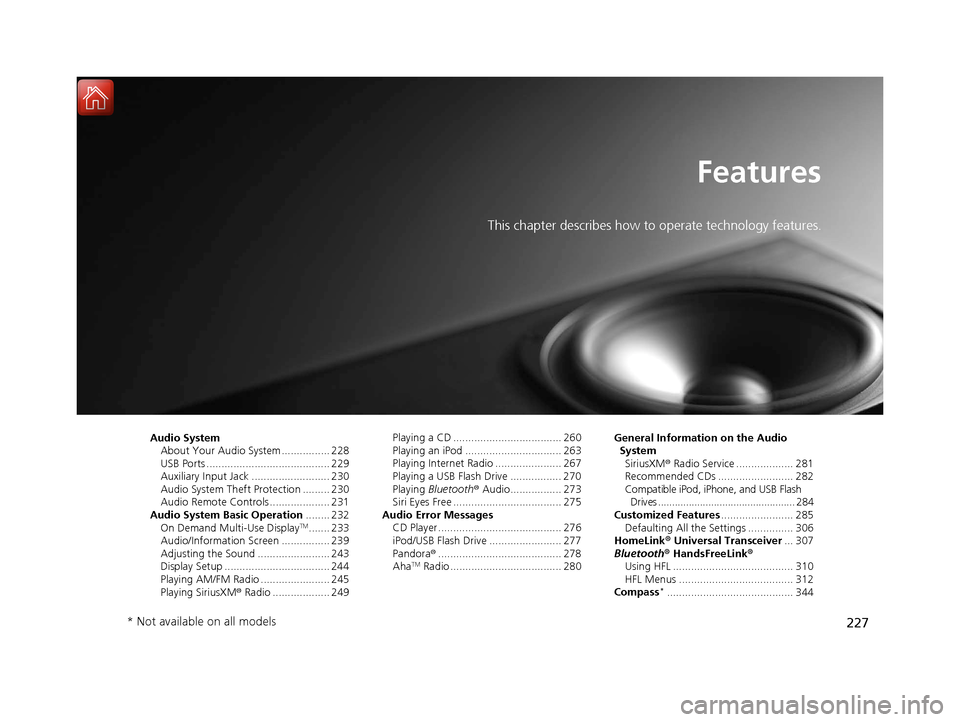
227
Features
This chapter describes how to operate technology features.
Audio SystemAbout Your Audio System ................ 228
USB Ports ......................................... 229
Auxiliary Input Jack .......................... 230
Audio System Theft Protection ......... 230
Audio Remote Controls .................... 231
Audio System Basic Operation ........ 232
On Demand Multi-Use Display
TM....... 233
Audio/Information Screen ................ 239
Adjusting the Sound ........................ 243
Display Setup ................................... 244
Playing AM/FM Radio ....................... 245
Playing SiriusXM ® Radio ................... 249 Playing a CD .................................... 260
Playing an iPod ................................ 263
Playing Internet Radio ...................... 267
Playing a USB Flash Drive ................. 270
Playing
Bluetooth ® Audio................. 273
Siri Eyes Free .................................... 275
Audio Error Messages CD Player ......................................... 276
iPod/USB Flash Drive ........................ 277
Pandora ®......................................... 278
Aha
TM Radio ..................................... 280 General Information on the Audio
SystemSiriusXM ® Radio Service ................... 281
Recommended CDs ......................... 282
Compatible iPod, iPhone, and USB Flash Drives ................................................. 284
Customized Features ........................ 285
Defaulting All the Settings ............... 306
HomeLink ® Universal Transceiver ... 307
Bluetooth ® HandsFreeLink®
Using HFL ........................................ 310
HFL Menus ...................................... 312
Compass
*.......................................... 344
* Not available on all models
17 ACURA MDX-31TZ56300.book 227 ページ 2016年5月13日 金曜日 午後7時46分
Page 229 of 581
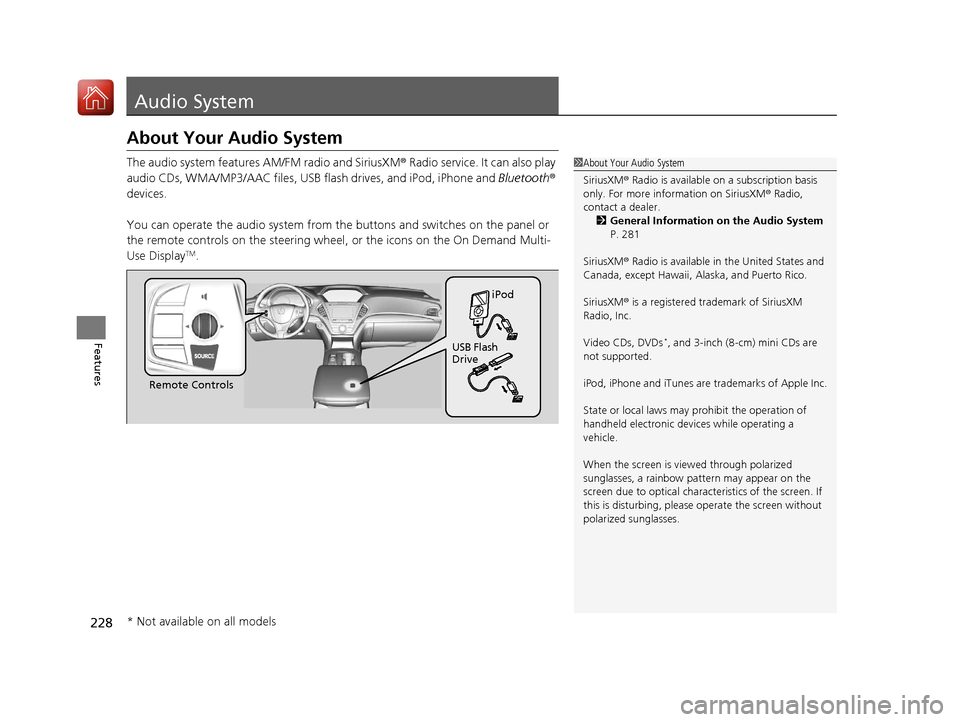
228
Features
Audio System
About Your Audio System
The audio system features AM/FM radio and SiriusXM® Radio service. It can also play
audio CDs, WMA/MP3/AAC files, USB flash drives, and iPod, iPhone and Bluetooth®
devices.
You can operate the audio system from the buttons and switches on the panel or
the remote controls on th e steering wheel, or the icon s on the On Demand Multi-
Use Display
TM.
1 About Your Audio System
SiriusXM ® Radio is available on a subscription basis
only. For more information on SiriusXM ® Radio,
contact a dealer.
2 General Information on the Audio System
P. 281
SiriusXM ® Radio is available in the United States and
Canada, except Ha waii, Alaska, and Puerto Rico.
SiriusXM ® is a registered trademark of SiriusXM
Radio, Inc.
Video CDs, DVDs
*, and 3-inch (8-cm) mini CDs are
not supported.
iPod, iPhone and iTunes are trademarks of Apple Inc.
State or local laws may pr ohibit the operation of
handheld electronic devi ces while operating a
vehicle.
When the screen is vi ewed through polarized
sunglasses, a rainbow pa ttern may appear on the
screen due to optical characteristics of the screen. If
this is disturbing, please operate the screen without
polarized sunglasses.
Remote Controls iPod
USB Flash
Drive
* Not available on all models
17 ACURA MDX-31TZ56300.book 228 ページ 2016年5月13日 金曜日 午後7時46分
Page 230 of 581
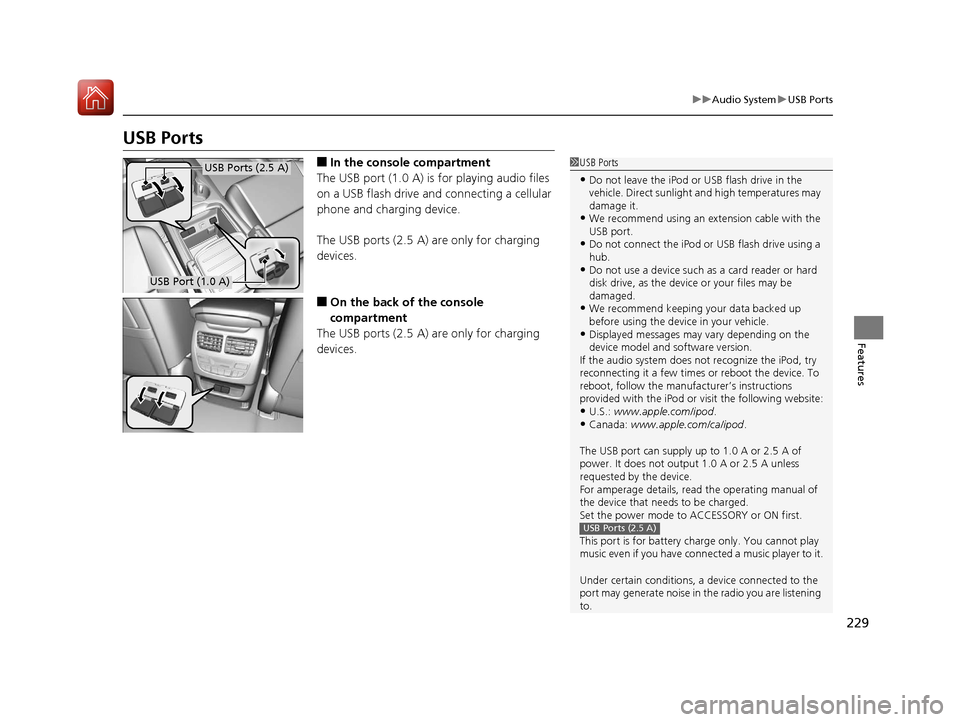
229
uuAudio System uUSB Ports
Features
USB Ports
■In the consol e compartment
The USB port (1.0 A) is for playing audio files
on a USB flash drive and connecting a cellular
phone and charging device.
The USB ports (2.5 A) are only for charging
devices.
■On the back of the console
compartment
The USB ports (2.5 A) are only for charging
devices.
1 USB Ports
•Do not leave the iPod or USB flash drive in the
vehicle. Direct sunlight and high temperatures may
damage it.
•We recommend using an extension cable with the
USB port.
•Do not connect the iPod or USB flash drive using a
hub.
•Do not use a device such as a card reader or hard
disk drive, as the device or your files may be
damaged.
•We recommend keeping y our data backed up
before using the device in your vehicle.
•Displayed messages may vary depending on the
device model and software version.
If the audio system does not recognize the iPod, try
reconnecting it a few times or reboot the device. To
reboot, follow the manufac turer’s instructions
provided with the iPod or visit the following website:
•U.S.: www.apple.com/ipod .•Canada: www.apple.com/ca/ipod.
The USB port can supply up to 1.0 A or 2.5 A of
power. It does not output 1.0 A or 2.5 A unless
requested by the device.
For amperage details, read the operating manual of
the device that ne eds to be charged.
Set the power mode to ACCESSORY or ON first.
This port is for battery charge only. You cannot play
music even if you have conne cted a music player to it.
Under certain condi tions, a device connected to the
port may generate noise in the radio you are listening
to.
USB Ports (2.5 A)
USB Ports (2.5 A)
USB Port (1.0 A)
17 ACURA MDX-31TZ56300.book 229 ページ 2016年5月13日 金曜日 午後7時46分
Page 232 of 581
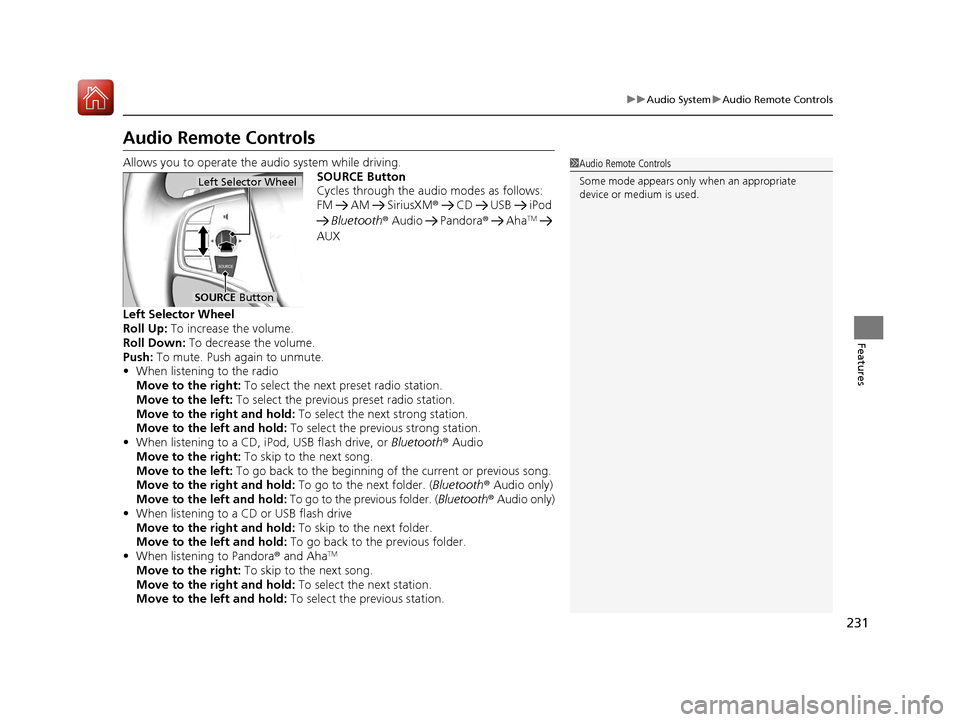
231
uuAudio System uAudio Remote Controls
Features
Audio Remote Controls
Allows you to operate the audio system while driving.
SOURCE Button
Cycles through the audio modes as follows:
FM AM SiriusXM® CD USB iPod
Bluetooth ® Audio Pandora ® Aha
TM
AUX
Left Selector Wheel
Roll Up: To increase the volume.
Roll Down: To decrease the volume.
Push: To mute. Push again to unmute.
• When listening to the radio
Move to the right: To select the next preset radio station.
Move to the left: To select the previous preset radio station.
Move to the right and hold: To select the next strong station.
Move to the left and hold: To select the previous strong station.
• When listening to a CD, iPod, USB flash drive, or Bluetooth® Audio
Move to the right: To skip to the next song.
Move to the left: To go back to the beginning of the current or previous song.
Move to the right and hold: To go to the next folder. (Bluetooth® Audio only)
Move to the left and hold: To go to the previous folder. ( Bluetooth® Audio only)
• When listening to a CD or USB flash drive
Move to the right and hold: To skip to the next folder.
Move to the left and hold: To go back to the previous folder.
• When listening to Pandora® and Aha
TM
Move to the right: To skip to the next song.
Move to the right and hold: To select the next station.
Move to the left and hold: To select the previous station.
1Audio Remote Controls
Some mode appears only when an appropriate
device or medium is used.
Left Selector Wheel
SOURCE Button
17 ACURA MDX-31TZ56300.book 231 ページ 2016年5月13日 金曜日 午後7時46分
Page 242 of 581
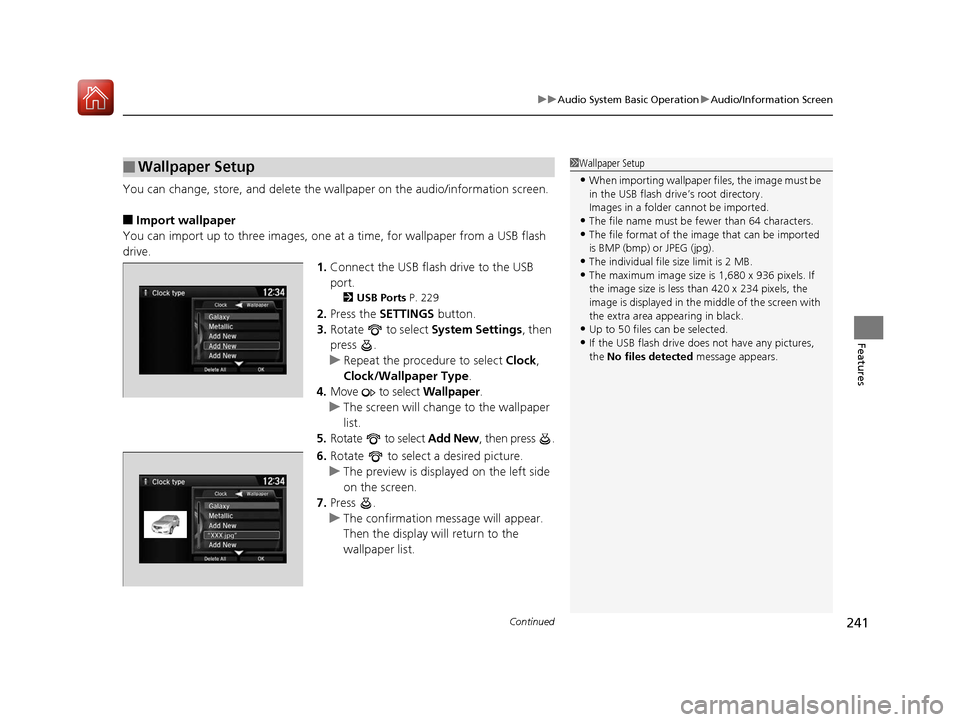
Continued241
uuAudio System Basic Operation uAudio/Information Screen
Features
You can change, store, and delete the wa llpaper on the audio/information screen.
■Import wallpaper
You can import up to three images, one at a time, for wallpaper from a USB flash
drive.
1.Connect the USB flash drive to the USB
port.
2 USB Ports P. 229
2.Press the SETTINGS button.
3. Rotate to select System Settings, then
press .
u Repeat the procedure to select Clock,
Clock/Wallpaper Type .
4. Move to select Wallpaper.
u The screen will change to the wallpaper
list.
5. Rotate to select Add New, then press .
6. Rotate to select a desired picture.
u The preview is displayed on the left side
on the screen.
7. Press .
u The confirmation message will appear.
Then the display will return to the
wallpaper list.
■Wallpaper Setup1Wallpaper Setup
•When importing wallpaper files, the image must be
in the USB flash drive’s root directory.
Images in a folder cannot be imported.
•The file name must be fewer than 64 characters.•The file format of the im age that can be imported
is BMP (bmp) or JPEG (jpg).
•The individual file size limit is 2 MB.•The maximum image size is 1,680 x 936 pixels. If
the image size is less than 420 x 234 pixels, the
image is displayed in the middle of the screen with
the extra area appearing in black.
•Up to 50 files can be selected.
•If the USB flash drive doe s not have any pictures,
the No files detected message appears.
17 ACURA MDX-31TZ56300.book 241 ページ 2016年5月13日 金曜日 午後7時46分