Page 276 of 581
275
uuAudio System Basic Operation uSiri Eyes Free
Features
Siri Eyes Free
You can talk to Siri using the Talk bu tton on the steering wheel when your
compatible iPhone is paired to Bluetooth ® HandsFreeLink®.
2Phone Setup P. 317
■Using Siri Eyes Free
iPhone only
1Siri Eyes Free
Siri is a trademark of Apple Inc.
Check Apple Inc. website for features available for
Siri.
We recommend against using Si ri other than in Siri
Eyes Free while operating a vehicle.
1 Using Siri Eyes Free
Some commands work only on specific phone
features or apps.
Appears when Siri is
activated in Siri Eyes Free
While in Siri Eyes Free:
The display remains the same. No
feedback or commands appear.
(Talk) button:
Press and hold until the
display changes as shown.
(Hang-up/back) button:
Press to deactivate Siri.
17 ACURA MDX-31TZ56300.book 275 ページ 2016年5月13日 金曜日 午後7時46分
Page 282 of 581
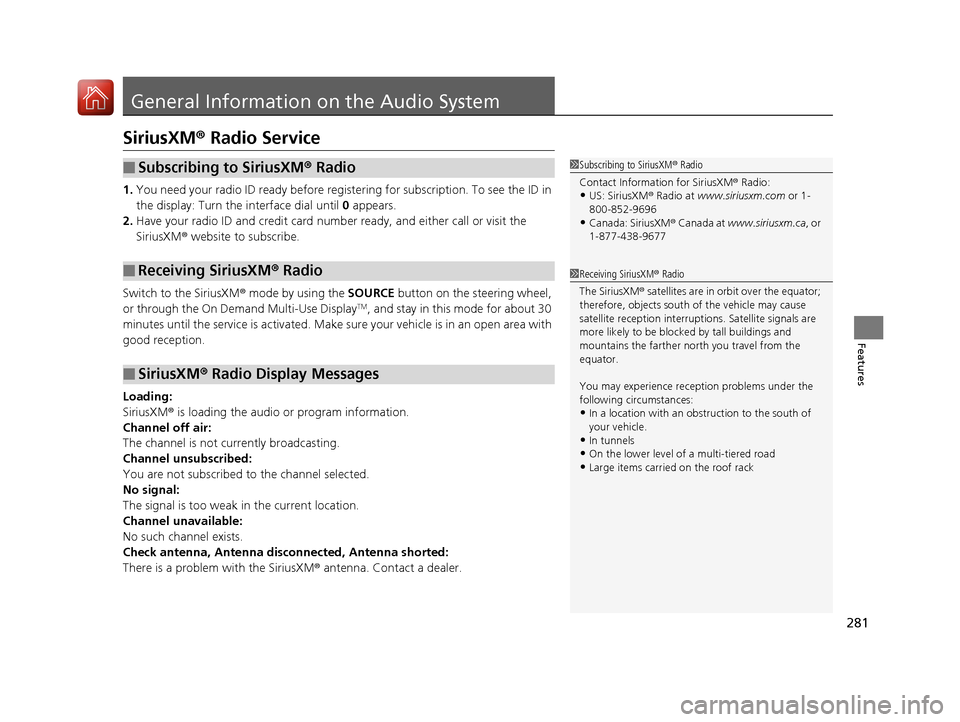
281
Features
General Information on the Audio System
SiriusXM® Radio Service
1.You need your radio ID ready before regist ering for subscription. To see the ID in
the display: Turn the interface dial until 0 appears.
2. Have your radio ID and credit card numb er ready, and either call or visit the
SiriusXM ® website to subscribe.
Switch to the SiriusXM® mode by using the SOURCE button on the steering wheel,
or through the On Demand Multi-Use Display
TM, and stay in this mode for about 30
minutes until the service is activated. Make su re your vehicle is in an open area with
good reception.
Loading:
SiriusXM ® is loading the audio or program information.
Channel off air:
The channel is not currently broadcasting.
Channel unsubscribed:
You are not subscribed to the channel selected.
No signal:
The signal is too weak in the current location.
Channel unavailable:
No such channel exists.
Check antenna, Antenna disconnected, Antenna shorted:
There is a problem with the SiriusXM ® antenna. Contact a dealer.
■Subscribing to SiriusXM® Radio
■Receiving SiriusXM ® Radio
■SiriusXM ® Radio Display Messages
1 Subscribing to SiriusXM ® Radio
Contact Information for SiriusXM ® Radio:
•US: SiriusXM ® Radio at www.siriusxm.com or 1-
800-852-9696
•Canada: SiriusXM ® Canada at www.siriusxm.ca , or
1-877-438-9677
1 Receiving SiriusXM ® Radio
The SiriusXM ® satellites are in orbit over the equator;
therefore, objects south of the vehicle may cause
satellite reception interruptions. Sa tellite signals are
more likely to be blocked by tall buildings and
mountains the farther north you travel from the
equator.
You may experience rece ption problems under the
following circumstances:
•In a location with an obstruction to the south of
your vehicle.
•In tunnels
•On the lower level of a multi-tiered road
•Large items carried on the roof rack
17 ACURA MDX-31TZ56300.book 281 ページ 2016年5月13日 金曜日 午後7時46分
Page 283 of 581
282
uuGeneral Information on the Audio System uRecommended CDs
Features
Recommended CDs
• Use only high-quality CD-R or CD-RW discs labeled for audio use.
• Use only CD-R or CD-RW discs on which the recordings are closed.
• Play only standard round-shaped CDs.
• Some software files may not allow for audio play or text data display.
• Some versions of MP3, WMA or AAC formats may be unsupported.1Recommended CDs
A Dual-disc cannot play on th is audio unit. If recorded
under certain conditions, a CD-R or CD-RW may not
play either.
■CDs with MP3, WMA or AAC files
The CD packages or jackets should have one of these marks.
17 ACURA MDX-31TZ56300.book 282 ページ 2016年5月13日 金曜日 午後7時46分
Page 285 of 581
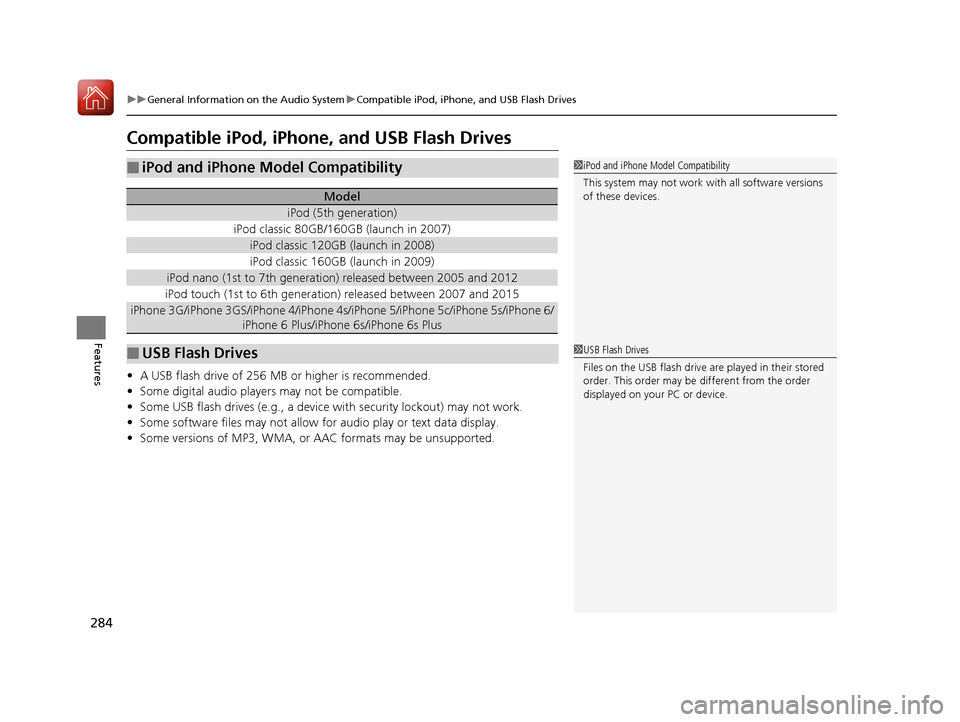
284
uuGeneral Information on the Audio System uCompatible iPod, iPhone, and USB Flash Drives
Features
Compatible iPod, iPhone, and USB Flash Drives
• A USB flash drive of 256 MB or higher is recommended.
• Some digital audio players may not be compatible.
• Some USB flash drives (e.g., a device with security lockout) may not work.
• Some software files may not allow for audio play or text data display.
• Some versions of MP3, WMA, or AAC formats may be unsupported.
■iPod and iPhone Model Compatibility
Model
iPod (5th generation)
iPod classic 80GB/160GB (launch in 2007)
iPod classic 120GB (launch in 2008)
iPod classic 160GB (launch in 2009)
iPod nano (1st to 7th generation) released between 2005 and 2012
iPod touch (1st to 6th generation) released between 2007 and 2015
iPhone 3G/iPhone 3GS/iPhone 4/iPhone 4s /iPhone 5/iPhone 5c/iPhone 5s/iPhone 6/
iPhone 6 Plus/iPhone 6s/iPhone 6s Plus
■USB Flash Drives
1 iPod and iPhone Model Compatibility
This system may not work with all software versions
of these devices.
1USB Flash Drives
Files on the USB flash drive are played in their stored
order. This order may be different from the order
displayed on your PC or device.
17 ACURA MDX-31TZ56300.book 284 ページ 2016年5月13日 金曜日 午後7時46分
Page 287 of 581
286
uuCustomized Features u
Features
■Customization flow
Press the SETTINGS button.
Brightness
Contrast
Black Level
Bluetooth Status
Bluetooth Device List
Edit Pairing Code
Default
Display
System
SettingsBluetooth
Sync Display Brightness
Factory Data Reset
Background Color
Header Clock Display
Clock
Clock Adjustment
Clock Format
Clock
LanguageOthers
Wallpaper
Clock/Wallpaper
Type
Operation Restriction Tips*
Voice RecoVoice Prompt
* Not available on all models
17 ACURA MDX-31TZ56300.book 286 ページ 2016年5月13日 金曜日 午後7時46分
Page 288 of 581
287
uuCustomized Features u
Continued
Features“Trip B” Reset Timing
Turn by Turn Display*
Adjust Outside Temp. Display
“Trip A” Reset Timing
Default
Keyless Access Light Flash
Keyless Access Beep
Meter
Setup
Keyless Access
Setup
Remote Start System On/Off*
Memory Position Link
Driving
Position
Setup
Door Unlock Mode
Lane Keeping Assist Suspend Beep
Blind Spot Info*
ACC Forward Vehicle Detect Beep
ACC Display Speed Unit
Driver Assist
System SetupForward Collision Warning Distance
Language Selection
Easy Entry/Exit
Keyless Access Beep Volume*
Reverse Alert Tone
Auto Engine Idle Stop Guidance Screens*
Road Departure Mitigation Setting
Vehicle
Settings
Walk Away Auto Lock
* Not available on all models
17 ACURA MDX-31TZ56300.book 287 ページ 2016年5月13日 金曜日 午後7時46分
Page 292 of 581
291
uuCustomized Features u
Continued
Features
■List of customizable options
*1:Default Setting Setup
Group Customizable Features Descri
ption Selectable Settings
System
Settings
Display
Sync Display Brightness
Selects whether the display brightness
synchronizes with the instrument panel
brightness.
On*1/Off
BrightnessChanges the brightness of the audio/
information screen.—
ContrastChanges the contrast of the audio/
information screen.—
Black LevelChanges the black level of the audio/
information screen.—
Bluetooth
Bluetooth StatusTurns the Bluetooth® on and off.On*1/Off
Bluetooth Device List
Pairs a new phone to HFL, edits and deletes a
paired phone, and creates a security PIN.
2 Phone Setup P. 317
—
Edit Pairing CodeChanges a pairing code.
2To change the pairing code setting P. 319Random/Fixed*1
Voice RecoVoice PromptTurns the voice prompt on and off.Beginner*1/Expert
17 ACURA MDX-31TZ56300.book 291 ページ 2016年5月13日 金曜日 午後7時46分
Page 293 of 581
292
uuCustomized Features u
Features
*1:Default SettingSetup
Group Customizable Features Description Selectable Settings
System
SettingsClock
Clock/
Wallpaper
Type
ClockChanges the clock display type.Analog
/Digital*1/
Small Digital /Off
Wallpaper
●Changes the wallpaper type.●Imports an image file for a new wallpaper.●Deletes an imported wallpaper.
2 Wallpaper Setup P. 241
Blank/Galaxy*1/
Metallic
Clock AdjustmentAdjusts Clock.
2 Clock P. 134—
Clock FormatSelects the digital clock display from 12H to
24H.12H*1/24H
17 ACURA MDX-31TZ56300.book 292 ページ 2016年5月13日 金曜日 午後7時46分