2017 Acura MDX hard drive
[x] Cancel search: hard drivePage 194 of 369

193
Playing Hard Disc Drive (HDD) AudioAudio Menu
Audio
HMENU button (in HDD mode) Edit/Delete
Music information (album name, artist name, genre) can be acquired by accessing
the Gracenote
® Album Info. 1.Rotate i to select Albums. Press
u .
2. Rotate i to select an album that
you want edit or delete. Press u.
The pop-up menu appears on
the screen.
3. Rotate i to select Edit Name .
Press u.
4. Move r to select Get Music Info .
Press u.
The system starts to access the
Gracenote® Album Info.
■Displaying Music Information
Continued
Page 195 of 369

194
Playing Hard Disc Drive (HDD) AudioAudio Menu
Audio
HSETTINGS button (in HDD mode) Audio Settings CD/HDD
Update the Gracenote
® Album Info (Gracenote® Media Database) that is included
with the navigation system.
1.Insert the update disc into the disc
slot or connect the USB flash drive
that includes the update.
2. Rotate i to select Update
Gracenote Album Info . Press u.
3. Rotate i to select Update by CD
or Update by USB . Press u.
The system starts updating and
the confirmation message
appears on the screen. Press to
finish u.
■Updating Gracenote® Album Info1 Updating Gracenote® Album Info
To acquire updated files:
• Consult a dealer.
• Visit http://www.navteq.com/gracenote/acura .
Once you perform an update, any information
you edited before will be overwritten or erased.
Page 196 of 369

195
Playing Hard Disc Drive (HDD) AudioAudio Menu
Audio
HSETTINGS button Audio Settings CD/HDD Delete All HDD Data
Delete all music data on the HDD. Rotate i to select Yes. Press u.
■Deleting All HDD Data
Page 197 of 369
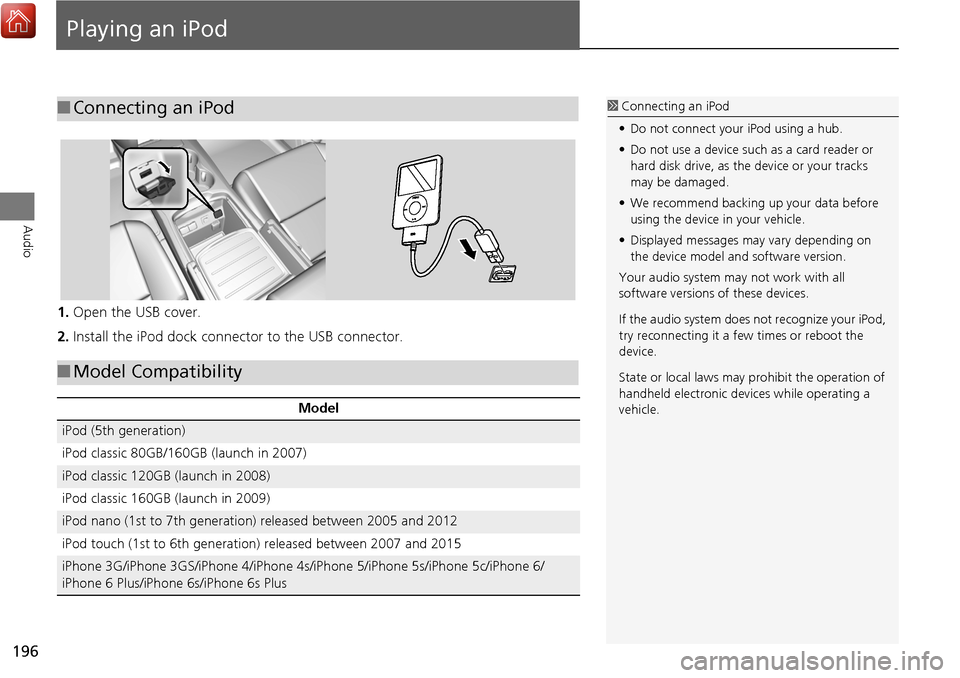
196
Audio
Playing an iPod
1.Open the USB cover.
2. Install the iPod dock connector to the USB connector.
■Connecting an iPod1 Connecting an iPod
• Do not connect your iPod using a hub.
• Do not use a device such as a card reader or
hard disk drive, as the device or your tracks
may be damaged.
• We recommend backing up your data before
using the device in your vehicle.
• Displayed messages ma y vary depending on
the device model a nd software version.
Your audio system ma y not work with all
software versions of these devices.
If the audio system does not recognize your iPod,
try reconnecting it a few times or reboot the
device.
State or local laws may prohibit the operation of
handheld electronic devi ces while operating a
vehicle.
■ Model Compatibility
Model
iPod (5th generation)
iPod classic 80GB/160GB (launch in 2007)
iPod classic 120GB (launch in 2008)
iPod classic 160GB (launch in 2009)
iPod nano (1st to 7th generation) released between 2005 and 2012
iPod touch (1st to 6th generation) released between 2007 and 2015
iPhone 3G/iPhone 3GS/iPhone 4/iPhone 4s/iPhone 5/iPhone 5s/iPhone 5c/iPhone 6/
iPhone 6 Plus/iPhone 6s/iPhone 6s Plus
Page 212 of 369
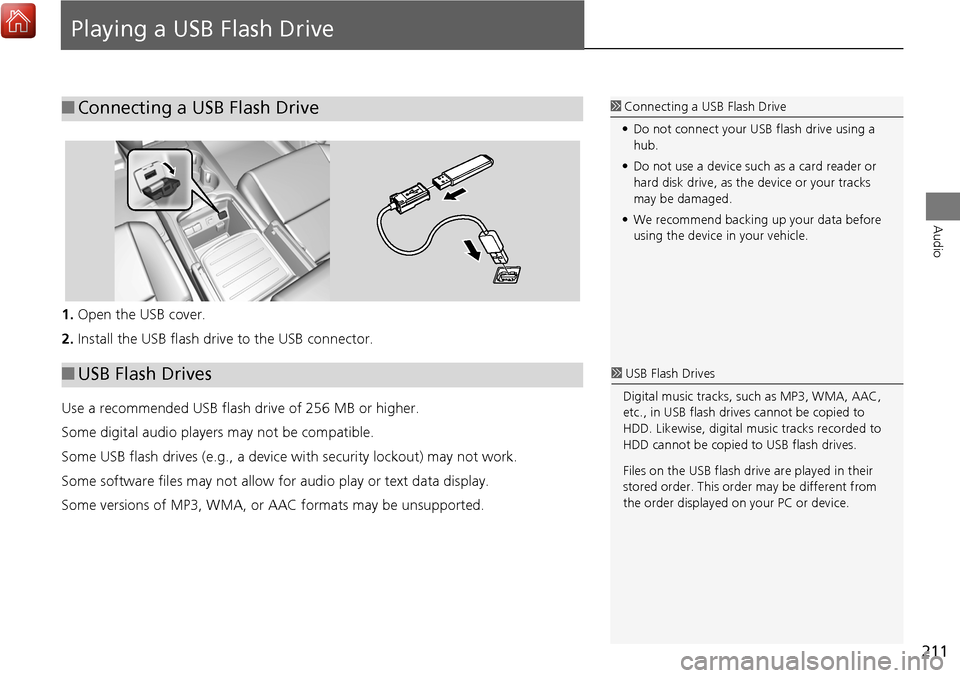
211
Audio
Playing a USB Flash Drive
1.Open the USB cover.
2. Install the USB flash drive to the USB connector.
Use a recommended USB flash drive of 256 MB or higher.
Some digital audio players may not be compatible.
Some USB flash drives (e.g., a device with security lockout) may not work.
Some software files may not allow for audio play or text data display.
Some versions of MP3, WMA, or AAC formats may be unsupported.
■Connecting a USB Flash Drive1 Connecting a USB Flash Drive
• Do not connect your US B flash drive using a
hub.
• Do not use a device such as a card reader or
hard disk drive, as th e device or your tracks
may be damaged.
• We recommend backing up your data before
using the device in your vehicle.
■ USB Flash Drives1 USB Flash Drives
Digital music tracks, such as MP3, WMA, AAC,
etc., in USB flash drives cannot be copied to
HDD. Likewise, digital music tracks recorded to
HDD cannot be copied to USB flash drives.
Files on the USB flash drive are played in their
stored order. This orde r may be different from
the order displayed on your PC or device.
Page 330 of 369

329
Troubleshooting
Troubleshooting....................................330
Map, Voice, Entering Destinations .........330
Traffic ...................................................332
Guidance, Routing ................................333
Update, Coverage, Map Errors ..............334
Display, Accessories ..............................335
Miscellaneous Questions .......................335
Surround View Camera* .......................335
Error Messages ......................................336
Navigation System ................................336
CD Player ..............................................337
Hard Disc Drive (HDD) Audio .................338
iPod/USB Flash Drive .............................339
Aha
TM Radio ..........................................340 Surround View Camera* ...................... 340
Page 339 of 369

338
Error MessagesHard Disc Drive (HDD) Audio
Troubleshooting
Hard Disc Drive (HDD) Audio
If an error occurs while playing the Hard Disc Drive (HDD) Audio, you may see the
following error messages. If you cannot cl ear the error message, contact a dealer.
Error MessageSolution
HDD access error.
Please consult your dealer.—
The display system temperature is too high. For protection, the system
will shut off until the display cools down.Turn the audio system off and allow the player to cool down until the
error message is cleared.
The navigation system temperature is too low. For protection, the
system will shut o ff until it warms up.The navigation system has difficulty reading the HDD when the
temperature is below approximately -30°C (-22°F). The navigation
system starts up automaticall y when the display warms up.
Unplayable FileAppears when a file format not supported. Current track will be
skipped. The next supported track plays automatically.
Page 365 of 369

364
Index
Index
Directions.................................................. 123
Disc Playing .................................................... 177
Voice Commands List .............................. 361
Display Tracking ......................................... 83
Driving .................................................... 117
Setting ...................................................... 83
Displaying the Surround View Camera
screen ...................................................... 308
Download POI Editing Category ....................................... 52
Importing Category ................................... 51
Setting Destination .................................. 106
E
Edit Go Home ............................................. 47
Edit Home Entry ....................................... 112
Edit POI Search Radius Along Route ......... 60
Edit/Delete Entry ...................................... 112
Emergency (Place Category) ...................... 98
ENTER Button ............................................... 7
Error Messages ......................................... 336
Aha
TM...................................................... 340
CD Player ................................................ 337
Hard Disc Drive (HDD) Audio ................... 338
iPod/USB Flash Drive ................................ 339
Navigation System ................................... 336
Estimated Time ........................................... 68
Exit Info ..................................................... 124
F
FM/AM Radio
Playing .................................................... 154 Voice Commands List.............................. 361
Folder List Disc ........................................................ 182
USB Flash Drive ....................................... 216
Fuel/Auto (Place Category) ........................ 98
G
Go Home.................................................... 11
Go Home PIN .............................................. 48
Gracenote Info. Update ........................... 194
Guidance (Navi Settings) ........................... 63
Guidance Mode .......................................... 64
Guidance Point ........................................... 67
H
HandsFreeLink® (HFL)
HFL Menus.............................................. 262
Using HFL ............................................... 222
HDD
Playing .................................................... 184
Voice Commands List.............................. 361
Hide Traffic Flow ...................................... 122
Home Address ...................................... 11, 47
House Number ........................................... 95
I
Importing Phonebook Data .................... 230
Interface Dial ................................................ 7
Intersection .............................................. 108
iPod Connecting, Disconnecting ............. 196, 211
Playing .................................................... 196 Voice Commands List ............................. 361
L
Language Settings
..................................... 36
Local Search ............................................. 100
Lodging (Place Category) .......................... 98
M
Map (Navi Settings)................................... 69
Map Data Update
Checking Version ................................... 302
Obtaining Update Data ........................... 347
Map Input
Editing Avoid Area .................................... 62
Setting Destination ................................. 109
Map Legend ........................................... 9, 79
Map Menu ............................................... 120
Map Screen .............................................. 114
Changing View......................................... 76
Icon ...................................................... 9, 81
Scale ........................................................ 80
Map/Guidance ......................................... 121
MENU Button Changing Route ..................................... 127
Entering a Destination .............................. 88
Multi-View Rear Camera ......................... 304
Music Search HDD ....................................................... 189
iPod ........................................................ 202
Phonetic Modification ............................. 205
Song By Voice ........................................ 204