2017 Abarth 500 change wheel
[x] Cancel search: change wheelPage 173 of 192

Steering wheel control summary table
Buttons Interaction
Acceptance of incoming call
Acceptance of the second incoming call and putting the active call on hold
Display of the last 10 calls on the instrument panel
Activation of voice recognition
Interruption of the voice message in order to give a new voice command
Interruption of voice recognition
Rejection of incoming call
Ending of call in progress
Exit the display on the instrument panel of the last calls (only with call browsing active)
Short press (phone mode): selection of next/previous call or SMS (only with call browsing active)
Track change in MEDIA mode
Station change in RADIO mode
171
Page 177 of 192
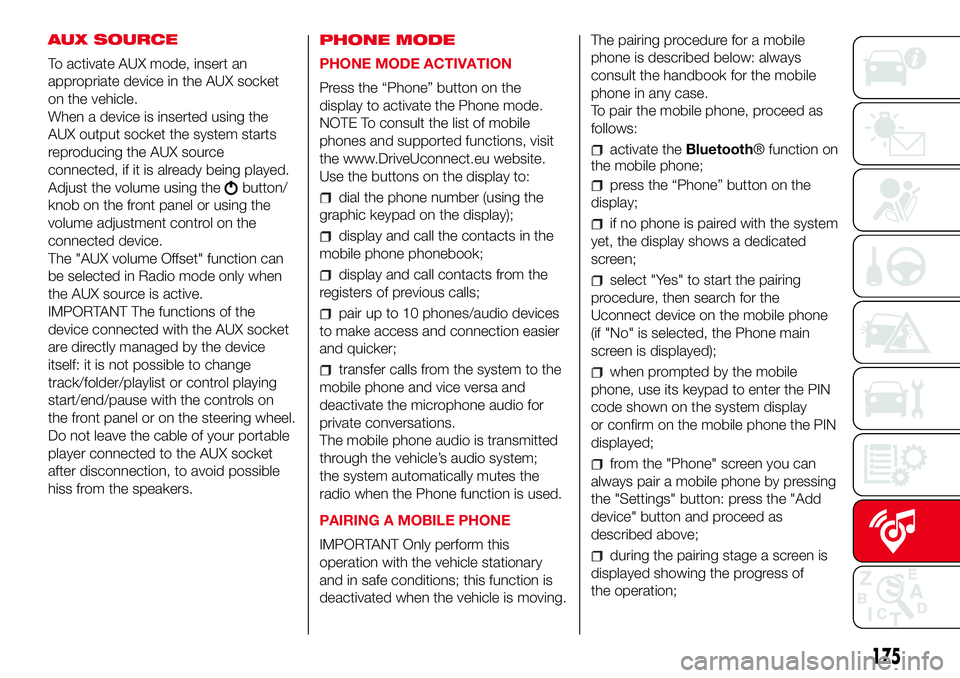
AUX SOURCE
To activate AUX mode, insert an
appropriate device in the AUX socket
on the vehicle.
When a device is inserted using the
AUX output socket the system starts
reproducing the AUX source
connected, if it is already being played.
Adjust the volume using the
button/
knob on the front panel or using the
volume adjustment control on the
connected device.
The "AUX volume Offset" function can
be selected in Radio mode only when
the AUX source is active.
IMPORTANT The functions of the
device connected with the AUX socket
are directly managed by the device
itself: it is not possible to change
track/folder/playlist or control playing
start/end/pause with the controls on
the front panel or on the steering wheel.
Do not leave the cable of your portable
player connected to the AUX socket
after disconnection, to avoid possible
hiss from the speakers.PHONE MODE
PHONE MODE ACTIVATION
Press the “Phone” button on the
display to activate the Phone mode.
NOTE To consult the list of mobile
phones and supported functions, visit
the www.DriveUconnect.eu website.
Use the buttons on the display to:dial the phone number (using the
graphic keypad on the display);
display and call the contacts in the
mobile phone phonebook;
display and call contacts from the
registers of previous calls;
pair up to 10 phones/audio devices
to make access and connection easier
and quicker;
transfer calls from the system to the
mobile phone and vice versa and
deactivate the microphone audio for
private conversations.
The mobile phone audio is transmitted
through the vehicle’s audio system;
the system automatically mutes the
radio when the Phone function is used.
PAIRING A MOBILE PHONE
IMPORTANT Only perform this
operation with the vehicle stationary
and in safe conditions; this function is
deactivated when the vehicle is moving.The pairing procedure for a mobile
phone is described below: always
consult the handbook for the mobile
phone in any case.
To pair the mobile phone, proceed as
follows:
activate theBluetooth® function on
the mobile phone;
press the “Phone” button on the
display;
if no phone is paired with the system
yet, the display shows a dedicated
screen;
select "Yes" to start the pairing
procedure, then search for the
Uconnect device on the mobile phone
(if "No" is selected, the Phone main
screen is displayed);
when prompted by the mobile
phone, use its keypad to enter the PIN
code shown on the system display
or confirm on the mobile phone the PIN
displayed;
from the "Phone" screen you can
always pair a mobile phone by pressing
the "Settings" button: press the "Add
device" button and proceed as
described above;
during the pairing stage a screen is
displayed showing the progress of
the operation;
175
Page 178 of 192
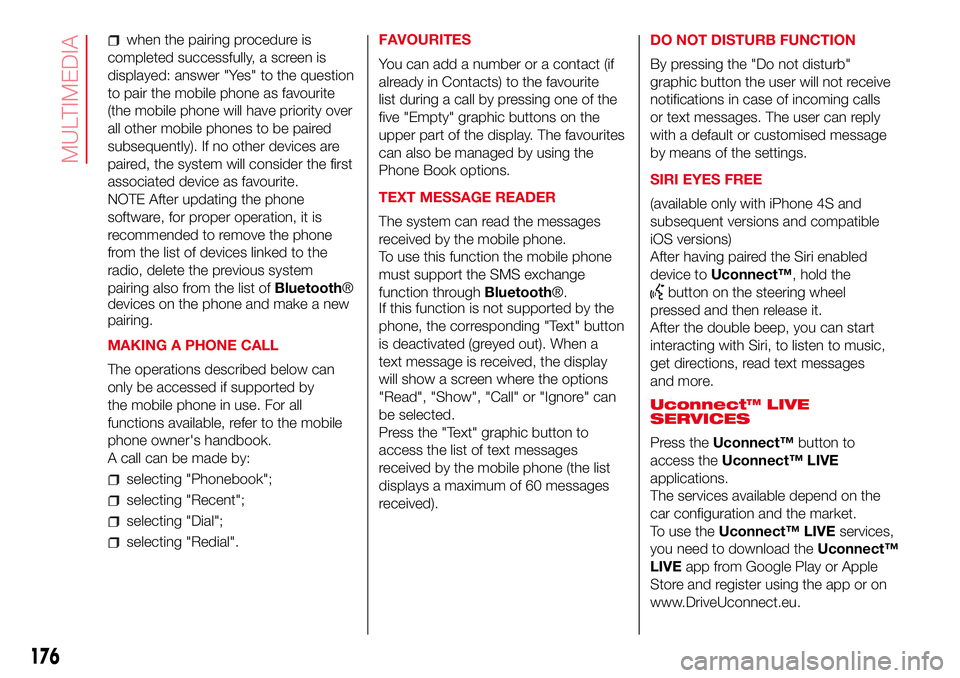
when the pairing procedure is
completed successfully, a screen is
displayed: answer "Yes" to the question
to pair the mobile phone as favourite
(the mobile phone will have priority over
all other mobile phones to be paired
subsequently). If no other devices are
paired, the system will consider the first
associated device as favourite.
NOTE After updating the phone
software, for proper operation, it is
recommended to remove the phone
from the list of devices linked to the
radio, delete the previous system
pairing also from the list ofBluetooth®
devices on the phone and make a new
pairing.
MAKING A PHONE CALL
The operations described below can
only be accessed if supported by
the mobile phone in use. For all
functions available, refer to the mobile
phone owner's handbook.
A call can be made by:
selecting "Phonebook";
selecting "Recent";
selecting "Dial";
selecting "Redial".FAVOURITES
You can add a number or a contact (if
already in Contacts) to the favourite
list during a call by pressing one of the
five "Empty" graphic buttons on the
upper part of the display. The favourites
can also be managed by using the
Phone Book options.
TEXT MESSAGE READER
The system can read the messages
received by the mobile phone.
To use this function the mobile phone
must support the SMS exchange
function throughBluetooth®.
If this function is not supported by the
phone, the corresponding "Text" button
is deactivated (greyed out). When a
text message is received, the display
will show a screen where the options
"Read", "Show", "Call" or "Ignore" can
be selected.
Press the "Text" graphic button to
access the list of text messages
received by the mobile phone (the list
displays a maximum of 60 messages
received).DO NOT DISTURB FUNCTION
By pressing the "Do not disturb"
graphic button the user will not receive
notifications in case of incoming calls
or text messages. The user can reply
with a default or customised message
by means of the settings.
SIRI EYES FREE
(available only with iPhone 4S and
subsequent versions and compatible
iOS versions)
After having paired the Siri enabled
device toUconnect™, hold the
button on the steering wheel
pressed and then release it.
After the double beep, you can start
interacting with Siri, to listen to music,
get directions, read text messages
and more.
Uconnect™ LIVE
SERVICES
Press theUconnect™button to
access theUconnect™ LIVE
applications.
The services available depend on the
car configuration and the market.
To use theUconnect™ LIVEservices,
you need to download theUconnect™
LIVEapp from Google Play or Apple
Store and register using the app or on
www.DriveUconnect.eu.
176
MULTIMEDIA
Page 179 of 192
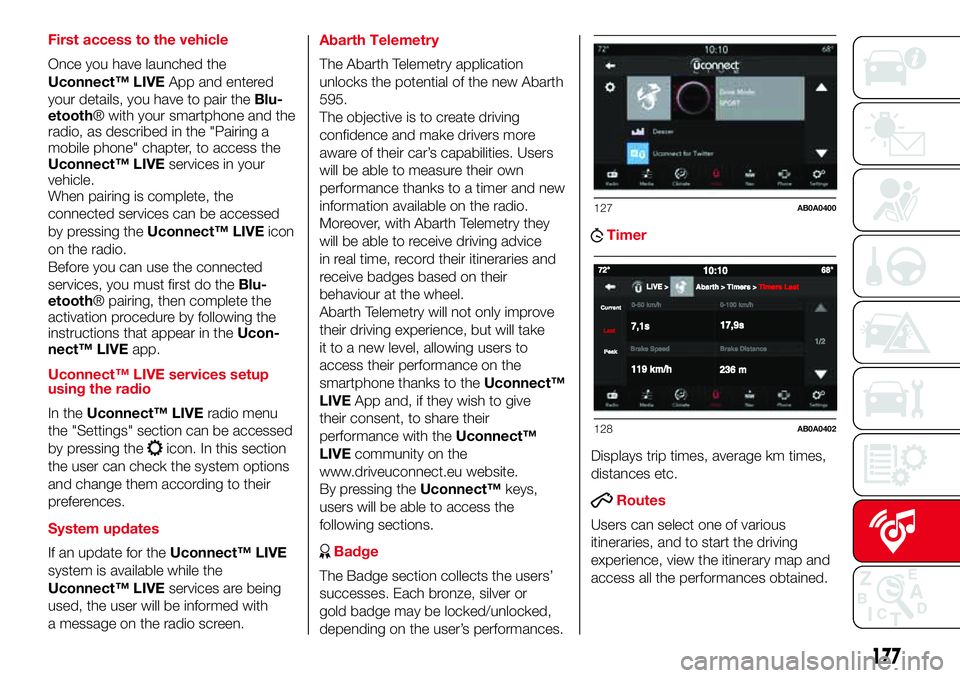
First access to the vehicle
Once you have launched the
Uconnect™ LIVEApp and entered
your details, you have to pair theBlu-
etooth® with your smartphone and the
radio, as described in the "Pairing a
mobile phone" chapter, to access the
Uconnect™ LIVEservices in your
vehicle.
When pairing is complete, the
connected services can be accessed
by pressing theUconnect™ LIVEicon
on the radio.
Before you can use the connected
services, you must first do theBlu-
etooth® pairing, then complete the
activation procedure by following the
instructions that appear in theUcon-
nect™ LIVEapp.
Uconnect™ LIVE services setup
using the radio
In theUconnect™ LIVEradio menu
the "Settings" section can be accessed
by pressing the
icon. In this section
the user can check the system options
and change them according to their
preferences.
System updates
If an update for theUconnect™ LIVE
system is available while the
Uconnect™ LIVEservices are being
used, the user will be informed with
a message on the radio screen.Abarth Telemetry
The Abarth Telemetry application
unlocks the potential of the new Abarth
595.
The objective is to create driving
confidence and make drivers more
aware of their car’s capabilities. Users
will be able to measure their own
performance thanks to a timer and new
information available on the radio.
Moreover, with Abarth Telemetry they
will be able to receive driving advice
in real time, record their itineraries and
receive badges based on their
behaviour at the wheel.
Abarth Telemetry will not only improve
their driving experience, but will take
it to a new level, allowing users to
access their performance on the
smartphone thanks to theUconnect™
LIVEApp and, if they wish to give
their consent, to share their
performance with theUconnect™
LIVEcommunity on the
www.driveuconnect.eu website.
By pressing theUconnect™keys,
users will be able to access the
following sections.
Badge
The Badge section collects the users’
successes. Each bronze, silver or
gold badge may be locked/unlocked,
depending on the user’s performances.
Timer
Displays trip times, average km times,
distances etc.
Routes
Users can select one of various
itineraries, and to start the driving
experience, view the itinerary map and
access all the performances obtained.
127AB0A0400
128AB0A0402
177
Page 189 of 192

– tyres provided ........................... 136
Tyres - maintenance ....................... 126
Uconnect™ 5”
– APPS Mode .............................. 160
– Bluetooth Source ...................... 158
– Controls on front panel .............. 154
– eco:Drive ................................... 162
– Media mode .............................. 158
– my:Car ...................................... 163
– Navigation ................................. 163
– Phone mode ............................. 159
– Settings..................................... 163
– Steering wheel controls ............. 156
– Switching the system on/off ...... 158
– Uconnect™ LIVE Services......... 160
– Voice commands ...................... 165
Uconnect™ 5”/7” HD
– AUX inputs, USB ports and
iPod connector.......................... 153
– Tips, controls and information ... 152
Uconnect™ 7” HD
– AUX source ............................... 175
– Bluetooth Source ...................... 174
– Controls on front panel .............. 167
– Media mode .............................. 173
– Navigation ................................. 178
– Phone mode ............................. 175
– Settings..................................... 178– Steering wheel controls ............. 170
– Switching the system on/off ...... 173
– Uconnect LIVE Services ............ 176
– USB/iPod support ..................... 174
– Voice commands ...................... 179
Use of the Owner Handbook.......... 6
Using the manual gearbox ............. 84
Using the robotised sequential
transmission................................. 84
Vehicle changes/alterations
........... 4
Warning lights and messages
....... 45
Washing and cleaning the soft
top ............................................... 128
Weights.......................................... 138
Wheels and tyres ........................... 126
– tyre inflation pressure................. 136
Window bags (side airbags for
head protection) ........................... 78
Window washing............................ 23
Windows (cleaning) ........................ 128
Windscreen washer (jets) ............... 125
Windscreen/rear window washer
fluid .............................................. 121
Windscreen/rear window wiper
(blades) ........................................ 125