2017.5 VAUXHALL ZAFIRA TOURER buttons
[x] Cancel search: buttonsPage 13 of 291
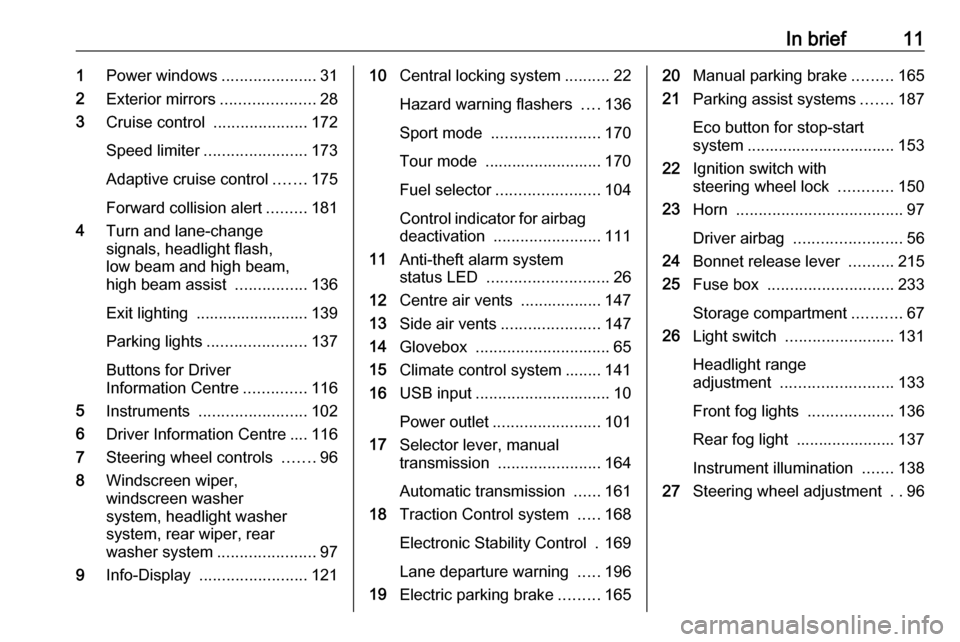
In brief111Power windows .....................31
2 Exterior mirrors .....................28
3 Cruise control .....................172
Speed limiter ....................... 173
Adaptive cruise control .......175
Forward collision alert .........181
4 Turn and lane-change
signals, headlight flash,
low beam and high beam,
high beam assist ................136
Exit lighting ......................... 139
Parking lights ...................... 137
Buttons for Driver
Information Centre ..............116
5 Instruments ........................ 102
6 Driver Information Centre .... 116
7 Steering wheel controls .......96
8 Windscreen wiper,
windscreen washer
system, headlight washer
system, rear wiper, rear
washer system ......................97
9 Info-Display ........................ 12110Central locking system ..........22
Hazard warning flashers ....136
Sport mode ........................ 170
Tour mode .......................... 170
Fuel selector ....................... 104
Control indicator for airbag deactivation ........................ 111
11 Anti-theft alarm system
status LED ........................... 26
12 Centre air vents .................. 147
13 Side air vents ...................... 147
14 Glovebox .............................. 65
15 Climate control system ........ 141
16 USB input .............................. 10
Power outlet ........................ 101
17 Selector lever, manual
transmission ....................... 164
Automatic transmission ......161
18 Traction Control system .....168
Electronic Stability Control . 169
Lane departure warning .....196
19 Electric parking brake .........16520Manual parking brake .........165
21 Parking assist systems .......187
Eco button for stop-start
system ................................. 153
22 Ignition switch with
steering wheel lock ............150
23 Horn ..................................... 97
Driver airbag ........................ 56
24 Bonnet release lever ..........215
25 Fuse box ............................ 233
Storage compartment ...........67
26 Light switch ........................ 131
Headlight range
adjustment ......................... 133
Front fog lights ...................136
Rear fog light ...................... 137
Instrument illumination .......138
27 Steering wheel adjustment ..96
Page 25 of 291

Keys, doors and windows23Unlocking and opening the
tailgate
Press c when the ignition is off. The
tailgate is released to be unlocked
and opened by pushing the touchpad switch below the handle.
Central locking buttons Locks or unlocks all doors, the load
compartment and fuel filler flap from
the passenger compartment.
Press e to lock.
Press c to unlock.
Fault in radio remote control
system
Unlocking
Manually unlock the driver's door by
turning the key in the lock. Switch on
the ignition and press c to unlock all
doors, load compartment and fuel
filler flap. By switching on the ignition, the anti-theft locking system is
deactivated.
Locking
Manually lock the driver's door by
turning the key in the lock.
Page 47 of 291
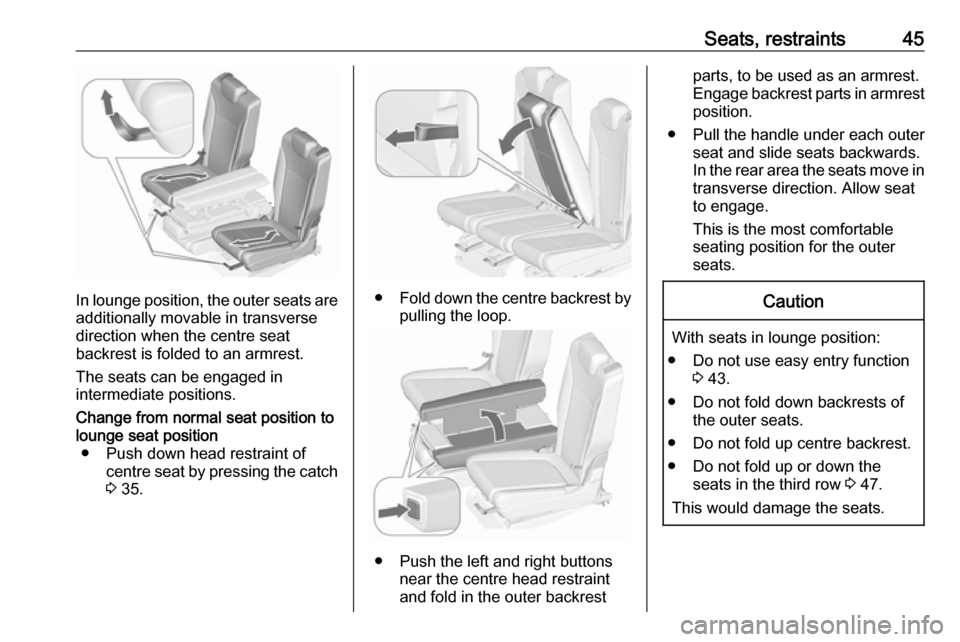
Seats, restraints45
In lounge position, the outer seats are
additionally movable in transverse
direction when the centre seat
backrest is folded to an armrest.
The seats can be engaged in
intermediate positions.
Change from normal seat position to
lounge seat position ● Push down head restraint of centre seat by pressing the catch3 35.
● Fold down the centre backrest by
pulling the loop.
● Push the left and right buttons near the centre head restraint
and fold in the outer backrest
parts, to be used as an armrest.
Engage backrest parts in armrest position.
● Pull the handle under each outer seat and slide seats backwards.
In the rear area the seats move in
transverse direction. Allow seat
to engage.
This is the most comfortable seating position for the outer
seats.Caution
With seats in lounge position:
● Do not use easy entry function 3 43.
● Do not fold down backrests of the outer seats.
● Do not fold up centre backrest.
● Do not fold up or down the seats in the third row 3 47.
This would damage the seats.
Page 48 of 291

46Seats, restraints9Warning
Move seats only to lounge position
if seats in the third row are not
occupied.
Change from lounge seat position to normal seat position
● Pull the handle under each outer seat and slide seats to forward
position.
● Push the left and right buttons near the centre head restraint
and fold back both armrest parts
to the centre backrest.
● Fold up centre backrest. Adjust position by pulling the strap.
Caution
Before folding up the centre seat
backrest make sure that the
armrest parts are folded down.
Ensure that all positions are engaged
correctly.
Seat backrests
The backrest inclination can be
individually adjusted to three
positions.
Pull the loop, adjust inclination,
release strap and allow backrest to
engage.
9 Warning
Use vertical position of the
backrest only for increased
luggage volume and not as
seating position.
Load compartment, folding down the
backrests 3 78.
Page 102 of 291
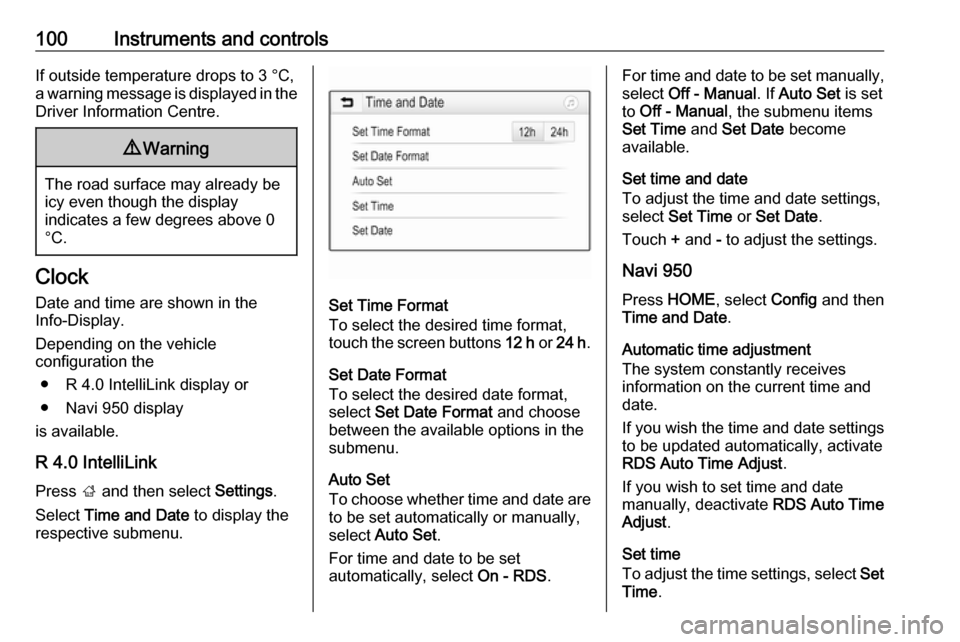
100Instruments and controlsIf outside temperature drops to 3 °C,
a warning message is displayed in the
Driver Information Centre.9 Warning
The road surface may already be
icy even though the display
indicates a few degrees above 0
°C.
Clock
Date and time are shown in the
Info-Display.
Depending on the vehicle
configuration the
● R 4.0 IntelliLink display or
● Navi 950 display
is available.
R 4.0 IntelliLink
Press ; and then select Settings.
Select Time and Date to display the
respective submenu.
Set Time Format
To select the desired time format,
touch the screen buttons 12 h or 24 h .
Set Date Format
To select the desired date format,
select Set Date Format and choose
between the available options in the submenu.
Auto Set
To choose whether time and date are
to be set automatically or manually, select Auto Set .
For time and date to be set
automatically, select On - RDS.
For time and date to be set manually,
select Off - Manual . If Auto Set is set
to Off - Manual , the submenu items
Set Time and Set Date become
available.
Set time and date
To adjust the time and date settings,
select Set Time or Set Date .
Touch + and - to adjust the settings.
Navi 950 Press HOME , select Config and then
Time and Date .
Automatic time adjustment The system constantly receives
information on the current time and
date.
If you wish the time and date settings
to be updated automatically, activate
RDS Auto Time Adjust .
If you wish to set time and date
manually, deactivate RDS Auto Time
Adjust .
Set time
To adjust the time settings, select Set
Time .
Page 118 of 291

116Instruments and controlsIlluminates whiteThe system is on.
Illuminates green Cruise control is active. Set speed is
indicated in the Driver Information
Centre.
Cruise control 3 172.
Adaptive cruise control
m illuminates white or green.
C illuminates in the Driver
Information Centre.
m illuminates white
The system is on.
m illuminates green
Adaptive cruise control is active.
When Adaptive cruise control is on or active, C with the set speed is
indicated in the Driver Information
Centre.
Adaptive cruise control 3 175.Vehicle detected ahead
A illuminates green.
Illuminates green
A vehicle ahead is detected in the
same lane.
Adaptive cruise control 3 175,
Forward collision alert 3 181.
Speed limiter
L illuminates in the Driver
Information Centre when Speed
limiter is active. Set speed is indicated
alongside L symbol.
Speed limiter 3 173.
Traffic sign assistant
L displays detected traffic signs as a
control indicator.
Traffic sign assistant 3 193.
Door open h illuminates red.
A door or the tailgate is open.Information displays
Driver Information Centre The Driver Information Centre is
located in the instrument cluster.
The following menus are selectable in
the Driver Information Centre using
the buttons on the turn signal lever:
● trip/fuel information, displayed by ; , see description below
● vehicle information, displayed by ? , see description below
● eco information, displayed by @ , see description below
Page 119 of 291

Instruments and controls117The following indications appear if
required:
● warning messages 3 122
● gear shift indication 3 113
● drive mode indication 3 161
● tyre pressure warning 3 238
● seat belt reminder indication 3 110
● service information 3 106
Some of the displayed functions differ
when the vehicle is being driven or at
a standstill. Some functions are only
available when the vehicle is being
driven.
Selecting menus and functions The menus and functions can be
selected via the buttons on the turn signal lever.
Press MENU to switch between the
menus or to return from a submenu to the next higher menu level.
Turn the adjuster wheel to select a
submenu of the main menu or to set a numeric value.
Press SET/CLR to select and confirm
a function.
Vehicle and service messages are
popped-up in the Driver Information
Centre if required. Confirm messages
by pressing SET/CLR. Vehicle
messages 3 122.
Trip/Fuel information ;
Possible pages are: ● digital vehicle speed
● trip odometer
Page 123 of 291

Instruments and controls121Info display
The Info-Display is located in the
instrument panel near the instrument
cluster.
Depending on the vehicle
configuration the vehicle has a
● 7'' R 4.0 IntelliLink display with
touch-screen functionality
or a
● 7'' Navi 950 display with touch-
screen functionality and
embedded Navigation system
The Info displays can indicate: ● time 3 100
● outside temperature 3 99
● date 3 100
● Infotainment system, see description in the Infotainment
manual
● indication of rear view camera 3 191
● parking assist indication 3 187
● navigation, see description in the
Infotainment manual● system messages
● settings for vehicle personalisation 3 124
R 4.0 IntelliLink
Selecting menus and settings
Menus and settings are accessed via the display.
Press X to switch on the display.
Press ; to display the homepage.
Touch required menu display icon
with the finger.
Touch a respective icon to confirm a
selection.
Touch 9 to return to the next higher
menu level.
Press ; to return to the homepage.
For further information, see Infotainment manual.
Vehicle personalisation 3 124.
Navi 950
Selecting menus and settings
There are three options to operate the
display:
● via buttons beside the display
● by touching the screen
● via speech recognitionButton operation