2017.5 VAUXHALL VIVARO display
[x] Cancel search: displayPage 39 of 129

Introduction39the smartphone and the Infotainment
system, i.e. the device must be paired
to the vehicle before using it. Refer to
"Bluetooth connection" in the "Phone" section 3 111 for further information.
Notice
Data sharing and location services
must be enabled on the smartphone to use the AhaⓇ app. During use,
data transfer may incur additional
costs not included in the contract
with your network provider.
When a bluetooth connection is
active, AhaⓇ can be accessed via
the Infotainment system. From the
Home page, touch üMedia . Touch
S in top left corner to display the list
of auxiliary sources, then select aha.
The following menus are displayed: ● Player
● List
● Presets
● Nearby
To access your AhaⓇ favourites,
select Presets .While using the navigation system
3 75, to find a nearby point of
interest (POI) with AhaⓇ touch
Nearby and select a group (e.g. hotel,
restaurant). A range of POIs in the
vicinity are displayed; select the
required POI. The POI can be set as
either a destination or a waypoint by
touching y.
Depending on POI type, contact
details and further information may be
displayed. When phone numbers are
provided for POIs, they can also be
dialled using the handsfree phone
system by touching y.
For further information, refer to
"Operation" in the "Phone" section
3 115.
Touch operation overview
The Infotainment system display
(NAVI 50, NAVI 80 IntelliLink) has a
touch-sensitive surface that allows
direct interaction with the displayed
menu controls.Caution
Do not use pointed or hard items
like ballpoint pens, pencils or
similar for touchscreen operation.
Selecting or activating a screen
button or menu item
Touch a screen button or menu item. ● A short touch activates the selected item.
● Touch and hold to save a selected item.
The corresponding system function is activated, a message is shown, or a
submenu with further options is
displayed.
Notice
In subsequent chapters, the
operating steps for selecting and
activating a screen button or menu
item via the touch screen will be
described as "...select
Page 40 of 129

40IntroductionScrolling listsIf there are more items available than presentable on the screen, the list
must be scrolled.
To scroll through a list of menu items,
touch S or R at the top and at the
bottom of the scroll bar.
Touch and hold S or R to fast scroll
through a list.
Notice
In subsequent chapters, the
operating steps for scrolling to a list
item via the touch screen will be described as "...scroll to
Scrolling within a map
Touch anywhere on the map. The
cursor indicates the current position.
To scroll within the map, drag the map
in the required direction.
Notice
Constant pressure must be applied and the finger must be moved at
constant speed.Pop-up menus
To open pop-up menus with
additional options, touch <.
To exit a pop-up menu without
accessing any options or making any
changes, touch any part of the screen outside the pop-up menu.
Tone settings R15 BT USB, R16 BT USB,
CD16 BT USB, CD18 BT USB -
Tone settings
In the audio settings menu, the tone
characteristics can be set.
Press SETUP to access the settings
menu.
Select Audio settings , then Sound
and turn OK until the desired setting
is selected from:
● BASS (bass)
● TREBLE (treble)
● FADER (front/rear balance)
● BALANCE (left/right balance)The display indicates the type of
setting followed by the adjustment
value.
Set the desired value by turning OK
and press the knob to confirm
selections.
To exit the audio settings menu,
press /.
Notice
If there is no activity, the system will
exit the audio settings menu
automatically.
Setting bass and treble
Select Bass or Treble .
Set the desired value by turning OK
and press the knob to confirm setting.
Depending on version,
BASS BOOST setting is also
available.
Setting the volume distribution
between right - left
Select Balance .
Set the desired value by turning OK
and press the knob to confirm setting.
Page 41 of 129
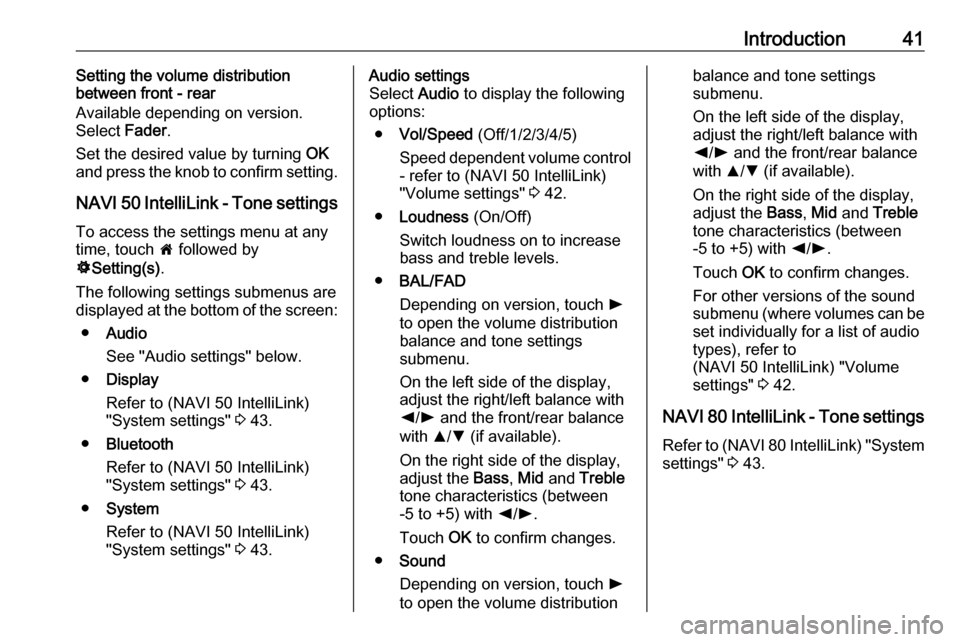
Introduction41Setting the volume distribution
between front - rear
Available depending on version.
Select Fader.
Set the desired value by turning OK
and press the knob to confirm setting.
NAVI 50 IntelliLink - Tone settings To access the settings menu at any
time, touch 7 followed by
ÿ Setting(s) .
The following settings submenus are displayed at the bottom of the screen:
● Audio
See "Audio settings" below.
● Display
Refer to (NAVI 50 IntelliLink)
"System settings" 3 43.
● Bluetooth
Refer to (NAVI 50 IntelliLink)
"System settings" 3 43.
● System
Refer to (NAVI 50 IntelliLink)
"System settings" 3 43.Audio settings
Select Audio to display the following
options:
● Vol/Speed (Off/1/2/3/4/5)
Speed dependent volume control
- refer to (NAVI 50 IntelliLink)
"Volume settings" 3 42.
● Loudness (On/Off)
Switch loudness on to increase
bass and treble levels.
● BAL/FAD
Depending on version, touch l
to open the volume distribution
balance and tone settings
submenu.
On the left side of the display, adjust the right/left balance with
k /l and the front/rear balance
with R/S (if available).
On the right side of the display,
adjust the Bass, Mid and Treble
tone characteristics (between
-5 to +5) with k/l .
Touch OK to confirm changes.
● Sound
Depending on version, touch l
to open the volume distributionbalance and tone settings
submenu.
On the left side of the display, adjust the right/left balance with
k /l and the front/rear balance
with R/S (if available).
On the right side of the display,
adjust the Bass, Mid and Treble
tone characteristics (between
-5 to +5) with k/l .
Touch OK to confirm changes.
For other versions of the sound
submenu (where volumes can be set individually for a list of audio
types), refer to
(NAVI 50 IntelliLink) "Volume
settings" 3 42.
NAVI 80 IntelliLink - Tone settings
Refer to (NAVI 80 IntelliLink) "System settings" 3 43.
Page 42 of 129
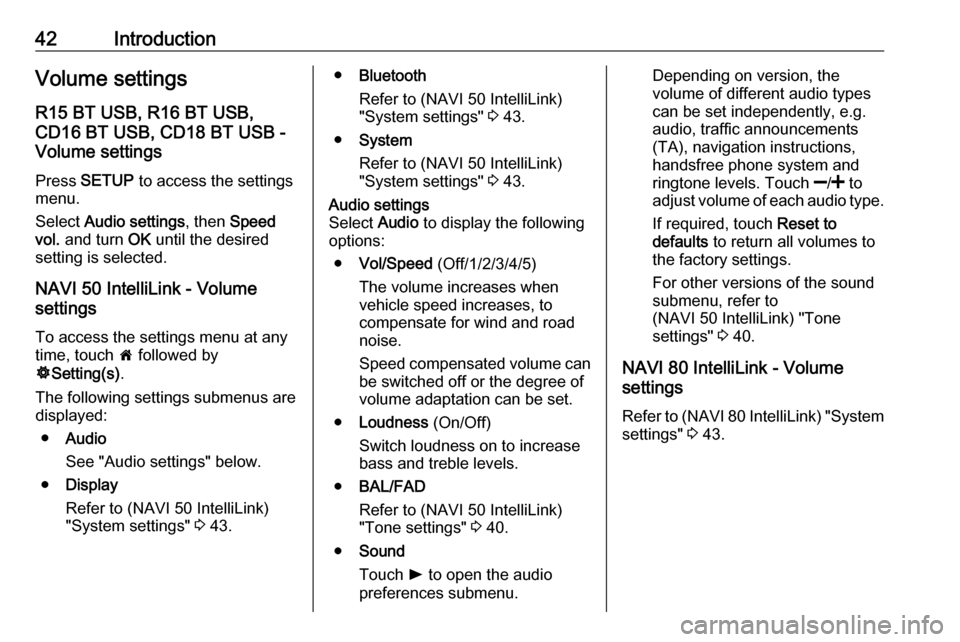
42IntroductionVolume settingsR15 BT USB, R16 BT USB,
CD16 BT USB, CD18 BT USB -
Volume settings
Press SETUP to access the settings
menu.
Select Audio settings , then Speed
vol. and turn OK until the desired
setting is selected.
NAVI 50 IntelliLink - Volume
settings
To access the settings menu at any time, touch 7 followed by
ÿ Setting(s) .
The following settings submenus are displayed:
● Audio
See "Audio settings" below.
● Display
Refer to (NAVI 50 IntelliLink)
"System settings" 3 43.● Bluetooth
Refer to (NAVI 50 IntelliLink)
"System settings" 3 43.
● System
Refer to (NAVI 50 IntelliLink)
"System settings" 3 43.Audio settings
Select Audio to display the following
options:
● Vol/Speed (Off/1/2/3/4/5)
The volume increases when
vehicle speed increases, to
compensate for wind and road
noise.
Speed compensated volume can
be switched off or the degree of
volume adaptation can be set.
● Loudness (On/Off)
Switch loudness on to increase
bass and treble levels.
● BAL/FAD
Refer to (NAVI 50 IntelliLink)
"Tone settings" 3 40.
● Sound
Touch l to open the audio
preferences submenu.Depending on version, the
volume of different audio types
can be set independently, e.g.
audio, traffic announcements
(TA), navigation instructions,
handsfree phone system and
ringtone levels. Touch ]/< to
adjust volume of each audio type.
If required, touch Reset to
defaults to return all volumes to
the factory settings.
For other versions of the sound
submenu, refer to
(NAVI 50 IntelliLink) "Tone
settings" 3 40.
NAVI 80 IntelliLink - Volume
settings
Refer to (NAVI 80 IntelliLink) "System settings" 3 43.
Page 43 of 129
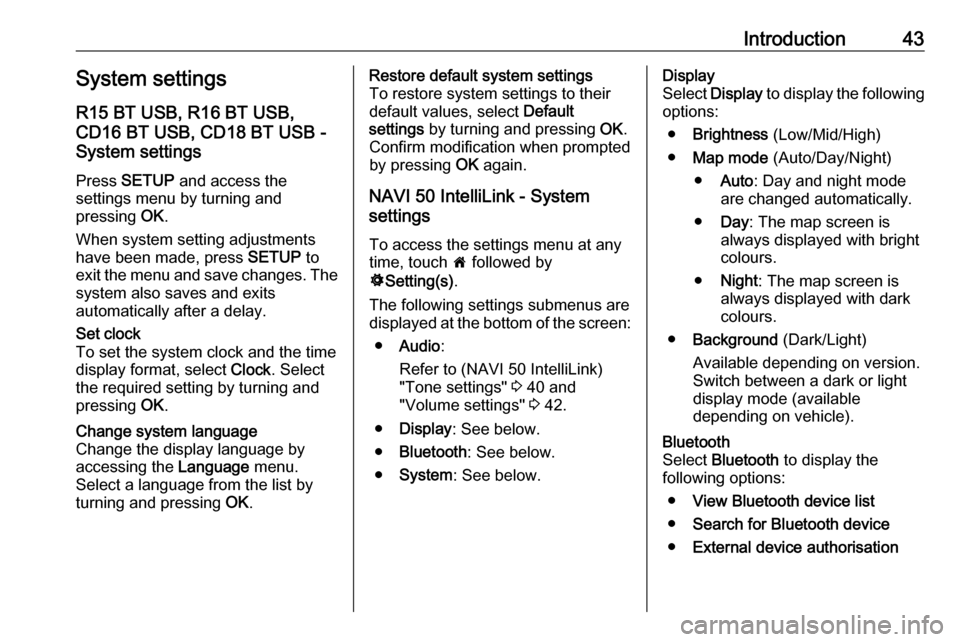
Introduction43System settings
R15 BT USB, R16 BT USB,
CD16 BT USB, CD18 BT USB -
System settings
Press SETUP and access the
settings menu by turning and
pressing OK.
When system setting adjustments
have been made, press SETUP to
exit the menu and save changes. The
system also saves and exits
automatically after a delay.Set clock
To set the system clock and the time
display format, select Clock. Select
the required setting by turning and
pressing OK.Change system language
Change the display language by accessing the Language menu.
Select a language from the list by
turning and pressing OK.Restore default system settings
To restore system settings to their
default values, select Default
settings by turning and pressing OK.
Confirm modification when prompted
by pressing OK again.
NAVI 50 IntelliLink - System
settings
To access the settings menu at any time, touch 7 followed by
ÿ Setting(s) .
The following settings submenus are displayed at the bottom of the screen:
● Audio :
Refer to (NAVI 50 IntelliLink) "Tone settings" 3 40 and
"Volume settings" 3 42.
● Display : See below.
● Bluetooth : See below.
● System : See below.Display
Select Display to display the following
options:
● Brightness (Low/Mid/High)
● Map mode (Auto/Day/Night)
● Auto : Day and night mode
are changed automatically.
● Day : The map screen is
always displayed with bright colours.
● Night : The map screen is
always displayed with dark
colours.
● Background (Dark/Light)
Available depending on version.
Switch between a dark or light
display mode (available
depending on vehicle).Bluetooth
Select Bluetooth to display the
following options:
● View Bluetooth device list
● Search for Bluetooth device
● External device authorisation
Page 44 of 129
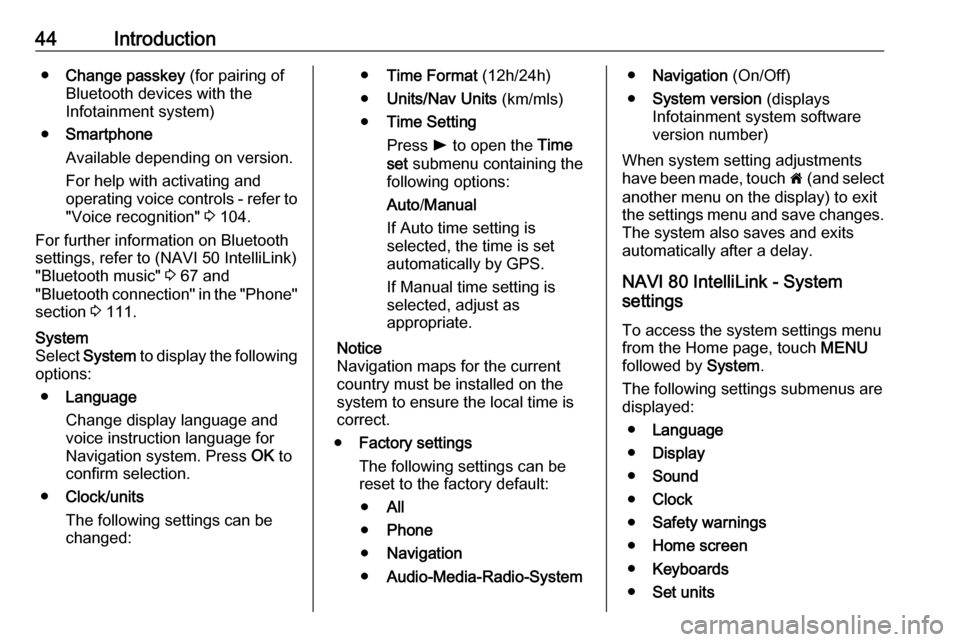
44Introduction●Change passkey (for pairing of
Bluetooth devices with the
Infotainment system)
● Smartphone
Available depending on version.
For help with activating and
operating voice controls - refer to
"Voice recognition" 3 104.
For further information on Bluetooth
settings, refer to (NAVI 50 IntelliLink)
"Bluetooth music" 3 67 and
"Bluetooth connection" in the "Phone" section 3 111.System
Select System to display the following
options:
● Language
Change display language and voice instruction language for
Navigation system. Press OK to
confirm selection.
● Clock/units
The following settings can be
changed:● Time Format (12h/24h)
● Units/Nav Units (km/mls)
● Time Setting
Press l to open the Time
set submenu containing the
following options:
Auto /Manual
If Auto time setting is
selected, the time is set automatically by GPS.
If Manual time setting is
selected, adjust as
appropriate.
Notice
Navigation maps for the current
country must be installed on the
system to ensure the local time is
correct.
● Factory settings
The following settings can be
reset to the factory default:
● All
● Phone
● Navigation
● Audio-Media-Radio-System●Navigation (On/Off)
● System version (displays
Infotainment system software
version number)
When system setting adjustments
have been made, touch 7 (and select
another menu on the display) to exit
the settings menu and save changes.
The system also saves and exits
automatically after a delay.
NAVI 80 IntelliLink - System
settings
To access the system settings menu from the Home page, touch MENU
followed by System.
The following settings submenus are
displayed:
● Language
● Display
● Sound
● Clock
● Safety warnings
● Home screen
● Keyboards
● Set units
Page 45 of 129
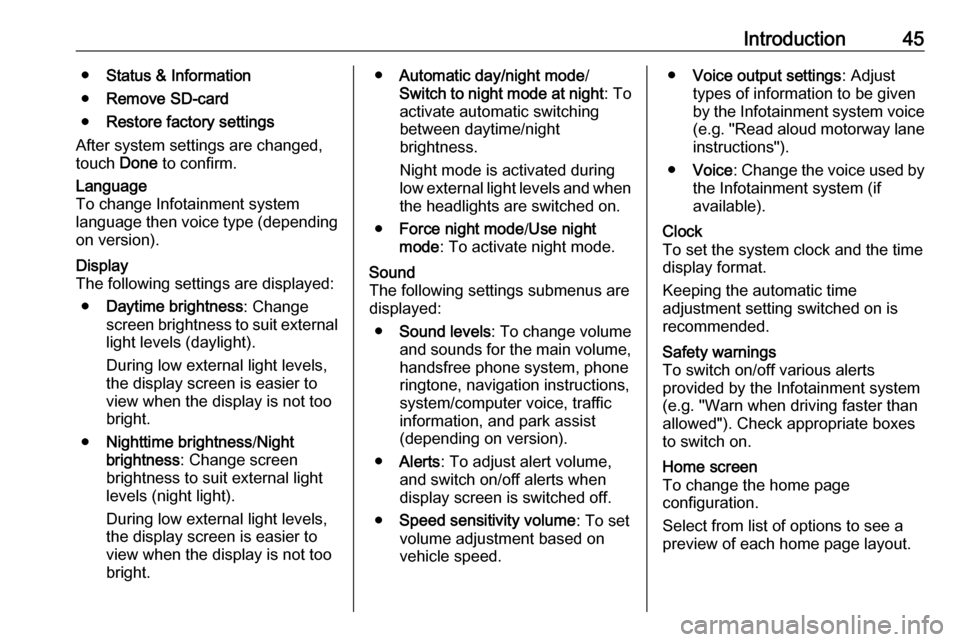
Introduction45●Status & Information
● Remove SD-card
● Restore factory settings
After system settings are changed,
touch Done to confirm.Language
To change Infotainment system
language then voice type (depending
on version).Display
The following settings are displayed:
● Daytime brightness : Change
screen brightness to suit external
light levels (daylight).
During low external light levels,
the display screen is easier to view when the display is not too
bright.
● Nighttime brightness /Night
brightness : Change screen
brightness to suit external light
levels (night light).
During low external light levels,
the display screen is easier to
view when the display is not too
bright.● Automatic day/night mode /
Switch to night mode at night : To
activate automatic switching
between daytime/night
brightness.
Night mode is activated during
low external light levels and when the headlights are switched on.
● Force night mode /Use night
mode : To activate night mode.Sound
The following settings submenus are
displayed:
● Sound levels : To change volume
and sounds for the main volume,
handsfree phone system, phone
ringtone, navigation instructions,
system/computer voice, traffic
information, and park assist
(depending on version).
● Alerts : To adjust alert volume,
and switch on/off alerts when
display screen is switched off.
● Speed sensitivity volume : To set
volume adjustment based on
vehicle speed.● Voice output settings : Adjust
types of information to be given
by the Infotainment system voice
(e.g. "Read aloud motorway lane instructions").
● Voice : Change the voice used by
the Infotainment system (if
available).Clock
To set the system clock and the time
display format.
Keeping the automatic time
adjustment setting switched on is
recommended.Safety warnings
To switch on/off various alerts
provided by the Infotainment system
(e.g. "Warn when driving faster than
allowed"). Check appropriate boxes
to switch on.Home screen
To change the home page
configuration.
Select from list of options to see a
preview of each home page layout.
Page 46 of 129
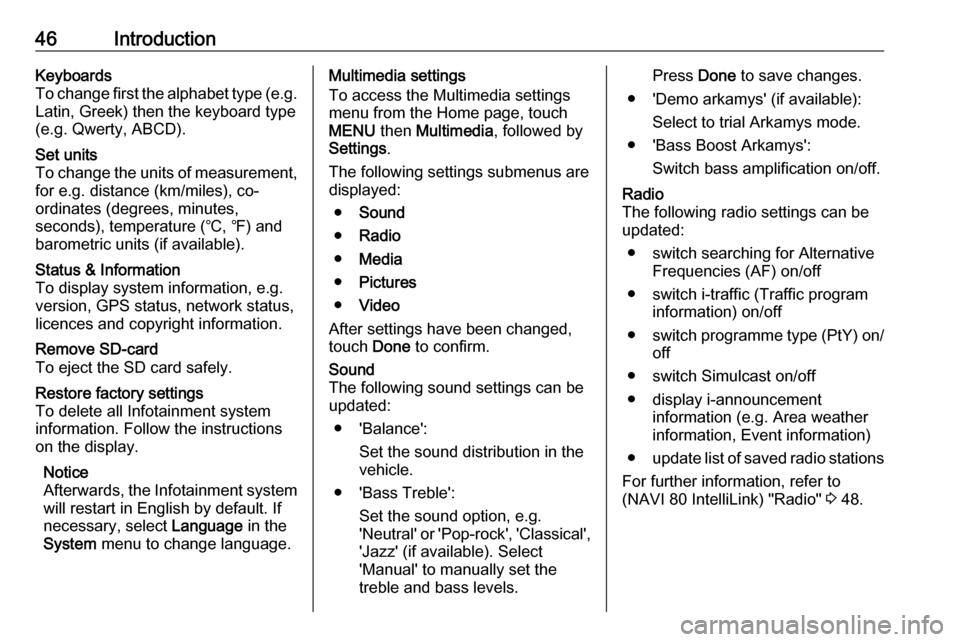
46IntroductionKeyboards
To change first the alphabet type (e.g. Latin, Greek) then the keyboard type
(e.g. Qwerty, ABCD).Set units
To change the units of measurement,
for e.g. distance (km/miles), co-
ordinates (degrees, minutes,
seconds), temperature (℃, ℉) and
barometric units (if available).Status & Information
To display system information, e.g.
version, GPS status, network status,
licences and copyright information.Remove SD-card
To eject the SD card safely.Restore factory settings
To delete all Infotainment system
information. Follow the instructions
on the display.
Notice
Afterwards, the Infotainment system
will restart in English by default. If
necessary, select Language in the
System menu to change language.Multimedia settings
To access the Multimedia settings
menu from the Home page, touch
MENU then Multimedia , followed by
Settings .
The following settings submenus are
displayed:
● Sound
● Radio
● Media
● Pictures
● Video
After settings have been changed, touch Done to confirm.Sound
The following sound settings can be
updated:
● 'Balance': Set the sound distribution in the
vehicle.
● 'Bass Treble': Set the sound option, e.g.
'Neutral' or 'Pop-rock', 'Classical', 'Jazz' (if available). Select
'Manual' to manually set the
treble and bass levels.Press Done to save changes.
● 'Demo arkamys' (if available): Select to trial Arkamys mode.
● 'Bass Boost Arkamys': Switch bass amplification on/off.Radio
The following radio settings can be
updated:
● switch searching for Alternative Frequencies (AF) on/off
● switch i-traffic (Traffic program information) on/off
● switch programme type (PtY) on/
off
● switch Simulcast on/off
● display i-announcement information (e.g. Area weather
information, Event information)
● update list of saved radio stations
For further information, refer to
(NAVI 80 IntelliLink) "Radio" 3 48.