2017.5 VAUXHALL VIVARO CD player
[x] Cancel search: CD playerPage 68 of 129

68Bluetooth musicR15 BT USB, R16 BT USB,
CD16 BT USB, CD18 BT USB -
Playing music via Bluetooth
Bluetooth connection
A connection must be set up between
the audio device and the Infotainment system via Bluetooth, i.e. the device
must be paired to the vehicle before
using it.
Refer to "Bluetooth connection" in the "Phone" section 3 111.
● A maximum of five audio devices
can be paired and saved in the
device list, but only one can be connected at a time.
● If the device has both audio player and telephone functions,
both functions will be paired.
Pairing a mobile phone 3 109.
● Phone functions will remain active while the audio player is inuse, and audio playback will be
suspended during phone use.Pairing an auxiliary audio device to
the Infotainment system
To pair the audio device, press TEL
and select Pair device by turning and
pressing OK. The Ready to Pair
screen is displayed.
Then, on the audio device, search for
Bluetooth equipment in the vicinity of
the device.
Select My Radio (i.e. the name of the
system) from the list on the audio device, then, if applicable, on the
audio device keypad enter the pairing
code shown on the Infotainment
system display screen.
Notice
If the audio device does not have a
screen, enter the default pairing
code on the device, then on the
Infotainment system. Refer to the
operating instructions for this default audio device pairing code, usually
0000 . Depending on the device, the
pairing code may need to be entered
in reverse order, i.e. on the
Infotainment system first.If pairing fails, the system returns to
the previous menu and a
corresponding message is displayed. Repeat procedure if necessary.
When pairing is completed, a
confirmation message followed by the
name of the paired audio device is shown on the Infotainment system
display screen.
Notice
When a Bluetooth connection is
active, controlling the audio device
via the Infotainment system will
discharge the audio device battery more rapidly.
Connecting an audio device
Audio devices are automatically
connected to the Infotainment system
after the pairing procedure is
completed.
To connect any audio device that has been paired, or to connect to a
different paired audio device than the
current one, press TEL and select the
Select Device menu. The device list
shows the audio devices already
paired.
Page 69 of 129

Bluetooth music69Select the desired device from the list
and confirm by pressing OK. A
display message confirms
connection.
Disconnecting an audio device
To disconnect an audio device from
the Infotainment system, press TEL
(or SETUP ) and select Bluetooth
connection . Select the desired device
from the device list then select
Disconnect the device by turning and
pressing OK. A display message
confirms disconnection.
Switching off the audio device or
deactivating the Bluetooth function on
the audio device also disconnects the device from the Infotainment system.
Unpairing an auxiliary audio device
from the Infotainment system
If the list of paired audio devices is full,
a new device can only be paired if an
existing device is unpaired.
To unpair, i.e. to delete an audio
device from the system memory,
press TEL and select Delete device .
Select the desired audio device from
the list and press OK to confirm
deletion when prompted.Operation via Infotainment system
When paired and connected
wirelessly, audio playback begins
automatically.
The audio device can then be
operated via the Infotainment system
function buttons, rotary knobs and
display menus.
The range of accessible functions
that can be operated via the
Infotainment system depends on the
type of audio player.
The operation of the audio device when connected wirelessly is similarto the operations for the CD player
3 58.
NAVI 50 IntelliLink - Playing
music via Bluetooth
Bluetooth connection
A connection must be set up between the audio device and the Infotainment
system via Bluetooth, i.e. the device
must be paired to the vehicle before
using it.
Refer to (NAVI 50 IntelliLink)
"Bluetooth connection" in the "Phone" section 3 111.● A maximum of five audio devices
can be paired and saved in the
device list, but only one can be
connected at a time (depending
on version, up to eight audio
devices may be paired).
● If the device has both audio player and telephone functions,
both functions will be paired.
Pairing a mobile phone 3 109.
● Phone functions will remain active while the audio player is inuse, and audio playback will be
suspended during phone use.
Pairing an auxiliary audio device to
the Infotainment system
To pair the audio device, touch 7
followed by ÿSETTING(S) .
Select Bluetooth then either Search
for Bluetooth device or External
device authorisation .
On the audio device, search for
Bluetooth equipment in the vicinity of the device.
Select the name of the Infotainment
system (e.g. MEDIA-NAV) from the
list on the audio device, then (if
required), on the audio device
Page 70 of 129

70Bluetooth musickeypad, enter the pairing code shown
on the Infotainment system display
screen.
The default pairing code is 0000. To
change this pairing code before the
pairing procedure is started, select
Change passkey to update.
Notice
If the audio device does not have a
screen, enter the default pairing
code on the device, then on the
Infotainment system. Refer to the
operating instructions for this default audio device pairing code, usually
0000 . Depending on the device, the
pairing code may need to be entered
in reverse order, i.e. on the
Infotainment system first.
If pairing fails, repeat procedure if
necessary.
Notice
When a Bluetooth connection is
active, controlling the audio device
via the Infotainment system will
discharge the audio device battery more rapidly.Connecting an audio device
Audio devices are automatically
connected to the Infotainment system after the pairing procedure is
completed.
To change the audio device
connected, touch 7 followed by
ÿ SETTING(S) .
Then select Bluetooth followed by
View Bluetooth device list . The device
list shows the audio devices already
paired.
Select the desired audio device from
the list and confirm by touching OK.
Disconnecting an audio device
Switching off the audio device or
deactivating the Bluetooth function on the audio device disconnects the
device from the Infotainment system.
Unpairing an auxiliary audio device
from the Infotainment system
If the list of paired audio devices is full,
a new device can only be paired if an
existing device is unpaired.
To unpair, i.e. to delete an audio
device from the system memory,
touch 7 followed by ÿSETTING(S) .Select Bluetooth then View Bluetooth
device list .
Select the desired audio device from
the list, then touch ë to delete the
device. If required, delete all devices
in the list by selecting Options
followed by Delete all. Confirm with
OK .
Operation via Infotainment system
When paired and connected
wirelessly, audio playback begins
automatically.
The audio device can then be
operated via the Infotainment system
display options.
The range of accessible functions
that can be operated via the
Infotainment system depends on the
type of audio player.
The operation of the audio device
when connected wirelessly is similar
to the operations for playing saved
audio files via the USB socket. Refer
to (NAVI 50 IntelliLink) "Playing music
via USB socket" in the "USB port"
section 3 64.
Page 71 of 129

Bluetooth music71NAVI 80 IntelliLink - Playing
music via Bluetooth
Bluetooth connection
A connection must be set up between
the audio device and the Infotainment system via Bluetooth, i.e. the device
must be paired to the vehicle before
using it.
● There is a maximum number of audio devices that can be paired
and saved in the device list, but
only one can be connected at a
time.
● If the device has both audio player and telephone functions,
both functions will be paired.
Pairing a mobile phone 3 109.
● Phone functions will remain active while the audio player is inuse, and audio playback will be
suspended during phone use.
Pairing an auxiliary audio device to the Infotainment system
From the Home page, touch MENU
then Multimedia , followed by
Settings .Select Media to access the media
settings menu, then select the
"Manage Bluetooth
devices"/"Configure Bluetooth
connection" option.
The pairing procedure is similar to
pairing a mobile phone. Refer to (NAVI 80 IntelliLink) "Bluetooth
connection" in the "Phone" section
3 111.
Connecting an audio device
Audio devices are automatically
connected to the Infotainment system after the pairing procedure is
completed.
At any time, change the audio source
to Bluetooth mode to playback files
from a connected Bluetooth device.
From the Home page, select MENU
then Multimedia , followed by Media.
Depending on version, touch < (to
open a pop-up menu). Select Bluetooth /Bluetooth connection to
change the audio source to
Bluetooth.Disconnecting an audio device
Switching off the audio device or
deactivating the Bluetooth function on the audio device disconnects the
device from the Infotainment system.
Unpairing an auxiliary audio device
from the Infotainment system
To unpair, i.e. to delete a device from
the system memory:
From the Home page, touch MENU
then Multimedia , followed by
Settings .
Select Media to access the media
settings menu, then select the
"Manage Bluetooth
devices"/"Configure Bluetooth
connection" option.
Press < to open a pop-up menu. The
following options are available:
● Disable Bluetooth : Select to
deactivate the Bluetooth function
on the Infotainment system.
● Set TomTom visible : Select to
make the Infotainment system
"visible" to other Bluetooth
devices, allowing them to be paired to the system.
Page 72 of 129

72Bluetooth music●Disconnect all devices : Select to
disconnect all currently connected devices from the
Infotainment system without
deleting/unpairing them.
● Delete device(s) : Select to unpair
a device from the Infotainment
system.
The unpairing procedure is similar to
unpairing a mobile phone. Refer to
(NAVI 80 IntelliLink) "Bluetooth
connection" in the "Phone" section
3 111.
Operation via Infotainment system When paired and connected
wirelessly, audio playback may begin automatically.
The audio device can then be
operated via the Infotainment system
display options.
The range of accessible functions
that can be operated via the
Infotainment system depends on the
type of audio player.
The operation of the audio device
when connected wirelessly is similar
to the operations for playing saved
audio files via the USB socket. Referto (NAVI 80 IntelliLink) "Playing music via USB socket" in the "USB port"
section 3 64.
Page 124 of 129
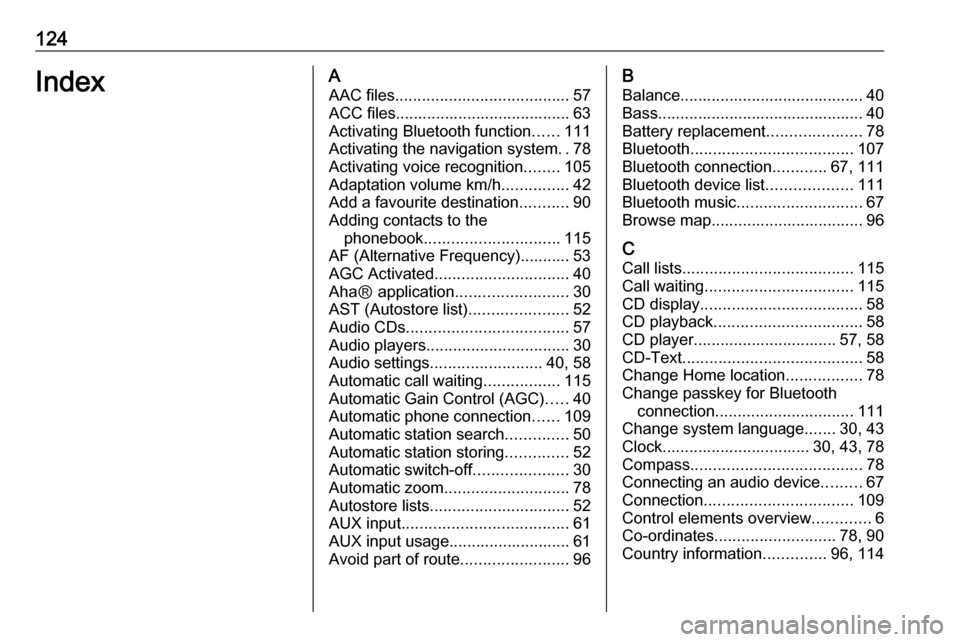
124IndexAAAC files ....................................... 57
ACC files....................................... 63
Activating Bluetooth function ......111
Activating the navigation system ..78
Activating voice recognition ........105
Adaptation volume km/h ...............42
Add a favourite destination ...........90
Adding contacts to the phonebook .............................. 115
AF (Alternative Frequency)........... 53
AGC Activated .............................. 40
AhaⓇ application .........................30
AST (Autostore list) ......................52
Audio CDs .................................... 57
Audio players ................................ 30
Audio settings ......................... 40, 58
Automatic call waiting .................115
Automatic Gain Control (AGC) .....40
Automatic phone connection ......109
Automatic station search ..............50
Automatic station storing ..............52
Automatic switch-off .....................30
Automatic zoom ............................ 78
Autostore lists ............................... 52
AUX input ..................................... 61
AUX input usage........................... 61 Avoid part of route ........................96B
Balance......................................... 40Bass.............................................. 40
Battery replacement .....................78
Bluetooth .................................... 107
Bluetooth connection ............67, 111
Bluetooth device list ...................111
Bluetooth music ............................ 67
Browse map.................................. 96
C Call lists ...................................... 115
Call waiting ................................. 115
CD display .................................... 58
CD playback ................................. 58
CD player................................ 57, 58
CD-Text ........................................ 58
Change Home location .................78
Change passkey for Bluetooth connection ............................... 111
Change system language .......30, 43
Clock................................. 30, 43, 78
Compass ...................................... 78
Connecting an audio device .........67
Connection ................................. 109
Control elements overview .............6
Co-ordinates ........................... 78, 90
Country information ..............96, 114
Page 126 of 129

126Loudness...................................... 40
Low volume sound enhancement. 40
M
Mailbox ....................................... 115
Manual phone connection ..........109
Manual station search ..................50
Manual station storing ..................52
Maps ............................................. 75
Map screen ................................... 78
Menu screen ........................... 39, 78
MIX ............................................... 58
Mobile phones and CB radio equipment .............................. 122
Modes of operation .......................30
Motorway view .............................. 78
MP3 CDs ...................................... 57
MP3 files ....................................... 63
MP3 player ................................... 64
MP3 players.................................. 63
Multimedia .................................... 73
Multimedia settings .......................43
Musical atmosphere .....................40
Mute........................................ 30, 58
My TomTom LIVE......................... 78
N Navigation control .......................105
Navigation services ......................30Navigation system
Creating an account ..................75
GPS (Global Positioning
System) ..................................... 75
Installing the software ...............75
Maps ......................................... 75
Registering the Navigation
system ....................................... 75
SD card ..................................... 75
Software installation ..................75
Traffic info service .....................75
USB memory stick..................... 75
Navigation system preferences ....78
Navigation volume ........................78
Navigation warnings .....................78
News............................................. 53
O Onboard computer........................ 30
Operation .............................. 67, 115
P Pairing a mobile phone ...............111
Pairing an audio device ................67
Park Assist.................................... 30
Pause ........................................... 58
Phone ......................................... 107
Phonebook ................................. 115
Phone connection .......................109
Phone control ............................. 106
Phone controls............................ 107Phone installation instructions ....122
Phone menu ............................... 115
Phone operating guidelines ........122
Phone settings ............................ 115
Photos .......................................... 73
Pictures......................................... 73
Planning preferences ...................78
Playing movies ............................. 73
Playing music via Bluetooth .........67
Playing saved audio files ..............64
POI categories .............................. 90
Points of interest ........................... 30
Points of Interest (POI) .................90
POIs........................................ 30, 90
Portable CD players .....................61
Prepare route in advance .............90
PTY (Program type)...................... 53
Q
Quick menu .................................. 78
R
Radio ............................................ 48
DAB ........................................... 55
Digital Audio Broadcasting ........55
Radio controls............................... 48
Radio data system (RDS) ............53
Radio functions .......................52, 53
Radio reception ............................ 48
Radio station name search ...........50
Radio text ..................................... 53
Page 127 of 129

127Random playback.........................58
RDS .............................................. 53
Rear camera ................................. 30
Rear camera view settings ...........30
Rear OFF...................................... 40
Rear window wiper setting............ 30
Recalling a station ........................52
Recalling a stored station .............50
Receiving calls............................ 115
Recent destinations ......................90
Region .......................................... 53
Removing a CD ............................ 58
Restore default settings ................30
Restore factory settings ................43
Route ............................................ 78
Route information .........................96
Route planning method ................78
Route settings............................... 78
S Safety alerts.................................. 78
Save a favourite destination .........90
Saved locations ............................ 90
SD card................................... 75, 78
Search for Bluetooth device .......111
Search radio station name ...........50
Security code ................................ 29
Select a destination ......................90
Selecting an album .......................58
Selecting a track ........................... 58Selecting the waveband ...............48
Services ........................................ 30
Settings......................................... 30
Setting the time............................. 30
Setting the volume ........................30
Setting up the navigation system. 78
Simulcast ...................................... 53
Slideshow ..................................... 78
Software version .........................115
Sound optimisation .......................40
Speed cameras ............................ 78
Speed dependent volume ............42
Station search............................... 50 Station storing............................... 52
Steering column controls ................6
Stored stations.............................. 50
Switching on/off ............................ 30
Symbols overview ...................... 103
System settings ............................ 43
T
Text information (CD-Text or ID3 tag) ............................................ 58
Text information (Radio text) ........53
Theft-deterrent feature ................. 29
Thumbnails ................................... 73
Time.............................................. 30
Tone settings ................................ 40
Touch operation overview ............39
Traffic announcements (TA) .........53Traffic announcement volume ......42
Traffic information .........................96
Traffic info service ........................75
Traffic safety ........................... 4, 107
Treble ........................................... 40
Trip computer ............................... 30
Trip report ..................................... 30
U Unpairing a mobile phone ..........111
Update FM list .............................. 52
Updating stations list ....................52
Usage ................... 30, 48, 58, 61, 78
USB drive ..................................... 63
USB drives.................................... 64
USB memory stick ..................75, 78
USB port ....................................... 63
USB socket ................................... 64
Using the CD player .....................58
Using the display screen ..............30
Using the Infotainment system .....30
Using this manual ...........................4
V Vehicle information .......................30
Videos........................................... 73
Voice control ............................... 105
Voicemail box ............................. 115
Voice preferences......................... 78 Voice recognition ................104, 106
Voice tags ................................... 106