2017.5 VAUXHALL VIVARO pairing phone
[x] Cancel search: pairing phonePage 114 of 129
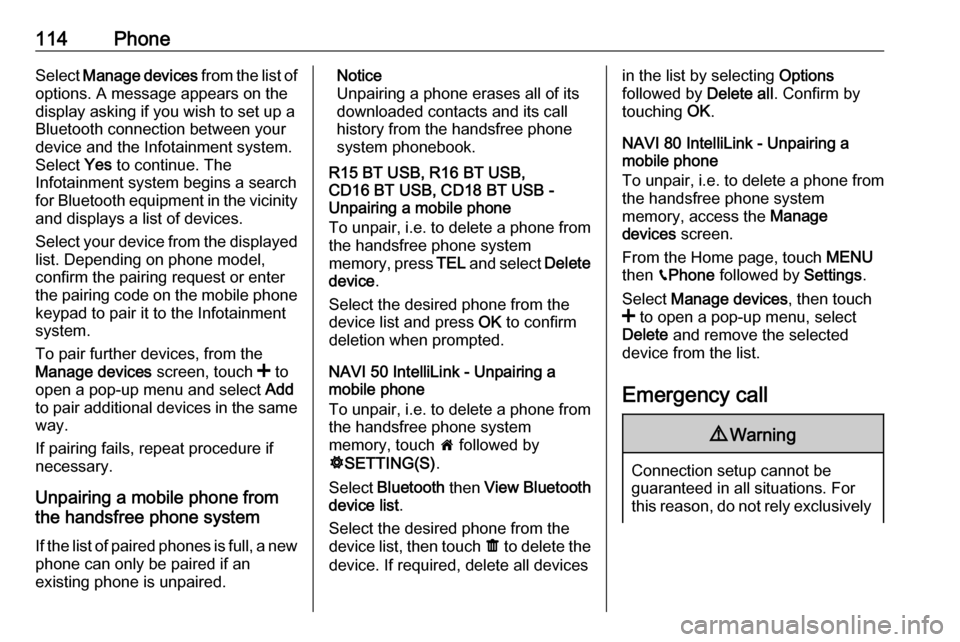
114PhoneSelect Manage devices from the list of
options. A message appears on the
display asking if you wish to set up a
Bluetooth connection between your
device and the Infotainment system.
Select Yes to continue. The
Infotainment system begins a search
for Bluetooth equipment in the vicinity
and displays a list of devices.
Select your device from the displayed list. Depending on phone model,
confirm the pairing request or enter
the pairing code on the mobile phone keypad to pair it to the Infotainment
system.
To pair further devices, from the
Manage devices screen, touch < to
open a pop-up menu and select Add
to pair additional devices in the same
way.
If pairing fails, repeat procedure if
necessary.
Unpairing a mobile phone from
the handsfree phone system
If the list of paired phones is full, a new
phone can only be paired if an
existing phone is unpaired.Notice
Unpairing a phone erases all of its
downloaded contacts and its call
history from the handsfree phone
system phonebook.
R15 BT USB, R16 BT USB,
CD16 BT USB, CD18 BT USB -
Unpairing a mobile phone
To unpair, i.e. to delete a phone from
the handsfree phone system
memory, press TEL and select Delete
device .
Select the desired phone from the
device list and press OK to confirm
deletion when prompted.
NAVI 50 IntelliLink - Unpairing a
mobile phone
To unpair, i.e. to delete a phone from
the handsfree phone system
memory, touch 7 followed by
ÿ SETTING(S) .
Select Bluetooth then View Bluetooth
device list .
Select the desired phone from the
device list, then touch ë to delete the
device. If required, delete all devicesin the list by selecting Options
followed by Delete all. Confirm by
touching OK.
NAVI 80 IntelliLink - Unpairing a
mobile phone
To unpair, i.e. to delete a phone from
the handsfree phone system
memory, access the Manage
devices screen.
From the Home page, touch MENU
then gPhone followed by Settings.
Select Manage devices , then touch
< to open a pop-up menu, select
Delete and remove the selected
device from the list.
Emergency call9 Warning
Connection setup cannot be
guaranteed in all situations. For
this reason, do not rely exclusively
Page 117 of 129
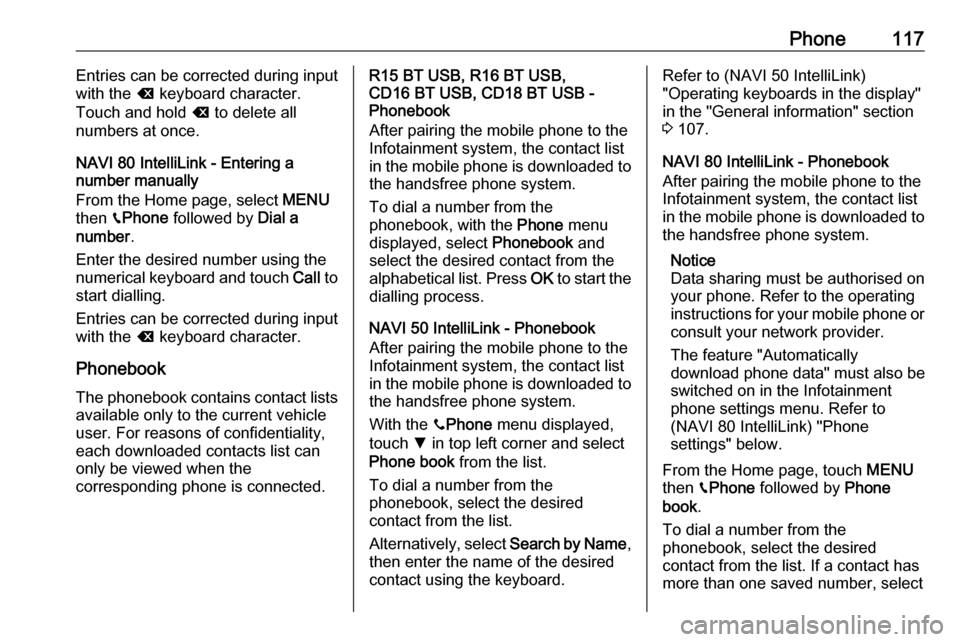
Phone117Entries can be corrected during input
with the k keyboard character.
Touch and hold k to delete all
numbers at once.
NAVI 80 IntelliLink - Entering a
number manually
From the Home page, select MENU
then gPhone followed by Dial a
number .
Enter the desired number using the
numerical keyboard and touch Call to
start dialling.
Entries can be corrected during input
with the k keyboard character.
Phonebook The phonebook contains contact lists available only to the current vehicle
user. For reasons of confidentiality,
each downloaded contacts list can
only be viewed when the
corresponding phone is connected.R15 BT USB, R16 BT USB,
CD16 BT USB, CD18 BT USB -
Phonebook
After pairing the mobile phone to the
Infotainment system, the contact list
in the mobile phone is downloaded to the handsfree phone system.
To dial a number from the
phonebook, with the Phone menu
displayed, select Phonebook and
select the desired contact from the
alphabetical list. Press OK to start the
dialling process.
NAVI 50 IntelliLink - Phonebook
After pairing the mobile phone to the
Infotainment system, the contact list
in the mobile phone is downloaded to the handsfree phone system.
With the yPhone menu displayed,
touch S in top left corner and select
Phone book from the list.
To dial a number from the
phonebook, select the desired
contact from the list.
Alternatively, select Search by Name,
then enter the name of the desired
contact using the keyboard.Refer to (NAVI 50 IntelliLink)
"Operating keyboards in the display"
in the "General information" section 3 107.
NAVI 80 IntelliLink - Phonebook
After pairing the mobile phone to the
Infotainment system, the contact list
in the mobile phone is downloaded to the handsfree phone system.
Notice
Data sharing must be authorised on
your phone. Refer to the operating
instructions for your mobile phone or consult your network provider.
The feature "Automatically
download phone data" must also be
switched on in the Infotainment
phone settings menu. Refer to
(NAVI 80 IntelliLink) "Phone
settings" below.
From the Home page, touch MENU
then gPhone followed by Phone
book .
To dial a number from the
phonebook, select the desired
contact from the list. If a contact has more than one saved number, select
Page 118 of 129
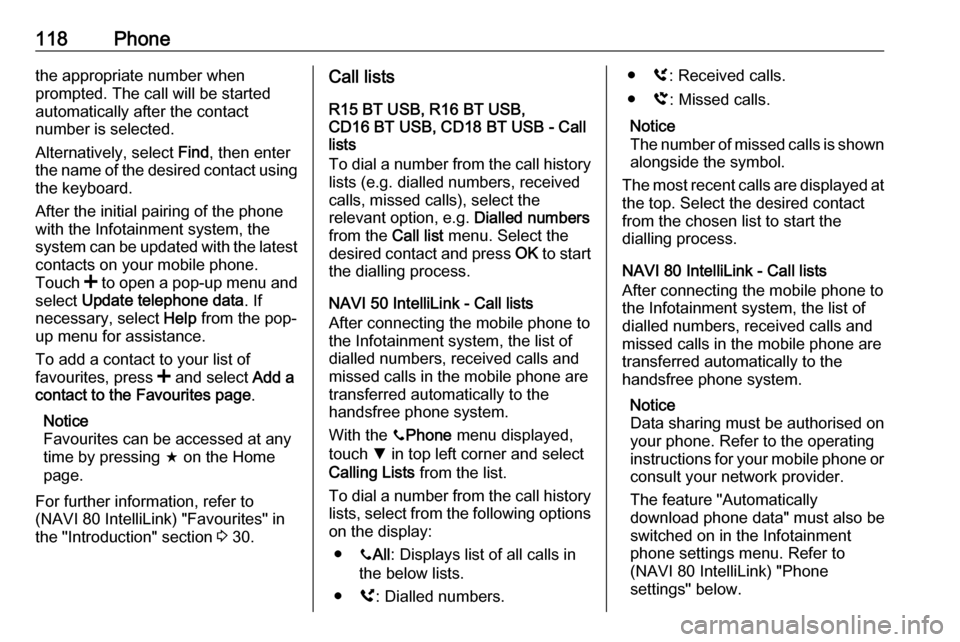
118Phonethe appropriate number when
prompted. The call will be started
automatically after the contact
number is selected.
Alternatively, select Find, then enter
the name of the desired contact using
the keyboard.
After the initial pairing of the phone
with the Infotainment system, the
system can be updated with the latest
contacts on your mobile phone.
Touch < to open a pop-up menu and
select Update telephone data . If
necessary, select Help from the pop-
up menu for assistance.
To add a contact to your list of
favourites, press < and select Add a
contact to the Favourites page .
Notice
Favourites can be accessed at any
time by pressing f on the Home
page.
For further information, refer to
(NAVI 80 IntelliLink) "Favourites" in
the "Introduction" section 3 30.Call lists
R15 BT USB, R16 BT USB,
CD16 BT USB, CD18 BT USB - Call
lists
To dial a number from the call history
lists (e.g. dialled numbers, received
calls, missed calls), select the
relevant option, e.g. Dialled numbers
from the Call list menu. Select the
desired contact and press OK to start
the dialling process.
NAVI 50 IntelliLink - Call lists
After connecting the mobile phone to
the Infotainment system, the list of
dialled numbers, received calls and
missed calls in the mobile phone are
transferred automatically to the
handsfree phone system.
With the yPhone menu displayed,
touch S in top left corner and select
Calling Lists from the list.
To dial a number from the call history
lists, select from the following options
on the display:
● yAll : Displays list of all calls in
the below lists.
● ú: Dialled numbers.● ù: Received calls.
● û: Missed calls.
Notice
The number of missed calls is shown alongside the symbol.
The most recent calls are displayed at
the top. Select the desired contact
from the chosen list to start the
dialling process.
NAVI 80 IntelliLink - Call lists
After connecting the mobile phone to
the Infotainment system, the list of
dialled numbers, received calls and
missed calls in the mobile phone are transferred automatically to the
handsfree phone system.
Notice
Data sharing must be authorised on
your phone. Refer to the operating
instructions for your mobile phone or consult your network provider.
The feature "Automatically
download phone data" must also be
switched on in the Infotainment phone settings menu. Refer to
(NAVI 80 IntelliLink) "Phone
settings" below.
Page 121 of 129

Phone121●J3: Transfer conversation to
vehicle's microphone and
loudspeakers.
● 7: Return to previous screen
(e.g. Navigation or Home page).
NAVI 80 IntelliLink - Functions during
a telephone call
In addition to volume control, various
functions are available during a call,
including:
● Place call on hold: Touch < (to
open pop-up menu) then select
On hold . Touch Continue to
resume the call.
● Transfer conversation to mobile phone: Touch < (to open pop-up
menu) then select Handset.
In some cases, the phone may be disconnect from the Infotainmentsystem during a call transfer.
● End call: Touch End call.
● Return to previous menu: Touch r.Phone settings
NAVI 50 IntelliLink - Phone settingsRestore default phone settings
To access the settings menu at any time, touch 7 followed by
ÿ SETTING(S) .
Select System followed by Factory
settings then Phone to restore phone
settings to their default values.
Confirm by touching OK.Display software version
To access the settings menu at any time, touch 7 followed by
ÿ SETTING(S) .
Select System followed by System
version to display the software
version.
NAVI 80 IntelliLink - Phone settings
From the Home page, touch MENU
then gPhone followed by Settings.
Select from the following options: ● Manage devices :
Refer to (NAVI 80 IntelliLink)
"Pairing a mobile phone" in the
"Bluetooth connection" section
3 111.
● Sound levels :
To set the handsfree phone
system call volume and the
ringtone.
● Voice mail :
Refer to (NAVI 80 IntelliLink)
"Voicemail box" above.
● Activate Bluetooth :
Refer to (NAVI 80 IntelliLink)
"Activating Bluetooth" in the
"Bluetooth connection" section
3 111.
● Automatically download phone
data :
Select this option to tick the box
☑ alongside it.
When pairing and/or connecting the mobile phone to the
Infotainment system, the contact
list and call lists in the mobile
phone can now be downloaded
to the handsfree phone system.
Data sharing must also be
authorised on your phone. Refer
to the operating instructions for
your mobile phone or consult
your network provider.
Page 126 of 129

126Loudness...................................... 40
Low volume sound enhancement. 40
M
Mailbox ....................................... 115
Manual phone connection ..........109
Manual station search ..................50
Manual station storing ..................52
Maps ............................................. 75
Map screen ................................... 78
Menu screen ........................... 39, 78
MIX ............................................... 58
Mobile phones and CB radio equipment .............................. 122
Modes of operation .......................30
Motorway view .............................. 78
MP3 CDs ...................................... 57
MP3 files ....................................... 63
MP3 player ................................... 64
MP3 players.................................. 63
Multimedia .................................... 73
Multimedia settings .......................43
Musical atmosphere .....................40
Mute........................................ 30, 58
My TomTom LIVE......................... 78
N Navigation control .......................105
Navigation services ......................30Navigation system
Creating an account ..................75
GPS (Global Positioning
System) ..................................... 75
Installing the software ...............75
Maps ......................................... 75
Registering the Navigation
system ....................................... 75
SD card ..................................... 75
Software installation ..................75
Traffic info service .....................75
USB memory stick..................... 75
Navigation system preferences ....78
Navigation volume ........................78
Navigation warnings .....................78
News............................................. 53
O Onboard computer........................ 30
Operation .............................. 67, 115
P Pairing a mobile phone ...............111
Pairing an audio device ................67
Park Assist.................................... 30
Pause ........................................... 58
Phone ......................................... 107
Phonebook ................................. 115
Phone connection .......................109
Phone control ............................. 106
Phone controls............................ 107Phone installation instructions ....122
Phone menu ............................... 115
Phone operating guidelines ........122
Phone settings ............................ 115
Photos .......................................... 73
Pictures......................................... 73
Planning preferences ...................78
Playing movies ............................. 73
Playing music via Bluetooth .........67
Playing saved audio files ..............64
POI categories .............................. 90
Points of interest ........................... 30
Points of Interest (POI) .................90
POIs........................................ 30, 90
Portable CD players .....................61
Prepare route in advance .............90
PTY (Program type)...................... 53
Q
Quick menu .................................. 78
R
Radio ............................................ 48
DAB ........................................... 55
Digital Audio Broadcasting ........55
Radio controls............................... 48
Radio data system (RDS) ............53
Radio functions .......................52, 53
Radio reception ............................ 48
Radio station name search ...........50
Radio text ..................................... 53
Page 127 of 129

127Random playback.........................58
RDS .............................................. 53
Rear camera ................................. 30
Rear camera view settings ...........30
Rear OFF...................................... 40
Rear window wiper setting............ 30
Recalling a station ........................52
Recalling a stored station .............50
Receiving calls............................ 115
Recent destinations ......................90
Region .......................................... 53
Removing a CD ............................ 58
Restore default settings ................30
Restore factory settings ................43
Route ............................................ 78
Route information .........................96
Route planning method ................78
Route settings............................... 78
S Safety alerts.................................. 78
Save a favourite destination .........90
Saved locations ............................ 90
SD card................................... 75, 78
Search for Bluetooth device .......111
Search radio station name ...........50
Security code ................................ 29
Select a destination ......................90
Selecting an album .......................58
Selecting a track ........................... 58Selecting the waveband ...............48
Services ........................................ 30
Settings......................................... 30
Setting the time............................. 30
Setting the volume ........................30
Setting up the navigation system. 78
Simulcast ...................................... 53
Slideshow ..................................... 78
Software version .........................115
Sound optimisation .......................40
Speed cameras ............................ 78
Speed dependent volume ............42
Station search............................... 50 Station storing............................... 52
Steering column controls ................6
Stored stations.............................. 50
Switching on/off ............................ 30
Symbols overview ...................... 103
System settings ............................ 43
T
Text information (CD-Text or ID3 tag) ............................................ 58
Text information (Radio text) ........53
Theft-deterrent feature ................. 29
Thumbnails ................................... 73
Time.............................................. 30
Tone settings ................................ 40
Touch operation overview ............39
Traffic announcements (TA) .........53Traffic announcement volume ......42
Traffic information .........................96
Traffic info service ........................75
Traffic safety ........................... 4, 107
Treble ........................................... 40
Trip computer ............................... 30
Trip report ..................................... 30
U Unpairing a mobile phone ..........111
Update FM list .............................. 52
Updating stations list ....................52
Usage ................... 30, 48, 58, 61, 78
USB drive ..................................... 63
USB drives.................................... 64
USB memory stick ..................75, 78
USB port ....................................... 63
USB socket ................................... 64
Using the CD player .....................58
Using the display screen ..............30
Using the Infotainment system .....30
Using this manual ...........................4
V Vehicle information .......................30
Videos........................................... 73
Voice control ............................... 105
Voicemail box ............................. 115
Voice preferences......................... 78 Voice recognition ................104, 106
Voice tags ................................... 106