2017.5 VAUXHALL VIVA ESP
[x] Cancel search: ESPPage 77 of 95
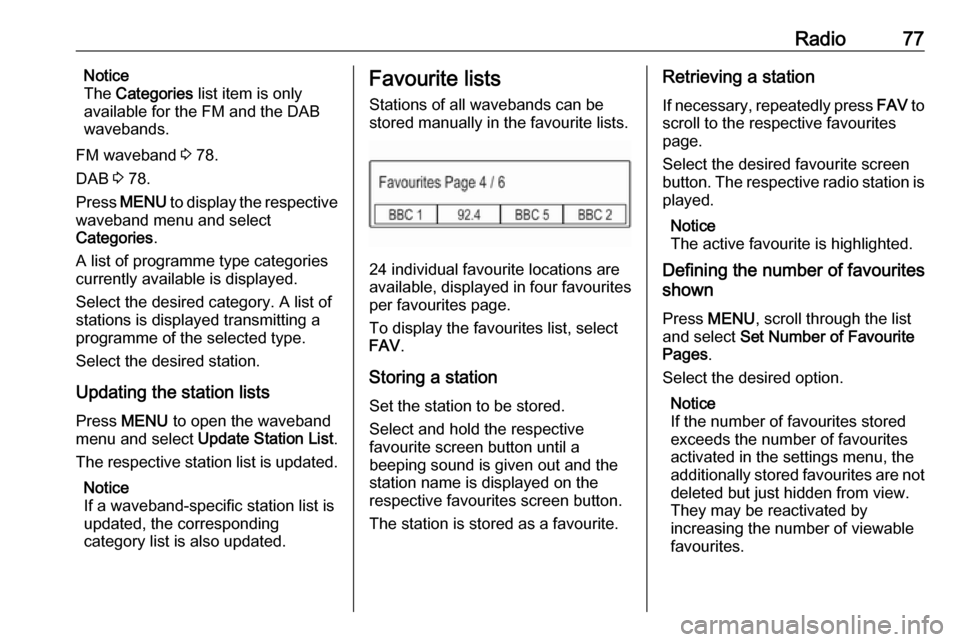
Radio77Notice
The Categories list item is only
available for the FM and the DAB wavebands.
FM waveband 3 78.
DAB 3 78.
Press MENU to display the respective
waveband menu and select
Categories .
A list of programme type categories currently available is displayed.
Select the desired category. A list of
stations is displayed transmitting a
programme of the selected type.
Select the desired station.
Updating the station lists Press MENU to open the waveband
menu and select Update Station List .
The respective station list is updated.
Notice
If a waveband-specific station list is
updated, the corresponding
category list is also updated.Favourite lists
Stations of all wavebands can be
stored manually in the favourite lists.
24 individual favourite locations are
available, displayed in four favourites per favourites page.
To display the favourites list, select
FAV .
Storing a station
Set the station to be stored.
Select and hold the respective
favourite screen button until a
beeping sound is given out and the
station name is displayed on the
respective favourites screen button.
The station is stored as a favourite.
Retrieving a station
If necessary, repeatedly press FAV to
scroll to the respective favourites
page.
Select the desired favourite screen
button. The respective radio station is
played.
Notice
The active favourite is highlighted.
Defining the number of favourites
shown
Press MENU , scroll through the list
and select Set Number of Favourite
Pages .
Select the desired option.
Notice
If the number of favourites stored
exceeds the number of favourites
activated in the settings menu, the
additionally stored favourites are not
deleted but just hidden from view.
They may be reactivated by
increasing the number of viewable
favourites.
Page 78 of 95
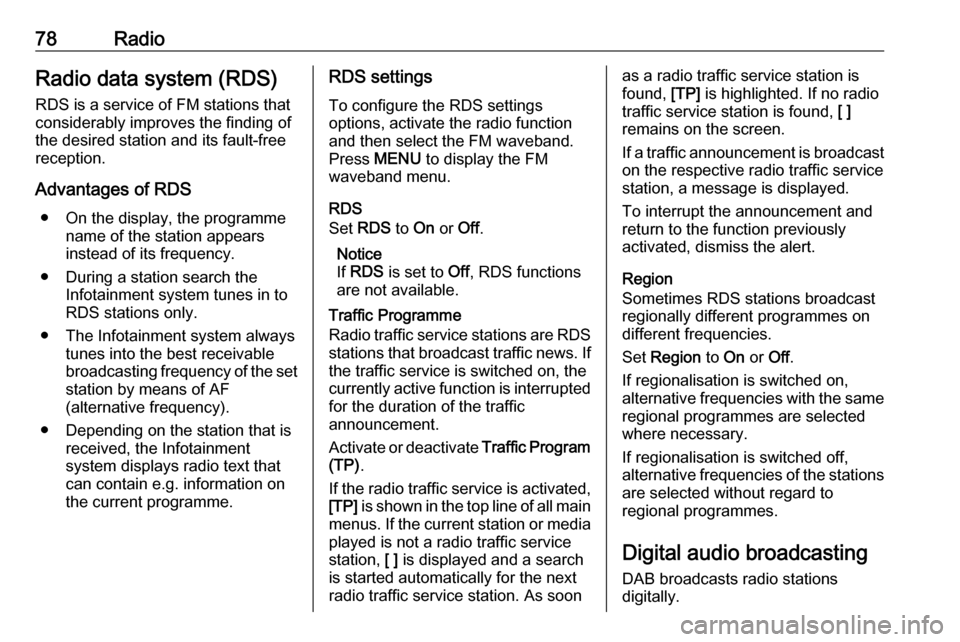
78RadioRadio data system (RDS)
RDS is a service of FM stations that considerably improves the finding of
the desired station and its fault-free
reception.
Advantages of RDS ● On the display, the programme name of the station appears
instead of its frequency.
● During a station search the Infotainment system tunes in to
RDS stations only.
● The Infotainment system always tunes into the best receivable
broadcasting frequency of the set station by means of AF
(alternative frequency).
● Depending on the station that is received, the Infotainment
system displays radio text that
can contain e.g. information on
the current programme.RDS settings
To configure the RDS settings
options, activate the radio function
and then select the FM waveband.
Press MENU to display the FM
waveband menu.
RDS
Set RDS to On or Off.
Notice
If RDS is set to Off, RDS functions
are not available.
Traffic Programme
Radio traffic service stations are RDS
stations that broadcast traffic news. If the traffic service is switched on, the
currently active function is interrupted
for the duration of the traffic
announcement.
Activate or deactivate Traffic Program
(TP) .
If the radio traffic service is activated,
[TP] is shown in the top line of all main
menus. If the current station or media played is not a radio traffic service
station, [ ] is displayed and a search
is started automatically for the next
radio traffic service station. As soonas a radio traffic service station is
found, [TP] is highlighted. If no radio
traffic service station is found, [ ]
remains on the screen.
If a traffic announcement is broadcast on the respective radio traffic service
station, a message is displayed.
To interrupt the announcement and
return to the function previously
activated, dismiss the alert.
Region
Sometimes RDS stations broadcast
regionally different programmes on
different frequencies.
Set Region to On or Off.
If regionalisation is switched on,
alternative frequencies with the same regional programmes are selected
where necessary.
If regionalisation is switched off,
alternative frequencies of the stations
are selected without regard to
regional programmes.
Digital audio broadcasting
DAB broadcasts radio stations
digitally.
Page 80 of 95

80RadioDAB to DAB Linking
If this function is activated, the device
switches over to the same service
(programme) on another DAB
ensemble (if available) when the DAB
signal is too weak to be picked up by
the receiver.
Set DAB to DAB Linking to On or Off.
DAB to FM Linking
If this function is activated, the device switches over to a corresponding FM
station of the active DAB service (if
available) when the DAB signal is too
weak to be picked up by the receiver.
Set DAB to FM Linking to On or Off.
L Band
If L Band is activated, the
Infotainment system receives an
additional frequency range (1452 -
1492 MHz).
Set L-Band to On or Off.
Intellitext
The Intellitext function allows for the
reception of additional information
such as announcements, financial
information, sports, news etc.Select one of the categories and
choose a specific item from the list to display detailed information.
Page 82 of 95

82External devicesConnecting/disconnecting a device
Connect the USB device to the USB port.
Notice
If a non-readable USB device is
connected, a corresponding error
message appears and the
Infotainment system automatically
switches to the previous function.
To disconnect the USB device, select
another function and then remove the
USB storage device.Caution
Avoid disconnecting the device
during playback. This may
damage the device or the
Infotainment system.
MTP device settings
For devices connected via MTP,
additional settings can be adjusted in
the settings menu.
In an active audio source, press
MENU , scroll through the list and
select Settings . Select Phone
Connection (MTP Only) .
If you want the device to be only
charged on the USB port, activate Charge Only . If you switch to the USB
audio source while this setting is
activated, you are prompted with a
charging message.
If you wish to play music files stored
on the device, activate Scan Music
Folder Only or Scan All Folder .
Bluetooth
Bluetooth enabled audio sources
(e.g. music mobile phones, MP3
players featuring Bluetooth, etc.),
which support the Bluetooth profiles
PBAP, HFP, A2DP and AVRCP can
be connected wirelessly to the
Infotainment system.
The Infotainment system can play
music files contained in Bluetooth
devices.
Connecting/disconnecting a device
For a detailed description of the
Bluetooth connection 3 86.Bluetooth device list
To access the Bluetooth device list,
activate the Bluetooth audio source,
press MENU and then select Manage
Bluetooth Devices .
For a detailed description of the Bluetooth device list 3 86.
File formats Only devices formatted in the
FAT16/32 file systems are supported.
Notice
Some files may not be played
properly. This may be due to a
different recording format or the
condition of the file.
Files from online shops to which
Digital Rights Management (DRM)
has been applied cannot be played.
The playable MP3 and WMA files are the following:
● Bit rate: 8 kbps ~ 320 kbps
● Sampling frequency: 48 kHz, 44.1 kHz, 32 kHz (for MPEG-1)
and 24 kHz, 22.05 kHz, 16 kHz
(for MPEG-2)
MP3 files using VBR can be played.
Page 83 of 95

External devices83When playing a file with ID3 tag
information (version 1.0, 1.1, 2.2, 2.3,
2.4), the Infotainment system can
display information, e.g. on the track
title and artist.
Playing audio Starting playbackConnect the device 3 81.
Repeatedly press MEDIA to activate
the desired media source.
Example: USB source.
Notice
The following operation functions
are not available for AUX devices.
Function buttons
Skipping to previous or next file
Press t or v to play the previous
or next track.
If t is pressed within the first five
seconds of the song playing, the
system skips to the beginning of the
current track.
Fast forwarding or rewinding
Press and hold t or v to rewind or
fast forward.
Playback order
Press MENU in the respective audio
source and scroll through the list to
Shuffle Songs .
To play the songs on the device in
random order, set Shuffle Songs to
On .
To play the songs in normal order, set
Shuffle Songs to Off.
Browsing for a song
Depending on the device, you may
browse for songs in categories and
subcategories or a folder structure.
Notice
For this function to be available, the
indexing process must be
completed.Categories
To browse for a song, press MENU in
the respective audio source and then select Browse .
Navigate through the browse
structure and select the desired track.
Folders
To browse for a song, press MENU
and then select Folder View. The
folder structure on the respective
device is displayed.
Navigate through the folder structure
and select the desired track.
Page 86 of 95

86Phoneinterference is caused by the
mobile phone or if dangerous
situations can occur.
Bluetooth
The Phone portal is certified by the
Bluetooth Special Interest Group
(SIG).
You will find further information about the specification on the internet at
http://www.bluetooth.com.
Bluetooth connection
Bluetooth is a radio standard for the
wireless connection of e.g. mobile
phones or other devices.
To be able to set up a Bluetooth
connection to the Infotainment
system, the Bluetooth function of the
Bluetooth device must be activated.
For further information, please
consult the operating instructions for
the Bluetooth device.
Via the Phone portal, pairing (PIN
code exchange between Bluetooth
device and Infotainment system) and
connecting of the Bluetooth devices
with the Infotainment system are
carried out.
Pairing a device
Important information ● Up to five devices can be paired to the system.
● Only one paired device can be connected to the Infotainment
system at a time.
● Pairing only needs to be carried out once, unless the device is
deleted from the list of paired
devices. If the device has been connected previously, the
Infotainment system establishes
the connection automatically.
● Bluetooth operation considerably
drains the device's battery.
Therefore, connect the device to
the USB port for charging.
Pairing the first device 1. Press PHONE and then select
Pair .
A message is displayed on the
Infotainment system indicatingthe name and PIN code of the
Infotainment system.
2. Start Bluetooth searching on the Bluetooth device to be paired.
3. Confirm pairing: ● If SSP (secure simple pairing) is supported:
Compare the PIN code (if
demanded) and confirm the
messages on the
Infotainment system and the
Bluetooth device.
● If SSP (secure simple pairing) is not supported:
Enter the Infotainment PIN
code on the Bluetooth device and confirm your input.
4. The Infotainment system and the device are paired. The phonemenu is displayed.
5. If available on the Bluetooth device, phone book and calls lists
are downloaded to the
Infotainment system. If required,
confirm the respective message
on your smartphone.
Page 88 of 95

88Phone9Warning
Do not end the call until you are
requested to do so by the
emergency call centre.
Operation
As soon as a connection via
Bluetooth has been set up between
your mobile phone and the
Infotainment system, you can operate many functions of your mobile phone
via the Infotainment system.
Notice
Not every mobile phone supports all
functions of the Phone portal.
Therefore, deviations from the range
of functions described below are
possible.
Initiating a phone call
Keypad
Press PHONE to display the phone
menu.Scroll through the list and select
Keypad . The keypad is displayed.
Turn MENU to highlight the digit you
wish to enter and then press MENU to
select the respective digit. Enter the
desired number.
Select k or press BACK to delete
digits.
Select Call to initiate the phone call.
Contacts
Press PHONE to display the phone
menu.
Select Contacts . The contacts list is
displayed.
Scroll through the list and select the
desired contacts entry. The contact is displayed.
Select one of the phone numbers
stored under that contact. The
number is dialled.
Calls lists
Press PHONE to display the phone
menu.
Select Recent Calls . The recent calls
list is displayed.
Depending on which call you are searching for, select Missed,
Received or Sent .
Select one of the phone numbers
stored in the recent calls list. The
number is dialled.
Incoming phone call
Taking a phone call
If a radio or media source is active
when a call comes in, the audio
source is muted and remains muted
until the call is ended.
A message with the caller's name or
number is displayed.
Page 89 of 95

Phone89
To answer the call, select Answer.
Rejecting a phone call
To reject the call, select Ignore in the
message.
Functions during a phone call During a phone call, the in-call view is displayed.
Ending a phone call
Select End to end the call.
Deactivating the microphone
Select Mute to temporarily deactivate
the microphone.
The screen button changes to
Unmute .
To reactivate the microphone, select
Unmute .
Deactivating the hands-free function
To continue the conversation on your mobile phone, select Handset.
The screen button changes to Hands-
free .
To reactivate the hands-free function,
select Hands-free .
Second incoming phone call If a second phone call comes in,
another message with the caller's
name or number is displayed.
To answer the second call and place
the first call on hold, select Switch.
To reject the call, select Ignore in the
message.
Switching between the phone calls
Press PHONE or qw on the steering
wheel audio control to toggle between the two calls.
Information on the call currently
active is shown on the display.Ending the phone calls
The calls can be ended one at a time.
Select End. The call currently active
is ended.
Text messages
Text messages which are received
while a phone is connected to the
Infotainment system can be displayed on the Info-Display.
Prerequisites The following prerequisites must be
met:
● The Bluetooth function of the respective phone must be
activated (see the operating
instructions for your device).
● Dependent on the phone, it may be required to set the device to
"visible" (see the operating
instructions for your device).