2017.5 VAUXHALL INSIGNIA audio
[x] Cancel search: audioPage 38 of 127

38External devicesBrowse functionTo display the browse screen, select
BROWSE in the interaction selector
bar.
Select PLAYLISTS , ARTISTS ,
ALBUMS , SONGS , GENRES or
MORE . MORE comprises the
additional categories: Folder View,
Podcasts , Audiobooks , Videos and
Composers .
Browse through the categories until
you find the desired track. Select the
track to start playback.
Playback order
If Shuffle is activated, the tracks on
the active device are played in
random order.
Notice
In USB playback, the shuffle
function is dependent on the filter
mode selected for song playback,
e.g. album, artist, genre.
To display the respective audio
menu, select MENU in the interaction
selector bar.
Set Shuffle - On or Shuffle - Off .
Playing movies
Starting video playback Connect the device 3 36.
Press ; and select AUDIO on the
home screen.
Repeatedly select MEDIA in the
interaction selector bar to activate the
desired media source.
Select BROWSE and then MORE.
Select Videos and then the desired
movie file. Video playback is started.Notice
Videos may only be played if the
parking brake is applied.
Function buttons
Pausing playback
Select = to pause playback.
Select l to resume playback.
Skipping to previous or next file
Select t or v to play the previous
or next movie file.
Fast forwarding or rewinding
Touch and hold t or v to rewind or
fast forward.
Page 45 of 127

Navigation45To display an overview of the route
currently active on the map, select OVERVIEW .
The screen button changes to
RESET .
To return to the normal view, select
RESET .
Map display
View mode
Select MENU in the interaction
selector bar and then select Map
View to display the respective
submenu.
Select the desired map view ( 3D
View , Heading Up View , North Up
View ).
Notice
Alternatively, you may repeatedly
select x in the application tray to
quickly toggle between the different
map views ( 3D View, Heading Up
View , North Up View ).Audio information
If Audio Information - On is set,
information on the station, album or song currently playing is displayed on the map screen.
Select MENU in the interaction
selector bar and then select Map
View to display the respective
submenu.
Set Audio Information - On or Audio
Information - Off .
Display mode
Select MENU in the interaction
selector bar and then select Map
View to display the respective
submenu.
Select Day / Night Mode .
Depending on the external lighting
conditions, activate Day or Night .
If you wish the screen to adjust
automatically, activate Auto.
Display of buildings
Select MENU in the interaction
selector bar and then select Map
View to display the respective
submenu.Buildings can be displayed in 3D or
normal view.
Set 3D Buildings - On or 3D Buildings
- Off .
Autozoom function
Select MENU in the interaction
selector bar and then select Map
View to display the respective
submenu.
The system may zoom in on the map
in case of special manoeuvres.
Set Autozoom - On or Autozoom - Off .
POI icons
Select MENU in the interaction
selector bar and then select Display
"Points of Interest" Icons to display
the respective submenu.
If POI Icons is activated, points of
interest around the current location or along the route are displayed on the
map.
Set POI Icons - On or POI Icons - Off .
If POI Icons is set to On, activate the
POI categories you wish to be
displayed.
Page 63 of 127

Speech recognition63Prompt Length
The length and the level of detail of the questions and statements the
speech recognition gives out can be
adjusted in the corresponding
submenu.Audio Feedback Speed
The speed with which the speech
recognition asks questions or makes statements can be adjusted in the
corresponding submenu.
If Medium is selected, the system's
speech rate corresponds to natural
speech.
Notice
When starting to use the speech
recognition, it may be advantageous
to use the Long setting. As you get
more experienced, it may be
advantageous to use the Short
setting.Display "What Can I Say?" Tips
Depending on whether you want
possible speech commands to be
displayed on the screen, set Display
"What Can I Say?" Tips to On or Off.Voice pass-thru application
The voice pass-thru application of the Infotainment system allows access tothe speech recognition commands on
your smartphone.
The availability of this function
depends on your smartphone. For
more information on compatibility,
see our website.
Usage
Embedded speech recognition
Activating speech recognition Notice
Speech recognition is not available
during an active phone call.Activation via the w button on the
steering wheel
Press w on the steering wheel.
The audio system mutes, a voice
output message prompts you to say a command, and help menus with the
most important commands currently
available are shown on the Info-
Display.As soon as the speech recognition is
ready for voice input, a beep is heard. The speech recognition symbol in the
upper left corner of the help menu changes from white to red.
You can now say a voice command to
initiate a system function (e.g. playing
a preset radio station).Activation via the VOICE screen
button on the centre display
Select VOICE in the interaction
selector bar of a centre display main
menu.
The audio system mutes, a voice
output message prompts you to say a command, and a help menu with the
most important commands currently
available is shown on the centre
display.
As soon as the speech recognition is
ready for voice input, a beep is heard. The speech recognition symbol on
the right side of the help menu
changes from black to red.
You can now say a voice command,
see description above.
Page 71 of 127

Phone71
Notice
Missed calls are highlighted in red in the recent calls list and indicated by
a 9 next to the phone icon in the
application tray.
Select one of the phone numbers
stored in the recent calls list. The
number is dialled.
Favourites
Reveal the favourites page.
If necessary, scroll through the
pages.
Select the desired favourite screen
button.
For a detailed description 3 18.
Incoming phone call
Taking a phone call
If a radio or media source is active
when a call comes in, the audio
source is muted and remains muted
until the call is ended.
A message with the caller's name or
number is displayed at the bottom of
the screen.
To answer the call, select Answer in
the message.
Rejecting a phone call
To reject the call, select Ignore in the
message.
Changing the ringtone
Press ; and select SETTINGS on
the home screen.
Select Bluetooth to display the
respective submenu and then select Ringtones . A list of all phones paired
to the Infotainment system is
displayed.
Select the desired phone. A list of all
ringtones available for the respective
phone is displayed.
Select the desired ringtone.
Functions during a phone call During a phone call, the in-call view is displayed.
Page 78 of 127
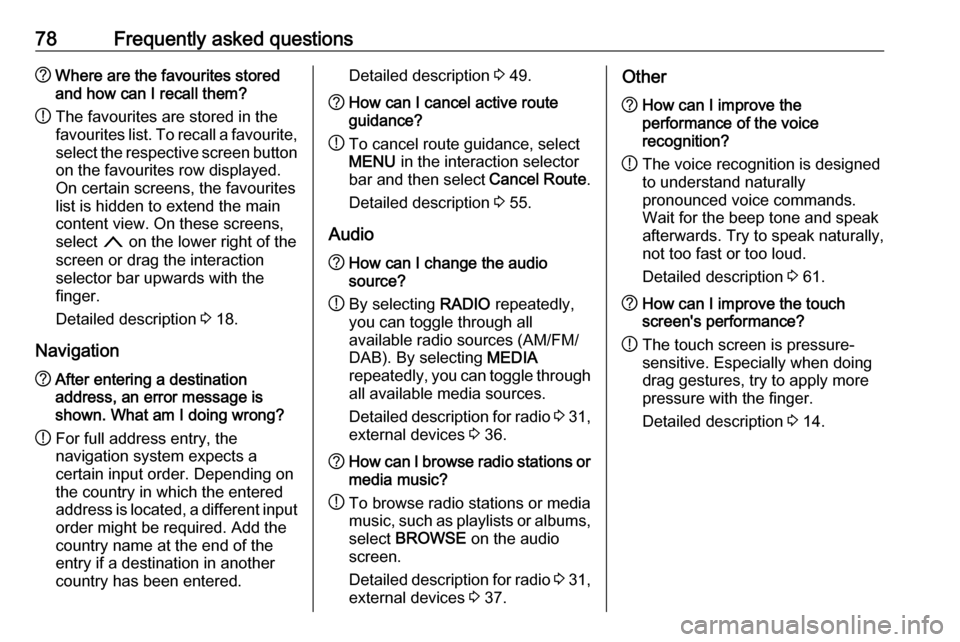
78Frequently asked questions?Where are the favourites stored
and how can I recall them?
! The favourites are stored in the
favourites list. To recall a favourite, select the respective screen button
on the favourites row displayed.
On certain screens, the favourites list is hidden to extend the main
content view. On these screens,
select n on the lower right of the
screen or drag the interaction
selector bar upwards with the
finger.
Detailed description 3 18.
Navigation? After entering a destination
address, an error message is
shown. What am I doing wrong?
! For full address entry, the
navigation system expects a
certain input order. Depending on
the country in which the entered
address is located, a different input
order might be required. Add the
country name at the end of the
entry if a destination in another
country has been entered.Detailed description 3 49.? How can I cancel active route
guidance?
! To cancel route guidance, select
MENU in the interaction selector
bar and then select Cancel Route.
Detailed description 3 55.
Audio
? How can I change the audio
source?
! By selecting
RADIO repeatedly,
you can toggle through all
available radio sources (AM/FM/
DAB). By selecting MEDIA
repeatedly, you can toggle through all available media sources.
Detailed description for radio 3 31,
external devices 3 36.? How can I browse radio stations or
media music?
! To browse radio stations or media
music, such as playlists or albums, select BROWSE on the audio
screen.
Detailed description for radio 3 31,
external devices 3 37.Other? How can I improve the
performance of the voice
recognition?
! The voice recognition is designed
to understand naturally
pronounced voice commands.
Wait for the beep tone and speak
afterwards. Try to speak naturally,
not too fast or too loud.
Detailed description 3 61.? How can I improve the touch
screen's performance?
! The touch screen is pressure-
sensitive. Especially when doing
drag gestures, try to apply more
pressure with the finger.
Detailed description 3 14.
Page 80 of 127
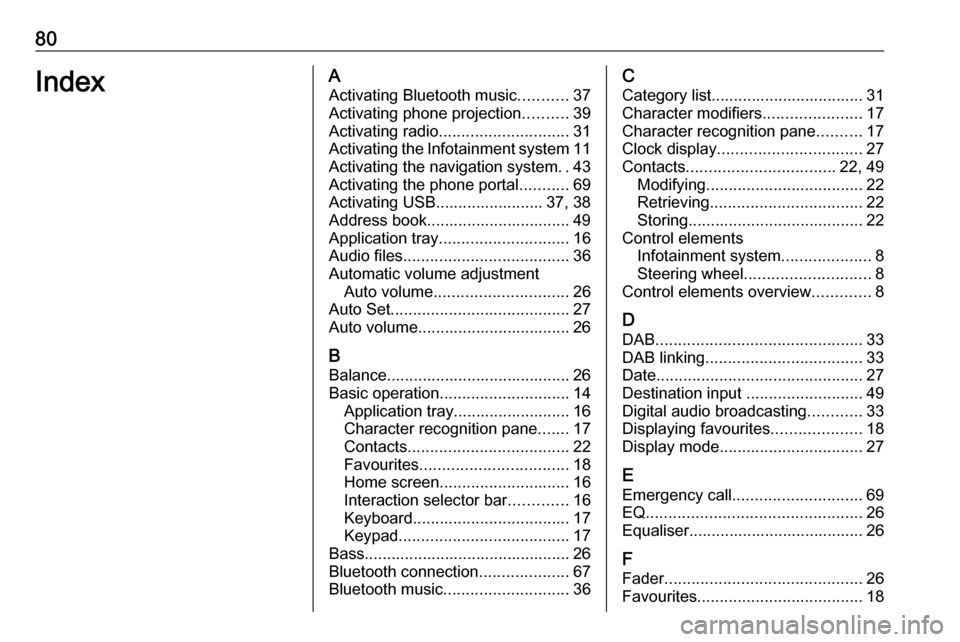
80IndexAActivating Bluetooth music ...........37
Activating phone projection ..........39
Activating radio ............................. 31
Activating the Infotainment system 11
Activating the navigation system ..43
Activating the phone portal ...........69
Activating USB........................ 37, 38
Address book................................ 49
Application tray ............................. 16
Audio files ..................................... 36
Automatic volume adjustment Auto volume .............................. 26
Auto Set ........................................ 27
Auto volume.................................. 26
B Balance......................................... 26
Basic operation ............................. 14
Application tray.......................... 16
Character recognition pane .......17
Contacts .................................... 22
Favourites ................................. 18
Home screen ............................. 16
Interaction selector bar .............16
Keyboard ................................... 17
Keypad ...................................... 17
Bass.............................................. 26 Bluetooth connection ....................67
Bluetooth music ............................ 36C
Category list.................................. 31
Character modifiers ......................17
Character recognition pane ..........17
Clock display ................................ 27
Contacts ................................. 22, 49
Modifying ................................... 22
Retrieving .................................. 22
Storing ....................................... 22
Control elements Infotainment system ....................8
Steering wheel ............................ 8
Control elements overview .............8
D DAB .............................................. 33
DAB linking ................................... 33
Date .............................................. 27
Destination input ..........................49
Digital audio broadcasting ............33
Displaying favourites ....................18
Display mode ................................ 27
E Emergency call ............................. 69
EQ ................................................ 26
Equaliser....................................... 26
F
Fader ............................................ 26
Favourites ..................................... 18
Page 81 of 127

81Deleting..................................... 18
Displaying.................................. 18
Renaming .................................. 18
Retrieving .................................. 18
Storing ....................................... 18
File formats Audio files.................................. 36
Movie files ................................. 36
Forgotten PIN ............................... 27
Frequency list ............................... 31
Frequently asked questions .........77
G
General information ....36, 42, 61, 66
Bluetooth music......................... 36
Infotainment system ....................6
Navigation ................................. 42
Phone portal .............................. 66
Radio ......................................... 31
USB ........................................... 36
Guidance ..................................... 55
H
Home button ................................. 16
Home screen ................................ 16
I
Individual POIs ............................. 43
Infotainment control panel ..............8
Intellitext ....................................... 33
Interaction selector bar .................16K
Keyboard Letter keyboard ......................... 17
Symbol keyboard ......................17
Keyboards .................................... 17
Keypad ......................................... 17
L Language ..................................... 27
L-Band .......................................... 33
M Maps ............................................. 43
Maximum startup volume .............26
Menu operation............................. 16
Messages ..................................... 16
Midrange....................................... 26
Mobile phones and CB radio equipment ................................ 75
Movie files..................................... 36
Movies .......................................... 38
Mute.............................................. 11
N Navigation..................................... 55 Contacts .............................. 22, 49
Current location ......................... 43
Destination input .......................49
Favourites ................................. 18
Individual POIs .......................... 43
Map display ............................... 43Map manipulation......................43
Map update ............................... 42
OVERVIEW screen button ........43
Recent destinations ..................49
Route guidance ......................... 55
Route guidance menu ...............55
TMC stations ....................... 42, 55
Traffic incidents ......................... 55
Turn list ..................................... 55
Voice prompts ........................... 55
Waypoint list .............................. 55
Waypoint trip ............................. 49
O Operation ...................................... 69
Bluetooth music......................... 37
Contacts .................................... 22
Favourites ................................. 18
Infotainment system ..................11
Keyboards ................................. 17
Navigation system .....................43
Phone ........................................ 69
Radio ......................................... 31
Touch screen ............................ 14
USB ..................................... 37, 38
OVERVIEW screen button ...........43
Page 82 of 127

82PPairing .......................................... 67
Phone Bluetooth ................................... 66
Bluetooth connection ................67
Contacts .................................... 22
Emergency calls ........................69
Favourites ................................. 18
Hands-free mode ......................69
Phone book ......................... 22, 69
Recent calls............................... 69
Ringtone .................................... 69
Text messages .......................... 73
Phone book ............................ 22, 69
Phone call Initiating ..................................... 69
Rejecting ................................... 69
Taking ....................................... 69
Phone projection .......................... 39
Playing audio ................................ 37
Playing movies ............................. 38
POIs.............................................. 49
R Radio Category list .............................. 31
DAB ........................................... 33
DAB announcements ................33
DAB menu ................................. 33
Digital audio broadcasting .........33Favourites ................................. 18
FM menu ................................... 32
Frequency list ............................ 31
Intellitext .................................... 33
L-Band....................................... 33
Radio Data System ...................32
RDS........................................... 32
Region ....................................... 32
Regionalisation ......................... 32
Station list.................................. 31
Station search ........................... 31
TP.............................................. 32 Traffic Programme ....................32
Waveband ................................. 31
Radio data system (RDS) ............32
Region .......................................... 32
Regionalisation ............................. 32
RESET screen button ...................43
Retrieving favourites .....................18
Return to factory settings.............. 27
Ringtone ....................................... 69
Route guidance ............................ 55
Route style.................................... 55
S Shop ............................................. 39
Smartphone Phone projection .......................39
Speech recognition .......................61
Station list ..................................... 31Station search............................... 31
Storing favourites.......................... 18
Switching the Infotainment system on .................................. 11
System settings ............................ 27
Display ...................................... 27
Language .................................. 27
Return to factory settings ..........27
Time and Date........................... 27
Valet mode ................................ 27
T
TA ................................................. 32
Text messages ............................. 73
Theft-deterrent feature ................... 7
Time.............................................. 27
TMC stations ................................ 42
Tone settings ................................ 26
Touch screen ................................ 14
Touch screen calibration ..............27
Touch screen operation ................14
TP ................................................. 32
Traffic incidents ............................ 55
Traffic Programme ........................32
Treble ........................................... 26
Turn list ......................................... 55
U
Usage ......................... 11, 31, 43, 63
Bluetooth music......................... 37
Infotainment system ..................11