2017.5 VAUXHALL ADAM service
[x] Cancel search: servicePage 22 of 109
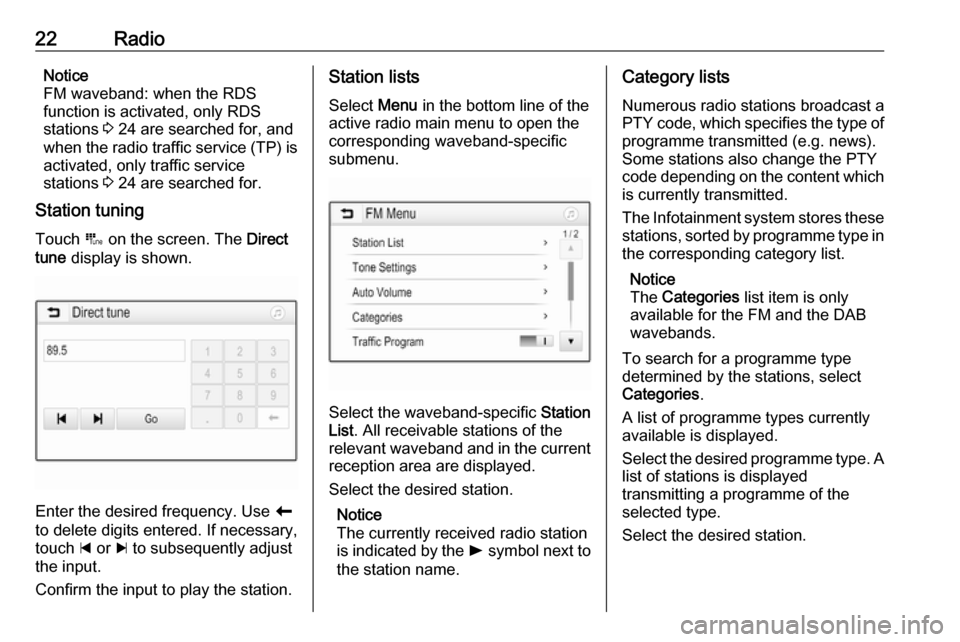
22RadioNotice
FM waveband: when the RDS
function is activated, only RDS
stations 3 24 are searched for, and
when the radio traffic service (TP) is
activated, only traffic service
stations 3 24 are searched for.
Station tuning
Touch B on the screen. The Direct
tune display is shown.
Enter the desired frequency. Use r
to delete digits entered. If necessary, touch d or c to subsequently adjust
the input.
Confirm the input to play the station.
Station lists
Select Menu in the bottom line of the
active radio main menu to open the
corresponding waveband-specific
submenu.
Select the waveband-specific Station
List . All receivable stations of the
relevant waveband and in the current
reception area are displayed.
Select the desired station.
Notice
The currently received radio station
is indicated by the l symbol next to
the station name.
Category lists
Numerous radio stations broadcast a
PTY code, which specifies the type of programme transmitted (e.g. news).
Some stations also change the PTY
code depending on the content which is currently transmitted.
The Infotainment system stores these
stations, sorted by programme type in
the corresponding category list.
Notice
The Categories list item is only
available for the FM and the DAB wavebands.
To search for a programme type
determined by the stations, select
Categories .
A list of programme types currently
available is displayed.
Select the desired programme type. A
list of stations is displayed
transmitting a programme of the
selected type.
Select the desired station.
Page 24 of 109
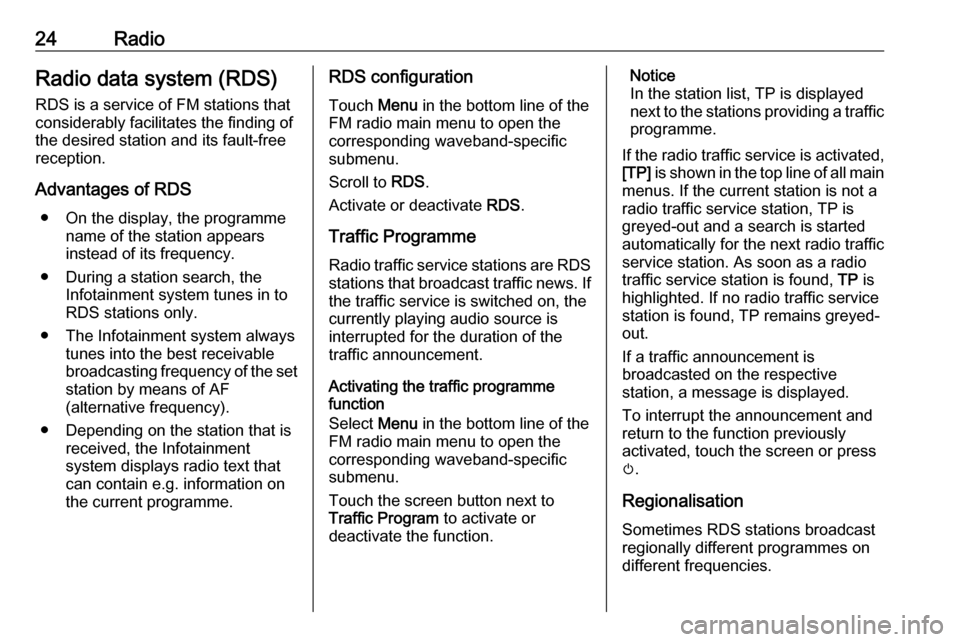
24RadioRadio data system (RDS)
RDS is a service of FM stations that considerably facilitates the finding of
the desired station and its fault-free
reception.
Advantages of RDS ● On the display, the programme name of the station appears
instead of its frequency.
● During a station search, the Infotainment system tunes in to
RDS stations only.
● The Infotainment system always tunes into the best receivable
broadcasting frequency of the set station by means of AF
(alternative frequency).
● Depending on the station that is received, the Infotainment
system displays radio text that
can contain e.g. information on
the current programme.RDS configuration
Touch Menu in the bottom line of the
FM radio main menu to open the
corresponding waveband-specific
submenu.
Scroll to RDS.
Activate or deactivate RDS.
Traffic Programme
Radio traffic service stations are RDS stations that broadcast traffic news. If
the traffic service is switched on, the
currently playing audio source is
interrupted for the duration of the
traffic announcement.
Activating the traffic programme
function
Select Menu in the bottom line of the
FM radio main menu to open the corresponding waveband-specific
submenu.
Touch the screen button next to
Traffic Program to activate or
deactivate the function.Notice
In the station list, TP is displayed
next to the stations providing a traffic programme.
If the radio traffic service is activated,
[TP] is shown in the top line of all main
menus. If the current station is not a
radio traffic service station, TP is
greyed-out and a search is started
automatically for the next radio traffic
service station. As soon as a radio
traffic service station is found, TP is
highlighted. If no radio traffic service
station is found, TP remains greyed-
out.
If a traffic announcement is
broadcasted on the respective
station, a message is displayed.
To interrupt the announcement and
return to the function previously
activated, touch the screen or press
m .
Regionalisation Sometimes RDS stations broadcast
regionally different programmes on
different frequencies.
Page 25 of 109

Radio25Select Menu in the bottom line of the
FM radio main menu to open the corresponding waveband-specific
submenu and scroll to Region
Activate or deactivate Region.
If regionalisation is activated,
alternative frequencies with the same
regional programmes are selected
where necessary. If regionalisation is
switched off, alternative frequencies
of the stations are selected without
regard to regional programmes.
Digital audio broadcasting
DAB broadcasts radio stations
digitally.
DAB stations are indicated by the
programme name instead of the
broadcasting frequency.
General information ● With DAB, several radio programmes (services) can be
broadcast on a single ensemble.
● Besides high-quality digital audio
services, DAB is also able to
transmit programme-associateddata and a multitude of other data services including travel andtraffic information.
● As long as a given DAB receiver can pick up the signal sent out bya broadcasting station (even if
the signal is very weak), sound
reproduction is ensured.
● In the event of poor reception, the
volume is reduced automatically
to avoid the output of
disagreeable noises.
If the DAB signal is too weak to
be picked up by the receiver,
reception is interrupted
completely. This incident can be
avoided by activating DAB-DAB
Linking and/or DAB-FM Linking
in the DAB menu (see below).
● Interference caused by stations that are on nearby frequencies (a
phenomenon that is typical of AM and FM reception) does not
occur with DAB.
● If the DAB signal is reflected by natural obstacles or buildings,
the reception quality of DAB isimproved, whereas AM or FM
reception is considerably
impaired in such cases.
● When DAB reception is enabled, the FM tuner of the Infotainmentsystem remains active in the
background and continually
searches for the best receivable FM stations. If TP 3 24 is
activated, traffic announcements of the FM station with the best
reception are issued. Deactivate
TP if DAB reception should not
be interrupted by FM traffic
announcements.
DAB Announcements
Besides their music programmes, a
lot of DAB stations also broadcast
announcements of various
categories. If you activate some or all categories, the currently received
DAB service is interrupted when an
announcement of these categories is
made.
Select Menu in the bottom line of the
DAB radio main menu to open the
corresponding waveband-specific
submenu.
Page 26 of 109

26RadioScroll through the list and select DAB
Announcements to display a list of the
categories available.
Activate all or just the desired
announcement categories. Different
announcement categories can be
selected at the same time.
DAB-DAB Linking If this function is activated, the device
switches over to the same service
(programme) on another DAB
ensemble (if available) when the DAB
signal is too weak to be picked up by
the receiver.
Select Menu in the bottom line of the
DAB radio main menu to open the
corresponding waveband-specific
submenu.
Scroll through the list and activate or
deactivate DAB-DAB Linking .
DAB-FM Linking If this function is activated, the device
switches over to a corresponding FM
station of the active DAB service (if
available) when the DAB signal is too
weak to be picked up by the receiver.Scroll through the list and activate or
deactivate DAB-FM Linking .
L Band With this function, you may definewhich DAB wavebands are to be
received by the Infotainment system.
L Band (earth and satellite radio) is
another radio band that can be
received additionally.
Select Menu in the bottom line of the
DAB radio main menu to open the
corresponding waveband-specific
submenu.
Scroll through the list and activate or
deactivate L Band.
EPG The Electronic Programme Guideprovides information on the current
and upcoming programme of the respective DAB station.
Select Menu in the bottom line of the
DAB radio main menu and then select Station List .
To display the programme of the
desired station, touch the icon next to
the station.
Page 37 of 109

Navigation37Cancel screen button
During active route guidance, a
Cancel screen button is displayed on
the left side of the screen.
To cancel the active route guidance session, select Cancel.
For a few seconds, a Resume Trip
screen button is displayed on the map
screen. Select Resume Trip to restart
the cancelled guidance session.
Overview screen button
During active route guidance, an
Overview screen button is displayed
on the left side of the screen.
To display an overview of the route
currently active, select Overview. The
map changes to the desired route
overview.
To return to the normal view, select
Overview again.
f screen button
If route guidance is active and you are
on a highway, an additional f screen
button is displayed on the bottom of
the map.
Select f to display a list of the next
upcoming service stations.
When selecting a desired exit, you
can access points of interest in the
respective area and start route
guidance to some of these locations
3 40.
x screen button
In a menu or submenu, select x to
directly return to the map.
Current location
Select the street name on the bottom of the screen. Information on the
current location is displayed.To save the current location as
favourite, select Favourite. The f
icon is filled and the location is saved
in the favourites list.
Map settings
Map view
Three different map views are
available for selection.
Select L on the map screen and then
repeatedly select the map view
screen button to toggle between the
options.
Page 53 of 109
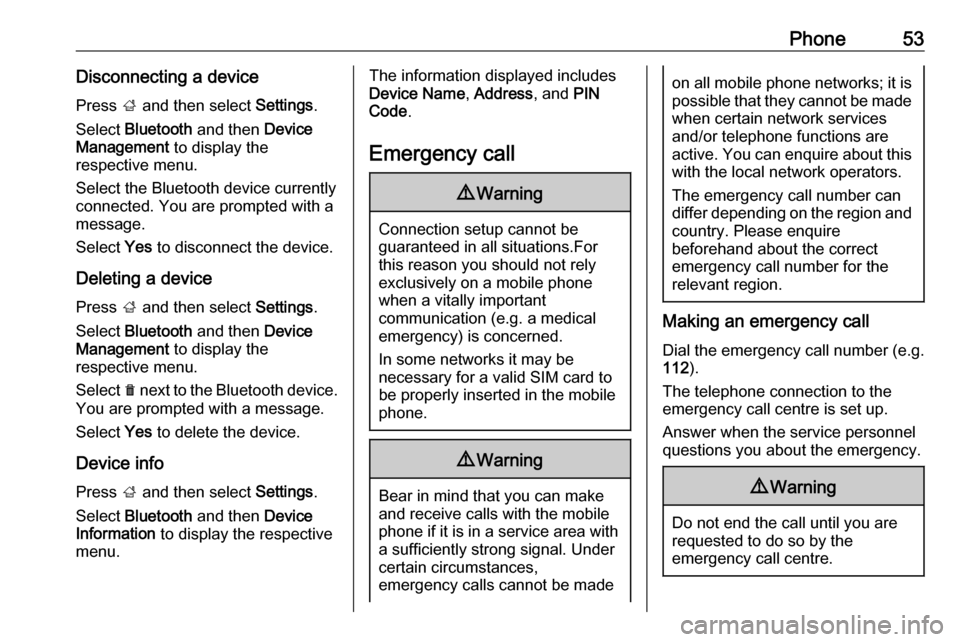
Phone53Disconnecting a devicePress ; and then select Settings.
Select Bluetooth and then Device
Management to display the
respective menu.
Select the Bluetooth device currently connected. You are prompted with a message.
Select Yes to disconnect the device.
Deleting a device Press ; and then select Settings.
Select Bluetooth and then Device
Management to display the
respective menu.
Select e next to the Bluetooth device.
You are prompted with a message.
Select Yes to delete the device.
Device info Press ; and then select Settings.
Select Bluetooth and then Device
Information to display the respective
menu.The information displayed includes
Device Name , Address , and PIN
Code .
Emergency call9 Warning
Connection setup cannot be
guaranteed in all situations.For this reason you should not rely
exclusively on a mobile phone
when a vitally important
communication (e.g. a medical
emergency) is concerned.
In some networks it may be
necessary for a valid SIM card to
be properly inserted in the mobile
phone.
9 Warning
Bear in mind that you can make
and receive calls with the mobile
phone if it is in a service area with
a sufficiently strong signal. Under
certain circumstances,
emergency calls cannot be made
on all mobile phone networks; it is
possible that they cannot be made when certain network services
and/or telephone functions are
active. You can enquire about this
with the local network operators.
The emergency call number can
differ depending on the region and country. Please enquire
beforehand about the correct
emergency call number for the
relevant region.
Making an emergency call
Dial the emergency call number (e.g.
112 ).
The telephone connection to the
emergency call centre is set up.
Answer when the service personnel
questions you about the emergency.
9 Warning
Do not end the call until you are
requested to do so by the
emergency call centre.
Page 67 of 109

Introduction671m VOL
Press: switch on/off
Infotainment system ..............70
Turn: adjust volume ..............70
2 Display
3 MENU-TUNE
Central control for
selection and navigation in menus ................................... 72
4 AUX input .............................. 87
5 P BACK
Menu: one level back ............72
Input: delete last character
or entire entry ........................ 72
6 CONFIG
System settings ..................... 70
7 u
Radio: search forwards .........76
CD/MP3/WMA: skip track
forwards ................................ 858FAV 1-2-3
Radio favourites and
autostore lists ........................ 78
9 MEDIA
Activate media or change
audio source ......................... 70
10 TP
Activate or deactivate
radio traffic service ................80
11 RADIO
Activate radio or change
waveband .............................. 76
12 TONE
Tone settings ........................ 74
13 s
Radio: search backwards .....76
CD/MP3/WMA: skip track
backwards ............................. 8514INFO
Radio: Information about
the current station
CD/MP3/WMA:
Information about the
current track
15 y / @
Open telephone main menu . 93
or activate/deactivate
mute function ........................ 70
16 Disc slot
17 d
Eject disc ............................... 85
18 Radio station buttons 1 - 6
Long press: save station .......78
Short press: select station ....78
Page 69 of 109

Introduction691m VOL
Press: switch on/off
Infotainment system ..............70
Turn: adjust volume ..............70
2 Display
3 MENU-TUNE
Central control for
selection and navigation in menus ................................... 72
4 AUX input .............................. 87
5 P BACK
Menu: one level back ............72
Input: delete last character
or entire entry ........................ 72
6 CONFIG
System settings ..................... 70
7 u
Search forwards ....................76
8 FAV 1-2-3
Radio favourites and
autostore lists ........................ 789AUX
Activate auxiliary device ........ 70
10 TP
Activate or deactivate
radio traffic service ................80
11 RADIO
Activate radio or change
waveband .............................. 76
12 TONE
Tone settings ........................ 74
13 s
Search backwards ................76
14 INFO
Information about the
current radio station
15 @
Activate/deactivate mute
function ................................. 70
16 Radio station buttons 1 - 6
Long press: save station .......78
Short press: select station ....78Steering wheel audio controls
1 7
Short press: take phone call . 93
or activate redial function ......96
or dial number in call list .......96
Long press: open call list ......96
or switch handsfree mode
on/off ..................................... 96
2 SRC (Source) ........................ 70
Press: select audio source ....70