2017.5 OPEL ZAFIRA C phone
[x] Cancel search: phonePage 37 of 111

Navigation37A list of the last destinations is
displayed sorted in reverse
chronological order.
Select the desired address from the list.
A confirmation menu is displayed.
Select Start Guidance to start route
guidance.
Address Book The Address Book provides local
storage space for addresses entered
in the navigation application.
Storing addresses in the address
book
To store an address in the address
book, press DEST to display the
Destination Entry menu.
Enter or select the desired address.
The confirmation menu is displayed.
Select Save. The Address Book
Entry mask is displayed.
Depending on the information
available, the different entry fields are already filled.
To enter or modify the name of the
respective location, select the Name
entry field. A keyboard is displayed.
Enter the desired name and confirm
your input.
To modify the address, select the
Address entry field. The address
entry mask is displayed. Make your changes and confirm your input.
To enter or modify the phone number,
select the Number entry field. A
keypad is displayed. Enter the
desired number.
If activated 3 30, the address book
entries are indicated on the map by
POI icons. To change the icon
indicating an address entry, select the Icon entry field. A list of all POI icons
available within the system is
displayed.
Scroll through the list and select the
desired icon.
Select Done at the bottom of the entry
mask. The address is stored.
Page 38 of 111

38NavigationSelecting addresses from the
address book
Press DEST to display the
Destination Entry menu and then
select Address Book . A list of all
address book entries is displayed.
Select the desired entry.
A confirmation menu is displayed.
Select Start Guidance to start route
guidance.
Editing addresses in the address book
Press DEST to display the
Destination Entry menu and then
select Address Book . A list of all
address book entries is displayed.
Select the desired entry.
A confirmation menu is displayed.
Select Edit to display the Address
Book Entry mask.
Make your changes and confirm your input. The changes are stored in the
address book.
Phone Book
Addresses stored in the phone book
of the mobile phone connected may
be selected as destinations.
Press DEST to display the
Destination Entry menu and then
select Phone Book . The Phone Book
Search menu is displayed.
Select the desired first letter range to
display a preselection of the
telephone book entries you wish to be displayed. The phone book jumps to
the position of the letter range
selected.
Select the desired entry in the
telephone book to display the
address saved under this entry.
Select the address.
Note
When the Infotainment system
cannot find a valid address, you are prompted with a message.
A confirmation menu is displayed.
Select Start Guidance to start route
guidance.
Destination selection from the
map
Destinations (addresses or POIs)
may also be set via the map.
Page 46 of 111

46Speech recognitionIn such a case you must selectanother language for the display
if you want to control the
Infotainment system via voice
input. Changing the display
language, see "Language" in
chapter "System settings" 3 17.
Address input for destinations in
foreign countries
In case you want to enter the address of a destination located in a foreign
country via voice input, you must
change the language of the
Infotainment display to the language
of the foreign country.
E.g. if the display is currently set to English and you want to enter the
name of a city located in France, you
must change the display language to
French.
Exceptions: If you want to enter
addresses in Belgium, you may
optionally change the display
language to French or Dutch. For
addresses in Switzerland you may
optionally change the display
language to French, German, or
Italian.For changing the display language,
see "Language" in chapter "System
settings" 3 17.
Input order for destination addresses
The order in which the parts of an
address must be entered using the
speech recognition system is
dependent on the country where the
destination is located.
An example for the respective input
order is given out by the system.
Voice pass-thru application
The voice pass-thru application of the Infotainment system allows access tothe speech recognition commands on
your smartphone. See the operating
instructions for your smartphone to
find out whether your smartphone
supports this feature.Usage
Embedded speech recognition Activating speech recognition Note
Speech recognition is not available
during an active phone call.
Press w on the right side of the
steering wheel.
The audio system mutes, w on the
display is highlighted, and a voice output message prompts you to say a command.
As soon as the speech recognition is ready for voice input, a beep is heard.
You can now say a voice command to
directly initiate a system function (e.g. playing a radio station), or to start a
dialogue sequence with several
dialogue steps (e.g. entering a
destination address), see "Operation
via speech commands" further below.
After a dialogue sequence is finished,
the speech recognition is deactivated
automatically. To initiate another
dialogue sequence, you must activate the speech recognition again.
Page 47 of 111

Speech recognition47Adjusting the volume of voice
prompts
Press w or ─ on the right side of the
steering wheel.
Interrupting a voice prompt
As an experienced user, you can
interrupt a voice prompt by briefly
pressing w on the steering wheel.
A beep is heard immediately, and a
command can be stated without
having to wait.
Cancelling a dialogue sequence
There are several possibilities to
cancel a dialogue sequence and to
deactivate the speech recognition:
● Say " Cancel" or "Exit".
● Press n on the right side of the
steering wheel.In the following situations a dialogue
sequence is automatically cancelled:
● If you do not say any commands for some time (by default you areprompted three times to say a
command).
● If you say commands that are not
recognised by the system (by
default you are prompted three
times to say a correct command).
Operation via speech commands
The speech recognition can
understand commands that are either naturally stated in sentence form, or
direct commands stating the
application and the task.
For best results: ● Listen for the voice prompt and wait for the beep before saying a
command or replying.
● Say " Help" if you want to listen
again to the help prompt for the
current dialogue step.● The voice prompt can be interrupted by pressing w again.
If you wish to directly speak your
command, press w twice.
● Wait for the beep and then speak
the command naturally. In most
cases, recognition rates will be
higher if pauses are kept to a
minimum. Use short and direct
commands.
Usually phone and audio commands
can be spoken in a single command. For example, "Call David Smith",
"Play" followed by the artist or song name, or "Tune to" followed by the
radio frequency and the waveband.
Navigation destinations, however,
are too complex for a single
command. First, state "Navigation"
and then, e.g. "Address" or "Point of
Interest". The system responds with a
request for more details.
After saying "Point of Interest", only
major chains may be selected by
name. Chains are businesses with at
least 20 locations. For other POIs,
say the name of a category, e.g.
"Restaurants", "Shopping centres", or
"Hospitals".
Page 48 of 111

48Speech recognitionDirect commands are easier
understood by the system, e.g. "Call
01234567".
If you say "Phone", the system
understands that a phone call is
requested and responds with relevant
questions until enough details are
gathered. If the phone number has
been saved with a name and a place, the direct command should include
both, for example "Call David Smith at
work"
Note
Say the name of the person you
want to call in the sorting order used in the phone book: "David Smith" or
"Smith, David".Selecting list items
When a list is displayed, a voice
prompt asks to confirm or select an
item from that list. A list item may be
manually selected, or by speaking the
line number of the item.
The list on a speech recognition
screen functions the same as a list on
other screens. Manually scrolling the
list on a screen during a speech
recognition session suspends the
current speech recognition event andplays a prompt like "Make your
selection from the list using the
manual controls, or press the back
button on the faceplate to try again".
If no manual selection is made within
15 seconds, the speech recognition session terminates, you are prompted with a message, and the former
screen is redisplayed.The "Back" command
To return to the previous dialogue
step, alternatively: say " Back", or
press BACK on the Infotainment
system.
The "Help" command
After saying " Help", the help prompt
for the current dialogue step is read
aloud.
To interrupt the help prompt, press w
again. A beep is heard. You may say
a command.
Voice pass-thru application
Activating the voice pass-thru speech
recognition
Press and hold w on the right side of
the steering wheel.
Find further information in the
operating instructions for your
smartphone.
Adjusting the volume of voice
prompts
Press w or ─ on the right side of the
steering wheel.
Deactivating the voice pass-thru speech recognition
Press n on the right side of the
steering wheel. The speech
recognition session is ended.
Page 53 of 111
![OPEL ZAFIRA C 2017.5 Infotainment system Speech recognition53MenuActionSpeech commandsPhone menuPairing device"(Pair | Connect) [Device] "Dialling a
number" Digit Dial "
" (Call | Dial | Ring) … "Redialling the
last number" Redial [Last Nu OPEL ZAFIRA C 2017.5 Infotainment system Speech recognition53MenuActionSpeech commandsPhone menuPairing device"(Pair | Connect) [Device] "Dialling a
number" Digit Dial "
" (Call | Dial | Ring) … "Redialling the
last number" Redial [Last Nu](/manual-img/37/18929/w960_18929-52.png)
Speech recognition53MenuActionSpeech commandsPhone menuPairing device"(Pair | Connect) [Device] "Dialling a
number" Digit Dial "
" (Call | Dial | Ring) … "Redialling the
last number" Redial [Last Number] "Erasing digits"(Clear | Erase) "
" (Clear | Erase) All "Reading a text
message" [Read] (Messages | Texts | S M S) "
... : dynamic spacer stands for the specific names to be inserted in that position
| : vertical bar separates alternatives
( ) : round brackets embrace alternatives
[ ] : square brackets designate optional parts of a command
, : comma separates necessary steps in a sequence
Page 54 of 111

54PhonePhoneGeneral information.....................54
Bluetooth connection ...................55
Emergency call ............................ 56
Operation ..................................... 57
Text messages ............................ 60
Mobile phones and CB radio equipment .................................... 62General information
The Phone portal provides you with
the possibility of having mobile phone conversations via a vehicle
microphone and the vehicle
loudspeakers as well as operating the
most important mobile phone
functions via the Infotainment system in the vehicle. To be able to use the
Phone portal, the mobile phone must
be connected with it via Bluetooth.
The Phone portal can be operated
optionally via the speech recognition
system.
Not all Phone portal functions are
supported by every mobile phone.
The possible phone functions depend on the relevant mobile phone and
network provider. You will find further
information on this in the operating
instructions for your mobile phone or
you can enquire about them with your network provider.Important information for
operation and traffic safety9 Warning
Mobile phones have effects on
your environment. For this reason safety regulations and directions
have been prepared. You should
be familiar with the related
directions before you use the
telephone function.
9 Warning
Use of the hands-free facility while
driving can be dangerous because
your concentration is reduced
when telephoning. Park your
vehicle before you use the hands- free facility. Follow the stipulations
of the country in which you find
yourself at present.
Do not forget to follow the special
regulations that apply in specific
areas and always switch off the
mobile phone if the use of mobile
phones is prohibited, if
Page 55 of 111
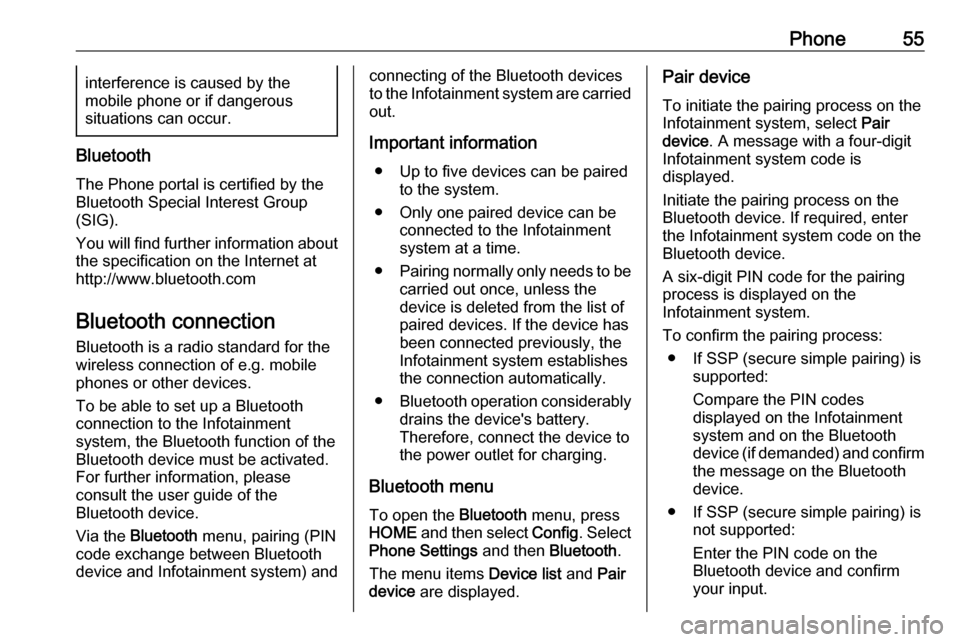
Phone55interference is caused by the
mobile phone or if dangerous
situations can occur.
Bluetooth
The Phone portal is certified by the
Bluetooth Special Interest Group
(SIG).
You will find further information about the specification on the Internet at
http://www.bluetooth.com
Bluetooth connection
Bluetooth is a radio standard for the
wireless connection of e.g. mobile
phones or other devices.
To be able to set up a Bluetooth
connection to the Infotainment
system, the Bluetooth function of the
Bluetooth device must be activated.
For further information, please
consult the user guide of the
Bluetooth device.
Via the Bluetooth menu, pairing (PIN
code exchange between Bluetooth
device and Infotainment system) and
connecting of the Bluetooth devices
to the Infotainment system are carried
out.
Important information ● Up to five devices can be paired to the system.
● Only one paired device can be connected to the Infotainment
system at a time.
● Pairing normally only needs to be
carried out once, unless the
device is deleted from the list of
paired devices. If the device has
been connected previously, the
Infotainment system establishes
the connection automatically.
● Bluetooth operation considerably
drains the device's battery.
Therefore, connect the device to
the power outlet for charging.
Bluetooth menu
To open the Bluetooth menu, press
HOME and then select Config. Select
Phone Settings and then Bluetooth.
The menu items Device list and Pair
device are displayed.Pair device
To initiate the pairing process on the
Infotainment system, select Pair
device . A message with a four-digit
Infotainment system code is
displayed.
Initiate the pairing process on the Bluetooth device. If required, enter
the Infotainment system code on the
Bluetooth device.
A six-digit PIN code for the pairing
process is displayed on the
Infotainment system.
To confirm the pairing process: ● If SSP (secure simple pairing) is supported:
Compare the PIN codes
displayed on the Infotainment
system and on the Bluetooth
device (if demanded) and confirm the message on the Bluetooth
device.
● If SSP (secure simple pairing) is not supported:
Enter the PIN code on the Bluetooth device and confirm
your input.