Page 5 of 225
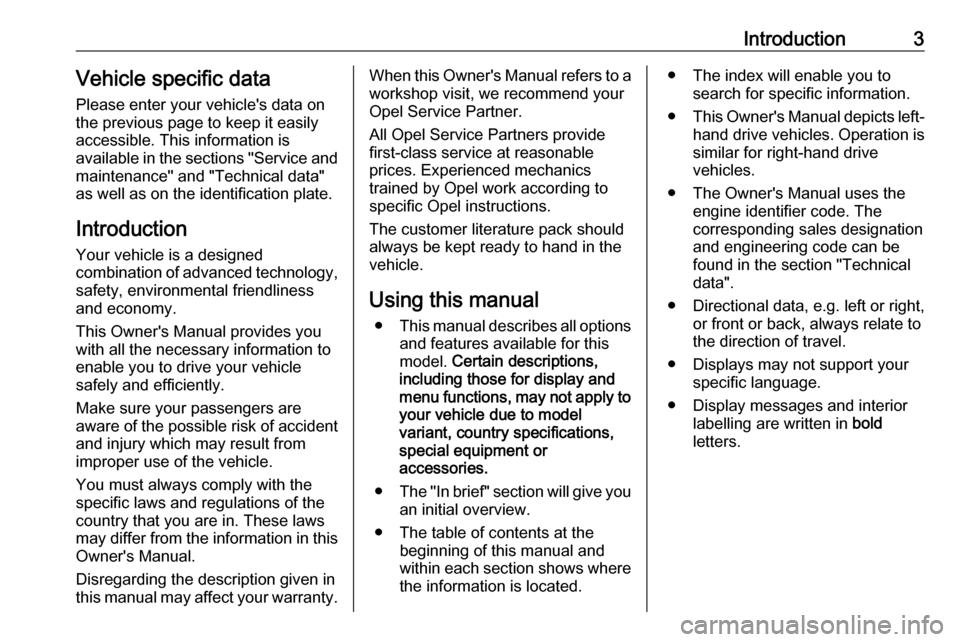
Introduction3Vehicle specific dataPlease enter your vehicle's data on
the previous page to keep it easily
accessible. This information is
available in the sections "Service and
maintenance" and "Technical data"
as well as on the identification plate.
Introduction
Your vehicle is a designed
combination of advanced technology, safety, environmental friendliness
and economy.
This Owner's Manual provides you
with all the necessary information to
enable you to drive your vehicle
safely and efficiently.
Make sure your passengers are
aware of the possible risk of accident
and injury which may result from
improper use of the vehicle.
You must always comply with the
specific laws and regulations of the
country that you are in. These laws
may differ from the information in this Owner's Manual.
Disregarding the description given in
this manual may affect your warranty.When this Owner's Manual refers to a
workshop visit, we recommend your
Opel Service Partner.
All Opel Service Partners provide
first-class service at reasonable
prices. Experienced mechanics
trained by Opel work according to
specific Opel instructions.
The customer literature pack should
always be kept ready to hand in the
vehicle.
Using this manual ● This manual describes all options
and features available for this
model. Certain descriptions,
including those for display and
menu functions, may not apply to
your vehicle due to model
variant, country specifications,
special equipment or
accessories.
● The "In brief" section will give you
an initial overview.
● The table of contents at the beginning of this manual and
within each section shows where the information is located.● The index will enable you to search for specific information.
● This Owner's Manual depicts left-
hand drive vehicles. Operation is similar for right-hand drive
vehicles.
● The Owner's Manual uses the engine identifier code. The
corresponding sales designation
and engineering code can be
found in the section "Technical
data".
● Directional data, e.g. left or right, or front or back, always relate to
the direction of travel.
● Displays may not support your specific language.
● Display messages and interior labelling are written in bold
letters.
Page 95 of 225
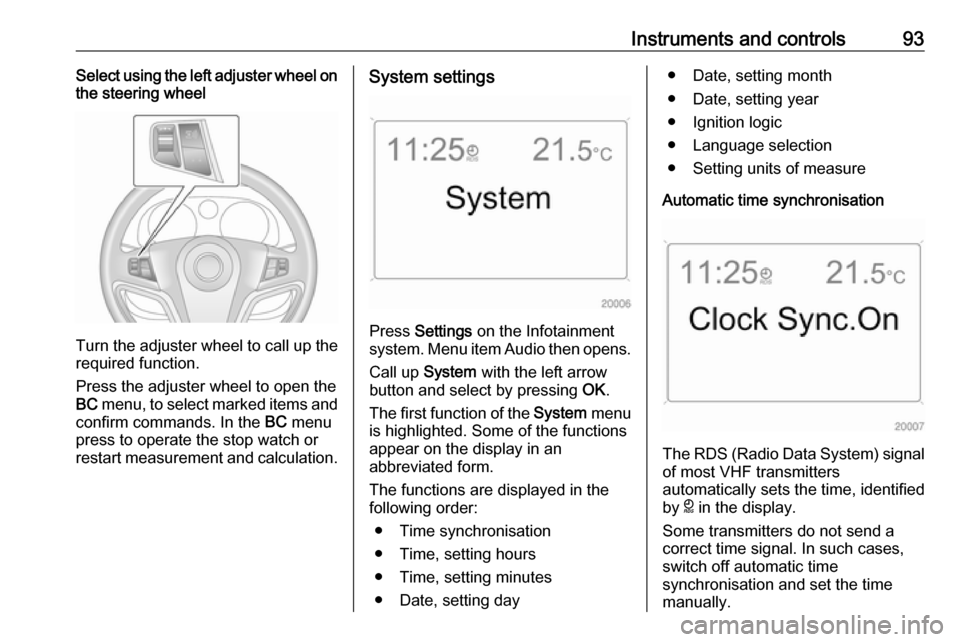
Instruments and controls93Select using the left adjuster wheel on
the steering wheel
Turn the adjuster wheel to call up the
required function.
Press the adjuster wheel to open the
BC menu, to select marked items and
confirm commands. In the BC menu
press to operate the stop watch or
restart measurement and calculation.
System settings
Press Settings on the Infotainment
system. Menu item Audio then opens.
Call up System with the left arrow
button and select by pressing OK.
The first function of the System menu
is highlighted. Some of the functions
appear on the display in an
abbreviated form.
The functions are displayed in the
following order:
● Time synchronisation
● Time, setting hours
● Time, setting minutes
● Date, setting day
● Date, setting month
● Date, setting year
● Ignition logic
● Language selection
● Setting units of measure
Automatic time synchronisation
The RDS (Radio Data System) signal of most VHF transmitters
automatically sets the time, identified
by } in the display.
Some transmitters do not send a
correct time signal. In such cases,
switch off automatic time
synchronisation and set the time
manually.
Page 96 of 225
94Instruments and controlsDeactivate (Clock Sync.Off ) or
activate ( Clock Sync.On ) automatic
time synchronisation with the arrow buttons.
Setting date and time
To set date and time manually, select
the menu item for time and date
settings and make the desired
setting.
The value ready for modification is
marked with arrows. Use the arrow
buttons to make the required setting.
The setting is saved when the menu item is exited.
Ignition logic
See Infotainment manual.
Language selection
The display language for some
functions can be selected.
Select the required language with the
arrow buttons.
Setting units of measure
Select the required unit of
measurement with the arrow buttons.
Graphic-Info-Display, Colour-Info-Display
Depending on the vehicle
configuration the vehicle has a
Graphic-Info-Display or
Colour-Info-Display. The
Info-Display is located in the
instrument panel above the
Infotainment system.
Page 98 of 225
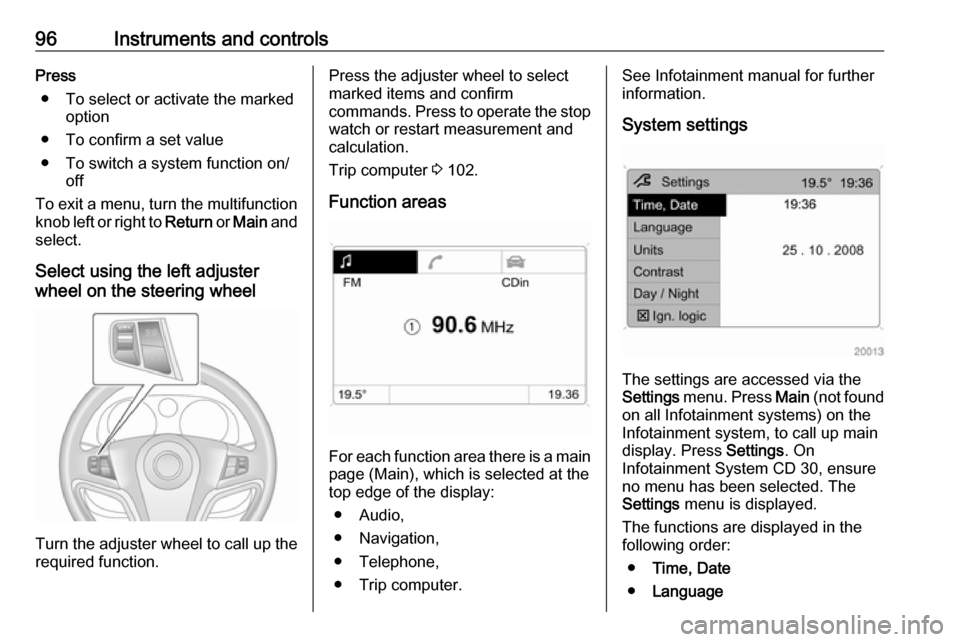
96Instruments and controlsPress● To select or activate the marked option
● To confirm a set value
● To switch a system function on/ off
To exit a menu, turn the multifunction knob left or right to Return or Main and
select.
Select using the left adjuster
wheel on the steering wheel
Turn the adjuster wheel to call up the required function.
Press the adjuster wheel to select
marked items and confirm
commands. Press to operate the stop
watch or restart measurement and
calculation.
Trip computer 3 102.
Function areas
For each function area there is a main
page (Main), which is selected at the
top edge of the display:
● Audio,
● Navigation,
● Telephone,
● Trip computer.
See Infotainment manual for further information.
System settings
The settings are accessed via the
Settings menu. Press Main (not found
on all Infotainment systems) on the
Infotainment system, to call up main
display. Press Settings. On
Infotainment System CD 30, ensure
no menu has been selected. The
Settings menu is displayed.
The functions are displayed in the
following order:
● Time, Date
● Language
Page 99 of 225
Instruments and controls97●Units
● Contrast
● Day / Night
● Ignition logic
Setting date and time
With the navigation system, date and
time are set automatically upon
receipt of a GPS satellite signal. If the
displayed time does not match local
time, it can be corrected manually or
automatically by receiving an RDS
time signal.
Some RDS transmitters do not send a correct time signal. In such cases,
switch off automatic time
synchronisation and set the time
manually.
To set date and time manually, select
menu item Time, Date from the
Settings menu. The menu is
displayed. Select the menu items
required and make the desired
setting.
To correct time with the help of RDS,
select menu item Synchron. clock
automatical. from the Time, Date
menu. The box in front of Synchron.
clock automatical. will be checked.Language selection
The display language for some
functions can be selected. Select
menu item Language from the
Settings menu. The available
languages are displayed.
Page 100 of 225
98Instruments and controls
Select the desired language.
Selections are indicated by a 6 in
front of the menu item.
In systems with voice output, when
the language setting of the display is
changed, the system will ask whether the announcement language should
also be changed – see Infotainment
manual.
Setting units of measure
Select menu item Units from the
Settings menu. The available units
are displayed. Select the desired unit.
Selections are indicated by a o in
front of the menu item.
Adjusting contrast
(Graphic-Info-Display)
Select menu item Contrast from the
Settings menu. The menu is
displayed. Confirm the required
setting.
Setting display mode
The display can be adjusted to suit
the lighting conditions:
Select menu item Day / Night from the
Settings menu. The options are
displayed.
Automatic ; adapted based on vehicle
lighting.