Page 85 of 265
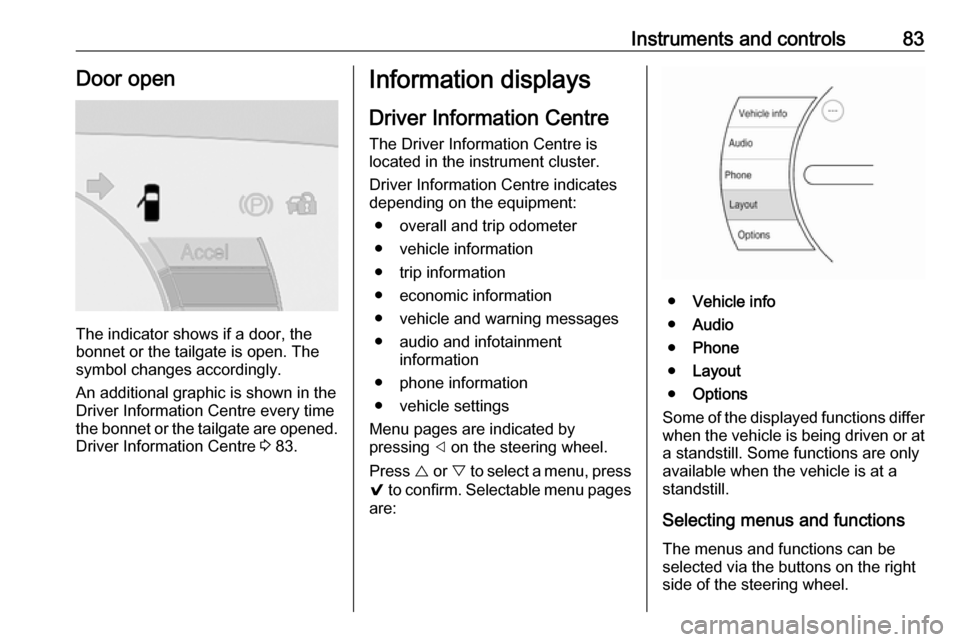
Instruments and controls83Door open
The indicator shows if a door, the
bonnet or the tailgate is open. The
symbol changes accordingly.
An additional graphic is shown in the
Driver Information Centre every time
the bonnet or the tailgate are opened. Driver Information Centre 3 83.
Information displays
Driver Information Centre
The Driver Information Centre is
located in the instrument cluster.
Driver Information Centre indicates
depending on the equipment:
● overall and trip odometer
● vehicle information
● trip information
● economic information
● vehicle and warning messages
● audio and infotainment information
● phone information
● vehicle settings
Menu pages are indicated by
pressing ] on the steering wheel.
Press { or } to select a menu, press
9 to confirm. Selectable menu pages
are:
● Vehicle info
● Audio
● Phone
● Layout
● Options
Some of the displayed functions differ
when the vehicle is being driven or at a standstill. Some functions are only
available when the vehicle is at a
standstill.
Selecting menus and functions The menus and functions can be
selected via the buttons on the right
side of the steering wheel.
Page 86 of 265
![OPEL AMPERA E 2017.5 Manual user 84Instruments and controls
Press ] to open main menu page.
Select a main menu page with
{ or }.
Confirm a main menu page with 9.
Once a main menu page is selected, press { or } to select subpages OPEL AMPERA E 2017.5 Manual user 84Instruments and controls
Press ] to open main menu page.
Select a main menu page with
{ or }.
Confirm a main menu page with 9.
Once a main menu page is selected, press { or } to select subpages](/manual-img/37/18754/w960_18754-85.png)
84Instruments and controls
Press ] to open main menu page.
Select a main menu page with
{ or }.
Confirm a main menu page with 9.
Once a main menu page is selected, press { or } to select subpages.
Press [ to open the next folder of the
selected subpage.
Press { or } to select functions or to
set a numeric value, if required.
Press 9 to select and confirm a
function.
If the Driver Information Centre
requests the driver to confirm a
function or message by pressing 9.
Once a main menu page is selected,
this selection remains stored until
another main menu page is selected.
This means once the Vehicle info
menu page is selected, you can
change the subpages just by pressing { or }.
Vehicle and service messages pop-
up in the Driver Information Centre
when required.
Confirm messages by pressing 9.
Vehicle messages 3 90.
Vehicle info
The following list contains all possible Vehicle info menu pages. Some may
not be available for your particular
vehicle. Depending on the display,
some functions are symbolised.
Press { or } to select a page:
● Trip
● Tyre pressure (kPa)
● Average speed
● Timer
● Traffic sign assistant● Following distance
● Blank page
Trip
Trip odometer displays the current distance and the current average
electrical energy economy since a
certain reset.
The distance counts up to
99,999.9 km then restarts at 0.
The average electrical energy
economy displays the approximate
average kWh per 100 kilometres
(kWh/100 km).
To reset, press and hold 9.
Tyre pressure (kPa)
Checks tyre pressure of all wheels
during driving 3 233.
Average speed
Display of average speed. The
measurement can be reset at any
time.
Timer
To start and stop, press 9. To reset,
press > and confirm reset.
Page 87 of 265
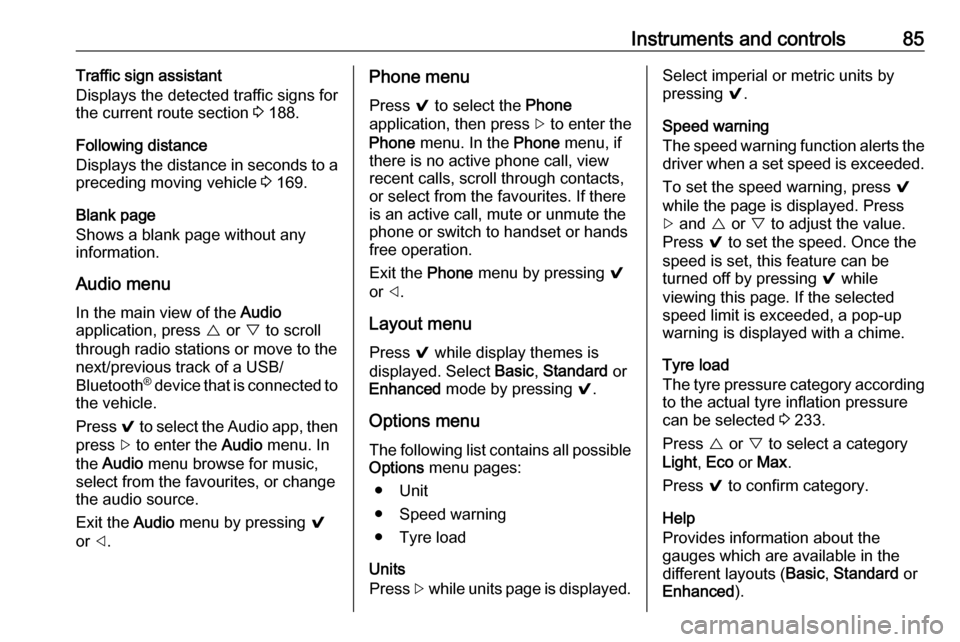
Instruments and controls85Traffic sign assistant
Displays the detected traffic signs for
the current route section 3 188.
Following distance
Displays the distance in seconds to a
preceding moving vehicle 3 169.
Blank page
Shows a blank page without any information.
Audio menu
In the main view of the Audio
application, press { or } to scroll
through radio stations or move to the
next/previous track of a USB/
Bluetooth ®
device that is connected to
the vehicle.
Press 9 to select the Audio app, then
press [ to enter the Audio menu. In
the Audio menu browse for music,
select from the favourites, or change
the audio source.
Exit the Audio menu by pressing 9
or ].Phone menu
Press 9 to select the Phone
application, then press [ to enter the
Phone menu. In the Phone menu, if
there is no active phone call, view
recent calls, scroll through contacts,
or select from the favourites. If there
is an active call, mute or unmute the
phone or switch to handset or hands
free operation.
Exit the Phone menu by pressing 9
or ].
Layout menu Press 9 while display themes is
displayed. Select Basic, Standard or
Enhanced mode by pressing 9.
Options menu
The following list contains all possible Options menu pages:
● Unit
● Speed warning
● Tyre load
Units
Press [ while units page is displayed.Select imperial or metric units by
pressing 9.
Speed warning
The speed warning function alerts the
driver when a set speed is exceeded.
To set the speed warning, press 9
while the page is displayed. Press
[ and { or } to adjust the value.
Press 9 to set the speed. Once the
speed is set, this feature can be
turned off by pressing 9 while
viewing this page. If the selected
speed limit is exceeded, a pop-up
warning is displayed with a chime.
Tyre load
The tyre pressure category according to the actual tyre inflation pressure
can be selected 3 233.
Press { or } to select a category
Light , Eco or Max .
Press 9 to confirm category.
Help
Provides information about the
gauges which are available in the
different layouts ( Basic, Standard or
Enhanced ).
Page 88 of 265
86Instruments and controlsOpen source software
System settings 3 117.
Info display
The Info display can indicate: ● climate control 3 142
● Infotainment system 3 108
● settings for vehicle personalisation 3 92
● power flow information
● programmable charging settings
● energy information
● indication of rear view camera 3 185
● outside temperature 3 69
● indication of parking assist instructions 3 174
Selecting menus and settings
Menus and settings are accessed via the display.
Touch p to display the homepage.
Touch required menu display icon.
Touch a respective icon to confirm a
selection.
Touch 9 to return to the next higher
menu level.
Touch p to return to the homepage.
Control elements overview 3 108.
Vehicle personalisation 3 92.
Energy
Shows energy applications provided by the system.
1. Touch Energy.
2. Select the desired menu.Communication error
Page 89 of 265
Instruments and controls87If a communication problem has
occurred with the energy system, the
error message is displayed. In this
case, please try restarting the vehicle
or contact a workshop.
Flow
This menu displays energy flow
between the electric drive unit and the high voltage battery.
1. Touch Energy.
2. Touch Flow.
The components will be highlighted
when they are active.Power off
No power is flowing to the wheels.
The high voltage battery scale colour
is greyed out.Power
The arrow indicates from high voltage battery to wheel.Regenerate
Power from the wheels returns to the
high voltage battery during
regenerative braking or coasting.High voltage battery power
High voltage battery power is active
with energy flowing to the wheels or
no power is flowing to the wheel when
vehicle is stationary.
Page 90 of 265
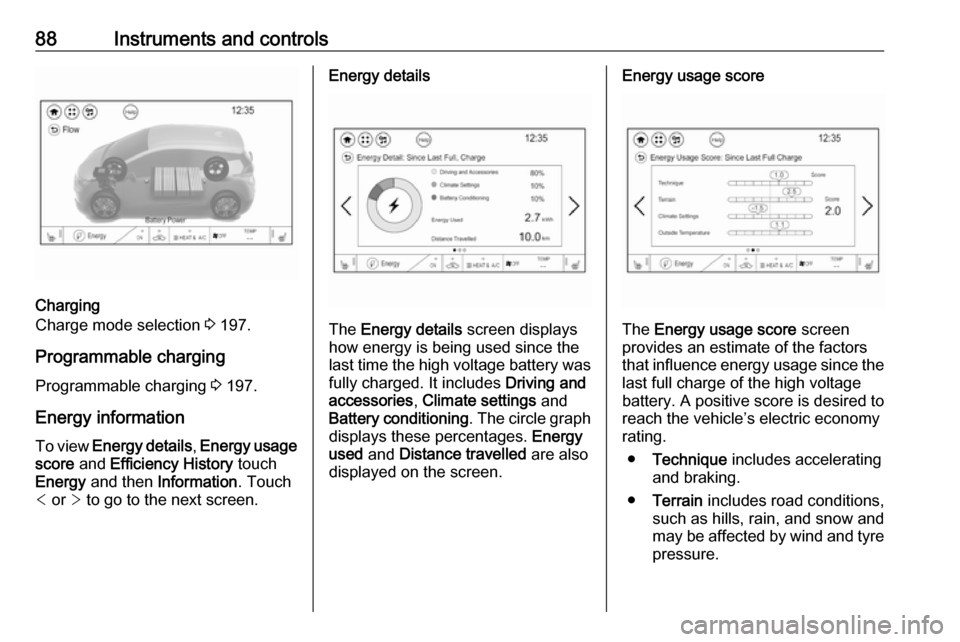
88Instruments and controls
Charging
Charge mode selection 3 197.
Programmable charging
Programmable charging 3 197.
Energy information To view Energy details , Energy usage
score and Efficiency History touch
Energy and then Information . Touch
< or > to go to the next screen.
Energy details
The Energy details screen displays
how energy is being used since the
last time the high voltage battery was
fully charged. It includes Driving and
accessories , Climate settings and
Battery conditioning . The circle graph
displays these percentages. Energy
used and Distance travelled are also
displayed on the screen.
Energy usage score
The Energy usage score screen
provides an estimate of the factors
that influence energy usage since the last full charge of the high voltage
battery. A positive score is desired to
reach the vehicle’s electric economy
rating.
● Technique includes accelerating
and braking.
● Terrain includes road conditions,
such as hills, rain, and snow and
may be affected by wind and tyre
pressure.
Page 92 of 265
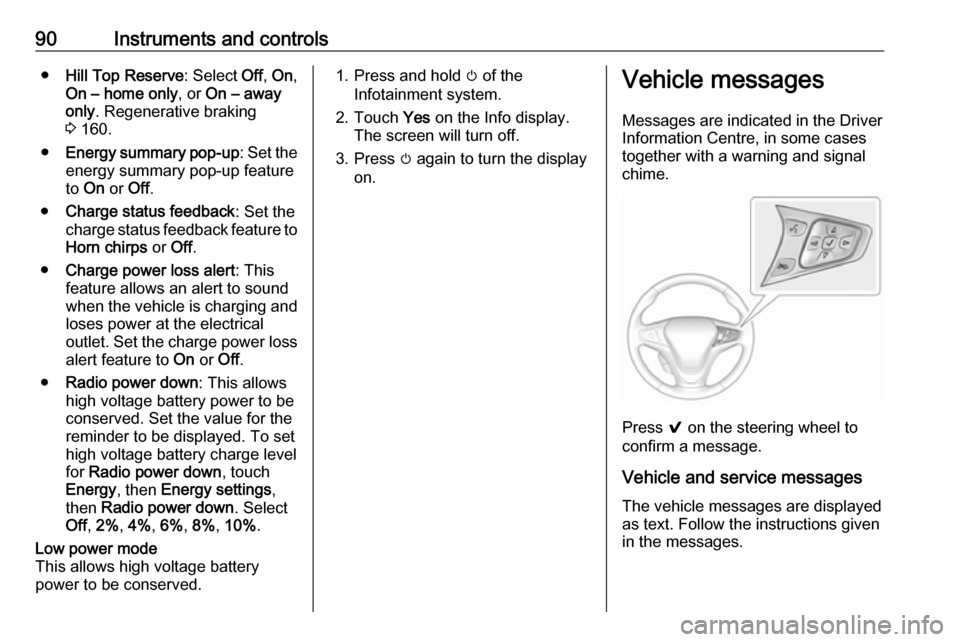
90Instruments and controls●Hill Top Reserve : Select Off, On ,
On – home only , or On – away
only . Regenerative braking
3 160.
● Energy summary pop-up : Set the
energy summary pop-up feature
to On or Off.
● Charge status feedback : Set the
charge status feedback feature to Horn chirps or Off.
● Charge power loss alert : This
feature allows an alert to sound
when the vehicle is charging and
loses power at the electrical
outlet. Set the charge power loss alert feature to On or Off.
● Radio power down : This allows
high voltage battery power to be
conserved. Set the value for the
reminder to be displayed. To set
high voltage battery charge level
for Radio power down , touch
Energy , then Energy settings ,
then Radio power down . Select
Off , 2% , 4% , 6% , 8% , 10% .Low power mode
This allows high voltage battery
power to be conserved.1. Press and hold m of the
Infotainment system.
2. Touch Yes on the Info display.
The screen will turn off.
3. Press m again to turn the display
on.Vehicle messages
Messages are indicated in the Driver
Information Centre, in some cases
together with a warning and signal
chime.
Press 9 on the steering wheel to
confirm a message.
Vehicle and service messages
The vehicle messages are displayed
as text. Follow the instructions given
in the messages.
Page 93 of 265
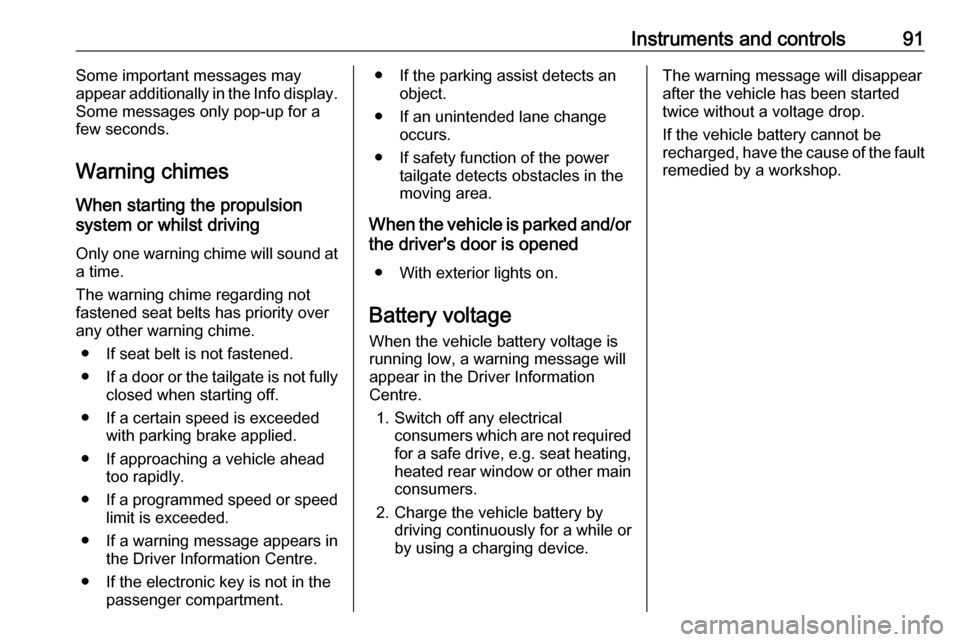
Instruments and controls91Some important messages may
appear additionally in the Info display.
Some messages only pop-up for a
few seconds.
Warning chimes
When starting the propulsion
system or whilst driving
Only one warning chime will sound at a time.
The warning chime regarding not
fastened seat belts has priority over
any other warning chime.
● If seat belt is not fastened.
● If a door or the tailgate is not fully
closed when starting off.
● If a certain speed is exceeded with parking brake applied.
● If approaching a vehicle ahead too rapidly.
● If a programmed speed or speed
limit is exceeded.
● If a warning message appears in the Driver Information Centre.
● If the electronic key is not in the passenger compartment.● If the parking assist detects anobject.
● If an unintended lane change occurs.
● If safety function of the power tailgate detects obstacles in the
moving area.
When the vehicle is parked and/or the driver's door is opened
● With exterior lights on.
Battery voltage When the vehicle battery voltage is
running low, a warning message will
appear in the Driver Information
Centre.
1. Switch off any electrical consumers which are not requiredfor a safe drive, e.g. seat heating,
heated rear window or other main consumers.
2. Charge the vehicle battery by driving continuously for a while or
by using a charging device.The warning message will disappear
after the vehicle has been started
twice without a voltage drop.
If the vehicle battery cannot be
recharged, have the cause of the fault
remedied by a workshop.