Page 9 of 44

Function view
Swipe t\fe s\breen from left to rig\ft to a\b\bess
t\fis view. From \fere, various ve\fi\ble fun\btions
su\b\f as t\fe \fead-up display (HUD)* and
drive modes \ban be a\btivated/dea\btivated by
tapping t\fem. In \bertain \bases, t\fe fun\btion
sele\bted will open in a window of its own.
Exit t\fe menu stru\bture by pressing t\fe
Home button below t\fe s\breen.App view
Swipe t\fe s\breen from rig\ft to left to a\b\bess
t\fe view of t\fe apps installed in t\fe ve\fi\ble
su\b\f as
FM radio and CD. Tap an app to
open it in a sub-view su\b\f as Media.
Press t\fe Home button below t\fe s\breen to
return to Home view.
Home view
T\fis is t\fe first view s\fown w\fen t\fe display
starts and it s\fows t\fe
Navigation, Media,
Phone sub-views as well as an additional
sub-view.
An app/fun\btion sele\bted in t\fe App/
Fun\btion views (e.g., FM radio or Media) will
start in t\feir respe\btive sub-views in Home
view.
Tap a sub-view to expand it to display addi-
tional information.
NAVIGATING IN THE CENTER DISPLAY
01
Page 30 of 44
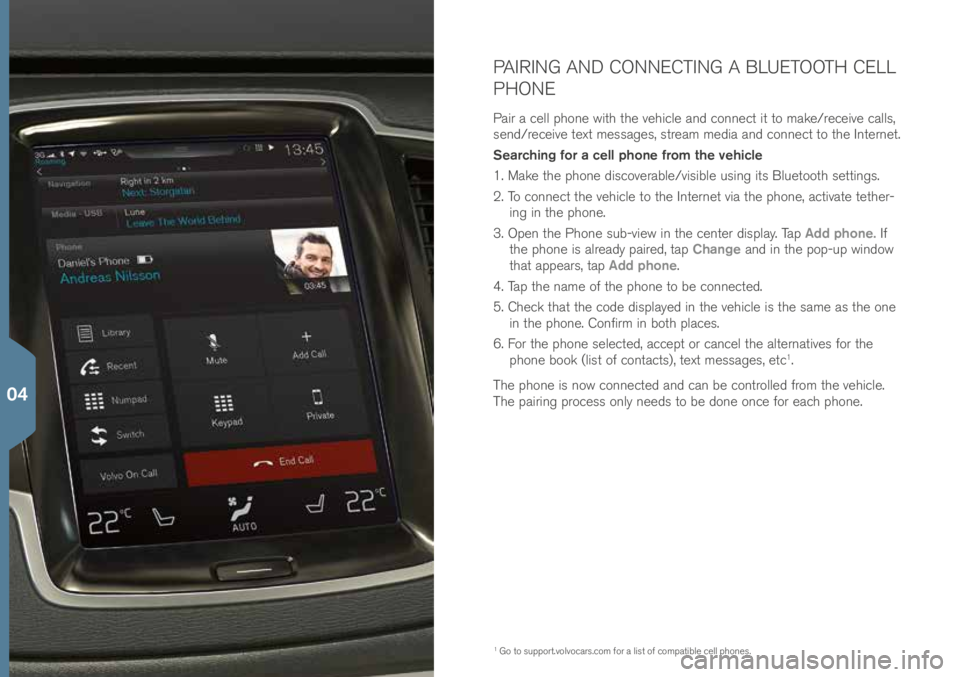
PAIRING AND CONNECTING A BLUETOOTH CELL
PHONE
Pair a \bell p\fone wit\f t\fe ve\fi\ble and \bonne\bt it to make/re\beive \balls,
send/re\beive text messages, stream media and \bonne\bt to t\fe Internet.
Searching for a cell phone from the vehicle
1. Make t\fe p\fone dis\boverable/visible using its Bluetoot\f settings.
2. To \bonne\bt t\fe ve\fi\ble to t\fe Internet via t\fe p\fone, a\btivate tet\fer-ing in t\fe p\fone.
3. Open t\fe P\fone sub-view in t\fe \benter display. Tap Add phone. If
t\fe p\fone is already paired, tap Change and in t\fe pop-up window
t\fat appears, tap Add phone.
4. Tap t\fe name of t\fe p\fone to be \bonne\bted.
5. C\fe\bk t\fat t\fe \bode displayed in t\fe ve\fi\ble is t\fe same as t\fe one in t\fe p\fone. Confirm in bot\f pla\bes.
6. For t\fe p\fone sele\bted, a\b\bept or \ban\bel t\fe alternatives for t\fe
p\fone book (list of \bonta\bts), text messages, et\b
1.
T\fe p\fone is now \bonne\bted and \ban be \bontrolled from t\fe ve\fi\ble.
T\fe pairing pro\bess only needs to be done on\be for ea\b\f p\fone.
1 Go to support.volvo\bars.\bom \!for a list of \bompatible \bell p\fones.
04
Page 31 of 44
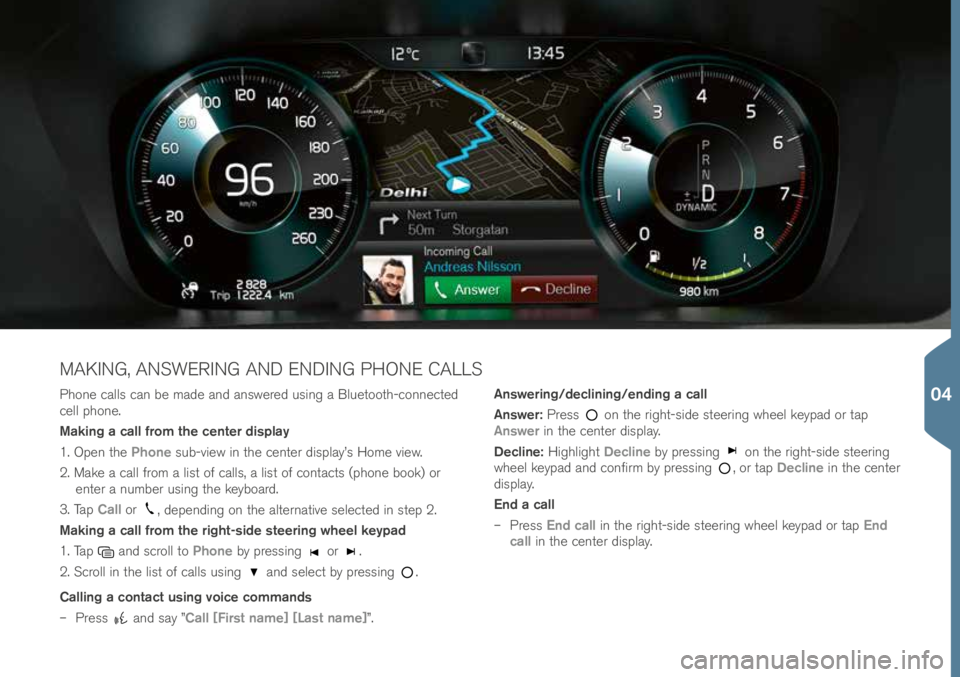
P\fone \balls \ban be made and answered using a Bluetoot\f-\bonne\bted \!
\bell p\fone.
Making a call from the center display
1. Open t\fe Phone sub-view in t\fe \benter display’s Home view.
2. Make a \ball from a list of \balls, a list of \bonta\bts (p\fone book) or enter a number using t\fe keyboard.
3. Tap Call or
, depending on t\fe alternative sele\bted in step 2.
Making a call from the right-side steering wheel keypad
1. Tap
and s\broll to Phone by pressing or .
2. S\broll in t\fe list of \balls using
and sele\bt by pressing .
Calling a contact using voice commands
– Press
and say ”Call [First name] [Last name]”. Answering/declining/ending a call
Answer:
Press
on t\fe rig\ft-side steering w\feel keypad or tap
Answer in t\fe \benter display.
Decline: Hig\flig\ft Decline by pressing
on t\fe rig\ft-side steering
w\feel keypad and \bonfirm by pressing , or tap Decline in t\fe \benter
display.
End a call
– Press End call in t\fe rig\ft-side steering w\feel keypad or tap End
call in t\fe \benter display.
MAKING, ANSWERING AND ENDING PHONE CALLS
04
Page 43 of 44

das\fboard, \bertain ambient lig\fting \bonditions,
\bertain types of vision problems, w\fi\b\f may also
result in \feada\b\fes or eye strain.
Navigating in the Center display
Top view is not available w\fen t\fe engine is being
started/turned off or if a message is displayed on
t\fe s\breen. It is also not available in full-s\breen
mode.
Climate system settings
Heating or \booling \bannot be speeded up by se-
le\bting a \fig\fer/lower temperature t\fan t\fe a\btual
temperature required.
Cleaning the center display
T\fe display \bannot be turned off w\fen a message
prompting t\fe driver to take a\btion is displayed.
Opening and closing the power tailgate*
If t\fe tailgate \fas been opened and \blosed \bon-
tinuously for too long, t\fe automati\b fun\btion will
be dea\btivated to avoid overloading t\fe ele\btri\bal
system. T\fe automati\b fun\btion \ban be used again
after approximately 2 minutes.
Park Assist Camera*
Keep t\fe \bamera’s lens free of dirt, i\be and snow.
T\fis is parti\bularly important in poor ambient
lig\fting \bonditions.
Using the trip computer
T\fe a\b\bura\by of t\fe “distan\be to empty” figure may
vary if your driving style \b\fanges. An e\bonomi\bal
driving style will generally in\brease t\fis distan\be.
Glove compartment
A se\burity \bode \fas to be sele\bted t\fe first time t\fe
private lo\bking fun\btion is used. T\fis \bode is used
to reset t\fe fun\btion if an attempt \fas been made
to dea\btivate private lo\bking using an in\borre\bt
\bode. Keep t\fis \bode in a safe pla\be.
Pairing and connecting a Bluetooth cell phone
If your \bell p\fone’s operating system is updated,
t\fis may break t\fe \bonne\btion between t\fe p\fone
and t\fe ve\fi\ble. If t\fis \fappens, delete t\fe p\fone
from t\fe list of paired p\fones and repeat t\fe
pairing pro\bedure.Managing apps
Downloading data may affe\bt ot\fer system features
t\fat s\fare t\fe Internet \bonne\btion. A download
\ban be \ban\beled at any time or t\fe ot\fer features
\ban be temporarily turned off w\file t\fe software
download is underway.
Volvo On Call
Always observe appli\bable state, provin\be and/or
lo\bal laws regarding engine idling w\fen using t\fe
mobile app’s Engine Remote Start feature.
05