2016 VAUXHALL MOVANO_B USB port
[x] Cancel search: USB portPage 62 of 147

62USB portNAVI 50: Minimum
recommended storage capacity
of USB drive is 4 GB.
Recommended maximum
storage capacity is 32 GB.
WMA files with Digital Rights
Management (DRM) from online
music shops may not play
correctly or not at all.
Applicable playlist
extensions: .m3u, .pls.
Playlist entries must be in the
form of relative paths.
Playing saved audio files
Once connected, it is only possible to
use the controls and menus of the
Infotainment system to operate the
audio device.
R15 BT USB, R16 BT USB,
CD16 BT USB, CD18 BT USB -
Playing music via USB socket
MP3 player / iPod / USB drives
The system detects the audio device
when a USB device is connected and
the current track is displayed
automatically.When a new audio device is
connected, the first track in the first folder is played automatically. When
reconnecting the device, the
previously played track is resumed.
Depending on the audio device
connected, select a folder (MP3
player, USB drive) or a playlist
(portable digital music player).
The operation of data sources
connected via USB is generally the
same as for an audio/MP3/WMA CD
3 56.
Selecting a track
To select tracks directly (and change
folders), first access the audio device
menu structure by pressing OK
during playback. Select tracks and
change folders by turning and
pressing the knob.
CD35 BT USB - Playing music via USB socket
MP3 player / iPod / USB drives
The system detects the audio device
when a USB device is connected and
the first track in the first folder isplayed automatically. When
reconnecting the device, the
previously played track is resumed.
Depending on the audio device
connected, select a folder (MP3
player, USB drive) or a playlist
(portable digital music player).
The operation of data sources
connected via USB is generally the
same as for an audio/MP3/WMA CD
3 56.
Selecting a track
To select tracks directly (and change
folders), first access the audio device
menu structure by pressing the
central rotary knob during playback
(with iPod, turn the knob to access
menu). Select tracks and change
folders by turning and pressing the
knob.
NAVI 50 - Playing music via USBsocket
MP3 player / USB drives / iPod
The system detects the audio device
when a USB device is connected and
the current track is displayed
automatically. The device type (MP3
Page 63 of 147

USB port63player/USB drive or iPod) is also
recognised and the relevant audio source mode (USB or iPod) is
selected automatically.
When the t/ü MEDIA menu is
active, the following submenus are
available:
● Main /Player
● List
● Options
To switch between audio sources,
press S in top left corner. The
following options are available:
● USB : Select to change the audio
source to USB mode.
Notice
During use, the battery of a
connected USB device is charged or
maintained.
● iPod : Select to change the audio
source to iPod mode.
● BT: Refer to NAVI 50 "Bluetooth
music" - 3 65.
● Aha : AhaⓇ application for
smartphones (available
depending on version).Refer to "Usage", Additional
features (NAVI 50) in the
"Introduction" section 3 24.
● AUX : Refer to NAVI 50 - "Aux
input usage" 3 59.Main/Player
Press to display the current track. In this display screen, the following
options are available:
● l (press to skip to previous
track, press and hold to fast
rewind)
● =/l (press to pause/play)
● m (press to skip to next track,
press and hold to fast forward)List
Displays a list of the tracks in the
current album/folder. Press a
particular track to play it directly.
Notice
By default, albums are listed in
alphabetical order.
If a USB drive is connected, all the
folders will be at the same level on
the tree structure.
To return to the previous level on the
folder tree structure, press ò.Options
Press to display the following options:
● Repeat (Off/Track/Folder/All)
● Shuffle (On/Off)
NAVI 80 - Playing music via USB
socket
MP3 player / USB drives
Change the audio source to USB
mode to playback files from a
connected USB device.
To access the media menu from the
Home page, press MENU then
Multimedia , followed by Media on the
display screen.
Press < to open a pop-up menu. The
following options are available:
● USB : Change the audio source to
USB mode.
● Auxiliary socket : Refer to
NAVI 80 "AUX input" 3 59.
● Bluetooth connection : Refer to
NAVI 80 "Bluetooth music"
3 65.
● SD card
● CD player : Refer to NAVI 80
"AUX input" 3 59.
Page 64 of 147

64USB portWhen USB mode is selected, the
display includes the following options:
● t or v: Move to previous/next
track.
● =: Pause track.
● Scroll bar for time elapsed: Scroll
through tracks.
● New selection : Choose another
track from the connected audio
source.
● Current playlist : Access the
current playback list.
● r: Return to previous screen.
● <: Open pop-up menu; To
change the audio source or
access the track settings (e.g.
switch on/off shuffle or repeat,
show current track details, and access sound settings).
Disconnecting from USB socket Playback is stopped immediately
when the audio device is withdrawn
from the USB socket.
Page 70 of 147

70Bluetooth musicTo change the audio device
connected, press 7 followed by
ÿ SETTINGS on the display screen.
Then select Bluetooth followed by
View Bluetooth device list . The device
list shows the audio devices already paired.
Select the desired audio device from
the list and confirm by pressing OK.
Disconnecting an audio device Switching off the audio device or
deactivating the Bluetooth function on the audio device disconnects the
device from the Infotainment system.
Unpairing an auxiliary audio device
from the Infotainment system
If the list of paired audio devices is full,
a new device can only be paired if an
existing device is unpaired.
To unpair, i.e. to delete an audio
device from the system memory,
press 7 followed by ÿSETTINGS on
the display screen.
Select Bluetooth then View Bluetooth
device list .Select the desired audio device from
the list, then press ë to delete the
device. If required, delete all devices
in the list by pressing Options
followed by Delete all. Confirm with
OK .
Operation via Infotainment system
When paired and connected
wirelessly, audio playback begins
automatically.
The audio device can then be
operated via the Infotainment system
display options.
The range of accessible functions
that can be operated via the
Infotainment system depends on the
type of audio player.
The operation of the audio device
when connected wirelessly is similar
to the operations for playing saved
audio files via the USB socket. Refer
to "NAVI 50 - Playing music via USB
socket" in the "USB port" section
3 62.NAVI 80 - Playing music via
Bluetooth
Bluetooth connection
A connection must be set up between
the audio device and the Infotainment system via Bluetooth, i.e. the device
must be paired to the vehicle before
using it.
● There is a maximum number of audio devices that can be paired
and saved in the device list, but
only one can be connected at a
time.
● If the device has both audio player and telephone functions,
both functions will be paired.
Pairing a mobile phone 3 124.
● Phone functions will remain active while the audio player is inuse, and audio playback will be
suspended during phone use.
Pairing an auxiliary audio device to
the Infotainment system
From the Home page, press MENU
then Multimedia , followed by
Settings on the display screen.
Page 71 of 147

Bluetooth music71Select Media to access the media
settings menu, then select the
"Configure Bluetooth connection"
option.
The pairing procedure is similar to
pairing a mobile phone. Refer to
(NAVI 80) "Bluetooth connection" in
the "Phone" section 3 127.
Connecting an audio device
Audio devices are automatically
connected to the Infotainment system
after the pairing procedure is
completed.
At any time, change the audio source to Bluetooth mode to playback filesfrom a connected Bluetooth device.
From the Home page, press MENU
then Multimedia , followed by Media
on the display screen.
Press < (to open a pop-up menu) and
select Bluetooth connection to
change the audio source to
Bluetooth.Disconnecting an audio device
Switching off the audio device or
deactivating the Bluetooth function on the audio device disconnects the
device from the Infotainment system.
Unpairing an auxiliary audio device
from the Infotainment system
To unpair, i.e. to delete a device from
the system memory:
From the Home page, press MENU
then Multimedia , followed by
Settings on the display screen.
Select Media to access the media
settings menu, then select the
"Configure Bluetooth connection"
option.
The unpairing procedure is similar to
pairing a mobile phone. Refer to
(NAVI 80) "Bluetooth connection" in
the "Phone" section 3 127.
Operation via Infotainment system
When paired and connected
wirelessly, audio playback may begin
automatically.
The audio device can then be
operated via the Infotainment system
display options.The range of accessible functions
that can be operated via the
Infotainment system depends on the
type of audio player.
The operation of the audio device when connected wirelessly is similarto the operations for playing saved
audio files via the USB socket. Refer
to "NAVI 80 - Playing music via USB
socket" in the "USB port" section
3 62.
Page 112 of 147
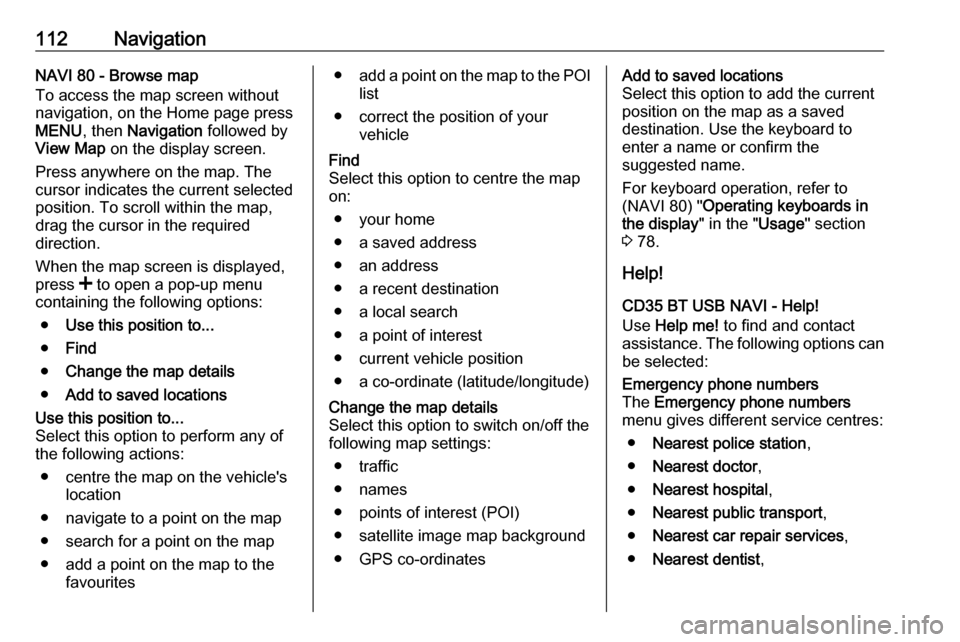
112NavigationNAVI 80 - Browse map
To access the map screen without
navigation, on the Home page press
MENU , then Navigation followed by
View Map on the display screen.
Press anywhere on the map. The
cursor indicates the current selected
position. To scroll within the map,
drag the cursor in the required
direction.
When the map screen is displayed,
press < to open a pop-up menu
containing the following options:
● Use this position to...
● Find
● Change the map details
● Add to saved locationsUse this position to...
Select this option to perform any of
the following actions:
● centre the map on the vehicle's location
● navigate to a point on the map
● search for a point on the map
● add a point on the map to the favourites● add a point on the map to the POI
list
● correct the position of your vehicleFind
Select this option to centre the map
on:
● your home
● a saved address
● an address
● a recent destination
● a local search
● a point of interest
● current vehicle position
● a co-ordinate (latitude/longitude)Change the map details
Select this option to switch on/off the
following map settings:
● traffic
● names
● points of interest (POI)
● satellite image map background ● GPS co-ordinatesAdd to saved locations
Select this option to add the current
position on the map as a saved
destination. Use the keyboard to
enter a name or confirm the
suggested name.
For keyboard operation, refer to
(NAVI 80) " Operating keyboards in
the display " in the "Usage" section
3 78.
Help!
CD35 BT USB NAVI - Help!
Use Help me! to find and contact
assistance. The following options can
be selected:Emergency phone numbers
The Emergency phone numbers
menu gives different service centres:
● Nearest police station ,
● Nearest doctor ,
● Nearest hospital ,
● Nearest public transport ,
● Nearest car repair services ,
● Nearest dentist ,
Page 114 of 147

114NavigationThis menu option contains the
following information:
● Car repair around here (Vehicle
repair services)
● Health around here (Medical and
emergency services)
● Police around here (Police
stations)
● Petrol/Service station around
here (Fuel stations)
Select the appropriate option to
access a list of local Points of Interest
(POI).
For information on Points of Interest
(POI), refer to ( NAVI 50) "Destination
input" 3 97.
TomTom Safety Cameras
CD35 BT USB NAVI
The system can provide alerts of
safety or speed cameras on route.
For options select TomTom Safety
Cameras in the main menu:Report safety camera
If the system does not indicate a
camera that is on the journey, its
details can be entered manually by
selecting Report safety camera .
The type of camera has to be entered (fixed or mobile). The system opens a
map page and using the directional
controls, place the red marker on the
location of the camera and confirm
using the soft buttons.
Confirm the type of camera, and if
Speed camera is chosen, the speed
limit must also be entered and
confirmed.
For the system to integrate cameras
entered manually by other users, you
must be subscribed to the camera
updates in TomTom HOME . The
camera alert will only become active
after the location is confirmed by the
TomTom technical department.
The quick menu can also be used to
report a camera. Select Report safety
camera . The system requires the type
of camera to be entered, then which
side of the road it is on. Confirm with
the right soft button.Change warning preferences
Use to delete or modify the warning
time before the camera and the sound
of the warning.
To add camera alerts (mobile
camera, toll road camera etc.), check the types of camera required. Select
the type of camera to modify, then to
delete the warning, use the soft
buttons to confirm yes or no. If No is
chosen, enter the warning time before the camera and Done using the soft
button.
Select the desired sound to warn of
an upcoming camera. Test the sound
using the left soft button and confirm
with the right soft button.Disable alerts
The camera warnings can be
enabled/disabled. Select Disable
alerts in the main menu if the
warnings are enabled or Enable
alerts if the warnings are disabled.
Notice
In certain countries it is illegal to
download and activate the camera
warning option and this could lead to prosecution.
Page 118 of 147

118Voice recognitionVoice recognitionGeneral information...................118
Navigation control ......................120
Phone control ............................ 120General information
The voice recognition function allows
you to operate certain functions via
voice input.
To ensure that conversations held
inside the vehicle do not start
unintentional calls to a saved contact, the voice recognition function must
first be activated via 5 on the steering
column controls.
Control elements overview 3 6.
CD35 BT USB The voice recognition function of thehandsfree phone system allows you
to operate certain functions of the
mobile phone via voice input.
Voice tags can be created for the
contacts in the vehicle phonebook
enabling you to call a contact without
manually selecting the caller name or
number.
In the event of incorrect operation, the voice recognition function requests
you to repeat the desired command,
or plays back the available options.NAVI 50
Available depending on version, the voice recognition function of the
handsfree phone system allows you
to operate certain functions of a
compatible smartphone via voice
input.
Refer to "Phone control" in this
section 3 120.
To confirm that a paired and
connected smartphone is compatible
with the voice recognition function,
press 7 followed by ÿSetting on the
display screen.
Then select Bluetooth followed by
View Bluetooth device list . The list
shows the paired devices and 5
appears alongside the name of the smartphone to indicate compatibility.
Notice
If supported, the language set on
your smartphone will automatically
be used by the Infotainment system
for voice recognition.
The navigation system can also be
operated using voice controls. Refer
to "Navigation control" in this section
3 120.