2016 VAUXHALL MOVANO_B sat nav
[x] Cancel search: sat navPage 95 of 147

Navigation95Per-use toll: To include or exclude
roads for which a toll must be paid to use the road once only.
Ferries : To include or exclude the use
of ferries, ships and trains.
Carpool/HOV : To include or exclude
carpool lanes and high-occupancy
vehicle (HOV) lanes.
Unpaved roads : To include or
exclude the use of unpaved roads,
e.g. dirt, gravel roads.Map settings
Select Map settings to access the
following:
● View mode (3D/2D/2D North)
2D North is available depending on version.
● Viewpoint (Low/Normal/High)
● Motorway view (On/Off)
● POI markers
Alternatively, when the map is
displayed (no route guidance is
active), the Map settings menu can be
accessed by pressing Options.
Refer to (NAVI 50) "Information on the display", "Map screen" above for
further information.View mode : Select View mode to
change the default map mode
between a 2D top-down view, a 3D
perspective view and a 2D view with
North always facing upwards.
Alternatively, press the Compass on
the map to switch between map view
modes.
Viewpoint : Select Viewpoint to raise
or lower the map view.
Alternatively, when the map is
displayed (no route guidance is
active), press ⇧/⇩ to raise or lower the
map view. They are greyed-out when the maximum position is reached.
Motorway view : Select Motorway
view to switch on/off the motorway
junction view for route guidance.
Refer to (NAVI 50) "Information on the display", "Map screen" above for
further information.
POI markers : Select l alongside POI
markers to display a list of Points of
Interest (POI) types.
Use this screen to switch on/off (show or hide on map) certain POI type
markers on the map, e.g.
accommodation, airport, café or bar.Select a POI type to open a list of its
subcategories and switch on/off
(show or hide) individual
subcategories.
Notice
POIs are only visible on the map
depending on the zoom level.Voice settings
Select Voice Settings to change voice
guidance language.
Scroll the list of languages by
pressing R/S then select a language
and press OK to confirm selection.Coordinate format
Select Coordinate format to change
the format of co-ordinate entries to
one of the following options:
● DD.DDDDD
● DD MM.MMM
● DD MM SS.SGPS
Select GPS to view the GPS
information, e.g. available satellites,
their location and signal strength.
Page 112 of 147
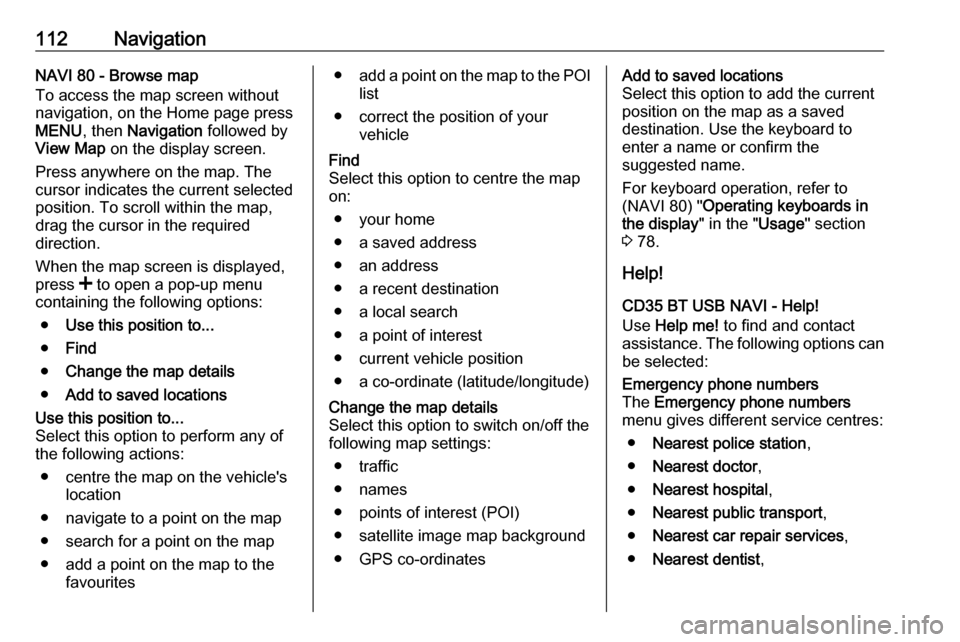
112NavigationNAVI 80 - Browse map
To access the map screen without
navigation, on the Home page press
MENU , then Navigation followed by
View Map on the display screen.
Press anywhere on the map. The
cursor indicates the current selected
position. To scroll within the map,
drag the cursor in the required
direction.
When the map screen is displayed,
press < to open a pop-up menu
containing the following options:
● Use this position to...
● Find
● Change the map details
● Add to saved locationsUse this position to...
Select this option to perform any of
the following actions:
● centre the map on the vehicle's location
● navigate to a point on the map
● search for a point on the map
● add a point on the map to the favourites● add a point on the map to the POI
list
● correct the position of your vehicleFind
Select this option to centre the map
on:
● your home
● a saved address
● an address
● a recent destination
● a local search
● a point of interest
● current vehicle position
● a co-ordinate (latitude/longitude)Change the map details
Select this option to switch on/off the
following map settings:
● traffic
● names
● points of interest (POI)
● satellite image map background ● GPS co-ordinatesAdd to saved locations
Select this option to add the current
position on the map as a saved
destination. Use the keyboard to
enter a name or confirm the
suggested name.
For keyboard operation, refer to
(NAVI 80) " Operating keyboards in
the display " in the "Usage" section
3 78.
Help!
CD35 BT USB NAVI - Help!
Use Help me! to find and contact
assistance. The following options can
be selected:Emergency phone numbers
The Emergency phone numbers
menu gives different service centres:
● Nearest police station ,
● Nearest doctor ,
● Nearest hospital ,
● Nearest public transport ,
● Nearest car repair services ,
● Nearest dentist ,
Page 118 of 147

118Voice recognitionVoice recognitionGeneral information...................118
Navigation control ......................120
Phone control ............................ 120General information
The voice recognition function allows
you to operate certain functions via
voice input.
To ensure that conversations held
inside the vehicle do not start
unintentional calls to a saved contact, the voice recognition function must
first be activated via 5 on the steering
column controls.
Control elements overview 3 6.
CD35 BT USB The voice recognition function of thehandsfree phone system allows you
to operate certain functions of the
mobile phone via voice input.
Voice tags can be created for the
contacts in the vehicle phonebook
enabling you to call a contact without
manually selecting the caller name or
number.
In the event of incorrect operation, the voice recognition function requests
you to repeat the desired command,
or plays back the available options.NAVI 50
Available depending on version, the voice recognition function of the
handsfree phone system allows you
to operate certain functions of a
compatible smartphone via voice
input.
Refer to "Phone control" in this
section 3 120.
To confirm that a paired and
connected smartphone is compatible
with the voice recognition function,
press 7 followed by ÿSetting on the
display screen.
Then select Bluetooth followed by
View Bluetooth device list . The list
shows the paired devices and 5
appears alongside the name of the smartphone to indicate compatibility.
Notice
If supported, the language set on
your smartphone will automatically
be used by the Infotainment system
for voice recognition.
The navigation system can also be
operated using voice controls. Refer
to "Navigation control" in this section
3 120.
Page 119 of 147

Voice recognition119Prerequisites
The following prerequisites must be
met:
● The Bluetooth function of the Infotainment system must be
activated.
Refer to "Bluetooth connection"
in the "Phone" section 3 127.
● The Bluetooth function of the Bluetooth-enabled smartphonemust be activated and the
smartphone must have a 3G, 4G
or wi-fi connection (see
smartphone operating
instructions).
● Dependent upon the smartphone, it may be required
to set the device to "visible" (see
smartphone operating
instructions).
● The smartphone must be paired and connected to the
Infotainment system.Help
For information and help with
activating and operating voice
controls, press 7 followed by
ÿ Setting then Bluetooth on the
display screen.
Select Smartphone from the list
(press S/R to search list), then press
l to access help.
A series of screens are displayed,
explaining how to use the voice
recognition function and information
on the following:
● switching on/off with steering column controls
● compatible phones
● operation methods
● available functions and descriptions
● conditions of useNAVI 80
The voice recognition function allows
you to operate certain functions via
voice input, including:
● Navigation
Refer to "Navigation control" in
this section 3 120.
● Phone
Refer to "Phone control" in this section 3 120.
● Applications
Press 5 on the steering column
controls to open the Voice
control main menu. After the
tone, say " Applications " followed
by the name of the desired
application to start it.
When activated, the Voice control
main menu is displayed and the voice
recognition indicator in the top right
corner indicates system status and
optimisation levels:Green:optimal voice recognitionOrange:good voice recognitionRed:average voice recognition
Page 125 of 147

Phone125system. Searching continues until a
paired phone is found. A display message indicates that the phone is
connected.
Notice
When a Bluetooth connection is
active, using the handsfree phone
system will discharge the mobile phone battery more rapidly.
Automatic connection
For your phone to connect
automatically when the system is
switched on, it may be necessary to
activate the automatic Bluetooth
connection function on your mobile
phone; refer to the mobile phone
operating instructions.
Notice
Depending on Infotainment system, when reconnecting to a paired
phone, or when 2 paired phones are
within range of the handsfree phone
system, either the priority phone (if
defined) or the last connected phone is connected automatically, even if
this phone is outside the vehicle but
still within range of the handsfree
phone system.During automatic connection, if a call
is already in progress, the
conversation will automatically switch to the vehicle's microphone and
loudspeakers.
If connection fails: ● check the phone is switched on
● check the phone battery is not flat
● check if the phone has already been paired
The Bluetooth function on the mobile
phone and on the handsfree phone
system must be active and the mobile
phone must be configured to accept
the system connection request.
Manual connection
R15 BT USB, R16 BT USB,
CD16 BT USB, CD18 BT USB -
Manual connection
To change the phone connected to
the handsfree phone system, press
TEL and select the Select Device
menu. The device list shows the phones already paired.Select the desired phone from the list
and confirm by pressing OK. A
display message confirms phone
connection.
CD35 BT USB - Manual connection
To change the phone connected to
the handsfree phone system, press
SETUP / TEXT and select Bluetooth
connection (or press TEL when no
device is connected). The device list
shows the phones already paired.
Select the desired phone from the list
and confirm by turning and pressing
the central rotary knob. A display
message confirms phone connection.
NAVI 50 - Manual connection
To change the phone connected to
the handsfree phone system, press
7 followed by ÿSETTINGS then
Bluetooth on the display screen (or
select Phone from the Home page).
Then select View Bluetooth device
list . The device list shows the phones
already paired.
Page 126 of 147

126PhoneSelect the desired phone from the list
and confirm by pressing OK.
Depending on version, J appears
alongside the selected phone, to
indicate connection.
NAVI 80 - Manual connection
To change the phone connected to
the handsfree phone system, from
the Home page, press MENU then
Phone followed by Settings on the
display screen.
Then select Manage devices . The
device list shows the phones already
paired. Select the desired phone from the list.
Disconnecting a phone
If the mobile phone is switched off, the phone is automatically disconnected
from the handsfree phone system.
During disconnection, if a call is
already in progress, the conversation
will automatically switch to the mobile
phone.R15 BT USB, R16 BT USB,
CD16 BT USB, CD18 BT USB -
Disconnecting a phone
To disconnect a phone from the
Infotainment system, press TEL (or
the SETUP ) and select Bluetooth
connection . Select the desired device
from the device list then select
Disconnect the device by turning and
pressing OK. A display message
confirms phone disconnection.
CD35 BT USB - Disconnecting a
phone
To disconnect a phone from the
Infotainment system, press
SETUP / TEXT and select Bluetooth
connection . Select the desired device
from the device list then select
Disconnect the device by turning and
pressing the central rotary knob. A
display message confirms phone
disconnection.
NAVI 50 - Disconnecting a phone
Depending on version, to disconnect
a phone from the Infotainment
system, press 7 followed byÿ SETTINGS then Bluetooth on the
display screen (or select yPhone
from the Home page).
Then select View Bluetooth device
list and press on the connected phone
shown in the displayed list to
disconnect it; I appears alongside
the phone, to indicate disconnection.
NAVI 80 - Disconnecting a phone
To disconnect a phone from the
Infotainment system, from the Home
page, press MENU then Phone
followed by Settings on the display
screen.
Then select Manage devices . Select
the connected phone in the displayed
list to disconnect.
Defining the priority phone
R15 BT USB, R16 BT USB,
CD16 BT USB, CD18 BT USB -
Defining the priority phone
The priority phone is the last
connected phone.
Page 128 of 147

128PhoneSelect Bluetooth activated or
Bluetooth deactivated and confirm by
pressing the knob.
NAVI 50 - Activating Bluetooth
Press 7 followed by ÿSETTINGS on
the display screen.
Select Bluetooth to display the
following options:
● View Bluetooth device list
● Search for Bluetooth device
● External device authorisation
● Change passkey
● Smartphone
Available depending on version. For help with activating and
operating voice controls - refer to
"Voice recognition" 3 118).
When the Bluetooth screen is
displayed, Bluetooth-enabled
devices can be paired to the
Infotainment system.
NAVI 80 - Activating Bluetooth
To access the Phone settings menu
from the Home page, press MENU
then Phone followed by Settings on
the display screen.The following options are displayed:
● Manage devices
● Sound levels
● Voice mail
● Turn Bluetooth on/off
● Automatically download phone
data (on/off)
Press Turn Bluetooth on to tick the
box ☑ alongside it. Bluetooth-enabled
devices can now be paired to the
Infotainment system.
Refer to (NAVI 80) "Phone settings"
in the "Operation" section for further
information 3 131.
Pairing a mobile phone to the
handsfree phone system
In order to use your handsfree phone
system, a connection must be set up between the mobile phone and the
system via Bluetooth, i.e. the mobile
phone must be paired to the vehicle before using it. For this purpose, the
mobile phone must support
Bluetooth. Refer to the operating
instructions for your mobile phone.To set up a Bluetooth connection, the handsfree phone system must be
switched on and Bluetooth must be activated on the mobile phone.
Notice
If another phone is automatically
connected during a new pairing
procedure, it will automatically be
disconnected, to allow the new
pairing procedure to continue.
Pairing enables the handsfree phone
system to recognise and store a
mobile phone in the device list. A
maximum of 5 mobile phones can be
paired and stored in the device list,
but only one can be connected at a
time.
Notice
Depending on version of NAVI 50, a
maximum of 8 mobile phones can be paired.
When pairing is completed, a
message with the name of the paired
phone is shown on the Infotainment
system display screen and the phone is automatically connected to the
Page 129 of 147

Phone129handsfree phone system. The mobile
phone can then be operated via the
Infotainment system controls.
Notice
When a Bluetooth connection is
active, using the handsfree phone
system will discharge the mobile phone battery more rapidly.
R15 BT USB, R16 BT USB,
CD16 BT USB, CD18 BT USB -
Pairing a mobile phone
To pair a phone to the handsfree
phone system, press TEL and select
Pair device by turning and pressing
OK . The Ready to Pair screen is
displayed.
On the mobile phone, search for
Bluetooth equipment in the vicinity of the device.
Select My Radio (i.e. the name of the
handsfree phone system) from the list
on the mobile phone, then, on the
mobile phone keypad, enter the
pairing code shown on the
Infotainment system display screen.If pairing fails, the system returns to
the previous menu and a
corresponding message is displayed. Repeat procedure if necessary.
CD35 BT USB - Pairing a mobile
phone
To pair a phone to the handsfree
phone system, press SETUP / TEXT
and select Bluetooth connection from
the settings menu. Select an empty
slot by turning the central rotary knob
and press the knob to display the next
menu.
Select Pair phone by turning and
pressing the central rotary knob, then,
on the mobile phone, search for
Bluetooth equipment in the vicinity of
the phone.
Select My_Radio (i.e. the name of
handsfree phone system) from the list
on the mobile phone, then on the
mobile phone keypad enter the
pairing code shown on the
Infotainment system display screen.
If pairing fails, the message Pairing
failed is displayed. Repeat procedure
if necessary.NAVI 50 - Pairing a mobile phone
Press 7 followed by ÿSETTINGS on
the display screen.
Select Bluetooth then either Search
for Bluetooth device or External
device authorisation .
Alternatively, when in the Phone
menu screen, press y on the display.
On the mobile phone, search for
Bluetooth equipment in the vicinity of
the device.
Select the name of the handsfree
phone system (e.g. MEDIA-NAV)
from the list on the mobile phone, then (if required), on the mobile phone
keypad, enter the pairing code shown
on the Infotainment system display
screen.
Notice
The pairing code may only be shown
on the Infotainment system display
for a limited time.
The default pairing code is 0000. To
change this pairing code before the
pairing procedure is started, select
Change passkey to update.
If pairing fails, repeat procedure if
necessary.