2016 VAUXHALL MOVANO_B lock
[x] Cancel search: lockPage 34 of 147

34IntroductionThe following settings and features
are available:
● Automatic Start (Off/On)
● Car Ready for (Press "Change"
to change the automatic start-up
time)
● Wake up every 2 hours (Off/On)
● Car will be ready in (e.g. 0 hours
& 0 minutes)
To activate the function, select "On" beside Automatic Start then press
"Change" beside Car Ready for and
use R/ S to change the hours and
minutes on the 'Departure Time Set' screen. Confirm by pressing OK.
The Car will be ready in section is
updated to indicate the time
remaining before the set time.
The following conditions must be
fulfilled for the remote engine start-up
to operate:
● The gearshift lever must be in neutral.
● The ignition must be switched off.
● All doors, bonnet and load compartment must be closed and
locked.The Wake up every 2 hours function
enables the engine to be started
automatically every 2 hours if the
outside temperature drops below
-15 °C.
If necessary, the engine starts
automatically and operates for
approx. 10 minutes before switching
off, and is restarted every 2 hours
depending on the outside
temperature. Press "On" to activate or
"Off" to deactivate this function.9 Danger
Do not use the remote engine
start-up function, including the
'Wake up every 2 hours' feature,
when the vehicle is to be parked in a garage or a confined space.
Risk of poisoning or suffocation by engine exhaust gas emissions.
When returning to the Home page,
the time input on the 'Departure Time
Set' screen appears alongside ß
(instead of Set Time) on the display
screen.
9 Warning
Do not park the vehicle on an
easily ignitable surface when the
remote engine start-up feature is activated. The high temperature of the exhaust system could ignite
the surface.
9 Warning
Do not use the remote engine
start-up feature when the vehicle is to be covered by a protective
cover or tarpaulin, to avoid the risk
of fire.
9 Danger
Deactivate the remote engine
start-up feature before opening the bonnet, to avoid the risk of
burns or fatal injury.
Rear camera view settings
When the rear camera view is shown on the display, press ÿSetting to
open the settings menu.
Page 40 of 147

40IntroductionSystem settingsR15 BT USB, R16 BT USB,
CD16 BT USB, CD18 BT USB -
System settings
Press SETUP and access the
settings menu by turning and
pressing OK.
When system setting adjustments have been made, press SETUP to
exit the menu and save changes. The
system also saves and exits
automatically after a delay.Change system language
Change the display language by
accessing the Language menu.
Select a language from the list by
turning and pressing OK.Restore default system settings
To restore system settings to their
default values, select Default
settings by turning and pressing OK.
Confirm modification when prompted
by pressing OK again.
CD35 BT USB - System settings
Press SETUP / TEXT to access the
settings menu.
When system setting adjustments
have been made, press
SETUP / TEXT to exit the menu and
save changes. The system also
saves and exits automatically after a
delay.Set the clock
To set the time, access the Clock
menu. Turn the central rotary knob to
adjust the Hours setting, then press
the knob to confirm. Turn the knob to
adjust the Minutes setting and press
to confirm.Change system language
Change the display language by accessing the Language menu. Turn
the central rotary knob to select one
of the 9 languages from the list, then
press the knob to confirm.Restore default system settings
To restore system settings to their
default values, select Default
settings by turning and pressing the
central rotary knob. Confirm
modification when prompted by
pressing the knob again.NAVI 50 - System settings
To access the settings menu at any time, press 7 followed by ÿSettings
on the display screen.
The following settings submenus are displayed:
● Audio :
Refer to (NAVI 50) "Tone
settings" 3 36 and "Volume
settings" 3 39.
● Display : See below.
● Bluetooth : See below.
● System : See below.Display
Select Display to display the following
options:
● Brightness (Low/Mid/High)
● Map mode (Auto/Day/Night)
● Auto : Day and night mode
are changed automatically.
● Day : The map screen is
always displayed with bright colours.
● Night : The map screen is
always displayed with dark
colours.
Page 41 of 147

Introduction41●AC Info (On/Off)
Available depending on version. Switch on/off the display of air
conditioning information during
adjustment of settings (available
depending on vehicle).
● Background (Dark/Light)
Available depending on version.
Switch between a dark or light
display mode (available
depending on vehicle).Bluetooth
Select Bluetooth to display the
following options:
● View Bluetooth device list
● Search for Bluetooth device
● External device authorisation
● Change passkey (for pairing of
Bluetooth devices with the
Infotainment system)
● Smartphone
Available depending on version. For help with activating and
operating voice controls - refer to
"Voice recognition" 3 118.For further information on Bluetooth
settings, refer to (NAVI 50) "Bluetooth
music" 3 65 and "Bluetooth
connection" in the "Phone" section 3 127.System
Select System to display the following
options:
● Language
Change display language and
voice instruction language for
Navigation system. Press OK to
confirm selection.
● Clock/units
The following settings can be
changed:
● Time Format (12h/24h)
● Units (km/mls)
● Time Setting
Press l to open the Time
set submenu containing the
following options:
Auto /Manual
If Auto time setting is
selected, the time is set
automatically by GPS.If Manual time setting is
selected, adjust as appropriate.
Notice
Navigation maps for the current country must be installed on the
system to ensure the local time is
correct.
● Factory settings
The following settings can be
reset to the factory default:
● All
● Phone
● Navigation
● Audio-Media-Radio-System
● Navigation (On/Off)
● System version (displays
Infotainment system software
version number)
When system setting adjustments
have been made, press 7 (and select
another menu on the display) to exit
the settings menu and save changes. The system also saves and exits
automatically after a delay.
Page 42 of 147

42IntroductionNAVI 80 - System settingsTo access the system settings menu
from the Home page, press MENU
followed by System on the display
screen.
The following settings submenus are
displayed:
● Language
● Display
● Sound
● Clock
● Safety warnings
● Home screen
● Keyboards
● Set units
● Status & Information
● Remove SD-card
● Restore factory settings
After system settings are changed,
press Done to confirm.Language
To change Infotainment system
language then voice type.Display
The following settings are displayed:
● Daytime brightness : Change
screen brightness to suit external
light levels (daylight).
During low external light levels,
the display screen is easier to
view when the display is not too
bright.
● Night brightness : Change screen
brightness to suit external light
levels (night light).
During low external light levels,
the display screen is easier to
view when the display is not too
bright.
● Switch to night mode at night : To
activate automatic switching
between daytime/night
brightness.
Night mode is activated during
low external light levels and when the headlights are switched on.
● Use night mode : To activate night
mode.Sound
The following settings submenus are displayed:
● Sound levels : To change volume
and sounds for traffic information,
handsfree phone system, phone
ringtone, application alerts,
system voice and navigation instructions.
● Alerts : To adjust alert volume,
and switch on/off alerts when
display screen is switched off.
● Speed sensitivity : To set volume
adjustment based on vehicle speed.
● Computer voice : Adjust types of
information to be given by the
Infotainment system voice.
● Voice : Change the voice used by
the Infotainment system.Clock
To set the system clock and the time
display format.
Keeping the automatic time setting
switched on is recommended.
Page 52 of 147
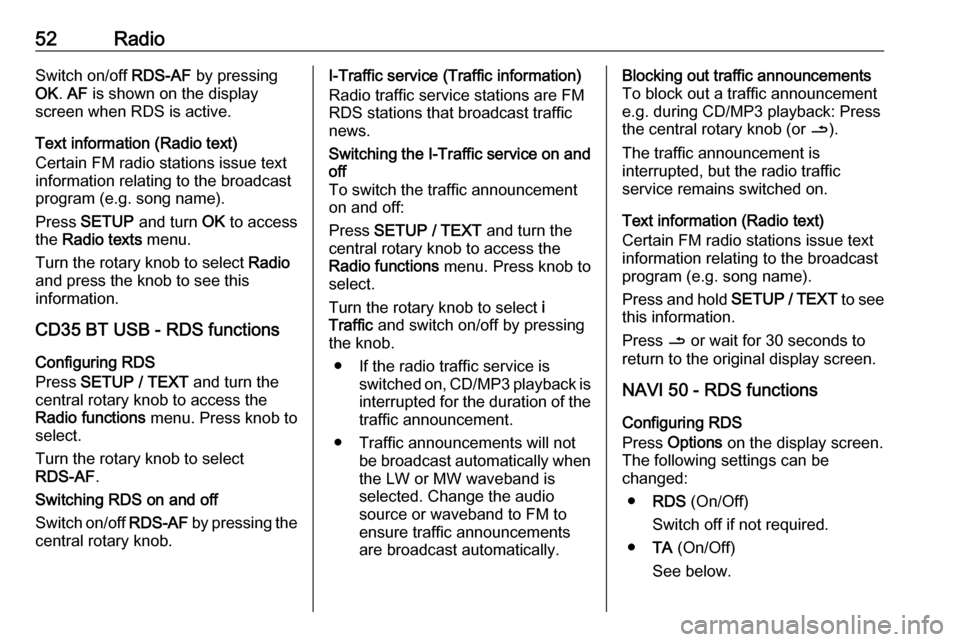
52RadioSwitch on/off RDS-AF by pressing
OK . AF is shown on the display
screen when RDS is active.
Text information (Radio text)
Certain FM radio stations issue text
information relating to the broadcast
program (e.g. song name).
Press SETUP and turn OK to access
the Radio texts menu.
Turn the rotary knob to select Radio
and press the knob to see this
information.
CD35 BT USB - RDS functions
Configuring RDS
Press SETUP / TEXT and turn the
central rotary knob to access the Radio functions menu. Press knob to
select.
Turn the rotary knob to select
RDS-AF .
Switching RDS on and off
Switch on/off RDS-AF by pressing the
central rotary knob.I-Traffic service (Traffic information)
Radio traffic service stations are FM
RDS stations that broadcast traffic
news.Switching the I-Traffic service on and
off
To switch the traffic announcement
on and off:
Press SETUP / TEXT and turn the
central rotary knob to access the
Radio functions menu. Press knob to
select.
Turn the rotary knob to select i
Traffic and switch on/off by pressing
the knob.
● If the radio traffic service is switched on, CD/MP3 playback isinterrupted for the duration of the
traffic announcement.
● Traffic announcements will not be broadcast automatically whenthe LW or MW waveband is
selected. Change the audio
source or waveband to FM to
ensure traffic announcements are broadcast automatically.Blocking out traffic announcements
To block out a traffic announcement
e.g. during CD/MP3 playback: Press
the central rotary knob (or /).
The traffic announcement is
interrupted, but the radio traffic
service remains switched on.
Text information (Radio text)
Certain FM radio stations issue text
information relating to the broadcast
program (e.g. song name).
Press and hold SETUP / TEXT to see
this information.
Press / or wait for 30 seconds to
return to the original display screen.
NAVI 50 - RDS functions
Configuring RDS
Press Options on the display screen.
The following settings can be
changed:
● RDS (On/Off)
Switch off if not required.
● TA (On/Off)
See below.
Page 81 of 147

Navigation81Switching between Navigation
system and Infotainment system
menusCD35 BT USB NAVI
With the Infotainment and Navigation
systems on, press NAVI (on the
steering column controls) to switch between the Navigation system and
Infotainment system screens.
When the Infotainment controls are
used to change, for example, the
audio source, the Infotainment
system screen pops-up temporarily
over the Navigation system screen.
The display switches back after a
delay.
Notice
The clock is displayed when
switched to the Infotainment system screen.NAVI 50
With the Navigation system active,
press 7 or press and hold q/r on
the display screen to return to the
Infotainment system Home menu.NAVI 80
With the Navigation system active,
press r on the display screen (one
or more times) to return to the
Infotainment system Home page.
Information on the display
CD35 BT USB NAVI - Information on
the displayMenu screen
The menu screen contains the
following:
1. Menu name
2. Sub-menu selection
3. Menu page scroll bar
To access the main menu, press
MENU .
Menus may contain multiple screen pages. The scroll bar indicates the
current position.Quick menu
The Quick menu contains a preset
selection of some commonly used
menu items (e.g. hide map, cancel
route, switch on/off voice guidance).
To access the Quick menu, press the
central button on the remote control.Map screen
Page 87 of 147

Navigation87●Avoid roadblock
● Avoid part of route
● Minimise delays
3. VIEW MAP
Refer to (NAVI 80) "Browse map"
in the "Guidance" section 3 106.
● Use this position to...
● Find
● Change the map details
● Add to saved locations
4. <: Pop-up menu
5. SETTINGS
Refer to (NAVI 80) "Setting up the navigation system" below.
● Turn off voice guidance
● Route planning
● Show POI on map
● Manage POIs
● Voice
● EV settings
● Set home location
● Manage saved locations
● Switch map
● Change map colours●Car symbol
● Advanced
6. NAVIGATION SERVICES
Refer to (NAVI 80) "LIVE
services" below.
● Traffic
● Speed Cameras
● Local search /TomTom
places
● My TomTom live
● Weather
7. ITINERARIES
Refer to (NAVI 80) "Edit Itinerary"
in the "Guidance" section 3 106.
8. r : Return to previous screenMap screen
To access the map screen without navigation, on the Home page press
MENU , then Navigation followed by
View Map on the display screen.
Press anywhere on the map. The cursor indicates the current selected
position. To scroll within the map,
drag the cursor in the required
direction.To access the map screen with
navigation, on the Home page press
MENU followed by Navigation on the
display screen and enter a
destination. Refer to (NAVI 80)
"Destination input" 3 97.
The map screen (with or without route
guidance) contains the following
controls and information:
1. Speed limit (illuminates red and flashes if speed limit is exceeded)
2. o: Change scale (zoom in/out)
3. Name of the next major road or road sign information, if
applicable
4. ô Outside air quality
Page 88 of 147

88Navigation5.g : Phone information
6. Outside temperature
7. Clock
8. Traffic information, e.g. route incidents, reception indicator,
traffic map
9. Journey information, e.g. estimated arrival time, total
remaining distance, journey
status (green flag/red flag)
Route summary
10. Compass (press to switch between 2D/3D map modes)
11. Change volume of guidance instructions
12. <: Pop-up menu
13. Direction and distance to next change of direction
14. Audio system information
15. K: Current location (cursor)
Route calculated and direction
changes
16. r: Return to previous screenLane images
During route guidance, before each
major road change, a 3D view of the
junction (with a turn arrow and road
signs) is automatically displayed. The
normal view is resumed after passing the junction.
To switch off the lane images view,
refer to (NAVI 80) "Advanced
Settings" in "Setting up the navigation system" below.Automatic zoom
During route guidance, before each
change of direction a close-up view of
the junction is automatically
displayed. The normal view is
resumed after passing the junction.
To switch off the automatic zoom
feature, refer to (NAVI 80) "Advanced
Settings" in "Setting up the navigation system" below.Operating keyboards in the
display
NAVI 50 - Operating keyboards in the
display
To move within and to enter
characters in both the alphabetical
and numerical keyboards, make the
appropriate selection by touching the
display screen.
● Select Options to change the
keyboard type (e.g. Qwerty,
ABC).
● Select 1^& to switch to numbers
and symbols.
● Select the drop down menu icon ó to display a list of results for the
current operation (e.g.
destination input).
● Entries can be corrected during input with the k keyboard
character.
● Press r to stop using the
keyboard and return to the
previous screen.