2016 VAUXHALL MOKKA display
[x] Cancel search: displayPage 53 of 119
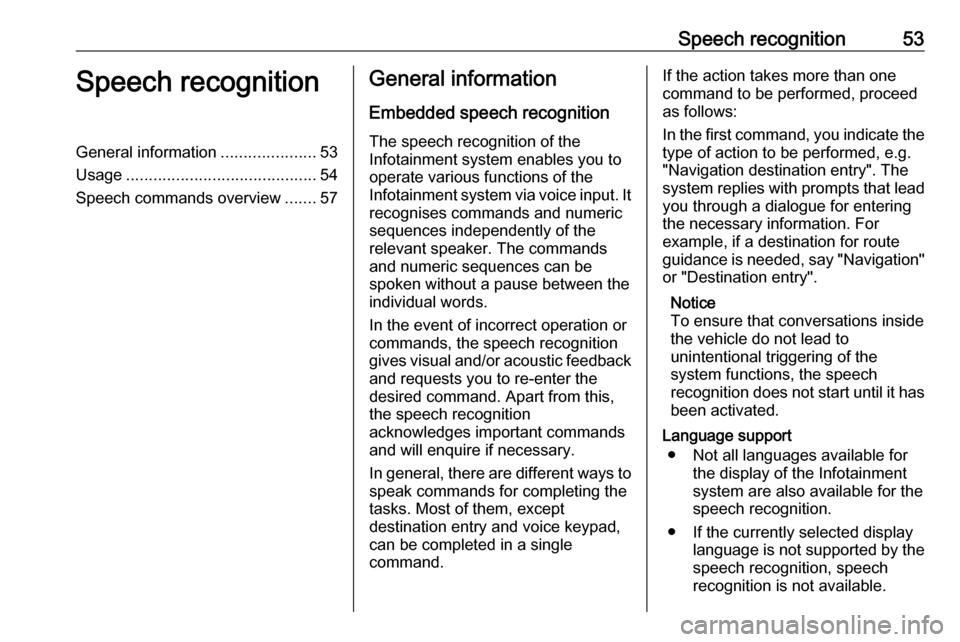
Speech recognition53Speech recognitionGeneral information.....................53
Usage .......................................... 54
Speech commands overview .......57General information
Embedded speech recognition
The speech recognition of the
Infotainment system enables you to operate various functions of the
Infotainment system via voice input. It
recognises commands and numeric
sequences independently of the
relevant speaker. The commands
and numeric sequences can be
spoken without a pause between the
individual words.
In the event of incorrect operation or commands, the speech recognition
gives visual and/or acoustic feedback
and requests you to re-enter the
desired command. Apart from this,
the speech recognition
acknowledges important commands
and will enquire if necessary.
In general, there are different ways to
speak commands for completing the
tasks. Most of them, except
destination entry and voice keypad,
can be completed in a single
command.If the action takes more than one command to be performed, proceed
as follows:
In the first command, you indicate the type of action to be performed, e.g.
"Navigation destination entry". The
system replies with prompts that lead
you through a dialogue for entering
the necessary information. For
example, if a destination for route
guidance is needed, say "Navigation" or "Destination entry".
Notice
To ensure that conversations inside
the vehicle do not lead to
unintentional triggering of the
system functions, the speech
recognition does not start until it has
been activated.
Language support ● Not all languages available for the display of the Infotainment
system are also available for the
speech recognition.
● If the currently selected display language is not supported by thespeech recognition, speech
recognition is not available.
Page 54 of 119
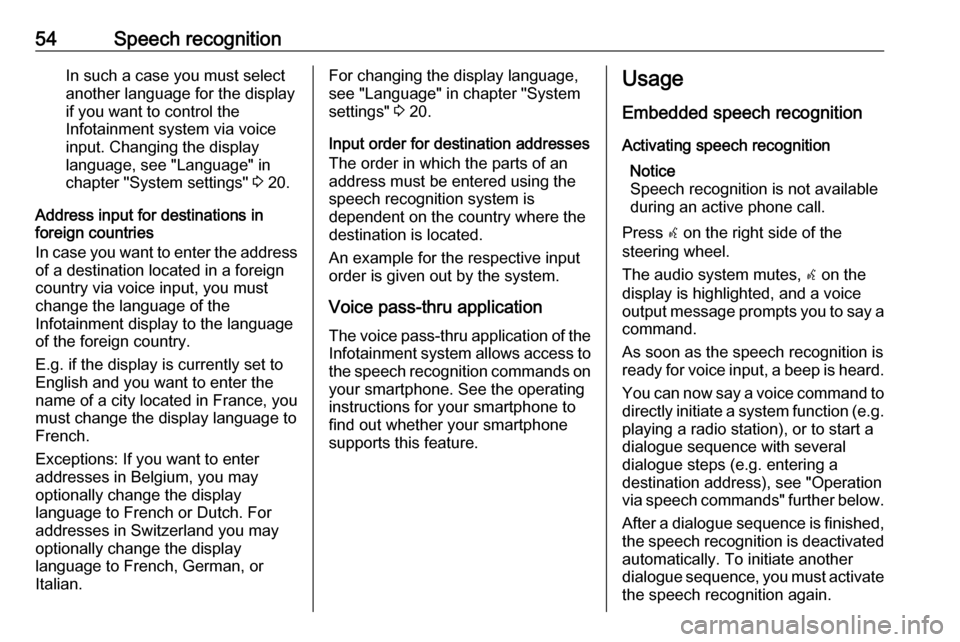
54Speech recognitionIn such a case you must selectanother language for the display
if you want to control the
Infotainment system via voice
input. Changing the display
language, see "Language" in
chapter "System settings" 3 20.
Address input for destinations in
foreign countries
In case you want to enter the address of a destination located in a foreign
country via voice input, you must
change the language of the
Infotainment display to the language
of the foreign country.
E.g. if the display is currently set to English and you want to enter the
name of a city located in France, you
must change the display language to
French.
Exceptions: If you want to enter
addresses in Belgium, you may
optionally change the display
language to French or Dutch. For
addresses in Switzerland you may
optionally change the display
language to French, German, or
Italian.For changing the display language,
see "Language" in chapter "System
settings" 3 20.
Input order for destination addresses
The order in which the parts of an
address must be entered using the
speech recognition system is
dependent on the country where the
destination is located.
An example for the respective input
order is given out by the system.
Voice pass-thru application
The voice pass-thru application of the Infotainment system allows access tothe speech recognition commands on
your smartphone. See the operating
instructions for your smartphone to
find out whether your smartphone
supports this feature.Usage
Embedded speech recognition Activating speech recognition Notice
Speech recognition is not available
during an active phone call.
Press w on the right side of the
steering wheel.
The audio system mutes, w on the
display is highlighted, and a voice output message prompts you to say a command.
As soon as the speech recognition is ready for voice input, a beep is heard.
You can now say a voice command to
directly initiate a system function (e.g. playing a radio station), or to start a
dialogue sequence with several
dialogue steps (e.g. entering a
destination address), see "Operation
via speech commands" further below.
After a dialogue sequence is finished,
the speech recognition is deactivated
automatically. To initiate another
dialogue sequence, you must activate the speech recognition again.
Page 56 of 119
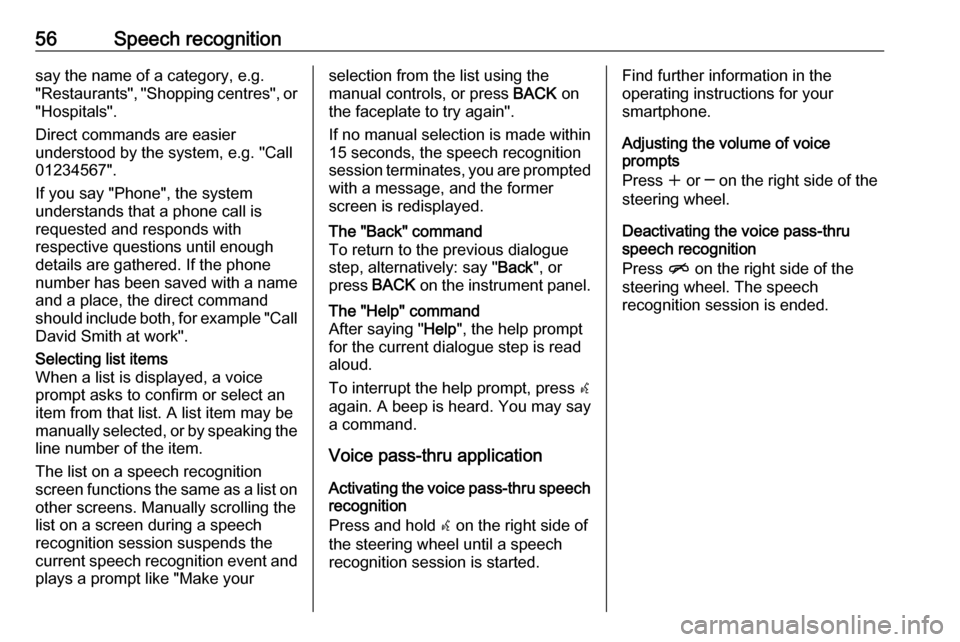
56Speech recognitionsay the name of a category, e.g.
"Restaurants", "Shopping centres", or
"Hospitals".
Direct commands are easier
understood by the system, e.g. "Call
01234567".
If you say "Phone", the system
understands that a phone call is
requested and responds with
respective questions until enough
details are gathered. If the phone
number has been saved with a name
and a place, the direct command
should include both, for example "Call David Smith at work".Selecting list items
When a list is displayed, a voice
prompt asks to confirm or select an
item from that list. A list item may be
manually selected, or by speaking the
line number of the item.
The list on a speech recognition
screen functions the same as a list on
other screens. Manually scrolling the
list on a screen during a speech
recognition session suspends the
current speech recognition event and
plays a prompt like "Make yourselection from the list using the
manual controls, or press BACK on
the faceplate to try again".
If no manual selection is made within
15 seconds, the speech recognition session terminates, you are prompted with a message, and the former
screen is redisplayed.The "Back" command
To return to the previous dialogue
step, alternatively: say " Back", or
press BACK on the instrument panel.The "Help" command
After saying " Help", the help prompt
for the current dialogue step is read aloud.
To interrupt the help prompt, press w
again. A beep is heard. You may say
a command.
Voice pass-thru application
Activating the voice pass-thru speech
recognition
Press and hold w on the right side of
the steering wheel until a speech recognition session is started.
Find further information in the
operating instructions for your
smartphone.
Adjusting the volume of voice
prompts
Press w or ─ on the right side of the
steering wheel.
Deactivating the voice pass-thru
speech recognition
Press n on the right side of the
steering wheel. The speech
recognition session is ended.
Page 63 of 119
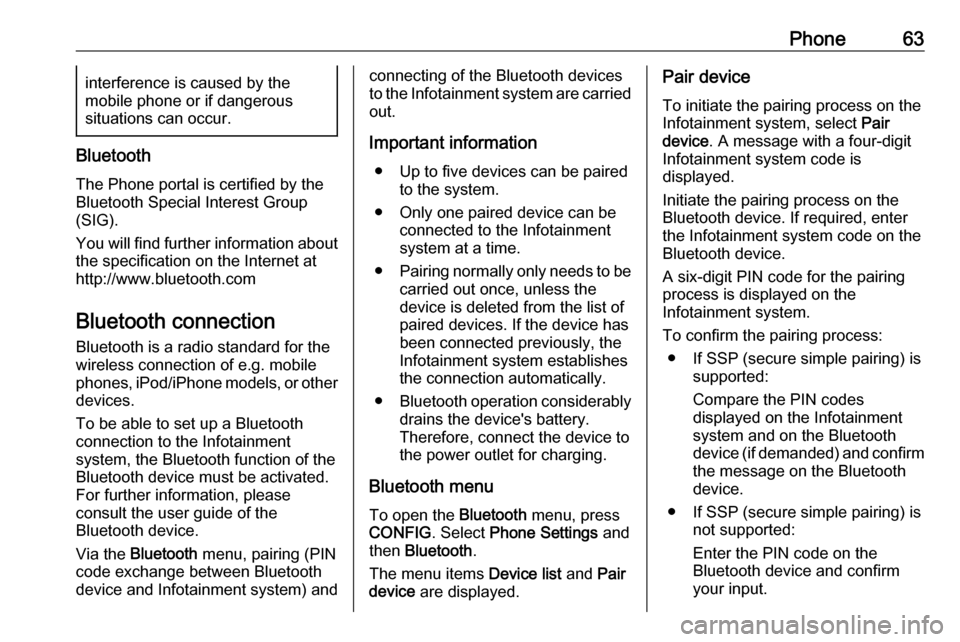
Phone63interference is caused by the
mobile phone or if dangerous
situations can occur.
Bluetooth
The Phone portal is certified by the
Bluetooth Special Interest Group
(SIG).
You will find further information about the specification on the Internet at
http://www.bluetooth.com
Bluetooth connection
Bluetooth is a radio standard for the
wireless connection of e.g. mobile
phones, iPod/iPhone models, or other devices.
To be able to set up a Bluetooth
connection to the Infotainment
system, the Bluetooth function of the
Bluetooth device must be activated.
For further information, please
consult the user guide of the
Bluetooth device.
Via the Bluetooth menu, pairing (PIN
code exchange between Bluetooth device and Infotainment system) and
connecting of the Bluetooth devices
to the Infotainment system are carried
out.
Important information ● Up to five devices can be paired to the system.
● Only one paired device can be connected to the Infotainment
system at a time.
● Pairing normally only needs to be
carried out once, unless the
device is deleted from the list of
paired devices. If the device has
been connected previously, the
Infotainment system establishes
the connection automatically.
● Bluetooth operation considerably
drains the device's battery.
Therefore, connect the device to
the power outlet for charging.
Bluetooth menu
To open the Bluetooth menu, press
CONFIG . Select Phone Settings and
then Bluetooth .
The menu items Device list and Pair
device are displayed.Pair device
To initiate the pairing process on the
Infotainment system, select Pair
device . A message with a four-digit
Infotainment system code is
displayed.
Initiate the pairing process on the
Bluetooth device. If required, enter
the Infotainment system code on the
Bluetooth device.
A six-digit PIN code for the pairing
process is displayed on the
Infotainment system.
To confirm the pairing process: ● If SSP (secure simple pairing) is supported:
Compare the PIN codes
displayed on the Infotainment
system and on the Bluetooth
device (if demanded) and confirm
the message on the Bluetooth
device.
● If SSP (secure simple pairing) is not supported:
Enter the PIN code on the
Bluetooth device and confirm
your input.
Page 64 of 119
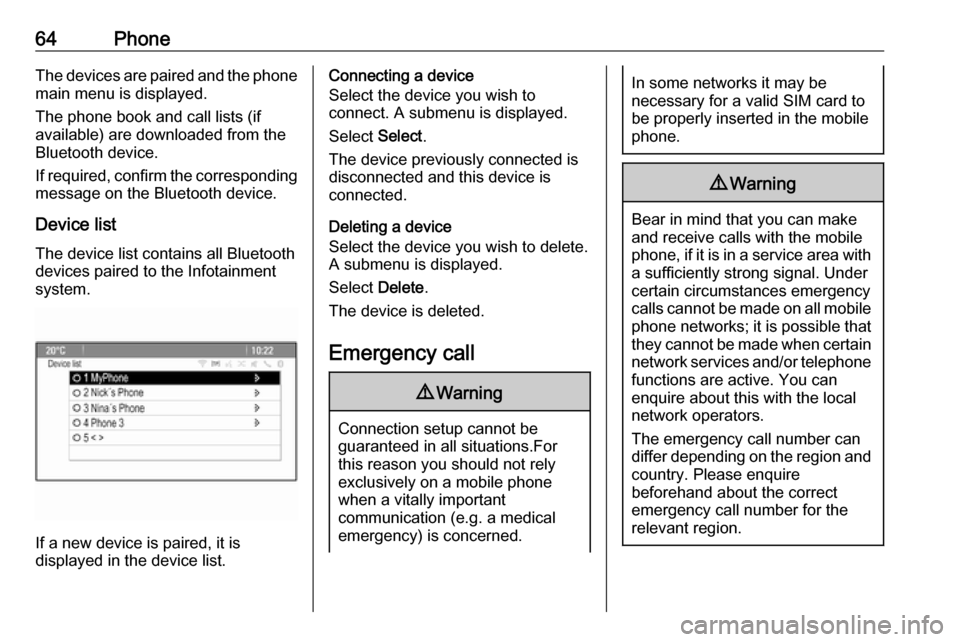
64PhoneThe devices are paired and the phone
main menu is displayed.
The phone book and call lists (if
available) are downloaded from the
Bluetooth device.
If required, confirm the corresponding message on the Bluetooth device.
Device list The device list contains all Bluetooth
devices paired to the Infotainment
system.
If a new device is paired, it is
displayed in the device list.
Connecting a device
Select the device you wish to
connect. A submenu is displayed.
Select Select.
The device previously connected is
disconnected and this device is
connected.
Deleting a device
Select the device you wish to delete.
A submenu is displayed.
Select Delete.
The device is deleted.
Emergency call9 Warning
Connection setup cannot be
guaranteed in all situations.For this reason you should not rely
exclusively on a mobile phone
when a vitally important
communication (e.g. a medical
emergency) is concerned.
In some networks it may be
necessary for a valid SIM card to
be properly inserted in the mobile
phone.9 Warning
Bear in mind that you can make
and receive calls with the mobile
phone, if it is in a service area with
a sufficiently strong signal. Under
certain circumstances emergency
calls cannot be made on all mobile phone networks; it is possible that
they cannot be made when certain network services and/or telephone
functions are active. You can
enquire about this with the local
network operators.
The emergency call number can
differ depending on the region and country. Please enquire
beforehand about the correct
emergency call number for the
relevant region.
Page 65 of 119
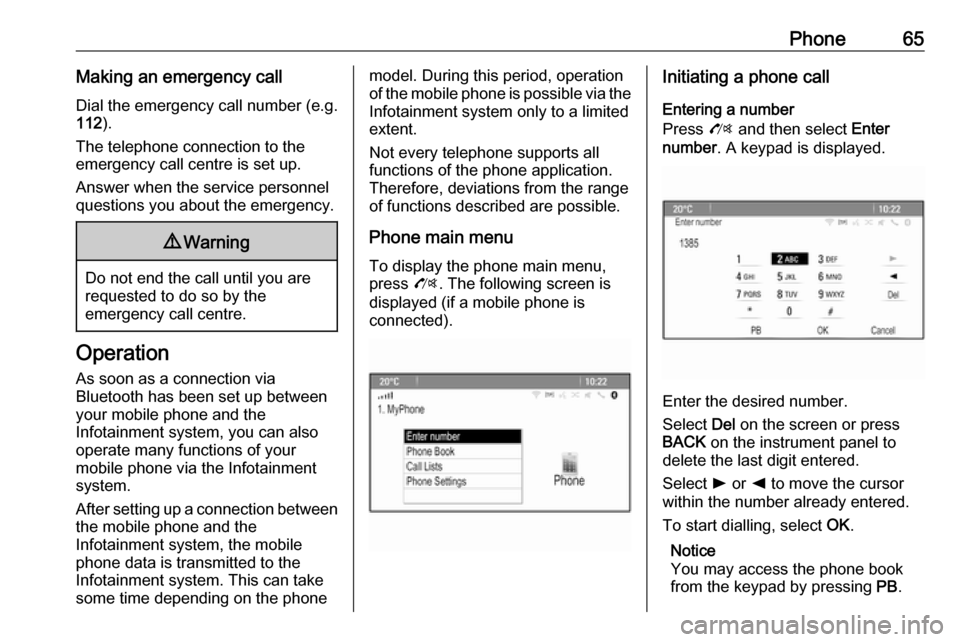
Phone65Making an emergency callDial the emergency call number (e.g.
112 ).
The telephone connection to the
emergency call centre is set up.
Answer when the service personnel
questions you about the emergency.9 Warning
Do not end the call until you are
requested to do so by the
emergency call centre.
Operation
As soon as a connection via
Bluetooth has been set up between
your mobile phone and the
Infotainment system, you can also
operate many functions of your
mobile phone via the Infotainment
system.
After setting up a connection between
the mobile phone and the
Infotainment system, the mobile
phone data is transmitted to the
Infotainment system. This can take
some time depending on the phone
model. During this period, operation
of the mobile phone is possible via the Infotainment system only to a limitedextent.
Not every telephone supports all
functions of the phone application.
Therefore, deviations from the range
of functions described are possible.
Phone main menu
To display the phone main menu,
press O. The following screen is
displayed (if a mobile phone is connected).Initiating a phone call
Entering a number
Press O and then select Enter
number . A keypad is displayed.
Enter the desired number.
Select Del on the screen or press
BACK on the instrument panel to
delete the last digit entered.
Select l or k to move the cursor
within the number already entered.
To start dialling, select OK.
Notice
You may access the phone book
from the keypad by pressing PB.
Page 66 of 119

66PhonePhone book
Press O and then select Phone
Book . The Phone Book Search menu
is displayed.
Select the desired first letter range to
display a preselection of the
telephone book entries you wish to be
displayed. The phone book jumps to
the position of the letter range
selected.
Select the desired entry in the
telephone book to display the
numbers saved under this entry.
Select the desired number to start
dialling.
Phone book sorting
The phone book may be sorted by last
name or by first name.
To change the sorting order, select
O and then Phone Settings .
Select Sort Order to display the
respective submenu.
Activate the desired option.Call lists
Press O and then select Call Lists.
The Call Lists menu is displayed.
Select the desired call list. Depending
on the list selected, the last incoming, outgoing or missed calls are
displayed.
Select the desired entry in the call list
to start dialling.
Incoming calls When a call comes in, a message is
displayed on the screen.
Page 67 of 119
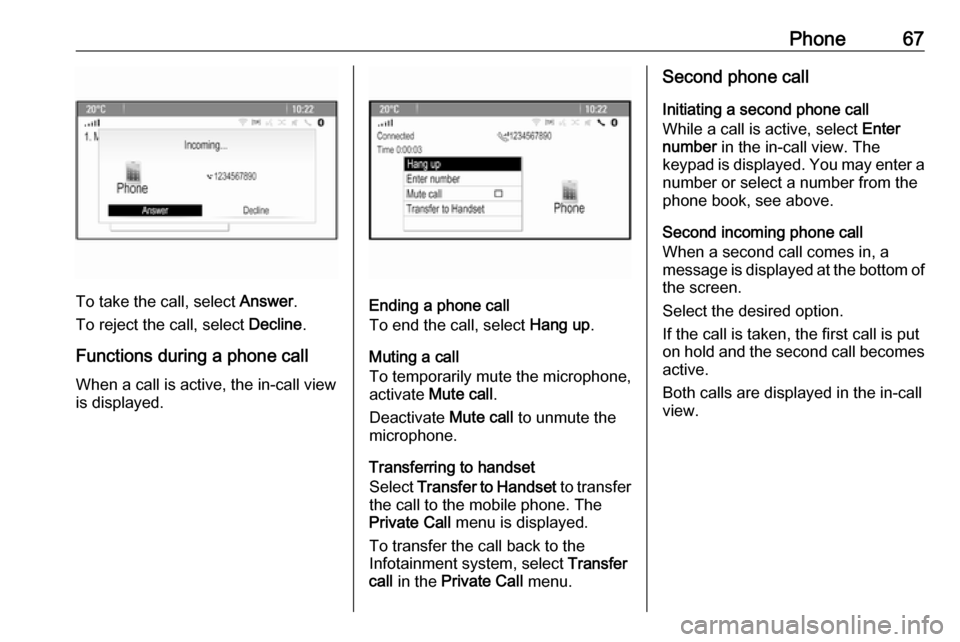
Phone67
To take the call, select Answer.
To reject the call, select Decline.
Functions during a phone call
When a call is active, the in-call view
is displayed.Ending a phone call
To end the call, select Hang up.
Muting a call
To temporarily mute the microphone,
activate Mute call .
Deactivate Mute call to unmute the
microphone.
Transferring to handset
Select Transfer to Handset to transfer
the call to the mobile phone. The
Private Call menu is displayed.
To transfer the call back to the
Infotainment system, select Transfer
call in the Private Call menu.
Second phone call
Initiating a second phone call
While a call is active, select Enter
number in the in-call view. The
keypad is displayed. You may enter a
number or select a number from the
phone book, see above.
Second incoming phone call
When a second call comes in, a
message is displayed at the bottom of
the screen.
Select the desired option.
If the call is taken, the first call is put
on hold and the second call becomes active.
Both calls are displayed in the in-call
view.