2016 VAUXHALL MOKKA CD player
[x] Cancel search: CD playerPage 74 of 119

74IndexAActivating AUX.............................. 33
Activating Bluetooth music ...........33
Activating CD player .....................30
Activating radio ............................. 23
Activating the Infotainment system 14
Activating the navigation system ..37
Activating the phone portal ...........65
Activating USB audio ....................33
Activating USB picture ..................34
Address book................................ 41
Apps ............................................. 35
Audio CUE volume .......................19
Audio files ..................................... 31
Autostore lists ............................... 24
Retrieving stations..................... 24
Storing stations ......................... 24
Auto volume.................................. 19
AUX .............................................. 31
B
BACK button ................................. 16
Balance......................................... 18
Basic operation ............................. 16
Bass.............................................. 18
Bluetooth connection ....................63
Bluetooth music ............................ 31
Bread crumbs ............................... 49C
Category list.................................. 23
CD player...................................... 29
Chime volume............................... 19
Control elements Infotainment system ....................8
Steering wheel ............................ 8
Control elements overview .............8
D DAB .............................................. 27
Date .............................................. 20
Destination input ..........................41
Digital audio broadcasting ............27
Display .......................................... 20
Displaying pictures .......................34
E Emergency call ............................. 64
EQ ................................................ 18
Equaliser....................................... 18
F
Factory defaults ............................ 20
Fader ............................................ 18
Favourite lists ............................... 25
Retrieving stations..................... 25
Storing stations ......................... 25
File formats ................................... 29
Page 79 of 119

Introduction.................................. 80
Radio ........................................... 90
CD Player .................................... 99
AUX input ................................... 102
USB port .................................... 103
Bluetooth music ......................... 106
Phone ........................................ 108
Index .......................................... 116CD 450 / 400
Page 80 of 119

80IntroductionIntroductionGeneral information.....................80
Theft-deterrent feature .................81
Control elements overview ..........82
Usage .......................................... 84
Basic operation ............................ 86
Tone settings ............................... 88
Volume settings ........................... 89General information
The Infotainment system provides
you with state-of-the-art in-car
infotainment.
Using the FM, AM or DAB radio
functions, you may register up to 36 stations on six favourites pages.
The integrated audio player will
entertain you with audio CDs and
MP3/WMA CDs.
You can connect external data
storage devices, e.g. iPod, MP3
player, USB stick, or a portable CD
player to the Infotainment system as
further audio sources; either via cable or via Bluetooth.
In addition, the Infotainment system is equipped with a Phone portal that
allows for comfortable and safe use of
your mobile phone in the vehicle.
Optionally, the Infotainment system
can be operated using controls on the steering wheel.
The well-thought-out design of the
control elements and the clear
displays enable you to control the
system easily and intuitively.Notice
This manual describes all options
and features available for the
various Infotainment systems.
Certain descriptions, including those
for display and menu functions, may not apply to your vehicle due to
model variant, country
specifications, special equipment or
accessories.
Important information on
operation and traffic safety9 Warning
The Infotainment system must be
used so that the vehicle can be
driven safely at all times. If in
doubt, stop the vehicle and
operate the Infotainment system
while the vehicle is stationary.
Page 84 of 119

84IntroductionSteering wheel audio controls
1q
Short press: take phone call 108
or activate redial function ....111
or dial number in call list .....111
Long press: open call list ....111
or switch handsfree mode
on/off ................................... 111
2 SRC (Source) ........................ 84
Press: select audio source ....84
With radio active: turn
upwards/downwards to
select next/previous
preset radio station ...............90
With CD player active: turn
upwards/downwards to
select next/previous CD/
MP3/WMA track ..................100
With Phone portal active
and call list open (see item 1): turn upwards/
downwards to select next/
previous entry in call list ......111
With Phone portal active
and calls waiting: turn
upwards/downwards to
switch between calls ...........111
3 + and -
Increase or reduce volume
4 xn
Press: end/decline call ........111
or close call list .................... 111
or activate/deactivate
mute function ........................ 84Usage
Control elements
The Infotainment system is operated
via function buttons, a multifunction
knob and menus that are shown on
the display.
Inputs are made optionally via: ● the control panel on the Infotainment system 3 82
● audio controls on the steering wheel 3 82
Switching the Infotainment
system on or off
Press X VOL briefly. After switching
on, the last selected Infotainment
source becomes active.
Press X VOL again to turn the system
off.
Automatic switch-off
If the Infotainment system is switched
on pressing X VOL while the ignition
is turned off, it will switch off again
automatically 10 minutes after the last
user input.
Page 85 of 119

Introduction85Setting the volumeTurn m VOL . The current setting is
shown on the display.
When the Infotainment system is
switched on, the last selected volume is set, provided this setting is lower
than the maximum startup volume
(see below).
The following inputs can be made
separately:
● the maximum startup volume 3 89
● the volume of traffic announcements 3 89
Speed compensated volume
When speed compensated volume is
activated 3 89, the volume is
adapted automatically to make up for
the road and wind noises as you
drive.
Mute function
Press 7 / i (if Phone portal available:
press for a few seconds) to mute the
audio sources.To cancel the mute function: turn m
VOL or press 7 / i again (if Phone
portal available: press for a few
seconds).
Volume limitation at high
temperatures
At very high temperatures inside the
vehicle, the Infotainment system
limits the maximum adjustable
volume. If necessary, the volume is
decreased automatically.
Modes of operation
Radio
Press RADIO BAND to open the radio
main menu or to change between the different wavebands.
Press the multifunction knob to open
the waveband menus with options for the station selection.
For a detailed description of the radio
functions 3 90.
Audio players
Press AUX once or several times to
open the USB, iPod or AUX main
menu (if available) or to switch
between these menus.Press the multifunction knob to open
the relevant menus with options for
the track selection.
For a detailed description of: ● CD player functions 3 99
● AUX functions 3 102
● USB port functions 3 103
● Bluetooth music functions 3 106
Phone
Press 7 / i briefly to open the
telephone menu.
Press the multifunction knob to open
the phone menu with options for the
input and selection of numbers.
For a detailed description of the
Phone portal 3 108.
System settings
Adjusting the language
The menu texts on the Infotainment
system's display can be displayed in
various languages.
Press CONFIG to open the Settings
menu.
Page 88 of 119

88IntroductionEntering a character sequence
To enter character sequences, e.g.
PIN codes or telephone numbers:
Turn the multifunction knob to mark
the desired character.
Press the multifunction knob to
confirm the marked character.
The last character in the character sequence can be deleted by selecting
k on the display or pressing P
BACK on the instrument panel.
Pressing and holding P BACK
deletes the entire entry.
To change the position of the cursor
in the character sequence already
entered, select ◀ or ▶ on the display.
Tone settings
In the tone settings menu, the tone characteristics can be set separatelyfor each radio waveband and each
audio player source.
Press TONE to open the tone settings
menu.
Setting bass, midrange, and
treble
Scroll through the list and select
Bass , Midrange or Treble .
Set the desired value for the selected
option.
Setting the volume distribution
between front and rear
Scroll through the list and select
Fader .
Set the desired value.
Setting the volume distribution
between right and left
Scroll through the list and select
Balance .
Set the desired value.Selecting a tone style
Scroll through the list and select EQ
(Equaliser). The EQ presets menu is
displayed.
The displayed options offer optimised
bass, middle, and treble presettings
for the relevant style of music.
Select the desired option.
Setting an individual setting to "0" Select the desired option and press
the multifunction knob for a few
seconds.
The value is reset to "0".
Page 99 of 119
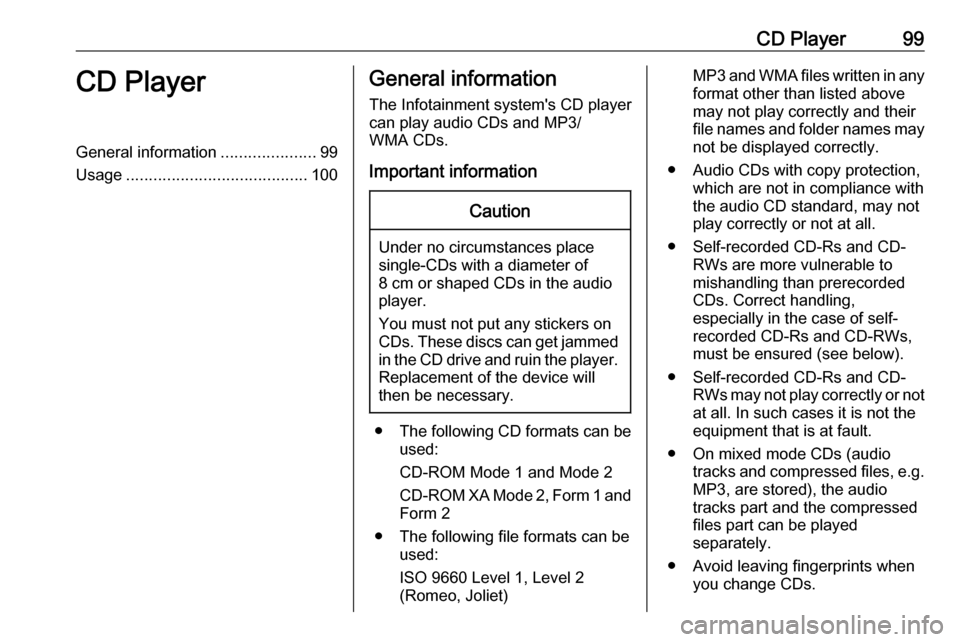
CD Player99CD PlayerGeneral information.....................99
Usage ........................................ 100General information
The Infotainment system's CD player
can play audio CDs and MP3/
WMA CDs.
Important informationCaution
Under no circumstances place
single-CDs with a diameter of
8 cm or shaped CDs in the audio
player.
You must not put any stickers on
CDs. These discs can get jammed in the CD drive and ruin the player. Replacement of the device will
then be necessary.
● The following CD formats can be
used:
CD-ROM Mode 1 and Mode 2
CD-ROM XA Mode 2, Form 1 and
Form 2
● The following file formats can be used:
ISO 9660 Level 1, Level 2
(Romeo, Joliet)
MP3 and WMA files written in any
format other than listed above
may not play correctly and their
file names and folder names may not be displayed correctly.
● Audio CDs with copy protection, which are not in compliance with
the audio CD standard, may not
play correctly or not at all.
● Self-recorded CD-Rs and CD- RWs are more vulnerable to
mishandling than prerecorded
CDs. Correct handling,
especially in the case of self-
recorded CD-Rs and CD-RWs,
must be ensured (see below).
● Self-recorded CD-Rs and CD- RWs may not play correctly or not
at all. In such cases it is not the
equipment that is at fault.
● On mixed mode CDs (audio tracks and compressed files, e.g.
MP3, are stored), the audio
tracks part and the compressed
files part can be played
separately.
● Avoid leaving fingerprints when you change CDs.
Page 100 of 119
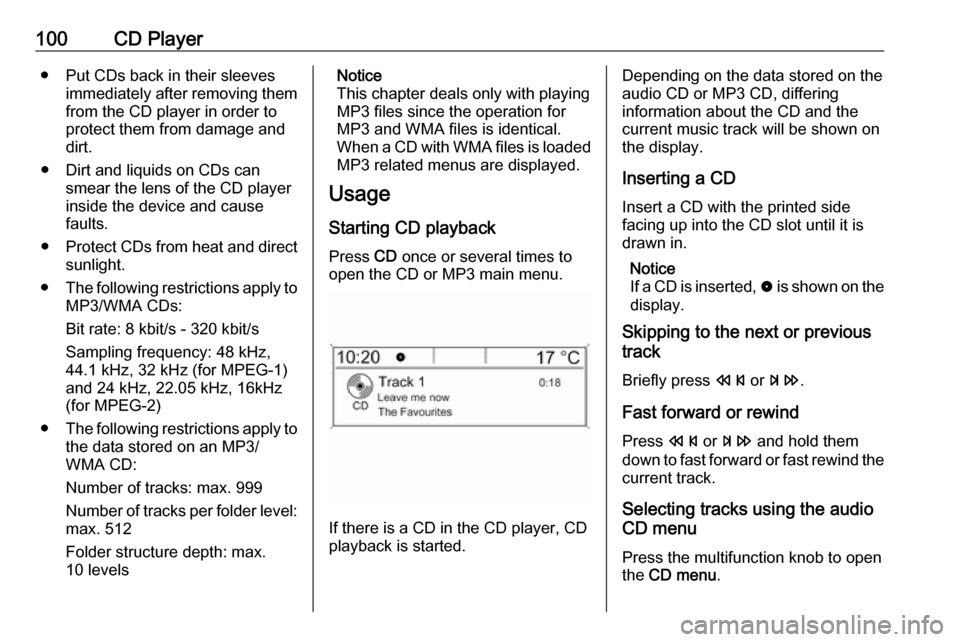
100CD Player● Put CDs back in their sleevesimmediately after removing themfrom the CD player in order to
protect them from damage and
dirt.
● Dirt and liquids on CDs can smear the lens of the CD playerinside the device and cause
faults.
● Protect CDs from heat and direct
sunlight.
● The following restrictions apply to
MP3/WMA CDs:
Bit rate: 8 kbit/s - 320 kbit/s
Sampling frequency: 48 kHz,
44.1 kHz, 32 kHz (for MPEG-1)
and 24 kHz, 22.05 kHz, 16kHz
(for MPEG-2)
● The following restrictions apply to
the data stored on an MP3/
WMA CD:
Number of tracks: max. 999
Number of tracks per folder level: max. 512
Folder structure depth: max.
10 levelsNotice
This chapter deals only with playing
MP3 files since the operation for
MP3 and WMA files is identical.
When a CD with WMA files is loaded
MP3 related menus are displayed.
Usage
Starting CD playback
Press CD once or several times to
open the CD or MP3 main menu.
If there is a CD in the CD player, CD
playback is started.
Depending on the data stored on the
audio CD or MP3 CD, differing
information about the CD and the
current music track will be shown on
the display.
Inserting a CDInsert a CD with the printed side
facing up into the CD slot until it is
drawn in.
Notice
If a CD is inserted, 0 is shown on the
display.
Skipping to the next or previous
track
Briefly press s or u .
Fast forward or rewind Press s or u and hold them
down to fast forward or fast rewind the
current track.
Selecting tracks using the audio
CD menu
Press the multifunction knob to open
the CD menu .