2016 VAUXHALL ASTRA J infotainment
[x] Cancel search: infotainmentPage 110 of 175
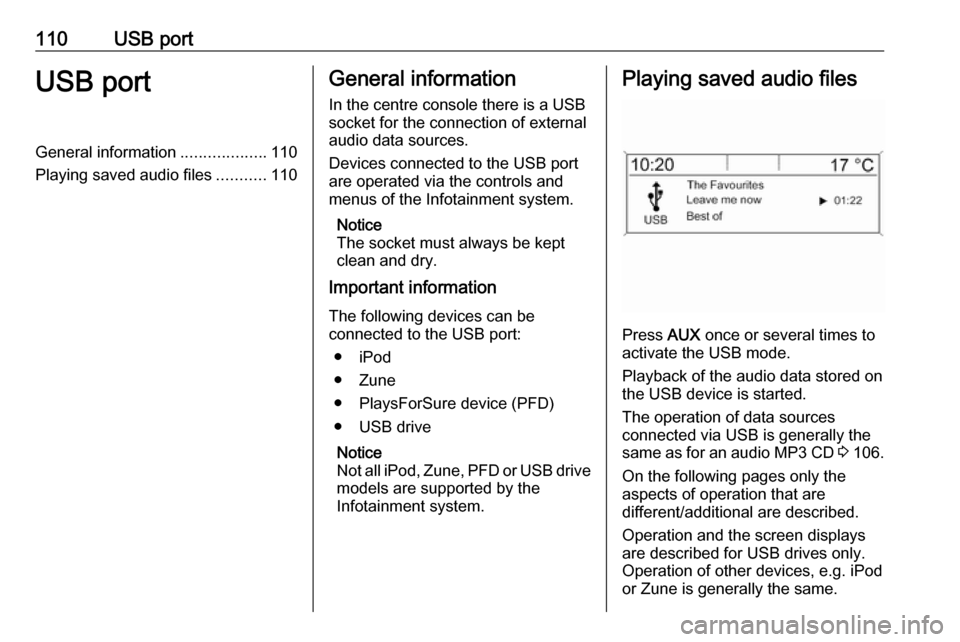
110USB portUSB portGeneral information...................110
Playing saved audio files ...........110General information
In the centre console there is a USB socket for the connection of external
audio data sources.
Devices connected to the USB port
are operated via the controls and
menus of the Infotainment system.
Notice
The socket must always be kept clean and dry.
Important information
The following devices can be
connected to the USB port:
● iPod
● Zune
● PlaysForSure device (PFD) ● USB drive
Notice
Not all iPod, Zune, PFD or USB drive models are supported by the
Infotainment system.Playing saved audio files
Press AUX once or several times to
activate the USB mode.
Playback of the audio data stored on
the USB device is started.
The operation of data sources
connected via USB is generally the same as for an audio MP3 CD 3 106.
On the following pages only the
aspects of operation that are
different/additional are described.
Operation and the screen displays
are described for USB drives only.
Operation of other devices, e.g. iPod
or Zune is generally the same.
Page 112 of 175
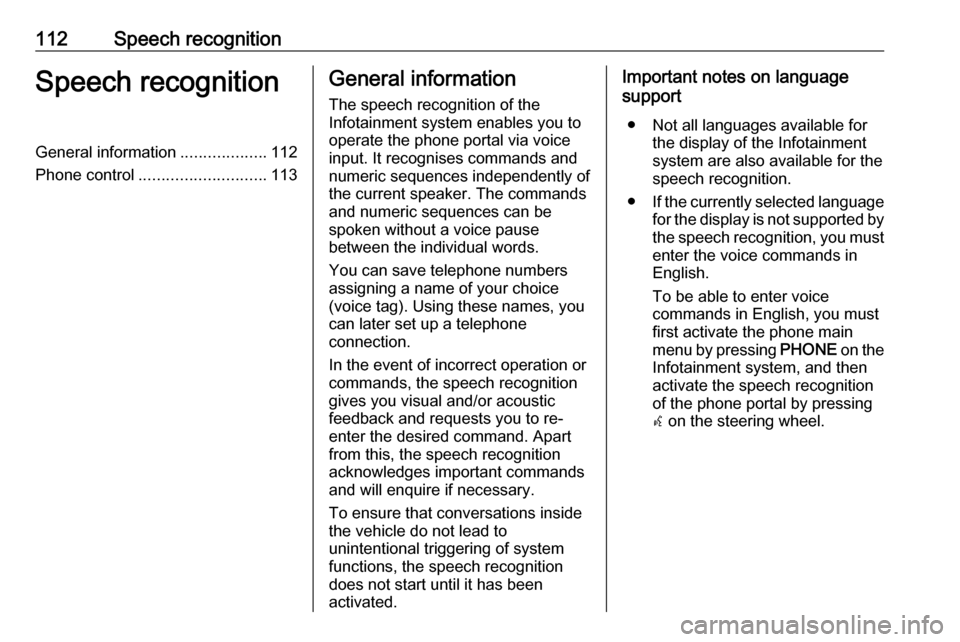
112Speech recognitionSpeech recognitionGeneral information...................112
Phone control ............................ 113General information
The speech recognition of the
Infotainment system enables you to operate the phone portal via voice
input. It recognises commands and
numeric sequences independently of
the current speaker. The commands
and numeric sequences can be
spoken without a voice pause
between the individual words.
You can save telephone numbers
assigning a name of your choice
(voice tag). Using these names, you
can later set up a telephone
connection.
In the event of incorrect operation or
commands, the speech recognition
gives you visual and/or acoustic
feedback and requests you to re-
enter the desired command. Apart
from this, the speech recognition
acknowledges important commands
and will enquire if necessary.
To ensure that conversations inside
the vehicle do not lead to
unintentional triggering of system
functions, the speech recognition
does not start until it has been
activated.Important notes on language
support
● Not all languages available for the display of the Infotainment
system are also available for the
speech recognition.
● If the currently selected language
for the display is not supported by the speech recognition, you must enter the voice commands in
English.
To be able to enter voice
commands in English, you must
first activate the phone main
menu by pressing PHONE on the
Infotainment system, and then
activate the speech recognition
of the phone portal by pressing
w on the steering wheel.
Page 113 of 175
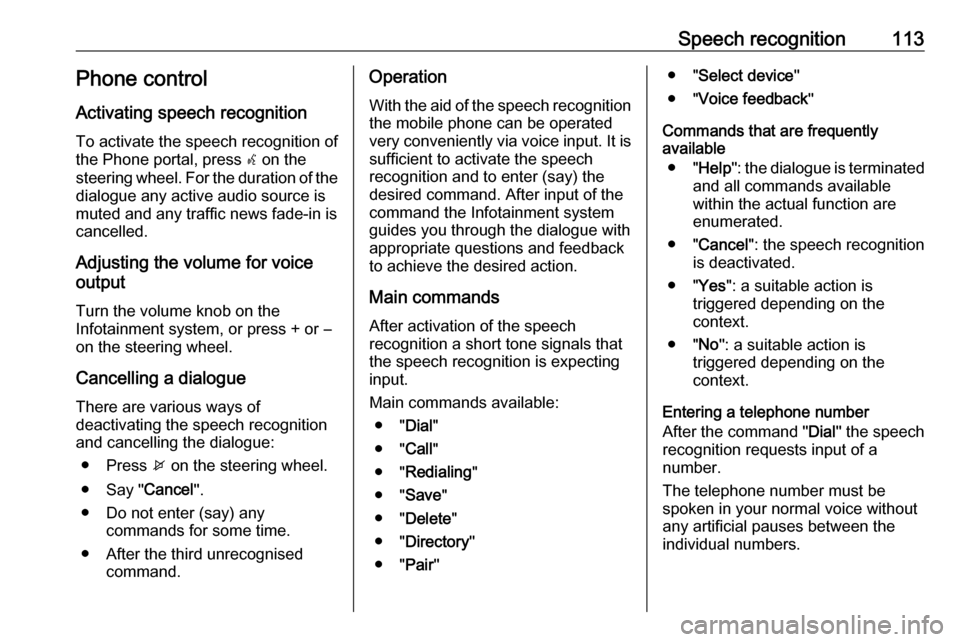
Speech recognition113Phone control
Activating speech recognition To activate the speech recognition of
the Phone portal, press w on the
steering wheel. For the duration of the
dialogue any active audio source is
muted and any traffic news fade-in is
cancelled.
Adjusting the volume for voice
output
Turn the volume knob on the
Infotainment system, or press + or ― on the steering wheel.
Cancelling a dialogue
There are various ways of
deactivating the speech recognition
and cancelling the dialogue:
● Press x on the steering wheel.
● Say " Cancel".
● Do not enter (say) any commands for some time.
● After the third unrecognised command.Operation
With the aid of the speech recognition the mobile phone can be operated
very conveniently via voice input. It is
sufficient to activate the speech
recognition and to enter (say) the
desired command. After input of the
command the Infotainment system
guides you through the dialogue with
appropriate questions and feedback
to achieve the desired action.
Main commands
After activation of the speech
recognition a short tone signals that
the speech recognition is expecting
input.
Main commands available: ● " Dial"
● " Call"
● " Redialing "
● " Save "
● " Delete "
● " Directory "
● " Pair"● " Select device "
● " Voice feedback "
Commands that are frequently
available
● " Help ": the dialogue is terminated
and all commands available
within the actual function are enumerated.
● " Cancel ": the speech recognition
is deactivated.
● " Yes": a suitable action is
triggered depending on the
context.
● " No": a suitable action is
triggered depending on the
context.
Entering a telephone number
After the command " Dial" the speech
recognition requests input of a
number.
The telephone number must be
spoken in your normal voice without
any artificial pauses between the
individual numbers.
Page 114 of 175
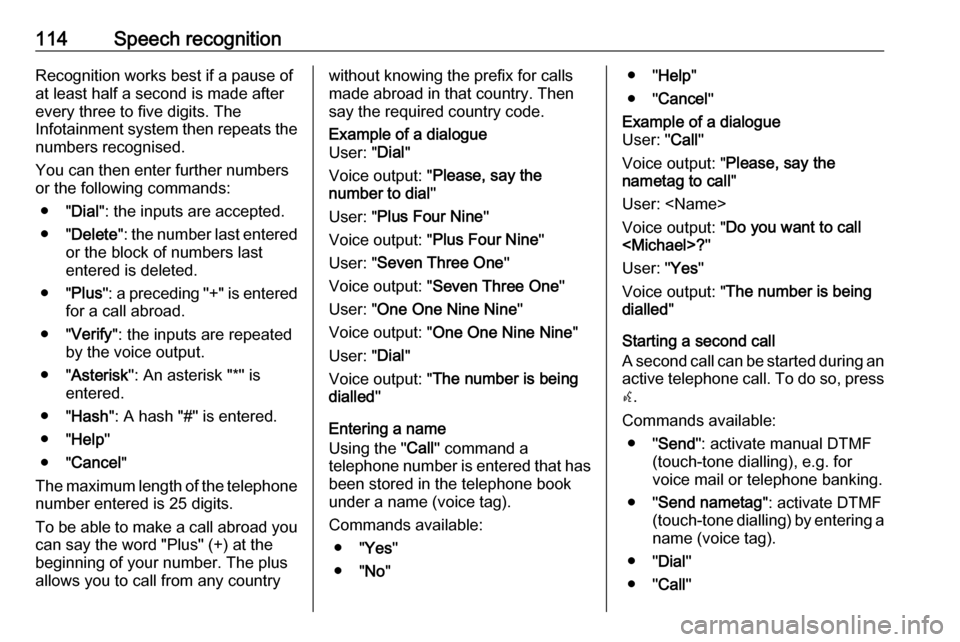
114Speech recognitionRecognition works best if a pause of
at least half a second is made after
every three to five digits. The
Infotainment system then repeats the
numbers recognised.
You can then enter further numbers
or the following commands:
● " Dial": the inputs are accepted.
● " Delete ": the number last entered
or the block of numbers last
entered is deleted.
● " Plus": a preceding "+" is entered
for a call abroad.
● " Verify ": the inputs are repeated
by the voice output.
● " Asterisk ": An asterisk "*" is
entered.
● " Hash ": A hash "#" is entered.
● " Help "
● " Cancel "
The maximum length of the telephone
number entered is 25 digits.
To be able to make a call abroad you can say the word "Plus" (+) at the
beginning of your number. The plus allows you to call from any countrywithout knowing the prefix for calls
made abroad in that country. Then say the required country code.Example of a dialogue
User: " Dial"
Voice output: " Please, say the
number to dial "
User: " Plus Four Nine "
Voice output: " Plus Four Nine "
User: " Seven Three One "
Voice output: " Seven Three One "
User: " One One Nine Nine "
Voice output: " One One Nine Nine "
User: " Dial"
Voice output: " The number is being
dialled "
Entering a name
Using the " Call" command a
telephone number is entered that has been stored in the telephone book
under a name (voice tag).
Commands available: ● " Yes"
● " No"
● " Help "
● " Cancel "Example of a dialogue
User: " Call"
Voice output: " Please, say the
nametag to call "
User:
Voice output: " Do you want to call
User: " Yes"
Voice output: " The number is being
dialled "
Starting a second call
A second call can be started during an active telephone call. To do so, press
w .
Commands available: ● " Send ": activate manual DTMF
(touch-tone dialling), e.g. for
voice mail or telephone banking.
● " Send nametag ": activate DTMF
(touch-tone dialling) by entering a
name (voice tag).
● " Dial"
● " Call"
Page 116 of 175
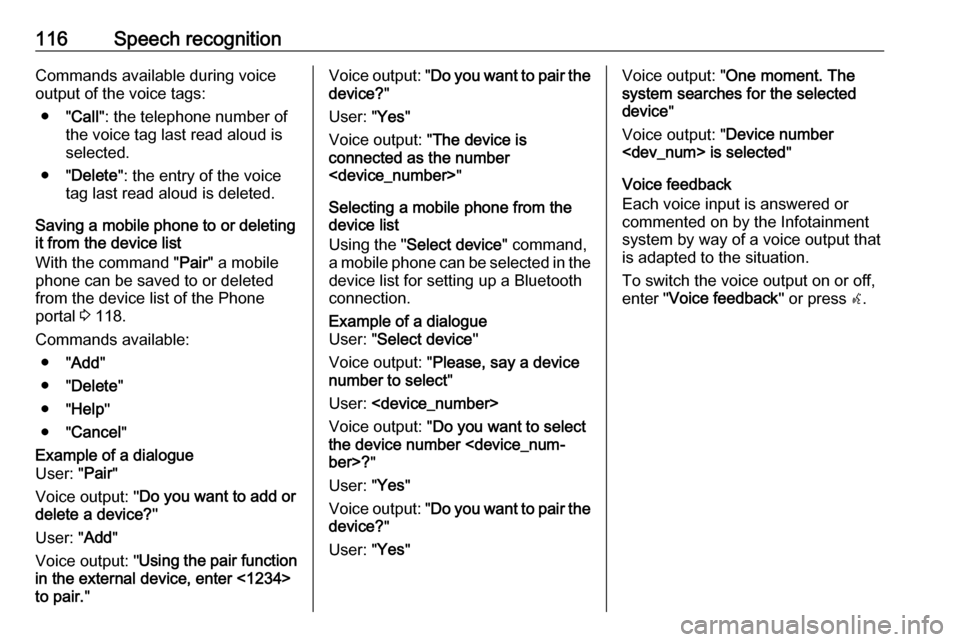
116Speech recognitionCommands available during voice
output of the voice tags:
● " Call": the telephone number of
the voice tag last read aloud is
selected.
● " Delete ": the entry of the voice
tag last read aloud is deleted.
Saving a mobile phone to or deleting
it from the device list
With the command " Pair" a mobile
phone can be saved to or deleted from the device list of the Phone
portal 3 118.
Commands available: ● " Add"
● " Delete "
● " Help "
● " Cancel "Example of a dialogue
User: " Pair"
Voice output: " Do you want to add or
delete a device? "
User: " Add"
Voice output: " Using the pair function
in the external device, enter <1234>
to pair. "Voice output: " Do you want to pair the
device? "
User: " Yes"
Voice output: " The device is
connected as the number
Selecting a mobile phone from the
device list
Using the " Select device " command,
a mobile phone can be selected in the
device list for setting up a Bluetooth
connection.Example of a dialogue
User: " Select device "
Voice output: " Please, say a device
number to select "
User:
Voice output: " Do you want to select
the device number
User: " Yes"
Voice output: " Do you want to pair the
device? "
User: " Yes"Voice output: " One moment. The
system searches for the selected
device "
Voice output: " Device number
Voice feedback
Each voice input is answered or
commented on by the Infotainment
system by way of a voice output that
is adapted to the situation.
To switch the voice output on or off,
enter " Voice feedback " or press w.
Page 117 of 175
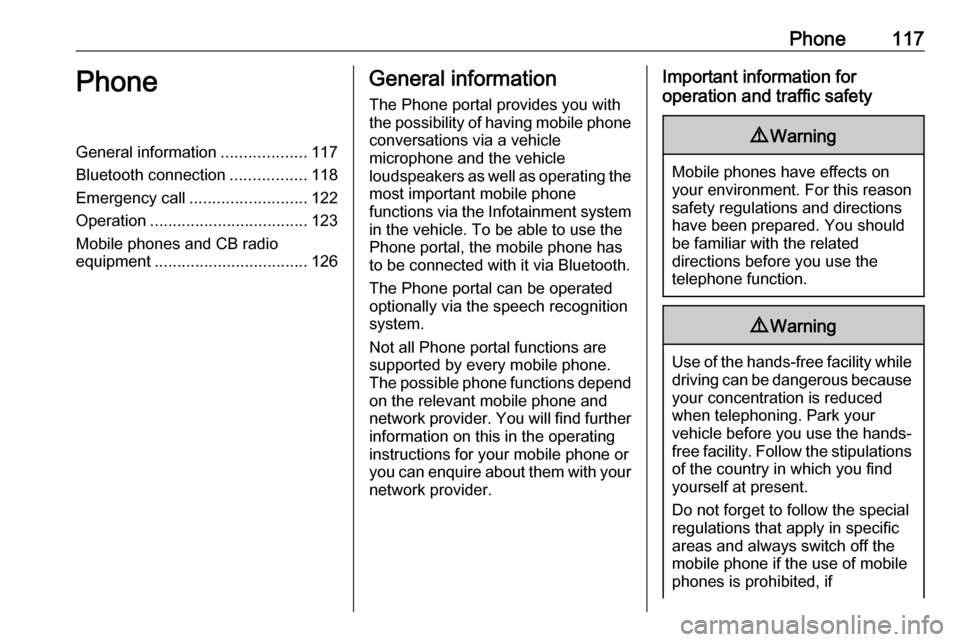
Phone117PhoneGeneral information...................117
Bluetooth connection .................118
Emergency call .......................... 122
Operation ................................... 123
Mobile phones and CB radio
equipment .................................. 126General information
The Phone portal provides you with
the possibility of having mobile phone conversations via a vehicle
microphone and the vehicle
loudspeakers as well as operating the
most important mobile phone
functions via the Infotainment system in the vehicle. To be able to use the
Phone portal, the mobile phone has
to be connected with it via Bluetooth.
The Phone portal can be operated
optionally via the speech recognition
system.
Not all Phone portal functions are
supported by every mobile phone.
The possible phone functions depend on the relevant mobile phone and
network provider. You will find further
information on this in the operating
instructions for your mobile phone or
you can enquire about them with your network provider.Important information for
operation and traffic safety9 Warning
Mobile phones have effects on
your environment. For this reason safety regulations and directions
have been prepared. You should
be familiar with the related
directions before you use the
telephone function.
9 Warning
Use of the hands-free facility while
driving can be dangerous because
your concentration is reduced
when telephoning. Park your
vehicle before you use the hands- free facility. Follow the stipulations
of the country in which you find
yourself at present.
Do not forget to follow the special
regulations that apply in specific
areas and always switch off the
mobile phone if the use of mobile
phones is prohibited, if
Page 120 of 175
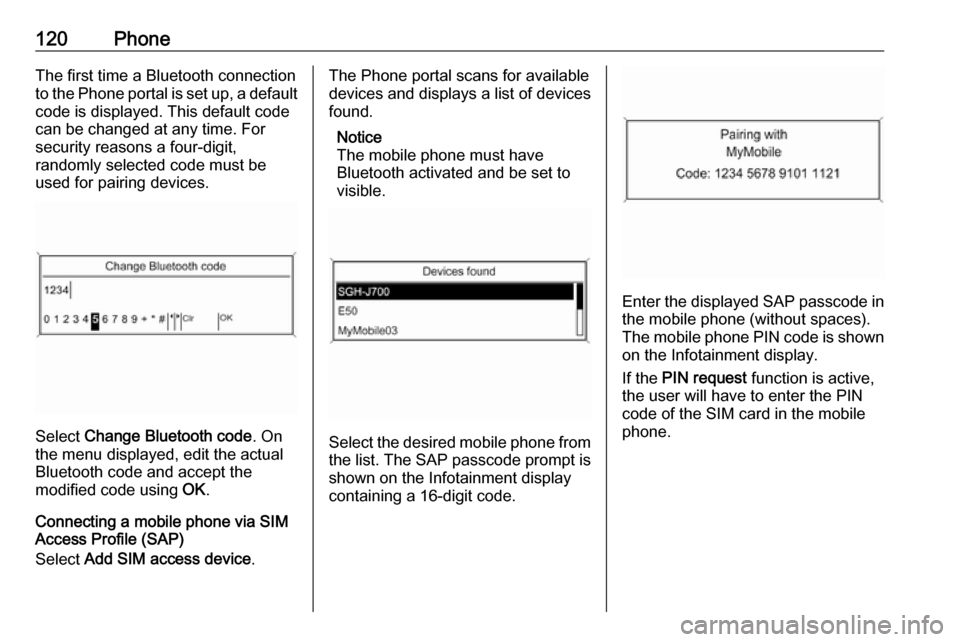
120PhoneThe first time a Bluetooth connection
to the Phone portal is set up, a default
code is displayed. This default code
can be changed at any time. For
security reasons a four-digit,
randomly selected code must be
used for pairing devices.
Select Change Bluetooth code . On
the menu displayed, edit the actual
Bluetooth code and accept the
modified code using OK.
Connecting a mobile phone via SIM
Access Profile (SAP)
Select Add SIM access device .
The Phone portal scans for available
devices and displays a list of devices
found.
Notice
The mobile phone must have
Bluetooth activated and be set to
visible.
Select the desired mobile phone from
the list. The SAP passcode prompt is shown on the Infotainment display
containing a 16-digit code.
Enter the displayed SAP passcode in
the mobile phone (without spaces).
The mobile phone PIN code is shown
on the Infotainment display.
If the PIN request function is active,
the user will have to enter the PIN code of the SIM card in the mobile
phone.
Page 121 of 175
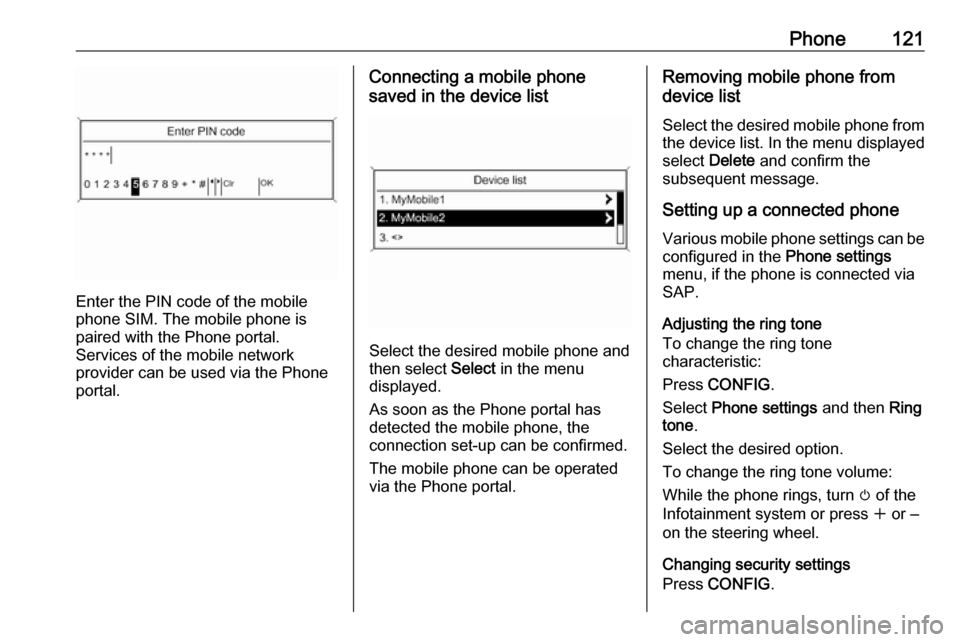
Phone121
Enter the PIN code of the mobile
phone SIM. The mobile phone is
paired with the Phone portal.
Services of the mobile network
provider can be used via the Phone
portal.
Connecting a mobile phone
saved in the device list
Select the desired mobile phone and
then select Select in the menu
displayed.
As soon as the Phone portal has
detected the mobile phone, the
connection set-up can be confirmed.
The mobile phone can be operated
via the Phone portal.
Removing mobile phone from
device list
Select the desired mobile phone from
the device list. In the menu displayed select Delete and confirm the
subsequent message.
Setting up a connected phone Various mobile phone settings can be
configured in the Phone settings
menu, if the phone is connected via
SAP.
Adjusting the ring tone
To change the ring tone
characteristic:
Press CONFIG .
Select Phone settings and then Ring
tone .
Select the desired option.
To change the ring tone volume:
While the phone rings, turn m of the
Infotainment system or press w or ‒
on the steering wheel.
Changing security settings
Press CONFIG .