2016 VAUXHALL ASTRA J phone
[x] Cancel search: phonePage 86 of 175

86Introduction1 RADIO................................... 96
Activate radio or change
waveband .............................. 96
2 CD ....................................... 109
Start CD/MP3/WMA
playback .............................. 109
3 Search backwards ................96
Radio: search backwards .....96
CD/MP3/WMA: skip track
backwards ........................... 106
4 Radio station buttons 1...6 ....97
Long press: save station .......97
Short press: select station ....97
5 m........................................... 88
Press: switch on/off the
Infotainment system ..............88
Turn: adjust volume ..............88
6 Search forwards ....................96
Radio: search forwards .........96
CD/MP3/WMA: skip track
forwards .............................. 1067 AS 1/2................................... 97
Automatic memory levels (preset radio stations) ...........97
Short press: select
autostore list .......................... 97
Long press: save stations
automatically ......................... 97
8 FAV 1/2/3 .............................. 97
Lists of favourites (preset radio stations) ....................... 97
9 TP ....................................... 101
Activate or deactivate
radio traffic service ..............101
If Infotainment system is
switched off: display time
and date .............................. 101
10 CD ejection ......................... 106
11 CONFIG ................................ 95
Open settings menu ..............95
12 MP3: folder level lower ........ 10613 INFO ..................................... 82
Radio: information on the
currently played station .........96
CD/MP3/WMA:
information on the
currently inserted CD ..........106
14 Multifunction knob .................89
Turn: mark menu options
or set numeric values ...........89
Press: select/activate the
marked option; confirm set
value; switch function on/off ..89
15 CD slot ................................ 106
16 BACK .................................... 89
Menu: one level back ............89
Input: delete last character or entire entry ........................ 89
17 MP3: folder level higher ......106
18 TONE .................................... 93
Tone settings ........................ 93
19 PHONE ............................... 117
Open telephone main menu 123
Activate mute ........................ 88
Page 87 of 175

Introduction8720 AUX..................................... 109
Change audio source ..........109Steering wheel audio controls
1qw
Short press: accept phone
call ....................................... 117
or dial number in call list .....123
or activate speech
recognition .......................... 112
Long press: show call list ....123
or deactivate speech
recognition .......................... 112
2 SRC (Source) ........................ 88
Press: select audio source ....88
With radio active: turn
upwards/downwards to
select next/previous
preset radio station ...............96
With CD player active: turn
upwards/downwards to
select next/previous CD/
MP3/WMA track ..................106
With Phone portal active
and call list open (see
pos. 1): turn upwards/
downwards to select next/
previous entry in call list ......123
With Phone portal active
and calls waiting: turn
upwards/downwards to
switch between calls ...........123
3 w
Increase volume .................... 88
4 ─
Reduce volume .....................88
5 xn
Short press: end/decline
call ....................................... 123
or close call list .................... 123
Page 88 of 175
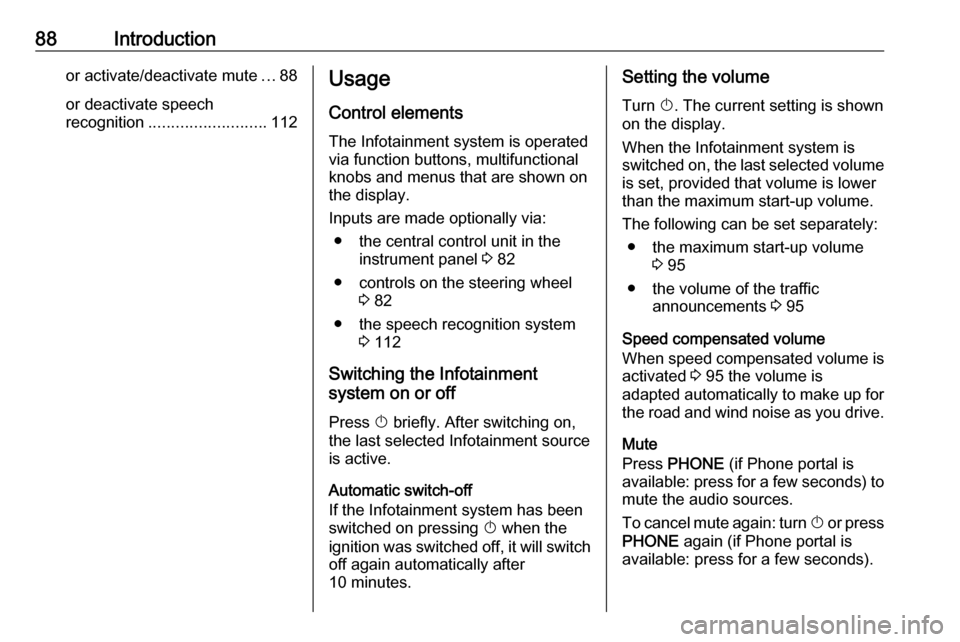
88Introductionor activate/deactivate mute...88
or deactivate speech
recognition .......................... 112Usage
Control elements The Infotainment system is operated
via function buttons, multifunctional
knobs and menus that are shown on
the display.
Inputs are made optionally via: ● the central control unit in the instrument panel 3 82
● controls on the steering wheel 3 82
● the speech recognition system 3 112
Switching the Infotainment
system on or off
Press X briefly. After switching on,
the last selected Infotainment source
is active.
Automatic switch-off If the Infotainment system has been
switched on pressing X when the
ignition was switched off, it will switch
off again automatically after
10 minutes.Setting the volume
Turn X. The current setting is shown
on the display.
When the Infotainment system is
switched on, the last selected volume is set, provided that volume is lower
than the maximum start-up volume.
The following can be set separately: ● the maximum start-up volume 3 95
● the volume of the traffic announcements 3 95
Speed compensated volume
When speed compensated volume is
activated 3 95 the volume is
adapted automatically to make up for
the road and wind noise as you drive.
Mute
Press PHONE (if Phone portal is
available: press for a few seconds) to mute the audio sources.
To cancel mute again: turn X or press
PHONE again (if Phone portal is
available: press for a few seconds).
Page 89 of 175
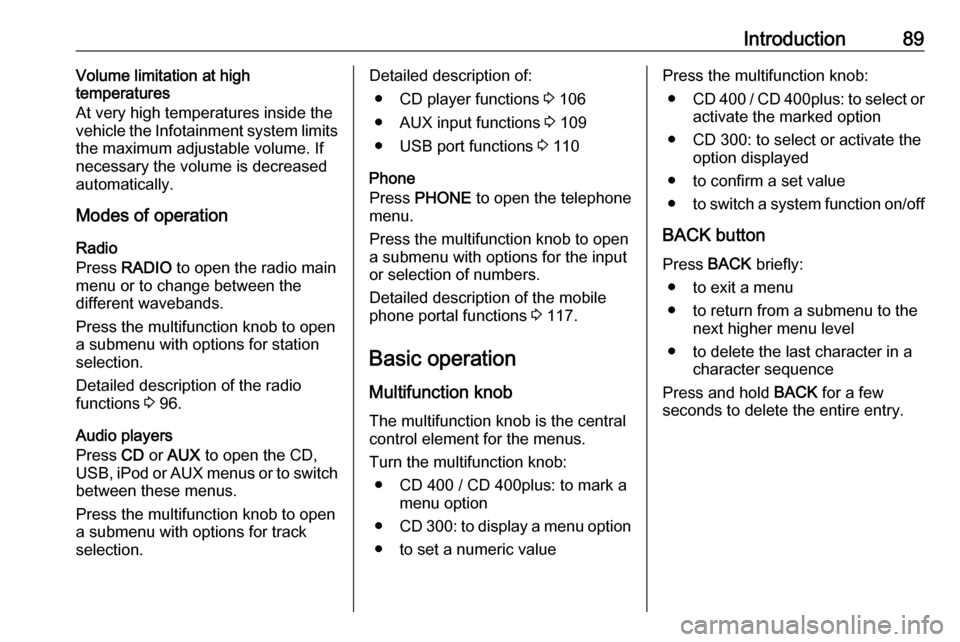
Introduction89Volume limitation at high
temperatures
At very high temperatures inside the vehicle the Infotainment system limits
the maximum adjustable volume. If
necessary the volume is decreased
automatically.
Modes of operation
Radio
Press RADIO to open the radio main
menu or to change between the
different wavebands.
Press the multifunction knob to open
a submenu with options for station
selection.
Detailed description of the radio
functions 3 96.
Audio players
Press CD or AUX to open the CD,
USB, iPod or AUX menus or to switch
between these menus.
Press the multifunction knob to open
a submenu with options for track
selection.Detailed description of:
● CD player functions 3 106
● AUX input functions 3 109
● USB port functions 3 110
Phone
Press PHONE to open the telephone
menu.
Press the multifunction knob to open
a submenu with options for the input
or selection of numbers.
Detailed description of the mobile
phone portal functions 3 117.
Basic operation Multifunction knob The multifunction knob is the central
control element for the menus.
Turn the multifunction knob: ● CD 400 / CD 400plus: to mark a menu option
● CD 300: to display a menu option
● to set a numeric valuePress the multifunction knob: ● CD 400 / CD 400plus: to select or
activate the marked option
● CD 300: to select or activate the option displayed
● to confirm a set value
● to switch a system function on/off
BACK button Press BACK briefly:
● to exit a menu
● to return from a submenu to the next higher menu level
● to delete the last character in a character sequence
Press and hold BACK for a few
seconds to delete the entire entry.
Page 91 of 175

Introduction91Switching a function on or off
Turn the multifunction knob to mark
the function to be switched on or off.
Press the multifunction knob to switch
between the settings On and Off.
Entering a character sequence
For the input of character sequences,
e.g. telephone numbers:
Turn the multifunction knob to select
the desired character.
Press the multifunction knob to
confirm the selected character.
To delete the last character in the
character sequence, press BACK.
CD 300Menu elements and symbols
The up and down arrows 1 indicate:
the top menu level is active. Further
options are available in the active
menu.
Turn the multifunction knob to display the other options in the active menu.
The angled arrow 2 indicates: a
submenu with further options is
available.
Press the multifunction knob to select
the option displayed and to open the
corresponding submenu.
Page 112 of 175
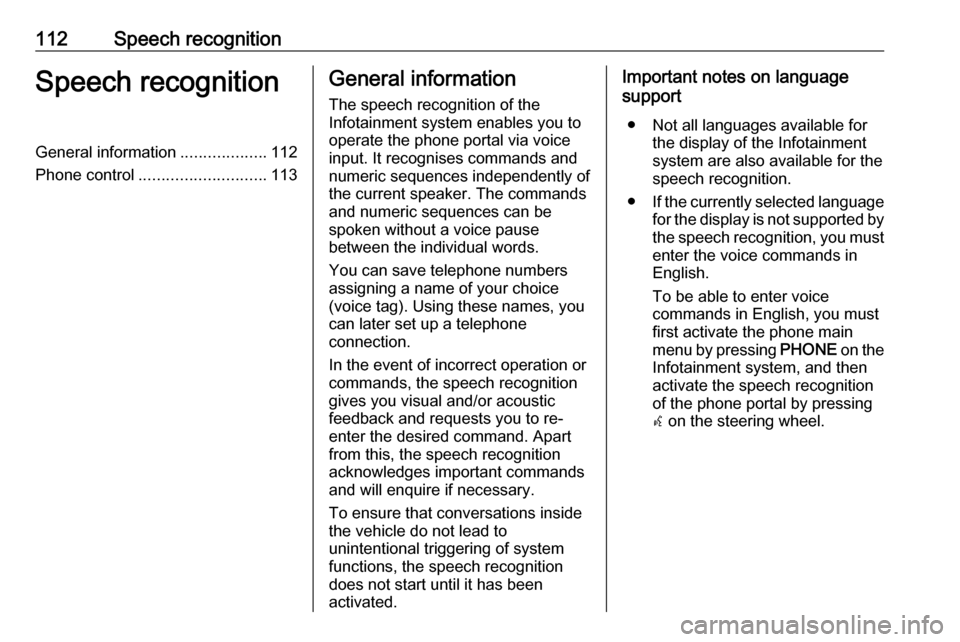
112Speech recognitionSpeech recognitionGeneral information...................112
Phone control ............................ 113General information
The speech recognition of the
Infotainment system enables you to operate the phone portal via voice
input. It recognises commands and
numeric sequences independently of
the current speaker. The commands
and numeric sequences can be
spoken without a voice pause
between the individual words.
You can save telephone numbers
assigning a name of your choice
(voice tag). Using these names, you
can later set up a telephone
connection.
In the event of incorrect operation or
commands, the speech recognition
gives you visual and/or acoustic
feedback and requests you to re-
enter the desired command. Apart
from this, the speech recognition
acknowledges important commands
and will enquire if necessary.
To ensure that conversations inside
the vehicle do not lead to
unintentional triggering of system
functions, the speech recognition
does not start until it has been
activated.Important notes on language
support
● Not all languages available for the display of the Infotainment
system are also available for the
speech recognition.
● If the currently selected language
for the display is not supported by the speech recognition, you must enter the voice commands in
English.
To be able to enter voice
commands in English, you must
first activate the phone main
menu by pressing PHONE on the
Infotainment system, and then
activate the speech recognition
of the phone portal by pressing
w on the steering wheel.
Page 113 of 175
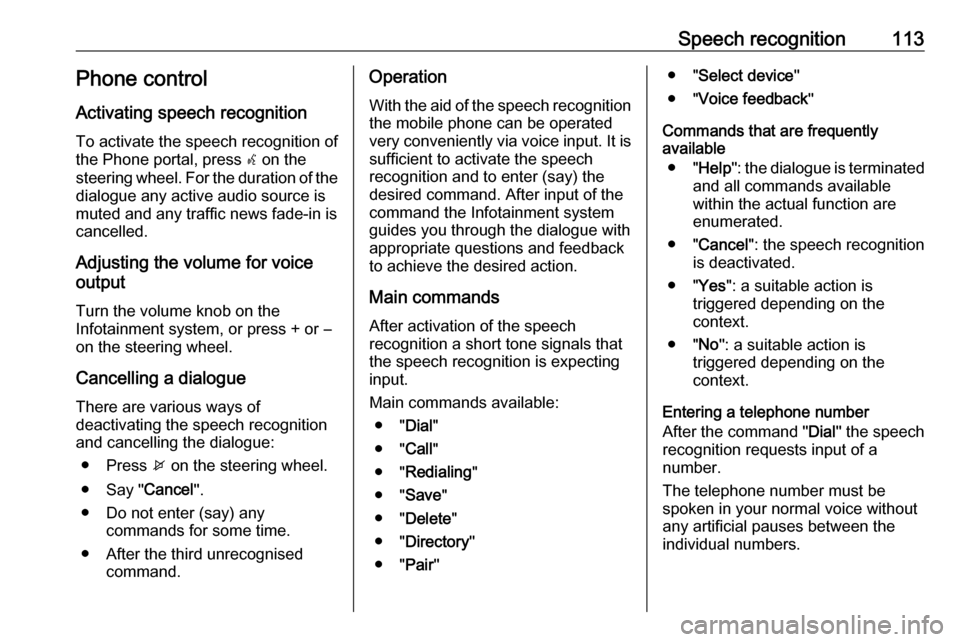
Speech recognition113Phone control
Activating speech recognition To activate the speech recognition of
the Phone portal, press w on the
steering wheel. For the duration of the
dialogue any active audio source is
muted and any traffic news fade-in is
cancelled.
Adjusting the volume for voice
output
Turn the volume knob on the
Infotainment system, or press + or ― on the steering wheel.
Cancelling a dialogue
There are various ways of
deactivating the speech recognition
and cancelling the dialogue:
● Press x on the steering wheel.
● Say " Cancel".
● Do not enter (say) any commands for some time.
● After the third unrecognised command.Operation
With the aid of the speech recognition the mobile phone can be operated
very conveniently via voice input. It is
sufficient to activate the speech
recognition and to enter (say) the
desired command. After input of the
command the Infotainment system
guides you through the dialogue with
appropriate questions and feedback
to achieve the desired action.
Main commands
After activation of the speech
recognition a short tone signals that
the speech recognition is expecting
input.
Main commands available: ● " Dial"
● " Call"
● " Redialing "
● " Save "
● " Delete "
● " Directory "
● " Pair"● " Select device "
● " Voice feedback "
Commands that are frequently
available
● " Help ": the dialogue is terminated
and all commands available
within the actual function are enumerated.
● " Cancel ": the speech recognition
is deactivated.
● " Yes": a suitable action is
triggered depending on the
context.
● " No": a suitable action is
triggered depending on the
context.
Entering a telephone number
After the command " Dial" the speech
recognition requests input of a
number.
The telephone number must be
spoken in your normal voice without
any artificial pauses between the
individual numbers.
Page 114 of 175
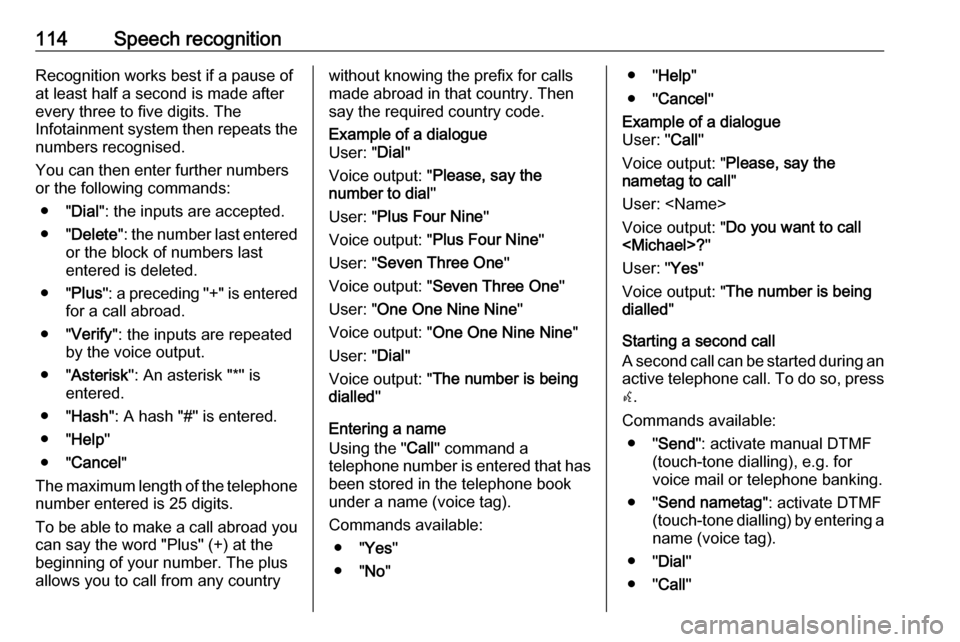
114Speech recognitionRecognition works best if a pause of
at least half a second is made after
every three to five digits. The
Infotainment system then repeats the
numbers recognised.
You can then enter further numbers
or the following commands:
● " Dial": the inputs are accepted.
● " Delete ": the number last entered
or the block of numbers last
entered is deleted.
● " Plus": a preceding "+" is entered
for a call abroad.
● " Verify ": the inputs are repeated
by the voice output.
● " Asterisk ": An asterisk "*" is
entered.
● " Hash ": A hash "#" is entered.
● " Help "
● " Cancel "
The maximum length of the telephone
number entered is 25 digits.
To be able to make a call abroad you can say the word "Plus" (+) at the
beginning of your number. The plus allows you to call from any countrywithout knowing the prefix for calls
made abroad in that country. Then say the required country code.Example of a dialogue
User: " Dial"
Voice output: " Please, say the
number to dial "
User: " Plus Four Nine "
Voice output: " Plus Four Nine "
User: " Seven Three One "
Voice output: " Seven Three One "
User: " One One Nine Nine "
Voice output: " One One Nine Nine "
User: " Dial"
Voice output: " The number is being
dialled "
Entering a name
Using the " Call" command a
telephone number is entered that has been stored in the telephone book
under a name (voice tag).
Commands available: ● " Yes"
● " No"
● " Help "
● " Cancel "Example of a dialogue
User: " Call"
Voice output: " Please, say the
nametag to call "
User:
Voice output: " Do you want to call
User: " Yes"
Voice output: " The number is being
dialled "
Starting a second call
A second call can be started during an active telephone call. To do so, press
w .
Commands available: ● " Send ": activate manual DTMF
(touch-tone dialling), e.g. for
voice mail or telephone banking.
● " Send nametag ": activate DTMF
(touch-tone dialling) by entering a
name (voice tag).
● " Dial"
● " Call"