2016 VAUXHALL ASTRA J wheel
[x] Cancel search: wheelPage 136 of 175

136Introduction18 AUX..................................... 154
Change audio source ..........154Steering wheel audio controls
1qw
Short press: take phone call 160
or dial number in call list .....163
Long press: show call list ....163
2 SRC (Source) ...................... 137
Press: select audio source ..137
With radio active: turn
upwards/downwards to
select next/previous
preset radio station .............142
With CD player active: turn
upwards/downwards to
select next/previous CD/
MP3/WMA track ..................152
With Phone portal active:
turn upwards/downwards
to select next/previous
entry in call list ....................163
With Phone portal active
and calls waiting: turn
upwards/downwards to
switch between calls ...........163
3 w
Increase volume .................. 137
4 ─
Reduce volume ...................137
5 xn
Short press: end/decline
call ....................................... 163
or close call list .................... 163
or activate/deactivate mute . 137
Page 137 of 175
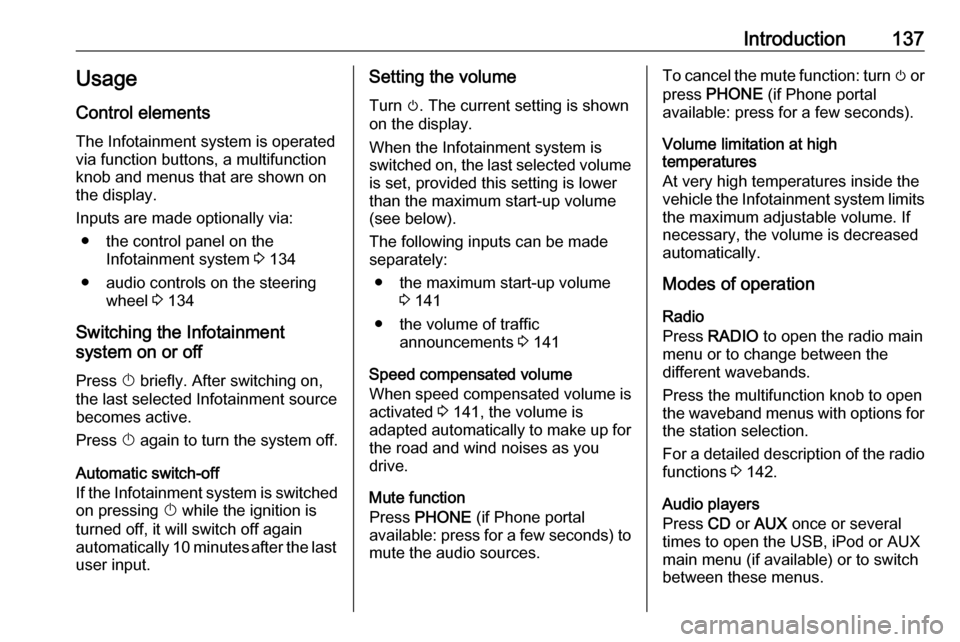
Introduction137Usage
Control elements
The Infotainment system is operated
via function buttons, a multifunction
knob and menus that are shown on
the display.
Inputs are made optionally via: ● the control panel on the Infotainment system 3 134
● audio controls on the steering wheel 3 134
Switching the Infotainment
system on or off
Press X briefly. After switching on,
the last selected Infotainment source becomes active.
Press X again to turn the system off.
Automatic switch-off
If the Infotainment system is switched
on pressing X while the ignition is
turned off, it will switch off again automatically 10 minutes after the last user input.Setting the volume
Turn m. The current setting is shown
on the display.
When the Infotainment system is
switched on, the last selected volume is set, provided this setting is lower
than the maximum start-up volume
(see below).
The following inputs can be made
separately:
● the maximum start-up volume 3 141
● the volume of traffic announcements 3 141
Speed compensated volume
When speed compensated volume is
activated 3 141, the volume is
adapted automatically to make up for
the road and wind noises as you
drive.
Mute function
Press PHONE (if Phone portal
available: press for a few seconds) to mute the audio sources.To cancel the mute function: turn m or
press PHONE (if Phone portal
available: press for a few seconds).
Volume limitation at high
temperatures
At very high temperatures inside the
vehicle the Infotainment system limits
the maximum adjustable volume. If
necessary, the volume is decreased
automatically.
Modes of operation
Radio
Press RADIO to open the radio main
menu or to change between the
different wavebands.
Press the multifunction knob to open
the waveband menus with options for the station selection.
For a detailed description of the radio functions 3 142.
Audio players
Press CD or AUX once or several
times to open the USB, iPod or AUX main menu (if available) or to switch
between these menus.
Page 164 of 175
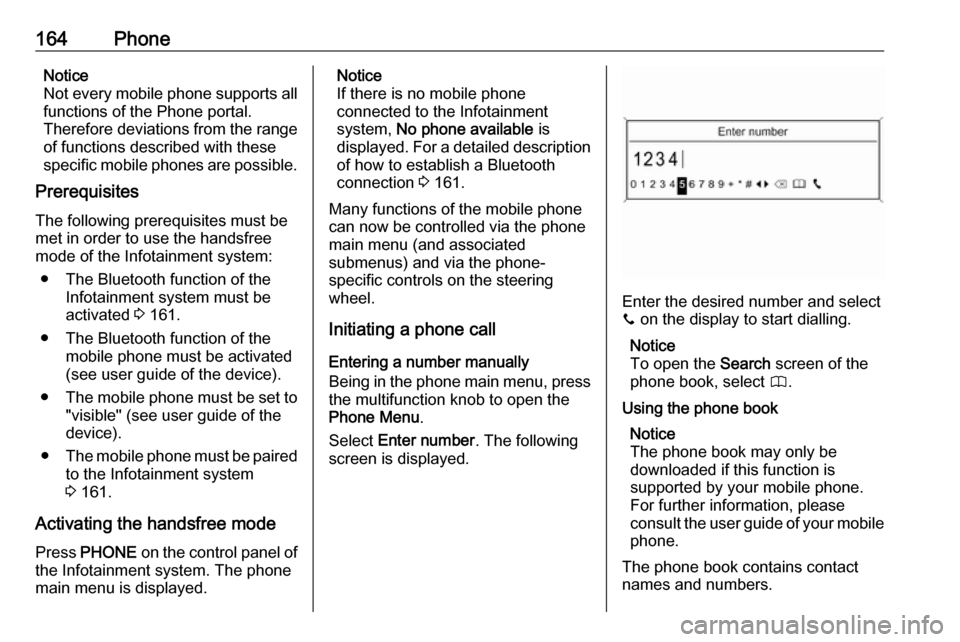
164PhoneNotice
Not every mobile phone supports all
functions of the Phone portal.
Therefore deviations from the range
of functions described with these
specific mobile phones are possible.
Prerequisites
The following prerequisites must be met in order to use the handsfree
mode of the Infotainment system:
● The Bluetooth function of the Infotainment system must be
activated 3 161.
● The Bluetooth function of the mobile phone must be activated
(see user guide of the device).
● The mobile phone must be set to
"visible" (see user guide of the
device).
● The mobile phone must be paired
to the Infotainment system
3 161.
Activating the handsfree mode
Press PHONE on the control panel of
the Infotainment system. The phone
main menu is displayed.Notice
If there is no mobile phone
connected to the Infotainment
system, No phone available is
displayed. For a detailed description of how to establish a Bluetooth
connection 3 161.
Many functions of the mobile phone
can now be controlled via the phone
main menu (and associated
submenus) and via the phone-
specific controls on the steering
wheel.
Initiating a phone call
Entering a number manually
Being in the phone main menu, press
the multifunction knob to open the
Phone Menu .
Select Enter number . The following
screen is displayed.
Enter the desired number and select
y on the display to start dialling.
Notice
To open the Search screen of the
phone book, select 4.
Using the phone book Notice
The phone book may only be
downloaded if this function is
supported by your mobile phone.
For further information, please
consult the user guide of your mobile phone.
The phone book contains contact
names and numbers.
Page 166 of 175
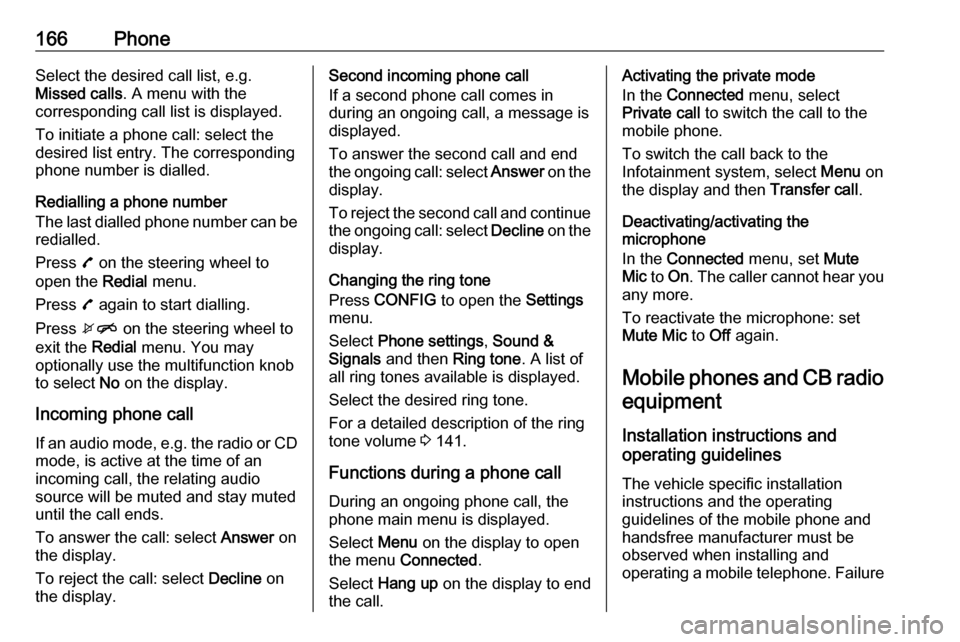
166PhoneSelect the desired call list, e.g.
Missed calls . A menu with the
corresponding call list is displayed.
To initiate a phone call: select the
desired list entry. The corresponding
phone number is dialled.
Redialling a phone number
The last dialled phone number can be
redialled.
Press 7 on the steering wheel to
open the Redial menu.
Press 7 again to start dialling.
Press xn on the steering wheel to
exit the Redial menu. You may
optionally use the multifunction knob
to select No on the display.
Incoming phone call
If an audio mode, e.g. the radio or CD
mode, is active at the time of an
incoming call, the relating audio
source will be muted and stay muted until the call ends.
To answer the call: select Answer on
the display.
To reject the call: select Decline on
the display.Second incoming phone call
If a second phone call comes in
during an ongoing call, a message is
displayed.
To answer the second call and end
the ongoing call: select Answer on the
display.
To reject the second call and continue the ongoing call: select Decline on the
display.
Changing the ring tone
Press CONFIG to open the Settings
menu.
Select Phone settings , Sound &
Signals and then Ring tone. A list of
all ring tones available is displayed.
Select the desired ring tone.
For a detailed description of the ring
tone volume 3 141.
Functions during a phone call During an ongoing phone call, the
phone main menu is displayed.
Select Menu on the display to open
the menu Connected .
Select Hang up on the display to end
the call.Activating the private mode
In the Connected menu, select
Private call to switch the call to the
mobile phone.
To switch the call back to the
Infotainment system, select Menu on
the display and then Transfer call.
Deactivating/activating the
microphone
In the Connected menu, set Mute
Mic to On . The caller cannot hear you
any more.
To reactivate the microphone: set
Mute Mic to Off again.
Mobile phones and CB radio equipment
Installation instructions and
operating guidelines
The vehicle specific installation
instructions and the operating
guidelines of the mobile phone and
handsfree manufacturer must be observed when installing and
operating a mobile telephone. Failure
Page 168 of 175
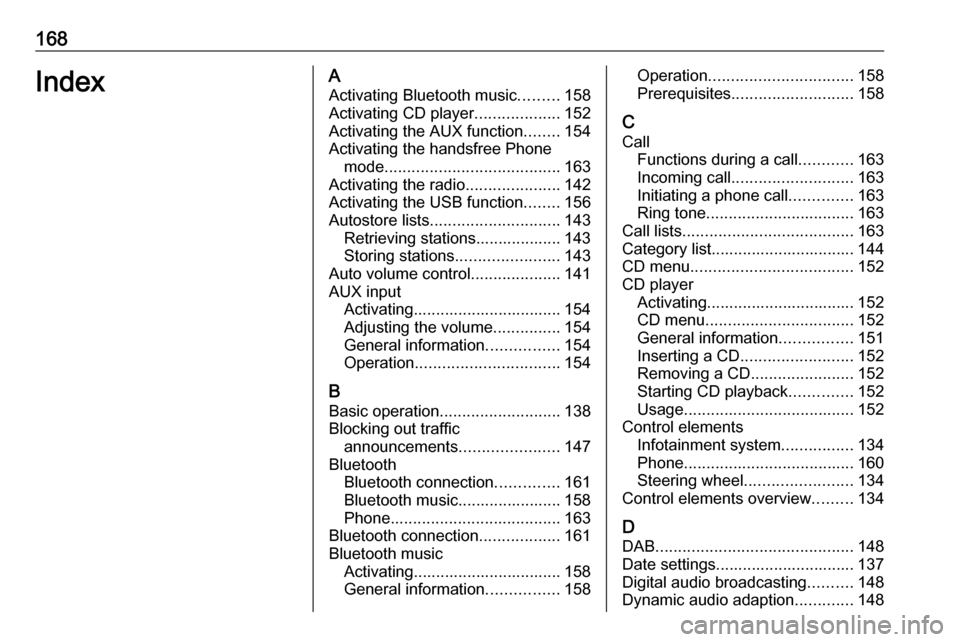
168IndexAActivating Bluetooth music .........158
Activating CD player ...................152
Activating the AUX function ........154
Activating the handsfree Phone mode ....................................... 163
Activating the radio .....................142
Activating the USB function ........156
Autostore lists ............................. 143
Retrieving stations................... 143
Storing stations .......................143
Auto volume control ....................141
AUX input Activating................................. 154
Adjusting the volume ...............154
General information ................154
Operation ................................ 154
B Basic operation ........................... 138
Blocking out traffic announcements ......................147
Bluetooth Bluetooth connection ..............161
Bluetooth music....................... 158
Phone ...................................... 163
Bluetooth connection ..................161
Bluetooth music Activating................................. 158General information ................158Operation................................ 158
Prerequisites ........................... 158
C Call Functions during a call ............163
Incoming call ........................... 163
Initiating a phone call ..............163
Ring tone ................................. 163
Call lists ...................................... 163
Category list................................ 144
CD menu .................................... 152
CD player Activating................................. 152
CD menu ................................. 152
General information ................151
Inserting a CD ......................... 152
Removing a CD .......................152
Starting CD playback ..............152
Usage ...................................... 152
Control elements Infotainment system ................134
Phone ...................................... 160
Steering wheel ........................ 134
Control elements overview .........134
D DAB ............................................ 148
Date settings............................... 137
Digital audio broadcasting ..........148
Dynamic audio adaption .............148
Page 170 of 175

170Regionalisation........................... 147
Retrieving stations ......................143
Ring tone Ring tone volume ....................141
Selecting the ring tone ............163
S
Selecting the waveband .............142
Starting CD playback ..................152
Station lists ................................. 144
Station search............................. 142
Steering wheel audio controls ....134
Storing stations ........................... 143
Switching the Infotainment system on ................................ 137
Switching the radio on ................142
System settings Language ................................ 137
Restore factory settings ..........137
Time and date ......................... 137
Vehicle settings .......................137
T
TA volume .................................. 141
Theft-deterrent feature ..............133
Time settings .............................. 137
Tone settings .............................. 140
Traffic announcements ...............147U
Updating station lists ..................144
Usage ................. 137, 142, 152, 154
AUX input ................................ 154
Bluetooth music....................... 158 CD player ................................ 152
Menu ....................................... 138
Phone ...................................... 163
Radio ....................................... 142
USB port.................................. 156
USB menu .................................. 156
USB port Activation................................. 156
Connecting the USB device ....155
General information ................155
Important information ..............155
Operation ................................ 156
Removing the USB device ......156
USB menu ............................... 156
V Volume Auto volume control ................141
Maximum start-up volume .......141
Mute function........................... 137
Ring tone volume ....................141
Setting the volume ..................137
Speed compensated volume ..141TA volume ............................... 141
Volume limitation at high
temperatures ........................... 137
Volume settings .......................... 141
W
Waveband menus....................... 144
Page 172 of 175
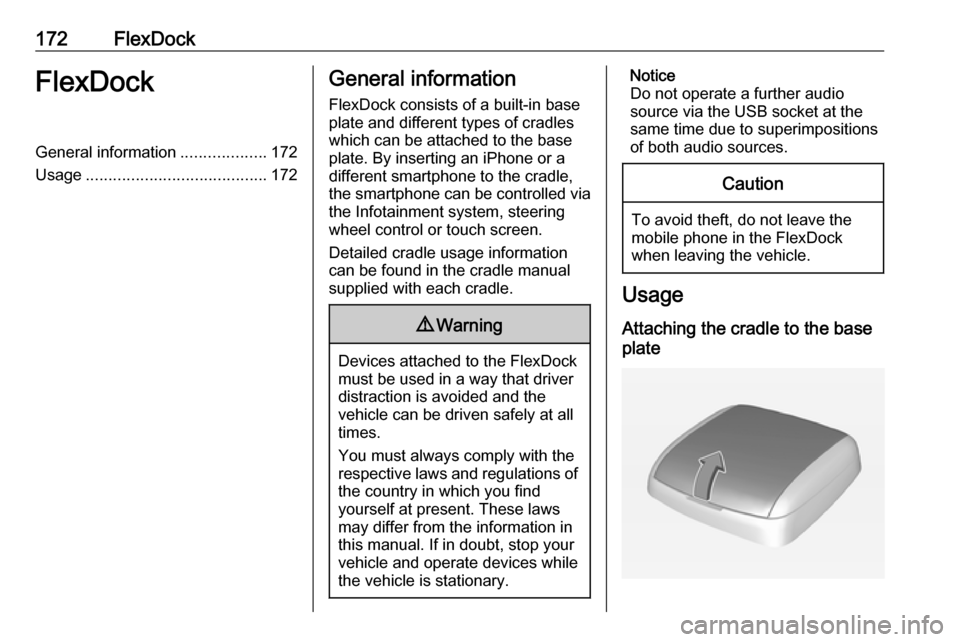
172FlexDockFlexDockGeneral information...................172
Usage ........................................ 172General information
FlexDock consists of a built-in base plate and different types of cradleswhich can be attached to the base
plate. By inserting an iPhone or a
different smartphone to the cradle,
the smartphone can be controlled via
the Infotainment system, steering
wheel control or touch screen.
Detailed cradle usage information
can be found in the cradle manual supplied with each cradle.9 Warning
Devices attached to the FlexDock
must be used in a way that driver
distraction is avoided and the
vehicle can be driven safely at all times.
You must always comply with the
respective laws and regulations of the country in which you find
yourself at present. These laws
may differ from the information in this manual. If in doubt, stop your
vehicle and operate devices while
the vehicle is stationary.
Notice
Do not operate a further audio
source via the USB socket at the
same time due to superimpositions
of both audio sources.Caution
To avoid theft, do not leave the mobile phone in the FlexDock
when leaving the vehicle.
Usage
Attaching the cradle to the base
plate