2016 VAUXHALL ADAM USB
[x] Cancel search: USBPage 6 of 101
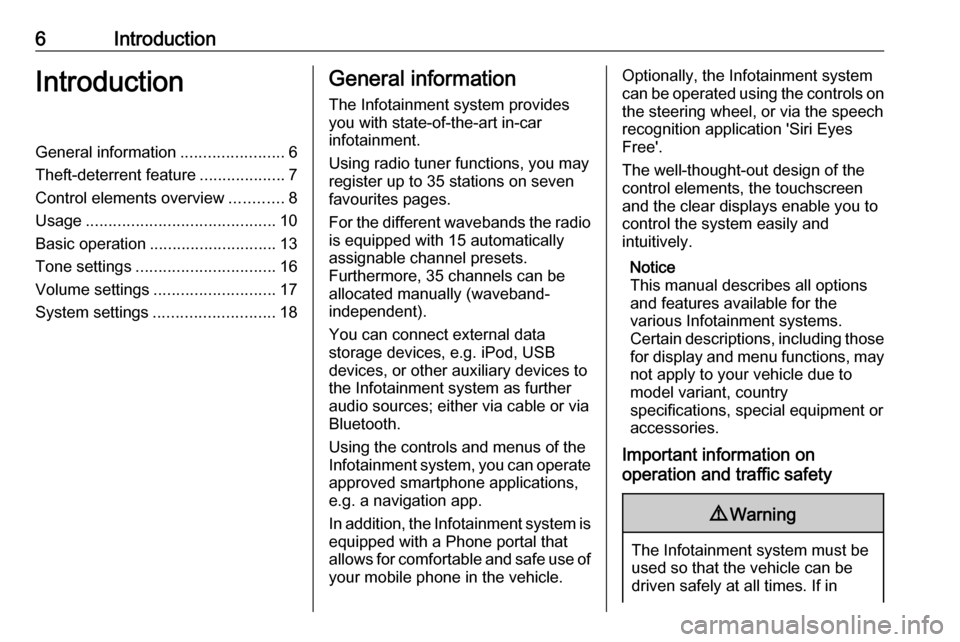
6IntroductionIntroductionGeneral information.......................6
Theft-deterrent feature ...................7
Control elements overview ............8
Usage .......................................... 10
Basic operation ............................ 13
Tone settings ............................... 16
Volume settings ........................... 17
System settings ........................... 18General information
The Infotainment system provides
you with state-of-the-art in-car
infotainment.
Using radio tuner functions, you may
register up to 35 stations on seven
favourites pages.
For the different wavebands the radio is equipped with 15 automaticallyassignable channel presets.
Furthermore, 35 channels can be
allocated manually (waveband-
independent).
You can connect external data
storage devices, e.g. iPod, USB
devices, or other auxiliary devices to
the Infotainment system as further
audio sources; either via cable or via
Bluetooth.
Using the controls and menus of the Infotainment system, you can operate
approved smartphone applications,
e.g. a navigation app.
In addition, the Infotainment system is equipped with a Phone portal that
allows for comfortable and safe use of
your mobile phone in the vehicle.Optionally, the Infotainment system
can be operated using the controls on the steering wheel, or via the speech
recognition application 'Siri Eyes
Free'.
The well-thought-out design of the
control elements, the touchscreen
and the clear displays enable you to
control the system easily and
intuitively.
Notice
This manual describes all options
and features available for the
various Infotainment systems.
Certain descriptions, including those for display and menu functions, may
not apply to your vehicle due to
model variant, country
specifications, special equipment or
accessories.
Important information on
operation and traffic safety9 Warning
The Infotainment system must be
used so that the vehicle can be
driven safely at all times. If in
Page 9 of 101
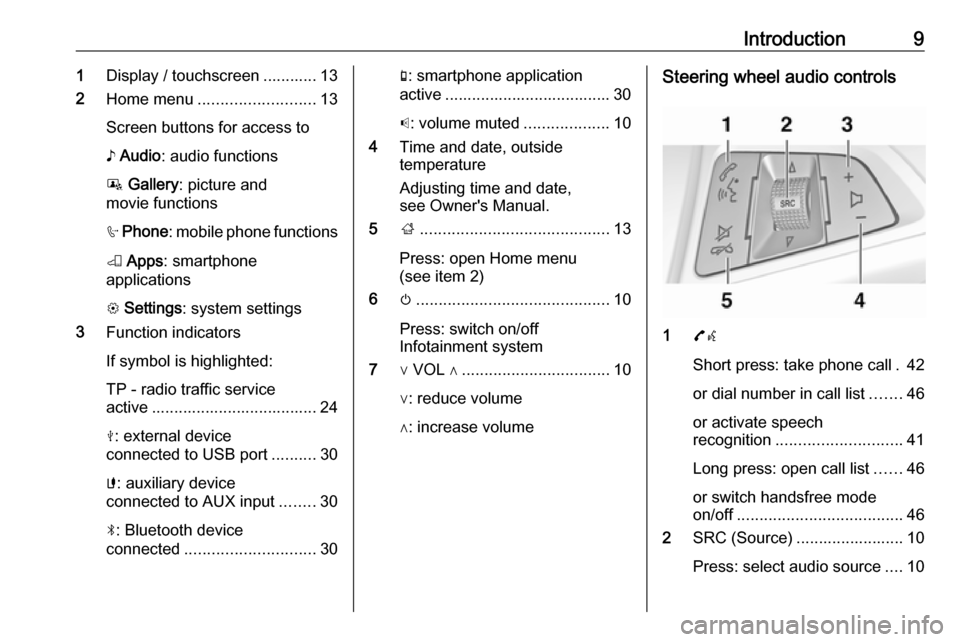
Introduction91Display / touchscreen ............ 13
2 Home menu .......................... 13
Screen buttons for access to
♪ Audio : audio functions
P Gallery : picture and
movie functions
h Phone : mobile phone functions
K Apps : smartphone
applications
L Settings : system settings
3 Function indicators
If symbol is highlighted:
TP - radio traffic service
active ..................................... 24
M : external device
connected to USB port ..........30
G : auxiliary device
connected to AUX input ........30
N : Bluetooth device
connected ............................. 30g: smartphone application
active ..................................... 30
p : volume muted ...................10
4 Time and date, outside
temperature
Adjusting time and date,
see Owner's Manual.
5 ;.......................................... 13
Press: open Home menu
(see item 2)
6 m........................................... 10
Press: switch on/off
Infotainment system
7 ∨ VOL ∧ ................................. 10
∨: reduce volume
∧: increase volumeSteering wheel audio controls
1 7w
Short press: take phone call . 42
or dial number in call list .......46
or activate speech
recognition ............................ 41
Long press: open call list ......46
or switch handsfree mode
on/off ..................................... 46
2 SRC (Source) ........................ 10
Press: select audio source ....10
Page 11 of 101
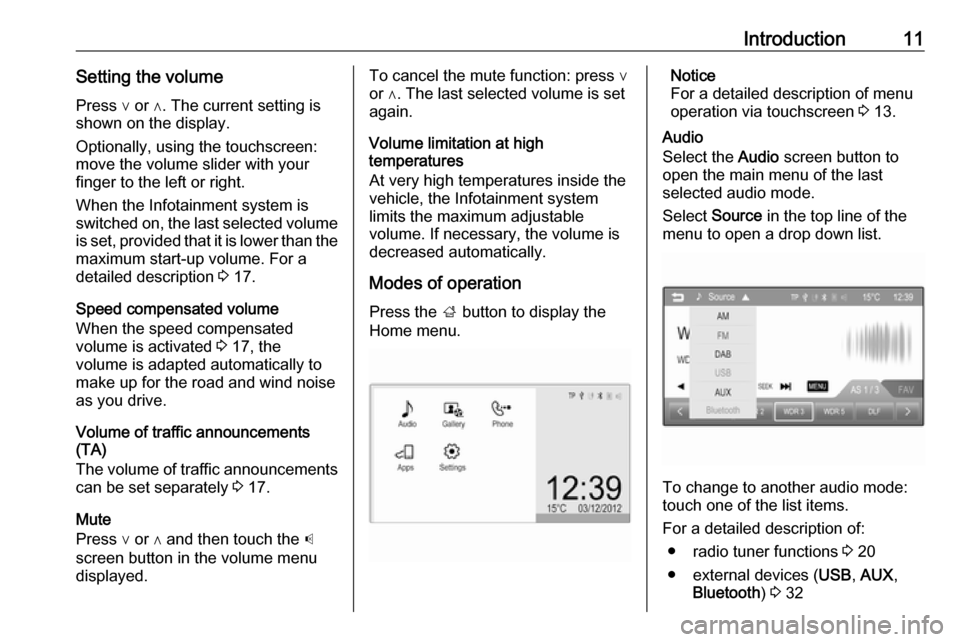
Introduction11Setting the volumePress ∨ or ∧. The current setting is
shown on the display.
Optionally, using the touchscreen:
move the volume slider with your
finger to the left or right.
When the Infotainment system is
switched on, the last selected volume is set, provided that it is lower than themaximum start-up volume. For a
detailed description 3 17.
Speed compensated volume
When the speed compensated
volume is activated 3 17, the
volume is adapted automatically to
make up for the road and wind noise
as you drive.
Volume of traffic announcements
(TA)
The volume of traffic announcements
can be set separately 3 17.
Mute
Press ∨ or ∧ and then touch the p
screen button in the volume menu
displayed.To cancel the mute function: press ∨
or ∧. The last selected volume is set
again.
Volume limitation at high
temperatures
At very high temperatures inside the vehicle, the Infotainment system
limits the maximum adjustable
volume. If necessary, the volume is
decreased automatically.
Modes of operation Press the ; button to display the
Home menu.Notice
For a detailed description of menu
operation via touchscreen 3 13.
Audio
Select the Audio screen button to
open the main menu of the last
selected audio mode.
Select Source in the top line of the
menu to open a drop down list.
To change to another audio mode:
touch one of the list items.
For a detailed description of: ● radio tuner functions 3 20
● external devices ( USB, AUX ,
Bluetooth ) 3 32
Page 30 of 101

30External devicesExternal devicesGeneral information.....................30
Playing audio ............................... 32
Displaying pictures ....................... 35
Playing movies ............................. 37
Using smartphone applications ...39General information
In the centre console below the
climate controls, there is an AUX
socket and a USB socket for the
connection of external audio data
sources.
Notice
The sockets must always be kept clean and dry.
AUX input
It is possible to connect e.g. an iPod
or another auxiliary device with a
3.5 mm jack plug to the AUX input.
When connected to the AUX input,
the audio signal of the auxiliary device
is transmitted via the speakers of the
Infotainment system.
The volume and the tone settings can be adjusted via the Infotainment
system. All other control functions
must be operated via the auxiliary
device.Connecting a device
To connect the auxiliary device to the
AUX input socket of the Infotainment
system, use one of the following
cables:
3-pole for audio source, 4-pole for
movie source.1:left audio signal2:right audio signal3:ground4:video signal
AUX audio function
The Infotainment system can play
music files contained in auxiliary
devices e.g. smartphones or iPod/
iPhone products.
Page 31 of 101

External devices31AUX movie function
The Infotainment system can play
movies contained in auxiliary devices
e.g. smartphones or iPod/iPhone
products.
Notice
To use the movie function with your iPod/iPhone, connect your device to the AUX port only. A constant
connection cannot be established
via the USB port.
USB port
An MP3 player, USB drive, SD card
(via USB connector/adapter), iPod or
smartphone can be connected to the
USB port.
When connected to the USB port,
various functions of the devices
mentioned above can be operated via the controls and menus of the
Infotainment system.
Notice
Not all MP3 player, USB drive, SD
card, iPod models or smartphones
are supported by the Infotainment
system.Connecting/disconnecting a device
Connect the USB device or iPod to
the USB port. For the iPod, use the appropriate connection cable. The
music function starts automatically.
Notice
If a non-readable USB device or
iPod is connected, a corresponding
error message appears and the
Infotainment system automatically
switches to the previous function.
To disconnect the USB device or
iPod, select another function and then
remove the USB storage device.Caution
Avoid disconnecting the device
during playback. This may
damage the device or the
Infotainment system.
USB audio function
The Infotainment system can play music files contained in USB storage
devices or iPod/iPhone products.
USB picture function
The Infotainment system can display
pictures contained in USB storage
devices.
USB movie function
The Infotainment system can play
movies contained in USB storage
devices.
Notice
To use the movie function with your iPod/iPhone, connect your device to the AUX port only. A constant
connection cannot be established
via the USB port.
Bluetooth
Bluetooth enabled audio sources
(e.g. music mobile phones, MP3
players featuring Bluetooth, etc.),
which support the Bluetooth music profiles A2DP and AVRCP can be
connected wirelessly to the
Infotainment system.
Connecting a device
For a detailed description on the
Bluetooth connection 3 43.
Page 33 of 101

External devices33AUX audio menu is displayed and
playback of the audio tracks starts
automatically.
In case the auxiliary device is already
connected:
If required, press the ; button and
then select the Audio screen button to
open the audio main menu last
selected.
If required, select Source to open a
drop down list and then select AUX to
open the respective audio main
menu.
Playback of the audio tracks starts
automatically.Changing the tone settings
Select the k Tone settings screen
button to open the respective menu.
For a detailed description 3 16.
Notice
The volume and the tone settings
can be adjusted via the Infotainment
system. All other functions must be
performed via the auxiliary device.
USB device and iPod
Activating the USB device or iPod
function
If the USB device or iPod is not yet
connected to the Infotainment
system, connect the device 3 30 . The
respective audio main menu is
displayed and playback of the audio
tracks starts automatically.
In case the USB device or iPod is
already connected:
If required, press the ; button and
then select the Audio screen button to
open the audio main menu last
selected.If required, select Source to open a
drop down list and then select USB to
open the respective audio main
menu.
Playback of the audio tracks starts
automatically.
Notice
Album covers are displayed, if they
are comprised in the audio file e.g.
MP3 file.
Interrupting and resuming playback
Touch = to interrupt playback. The
screen button changes to l.
Touch l to resume playback.
Page 35 of 101

External devices35In case the Bluetooth device is
already connected:
If required, press the ; button and
then select the Audio screen button to
open the audio main menu last
selected.
If required, select Source to open a
drop down list and then select
Bluetooth to open the respective
audio main menu.
Playback of the audio tracks starts
automatically.
Interrupting and resuming playback
Touch = to interrupt playback. The
screen button changes to l.
Touch l to resume playback.
Playing the next or previous track
Touch v to play the next track.
Touch t within the first 2 seconds of
the track playing to return to the
previous track.
Returning to the beginning of the
current track
Touch t after 2 seconds of the track
playing.
Fast forwarding and rewinding
Touch and hold t or v. Release to
return to the normal playback mode.
Playing a track or file repeatedly
Repeatedly touch r to choose one
of the following options.1:The current track is played
repeatedly.ALL:All tracks on the device are
played repeatedly.OFF:Normal playback mode.
Playing a file randomly
Repeatedly touch s to activate or
deactivate the function.
ON:All tracks on the device are
played in random order.OFF:Normal playback mode.
Notice
Depending on the mobile phone
some of these functions may not be
available.
Changing the tone settings
Select k to open the Tone settings
menu. For a detailed description 3 16.
Displaying pictures You can view pictures from a USB
device.
Notice
For your safety, some features are
disabled while your vehicle is in
motion.
Viewing pictures
If the USB device is not yet connected
to the Infotainment system, connect
the device 3 30 and then continue as
described below.
In case the USB device is already
connected:
Page 36 of 101

36External devicesIf required, press the ; button and
then select the Gallery screen button
to open the picture or movie main
menu last selected.
If required, select Source to open a
drop down list and then select USB
(Picture) to open the respective main
menu.
A picture is automatically displayed.
Touch the screen to view the picture
in full screen. Touch the screen again to leave the full screen mode.
Viewing the next or previous
picture
Touch c to view the next picture.
Touch d to view the previous picture.
Rotating a picture
Touch u or v to rotate the picture
clockwise or counterclockwise.
Viewing a slide show Touch t to view the pictures stored
on the USB device in a slide show.
Touch the screen to finish the slide
show.
Zoom in on a picture
Touch w once or several times to
zoom in on a picture or to return to its original size.
Using the picture menu
Touch MENU to open the USB
Picture menu .
Picture file list
All lists with picture files are
displayed. Search for the picture you
want to display and select it.