2016 VAUXHALL ADAM ESP
[x] Cancel search: ESPPage 23 of 101
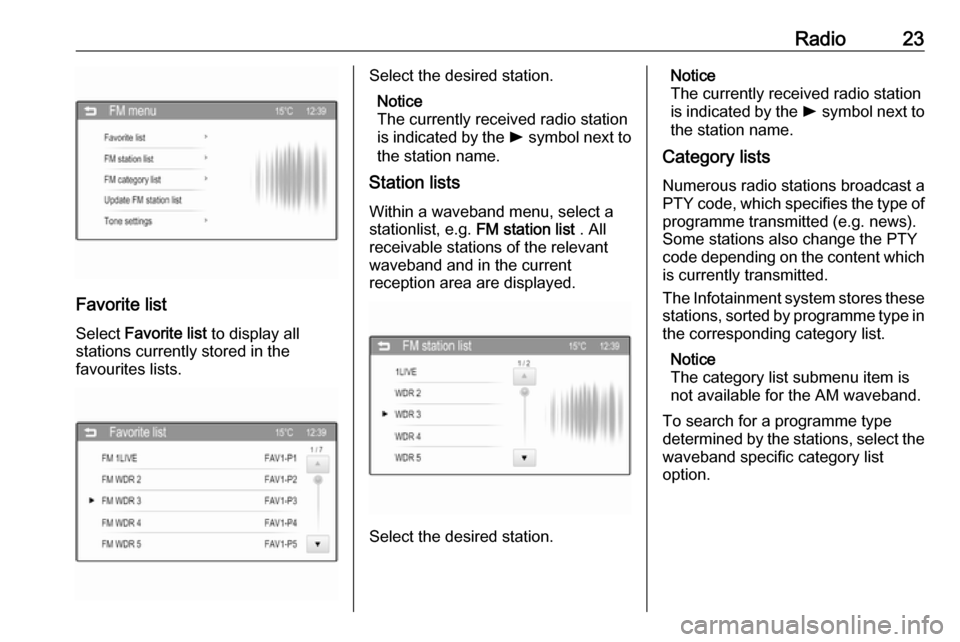
Radio23
Favorite list
Select Favorite list to display all
stations currently stored in the
favourites lists.
Select the desired station.
Notice
The currently received radio station
is indicated by the l symbol next to
the station name.
Station lists
Within a waveband menu, select astationlist, e.g. FM station list . All
receivable stations of the relevant
waveband and in the current
reception area are displayed.
Select the desired station.
Notice
The currently received radio station
is indicated by the l symbol next to
the station name.
Category lists
Numerous radio stations broadcast a
PTY code, which specifies the type of programme transmitted (e.g. news).
Some stations also change the PTY
code depending on the content which
is currently transmitted.
The Infotainment system stores these stations, sorted by programme type in
the corresponding category list.
Notice
The category list submenu item is
not available for the AM waveband.
To search for a programme type
determined by the stations, select the
waveband specific category list
option.
Page 24 of 101
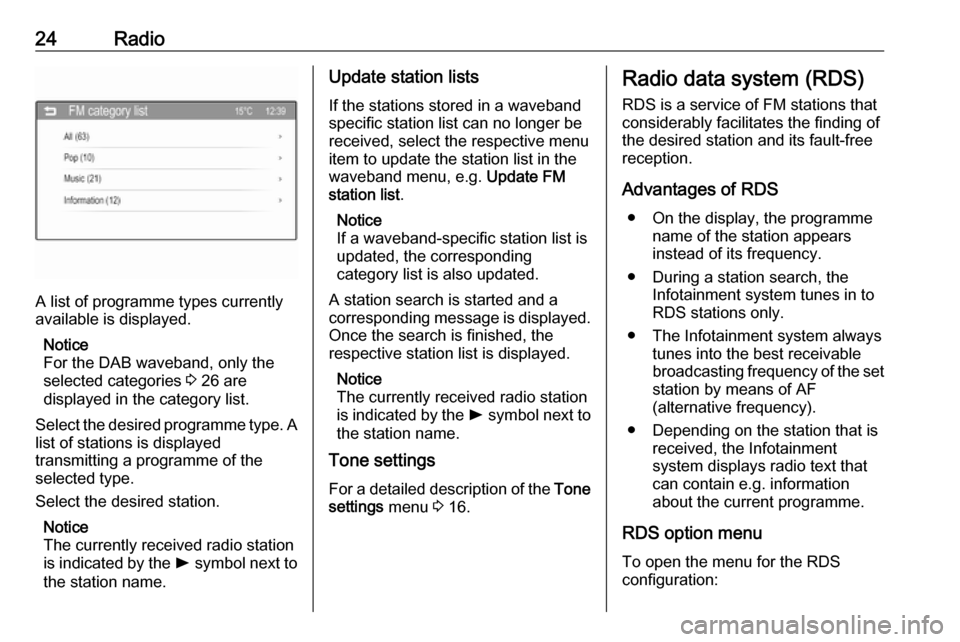
24Radio
A list of programme types currently
available is displayed.
Notice
For the DAB waveband, only the
selected categories 3 26 are
displayed in the category list.
Select the desired programme type. A
list of stations is displayed
transmitting a programme of the
selected type.
Select the desired station.
Notice
The currently received radio station
is indicated by the l symbol next to
the station name.
Update station lists
If the stations stored in a waveband
specific station list can no longer be
received, select the respective menu
item to update the station list in the
waveband menu, e.g. Update FM
station list .
Notice
If a waveband-specific station list is
updated, the corresponding
category list is also updated.
A station search is started and a
corresponding message is displayed.
Once the search is finished, the
respective station list is displayed.
Notice
The currently received radio station
is indicated by the l symbol next to
the station name.
Tone settings
For a detailed description of the Tone
settings menu 3 16.Radio data system (RDS)
RDS is a service of FM stations that
considerably facilitates the finding of
the desired station and its fault-free
reception.
Advantages of RDS ● On the display, the programme name of the station appears
instead of its frequency.
● During a station search, the Infotainment system tunes in to
RDS stations only.
● The Infotainment system always tunes into the best receivable
broadcasting frequency of the set station by means of AF
(alternative frequency).
● Depending on the station that is received, the Infotainment
system displays radio text that
can contain e.g. information
about the current programme.
RDS option menu
To open the menu for the RDS
configuration:
Page 25 of 101

Radio25Press the ; button and then select
the Settings screen button.
Select Radio settings and then RDS
option to display the respective menu.
Notice
If RDS is set to Off, not all menu
items shown above are displayed.
Traffic announcements (TA)
Radio traffic service stations are RDS
stations that broadcast traffic news. If the traffic service is switched on, the
currently active function is interrupted for the duration of the traffic
announcement.
Switching the traffic announcements
on and off
Set TA to On or Off.
If the radio traffic service is activated,
[TP] is shown in the top line of all main
menus. If the current station is not a
radio traffic service station, TP is
greyed out and a search is started
automatically for the next radio traffic
service station. As soon as a radio
traffic service station is found, TP is
highlighted. If no radio traffic service
station is found, TP remains greyed
out.
If a traffic announcement is
broadcasted on the respective
station, a message is displayed.
To interrupt the announcement and
return to the function previously
activated: select Cancel in the
message.
TP volume
The volume of traffic announcements
can be preset to a value between 0
and 63.
RDS configuration
Set RDS to On or Off.Radio text
If the RDS function is activated and a RDS station is currently received,
information about the current
programme and the music track
currently playing are displayed below
the programme name.
To show or hide the information, set
Radio text to On or Off.
Regionalisation
Sometimes RDS stations broadcast
regionally different programmes on
different frequencies.
Set Regional to On or Off.
If regionalisation is switched on,
alternative frequencies with the same regional programmes are selected
where necessary. If regionalisation is
switched off, alternative frequencies
of the stations are selected without
regard to regional programmes.
PSN scroll freeze
Some RDS stations do not only
indicate the programme service name
(PSN) on the display, but also show
additional information about the
Page 26 of 101

26Radiocurrent programme. If additional
information is displayed, the
programme name is hidden.
To prevent additional information
from being displayed, set PSN scroll
freeze to On.
Digital audio broadcasting
Digital audio broadcasting (DAB) is
an innovative and universal
broadcasting system.
DAB stations are indicated by the
programme name instead of the
broadcasting frequency.
General information ● With DAB, several radio programmes (services) can be
broadcasted on a single
frequency (ensemble).
● Besides high-quality digital audio
services, DAB is also able to
transmit programme-associated data and a multitude of other data services including travel andtraffic information.● As long as a given DAB receiver can pick up the signal sent out bya broadcasting station (even if
the signal is very weak), sound
reproduction is ensured.
● There is no fading (weakening of
the sound that is typical of AM or
FM reception). The DAB signal is reproduced at a constant volume.
If the DAB signal is too weak to
be picked up by the receiver,
reception is interrupted
completely. This incident can be
avoided by activating Service
linking DAB and/or Service
linking FM in the DAB option
menu (see below).
● Interference caused by stations that are on nearby frequencies (a
phenomenon that is typical of AM and FM reception) does not
occur with DAB.
● If the DAB signal is reflected by natural obstacles or buildings,
the reception quality of DAB isimproved, whereas AM or FM
reception is considerably
impaired in such cases.
● When DAB reception is enabled, the FM tuner of the Infotainmentsystem remains active in the
background and continually
searches for the best receivable
FM stations. If TP 3 24 is
activated, traffic announcements
of the FM station which is
currently best receivable are
issued. Deactivate TP, if DAB
reception should not be
interrupted by FM traffic
announcements.
DAB option menu
To open the menu for the DAB
configuration:
Press the ; button and then select
the Settings screen button.
Select Radio settings and then DAB
option to display the respective menu.
Page 27 of 101

Radio27
DAB category settingsTo choose which categories are
displayed in the DAB category list in
the DAB menu 3 22, select DAB
category settings . The respective
menu is displayed.Select All or select and deselect only
some categories from the available
options.
Select OK to confirm your choice.
DAB configuration
In the DAB option menu you can
setup features concerning the DAB radio reception.
Service linking DAB
If this function is activated, the device switches over to the same service
(programme) on another DAB
ensemble (frequency, if available)
when the DAB signal is too weak to
be picked up by the receiver.
Set Service linking DAB to On or Off.
Service linking FM
If this function is activated, the device
switches over to a corresponding FM
station of the active DAB service (if
available) when the DAB signal is too weak to be picked up by the receiver.
Set Service linking FM to On or Off.
Dynamic range compression
If this function is activated, the
dynamic range of the DAB signal is
reduced. That means that the level of loud sounds is reduced and the level
of quiet sounds is increased.
Therefore the volume of the
Infotainment system can be raised to
a point where the quiet sounds are audible, without the loud soundsbeing too loud.
Set Dynamic range ctrl to On or Off.
Selecting a frequency band
With this function, you may define
which DAB wavebands are to be
received by the Infotainment system.
Page 29 of 101

Radio29
To display current and upcoming
programmes of the respective station,
select Info next to the station name.
Intellitext
The Intellitext function allows the
reception of additional information
such as announcements, financial
information, sports, news etc.
Select one of the categories and
choose a specific item to display
detailed information.
Info
To display detailed information on the
currently active DAB station, select
Info .
Page 31 of 101

External devices31AUX movie function
The Infotainment system can play
movies contained in auxiliary devices
e.g. smartphones or iPod/iPhone
products.
Notice
To use the movie function with your iPod/iPhone, connect your device to the AUX port only. A constant
connection cannot be established
via the USB port.
USB port
An MP3 player, USB drive, SD card
(via USB connector/adapter), iPod or
smartphone can be connected to the
USB port.
When connected to the USB port,
various functions of the devices
mentioned above can be operated via the controls and menus of the
Infotainment system.
Notice
Not all MP3 player, USB drive, SD
card, iPod models or smartphones
are supported by the Infotainment
system.Connecting/disconnecting a device
Connect the USB device or iPod to
the USB port. For the iPod, use the appropriate connection cable. The
music function starts automatically.
Notice
If a non-readable USB device or
iPod is connected, a corresponding
error message appears and the
Infotainment system automatically
switches to the previous function.
To disconnect the USB device or
iPod, select another function and then
remove the USB storage device.Caution
Avoid disconnecting the device
during playback. This may
damage the device or the
Infotainment system.
USB audio function
The Infotainment system can play music files contained in USB storage
devices or iPod/iPhone products.
USB picture function
The Infotainment system can display
pictures contained in USB storage
devices.
USB movie function
The Infotainment system can play
movies contained in USB storage
devices.
Notice
To use the movie function with your iPod/iPhone, connect your device to the AUX port only. A constant
connection cannot be established
via the USB port.
Bluetooth
Bluetooth enabled audio sources
(e.g. music mobile phones, MP3
players featuring Bluetooth, etc.),
which support the Bluetooth music profiles A2DP and AVRCP can be
connected wirelessly to the
Infotainment system.
Connecting a device
For a detailed description on the
Bluetooth connection 3 43.
Page 32 of 101

32External devicesBluetooth audio function
The Infotainment system can play
music files contained in Bluetooth
devices e.g. smartphones or iPod/ iPhone products.
Support of smartphone
applications
The Apps function of the Infotainment
system allows access to approved
smartphone applications. The
Infotainment system authorises
application updates as they become
available.
Before an approved application can
be operated using the controls and
menus of the Infotainment system,
the respective application must be
installed on the smartphone.
Follow the instructions on the
smartphone when installing an
approved smartphone application.
File formats and folders The maximum capacity of a device
supported by the Infotainment system amounts to 2500 music files,
2500 picture files, 250 movie files,
2500 folders and 10 stages of folderstructure. Only devices formatted in the FAT16/FAT32 file system are
supported.
Notice
Some files may not be played
properly. This might be due to a
different recording format or the
condition of the file.
Files from online shops to which
digital rights management has been
applied cannot be played.
The Infotainment system can play the
following audio, picture and movie
files stored on external devices.
Audio files
The playable audio file formats
are .mp3, .wma, .ogg and .wav.
When playing a file with ID3 tag
information, the Infotainment system
can display information, e.g. on the
track title and artist.
Picture files
The displayable picture file formats
are .jpg, .bmp, .png and .gif.
.jpg files must have a size of 64 to
5000 pixels in width and 64 to
5000 pixels in height..bmp, .png and .gif files must have a
size of 64 to 1024 pixels in width and
64 to 1024 pixels in height.
Movie files
The playable movie file formats
are .avi, .mpg, .mp4, .divx, .xvid
and .wmv.
The resolution of the files must not
exceed 720 pixels in width and
576 pixels in height. The frame rate must be less that 30 fps.
Usable codecs are divx, xvid,
mpeg-1, mpeg-4 (mpg4, mp42,
mp43) and wmv9 (wmv3).
The playable audio formats
are .mp3, .ac3, .aac and .wma.
The displayable subtitle format
is .smi.
Playing audio
Auxiliary device Activating the AUX function
If the auxiliary device is not yet
connected to the Infotainment
system, connect the device 3 30 . The