Page 3 of 588
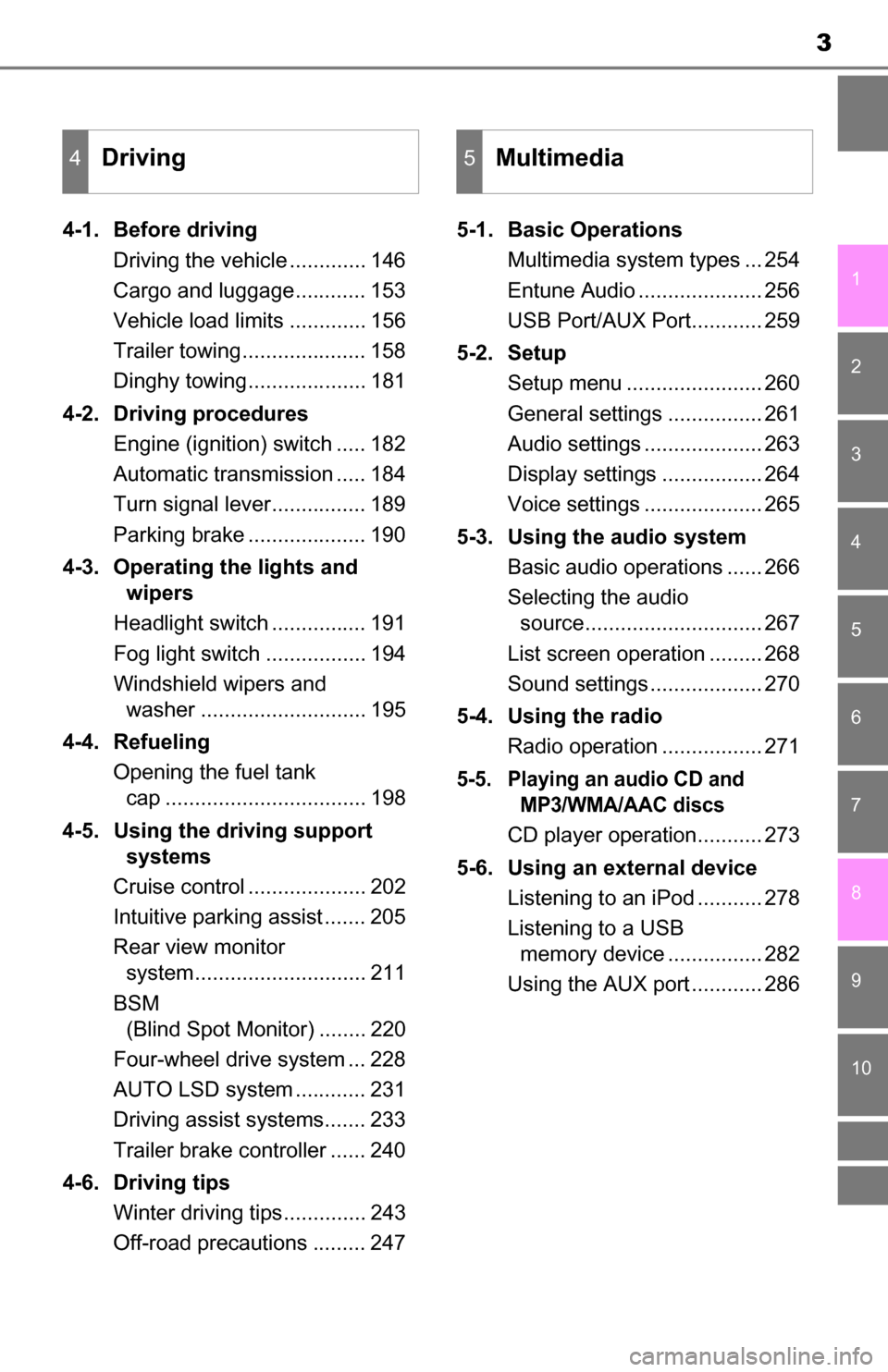
3
1
9 8
7 5 4
3
2
10
6
4-1. Before drivingDriving the vehicle ............. 146
Cargo and luggage............ 153
Vehicle load limits ............. 156
Trailer towing..................... 158
Dinghy towing.................... 181
4-2. Driving procedures Engine (ignition) switch ..... 182
Automatic transmission ..... 184
Turn signal lever................ 189
Parking brake .................... 190
4-3. Operating the lights and wipers
Headlight switch ................ 191
Fog light switch ................. 194
Windshield wipers and washer ............................ 195
4-4. Refueling Opening the fuel tank cap .................................. 198
4-5. Using the driving support systems
Cruise control .................... 202
Intuitive parking assist ....... 205
Rear view monitor system............................. 211
BSM (Blind Spot Monitor) ........ 220
Four-wheel drive system ... 228
AUTO LSD system ............ 231
Driving assist systems....... 233
Trailer brake controller ...... 240
4-6. Driving tips Winter driving tips.............. 243
Off-road precautions ......... 247 5-1. Basic Operations
Multimedia system types ... 254
Entune Audio ..................... 256
USB Port/AUX Port............ 259
5-2. Setup Setup menu ....................... 260
General settings ................ 261
Audio settings .................... 263
Display settings ................. 264
Voice settings .................... 265
5-3. Using the audio system Basic audio operations ...... 266
Selecting the audio source.............................. 267
List screen operation ......... 268
Sound settings ................... 270
5-4. Using the radio Radio operation ................. 271
5-5. Playing an audio CD and MP3/WMA/AAC discs
CD player operation........... 273
5-6. Using an external device Listening to an iPod ........... 278
Listening to a USB memory device ................ 282
Using the AUX port ............ 286
4Driving5Multimedia
Page 22 of 588
22Pictorial index
Emergency flasher switch . . . . . . . . . . . . . . . . . . . . . . . . . . P. 464
Front-wheel drive control switch
*1 . . . . . . . . . . . . . . . . . . . P. 228
Tire pressure warning reset switch . . . . . . . . . . . . . . . . . . . P. 426
Power outlets . . . . . . . . . . . . . . . . . . . . . . . . . . . . . . . . . . . . . P. 385
AUX port/USB port . . . . . . . . . . . . . . . . . . . . . . . . . . . . . . . . . P. 259
1
2
3
4
5
Page 252 of 588
252
5-1. Basic OperationsMultimedia system types... 254
Entune Audio .................... 256
USB Port/AUX Port ........... 259
5-2. Setup Setup menu....................... 260
General settings ................ 261
Audio settings ................... 263
Display settings ................. 264
Voice settings.................... 265
5-3. Using the audio system Basic audio operations...... 266
Selecting the audio source ............................. 267
List screen operation......... 268
Sound settings .................. 270
5-4. Using the radio Radio operation................. 271
5-5. Playing an audio CD and MP3/WMA/AAC discs
CD player operation .......... 273
5Multimedia
Page 253 of 588

253
5Multimedia
5-6. Using an external deviceListening to an iPod .......... 278
Listening to a USB memory device................ 282
Using the AUX port ........... 286
5-7. Connecting Bluetooth
®
Preparations to use wireless
communication ................ 287
Registering a Bluetooth
®
audio player
for the first time ............... 294
Registering a Bluetooth
®
phone for the first time ... 295
Registering a Bluetooth
®
device.............................. 296
Connecting a Bluetooth
®
device.............................. 298
Displaying a Bluetooth
®
device details .................. 300
Detailed Bluetooth
®
system settings ............... 301
5-8. Bluetooth
® audio
Listening to Bluetooth®
audio ............................... 302 5-9. Bluetooth
® phone
Using a Bluetooth®
phone .............................. 303
Making a call ..................... 305
Receiving a call ................. 308
Speaking on the phone ..... 309
Bluetooth
® phone
message function ............ 312
Using the steering wheel switches .......................... 316
Bluetooth
® phone
settings ........................... 317
Contact/Call History Settings ........................... 319
What to do if... (Troubleshooting) ............ 328
5-10. Using the voice command system
Voice command system .... 332
5-11. Bluetooth
®
Bluetooth®......................... 336
5-12. Antenna Antenna............................. 341
Page 259 of 588
2595-1. Basic Operations
5
Multimedia
USB Port/AUX Port
■iPod
Open the cover and connect an
iPod using an iPod cable.
Turn on the power of the iPod if
it is not turned on.
■
USB memory
Open the cover and connect the USB memory device.
Turn on the power of the USB memory device if it is not turned on.
■
Portable audio player
Open the cover and connect the portable audio player.
Turn on the power of the portable audio player if it is not turned on.
Connect an iPod, USB memory device or portable audio player
to the USB/AUX port as indicated below. Select “iPod”, “USB” or
“AUX” on the “Select A udio Source” screen and the device can
be operated via multimedia system.
Connecting using the USB/AUX port
CAUTION
■ While driving
Do not connect a device or operate the device controls.
Page 269 of 588
2695-3. Using the audio system
5
Multimedia
■Selecting a track/file/song
Press the “” or “ ” button on “SEEK/TRACK” or turn the
“TUNE·SCROLL” knob to select the desired track/file/song number.
To fast-forward or reverse, press and hold the “ ” or “ ” button on
“SEEK/TRACK”.
■Selecting a track/file/song from the track/file/song list
Select “Browse” or cover art.
Select the desired track/file/
song.
When an MP3/WMA/AAC disc or USB memory device is being used,
the folder can be selected. When a Bluetooth
® device or iPod is being
used, the album can be selected.
According to the audio device, the following is displayed.
Selecting, fast-forwarding a nd reversing tracks/files/songs
1
2
Audio sourceList name
Audio CDTrack
MP3/WMA/AAC disc, USBFolder, File
Bluetooth®Album, Track
iPodAlbum, Song
Page 282 of 588
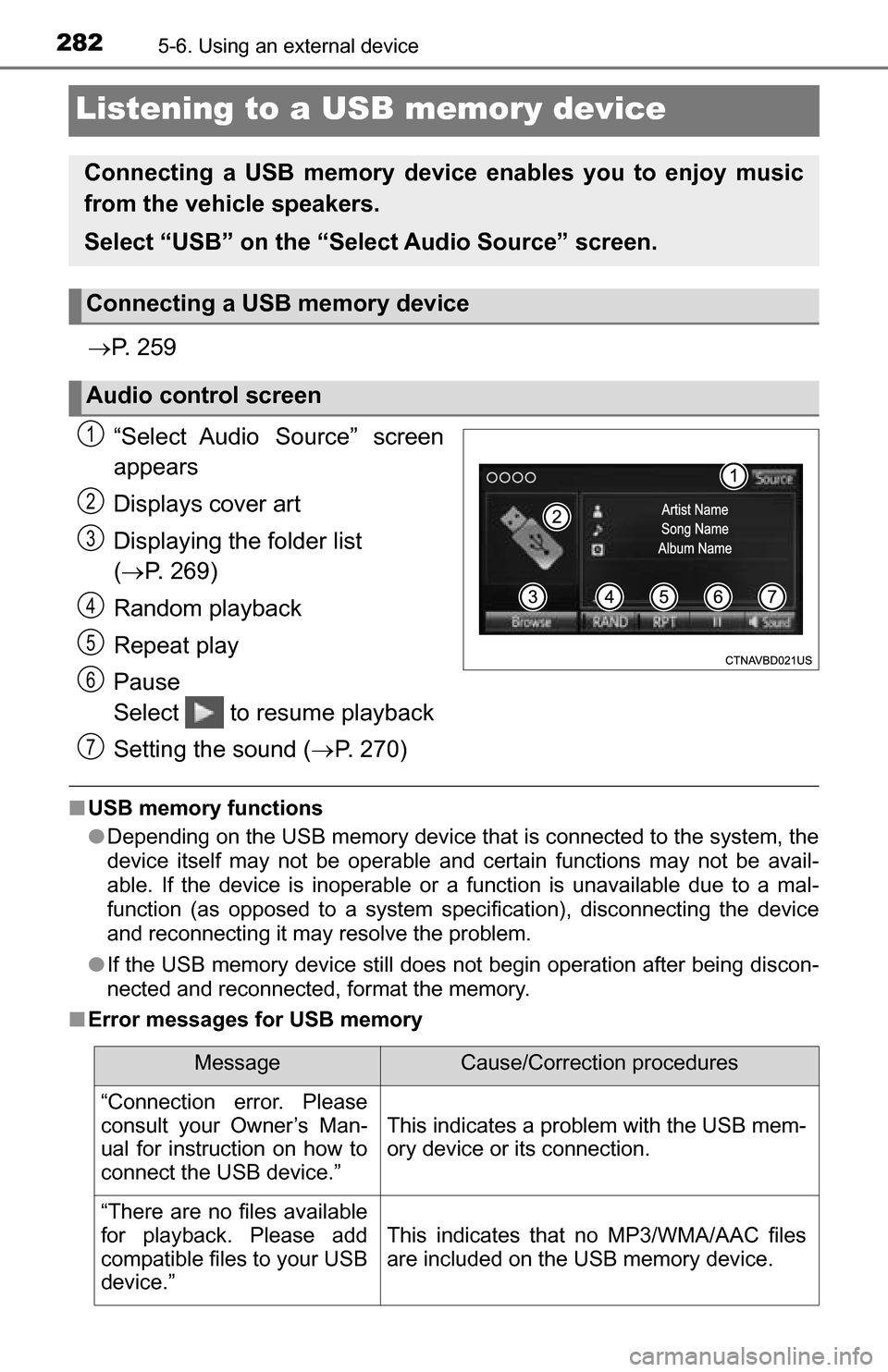
2825-6. Using an external device
Listening to a USB memory device
P. 2 5 9
“Select Audio Source” screen
appears
Displays cover art
Displaying the folder list
( P. 269)
Random playback
Repeat play
Pause
Select to resume playback
Setting the sound ( P. 270)
■USB memory functions
●Depending on the USB memory device that is connected to the system, the
device itself may not be operable and certain functions may not be avail-
able. If the device is inoperable or a function is unavailable due to a mal-
function (as opposed to a system specification), disconnecting the device
and reconnecting it may resolve the problem.
● If the USB memory device still does not begin operation after being discon-
nected and reconnected, format the memory.
■ Error messages for USB memory
Connecting a USB memory device enables you to enjoy music
from the vehicle speakers.
Select “USB” on the “Sel ect Audio Source” screen.
Connecting a USB memory device
Audio control screen
1
2
3
4
5
6
7
MessageCause/Correction procedures
“Connection error. Please
consult your Owner’s Man-
ual for instruction on how to
connect the USB device.”
This indicates a problem with the USB mem-
ory device or its connection.
“There are no files available
for playback. Please add
compatible files to your USB
device.”
This indicates that no MP3/WMA/AAC files
are included on the USB memory device.
Page 283 of 588
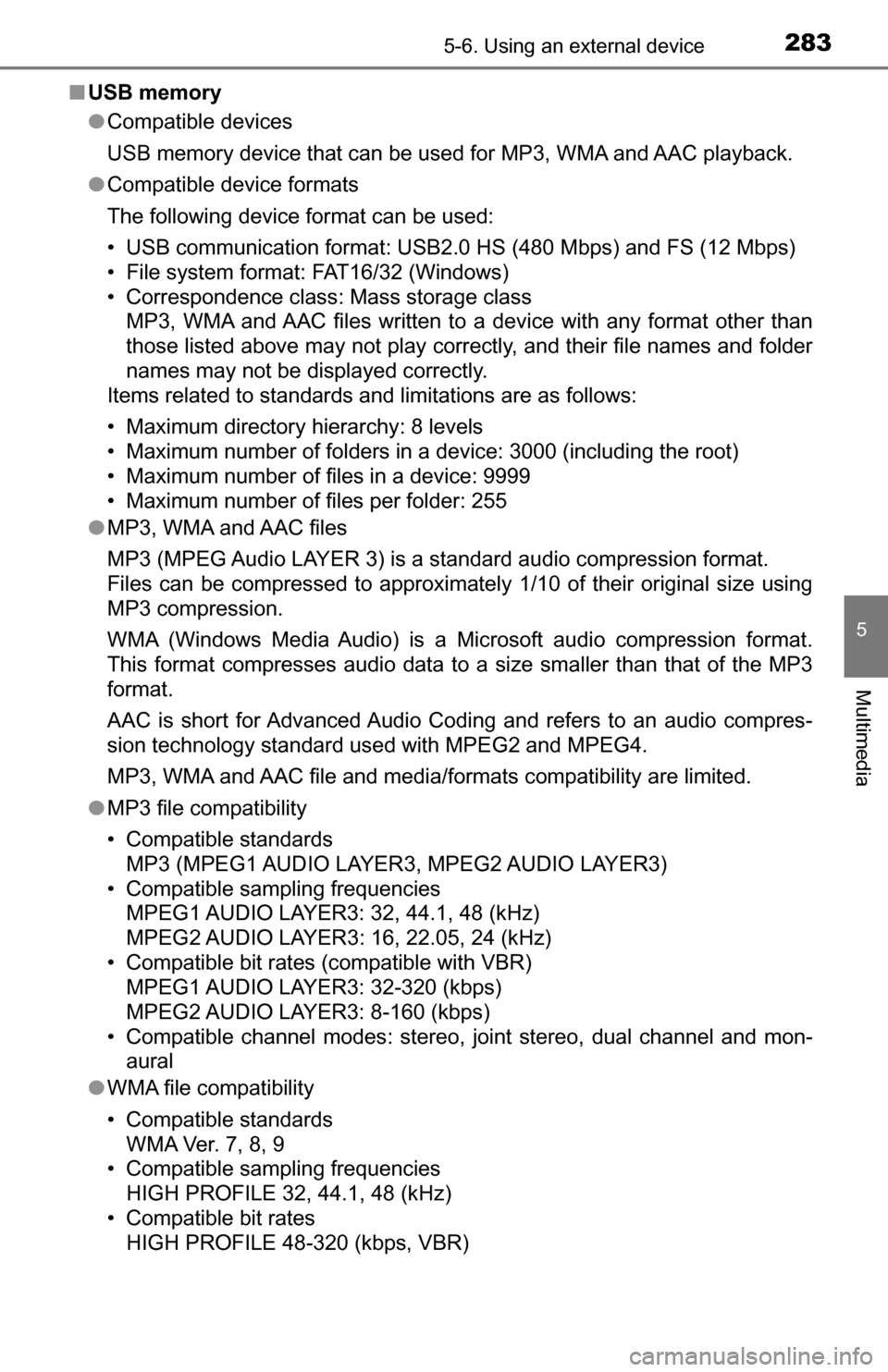
2835-6. Using an external device
5
Multimedia
■USB memory
●Compatible devices
USB memory device that can be used for MP3, WMA and AAC playback.
● Compatible device formats
The following device format can be used:
• USB communication format: USB2.0 HS (480 Mbps) and FS (12 Mbps)
• File system format: FAT16/32 (Windows)
• Correspondence class: Mass storage class
MP3, WMA and AAC files written to a device with any format other than
those listed above may not play correctly, and their file names and folder
names may not be displayed correctly.
Items related to standards and limitations are as follows:
• Maximum directory hierarchy: 8 levels
• Maximum number of folders in a device: 3000 (including the root)
• Maximum number of files in a device: 9999
• Maximum number of files per folder: 255
● MP3, WMA and AAC files
MP3 (MPEG Audio LAYER 3) is a standard audio compression format.
Files can be compressed to approximately 1/10 of their original size using
MP3 compression.
WMA (Windows Media Audio) is a Microsoft audio compression format.
This format compresses audio data to a size smaller than that of the MP3\
format.
AAC is short for Advanced Audio Coding and refers to an audio compres-
sion technology standard used with MPEG2 and MPEG4.
MP3, WMA and AAC file and media/fo rmats compatibility are limited.
● MP3 file compatibility
• Compatible standards
MP3 (MPEG1 AUDIO LAYER3, MPEG2 AUDIO LAYER3)
• Compatible sampling frequencies MPEG1 AUDIO LAYER3: 32, 44.1, 48 (kHz)
MPEG2 AUDIO LAYER3: 16, 22.05, 24 (kHz)
• Compatible bit rates (compatible with VBR) MPEG1 AUDIO LAYER3: 32-320 (kbps)
MPEG2 AUDIO LAYER3: 8-160 (kbps)
• Compatible channel modes: stereo, joint stereo, dual channel and mon- aural
● WMA file compatibility
• Compatible standards
WMA Ver. 7, 8, 9
• Compatible sampling frequencies HIGH PROFILE 32, 44.1, 48 (kHz)
• Compatible bit rates HIGH PROFILE 48-320 (kbps, VBR)