Page 290 of 588
2905-7. Connecting Bluetooth®
Access to http://www.ptc.panasonic.eu/,enter the below Model No. into the
keyword search box, you can download the latest “DECLARATION of CON-
FORMITY” (DoC).
Model No. YEAP01D104
Page 291 of 588
2915-7. Connecting Bluetooth®
5
Multimedia
Page 292 of 588
2925-7. Connecting Bluetooth®
Device registration/connection flow
1. Register the Bluetooth® device to be used with multimedia
system ( P. 294, 295, 296)
2. Connect the Bluetooth® device to be used
( P. 298)
To be used for audio To be used for hands-free
phone
3. Start Bluetooth® connec-
tion ( P. 298)3. Start Bluetooth® connec-
tion ( P. 298)
4. Check connection status
( P. 302)4. Check connection status
( P. 304)
5. Use Bluetooth® audio
( P. 302)5. Use Bluetooth® phone
( P. 303)
Page 293 of 588
2935-7. Connecting Bluetooth®
5
Multimedia
To display the screen shown below, press the “SETUP” button and
select “Bluetooth” on the “Setup” screen.
Select to connect the device to
be used with multimedia sys-
tem. ( P. 298)
Select to register a Bluetooth
®
device to be used with multime-
dia system. ( P. 296)
Select to set detailed
Bluetooth
® system settings.
( P. 301)
Select to delete registered devices. ( P. 297)
Registering and connecting from the “Bluetooth Setup” screen
1
2
3
4
Page 294 of 588
2945-7. Connecting Bluetooth®
Registering a Bluetooth® audio player for
the first time
Turn the Bluetooth® connection setting of your audio player on.
This function is not available when the Bluetooth® connection setting of
your audio player is set to off.
Press the “AUDIO” button.
Select “ Audio” on the “Select Audio Source” screen.
Follow the steps in “How to registering a Bluetooth
® device” from
step . ( P. 296)
To use the Bluetooth® Audio, it is necessary to register an audio
player with the system.
Once the player has been registered, it is possible to use the
Bluetooth
® Audio.
This operation cannot be performed while driving.
For details about registering a Bluetooth
® device ( P. 296)
1
2
3
4
2
Page 295 of 588
2955-7. Connecting Bluetooth®
5
Multimedia
Registering a Bluetooth® phone for the first
time
Turn the Bluetooth® connection setting of your cellular phone on.
Press the button.
Select “YES” to register a phone.
Follow the steps in “How to registering a Bluetooth
® device” from
step . ( P. 296)
To use the hands-free system, it is necessary to register a
Bluetooth® phone with the system.
Once the phone has been registered, it is possible to use the
hands-free system.
For details about registering a Bluetooth
® device ( P. 296)
1
2
3
4
3
Page 296 of 588
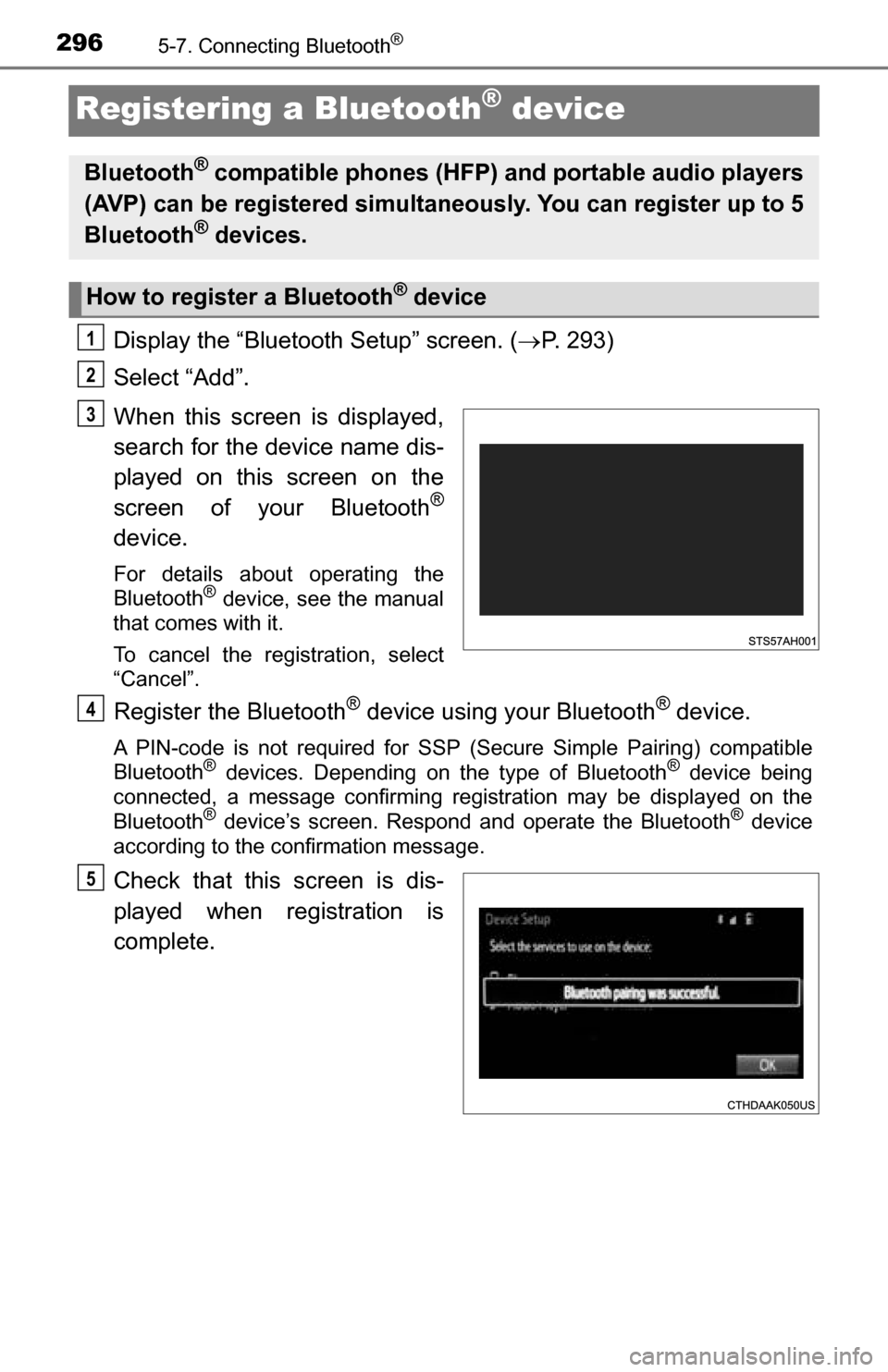
2965-7. Connecting Bluetooth®
Registering a Bluetooth® device
Display the “Bluetooth Setup” screen. (P. 293)
Select “Add”.
When this screen is displayed,
search for the device name dis-
played on this screen on the
screen of your Bluetooth
®
device.
For details about operating the
Bluetooth® device, see the manual
that comes with it.
To cancel the registration, select
“Cancel”.
Register the Bluetooth® device using your Bluetooth® device.
A PIN-code is not required for SSP (Secure Simple Pairing) compatible
Bluetooth® devices. Depending on the type of Bluetooth® device being
connected, a message confirming registration may be displayed on the
Bluetooth
® device’s screen. Respond and operate the Bluetooth® device
according to the confirmation message.
Check that this screen is dis-
played when registration is
complete.
Bluetooth® compatible phones (HFP) and portable audio players
(AVP) can be registered simultaneously. You can register up to 5
Bluetooth
® devices.
How to register a Bluetooth® device
1
2
3
4
5
Page 297 of 588
2975-7. Connecting Bluetooth®
5
Multimedia
Select “OK” when the connection status changes from “Connect-
ing...” to “Connected”.
If an error message is displayed, follow the guidance on the screen to try
again.
Registration can be performed from screens other than the “Bluetooth
Setup” screen.
■When registering from the “Bluetooth Audio” screen
Display the “Bluetooth Audio” screen. ( P. 302)
Select “Select Device”.
Follow the steps in “How to registering a Bluetooth
® device” from
step . ( P. 296)
Display the “Bluetooth Setup” screen. ( P. 293)
Select “Remove”.
Select the desired device.
A confirmation message will be displa yed, select “Yes” to delete the
device.
Check that a confirmation screen is displayed when the operation is
complete.
Deleting a Bluetooth® device
6
1
2
3
2
1
2
3
4
5