Page 11 of 284
1
11
1
2
3
4
5
6
7
8
9
1. CONTROLS OVERVIEW .............. 12
2. “Apps” SCREEN .......................... 14
3. “Home” SCREEN ......................... 16
STATUS DISPLAY................................. 18
4. “Setup” SCREEN ......................... 20
1. REGISTERING HOME .................. 22
2. REGISTERING PRESET DESTINATIONS .......................... 24
3. OPERATION FLOW:
GUIDING THE ROUTE................ 25
4. SETTING HOME AS THE DESTINATION ............................ 26
1. FUNCTION INDEX ........................ 27
1CONTROLS AND FEATURES
2NAVIGATION OPERATION
3FUNCTION INDEX
QUICK GUIDE
Page 13 of 284
13
1. CONTROLS AND FEATURES
QUICK GUIDE
1No.FunctionPage
By touching the screen with your finger, you can control the selected
functions.32
Insert a disc into this slot. The CD player turns on immediately.74
Press to access the Bluetooth® hands-free system and applications.149
Turn to select a radio station or skip to the next or previous track/file.
Also, the knob can be used to enter selections on the list screens by
pressing it.77, 87, 94,
97, 101, 105
Press to seek up or down for a radio station or to access a desired
track/file.77, 87, 94,
97, 101, 105
Map card slot
Do not eject the SD card, as doing so may deactivate the navigation
system.
254
Press to pause or resume playing music.—
Press to access the audio system. The audio system turns on in the
last mode used.70, 72, 73
Press to display the “Apps” screen.14, 35
Press to display the “Home” screen.16, 34
Press to turn the audio system on and off, and turn it to adjust the vol-
ume.72
Press to eject a disc.74
Page 14 of 284
14
1. CONTROLS AND FEATURES
2. “Apps” SCREEN
Entune Premium Audio
Entune Aud
io Plus
Press the “APPS” button to display the “Apps” screen.
Page 15 of 284
15
1. CONTROLS AND FEATURES
QUICK GUIDE
1No.FunctionPage
Select to display the map screen.190
Select to display the audio control screen.70
Select to display the hands-free operation screen.150
Select to display the “Messages” screen.164
*Select to display weather information.136
Select to reorder the applications. 35
*Select to display traffic incidents.202
*Select to display the traffic map information.137
Select to display the “Setup” screen.20
*Select to update the Entune App Suite applications.262
Select to display the “Maintenance” screen.64
*Select to display the application screen. 256
*If a turn-by-turn navigation application has been downloaded to a con-
nected phone, the application will be displayed and can be used.
For details, refer to http://www.toyota.com/entune/
.
*: Available in the 48 states, D.C. and Alaska
Page 16 of 284
16
1. CONTROLS AND FEATURES
3. “Home” SCREEN
Three-way split screen
Press the “HOME” button to display the “Home” screen.
The “Home” screen can display multiple information screens, such as the naviga-
tion system, audio system and hands-free system, simultaneously. When a screen
is selected, the selected screen is switched to a full-screen display. The “Home”
screen can be set to either a three-way split screen or a two-way split screen.
For details about setting the “Home” screen: P.34
Page 17 of 284
17
1. CONTROLS AND FEATURES
QUICK GUIDE
1Two-way split screen
No.FunctionPage
Displays the status display18
Select to display the “Setup” screen.20
INFORMATION
●Entune Audio Plus only: Turn-by-turn navigation application screen can be displayed.
Page 18 of 284
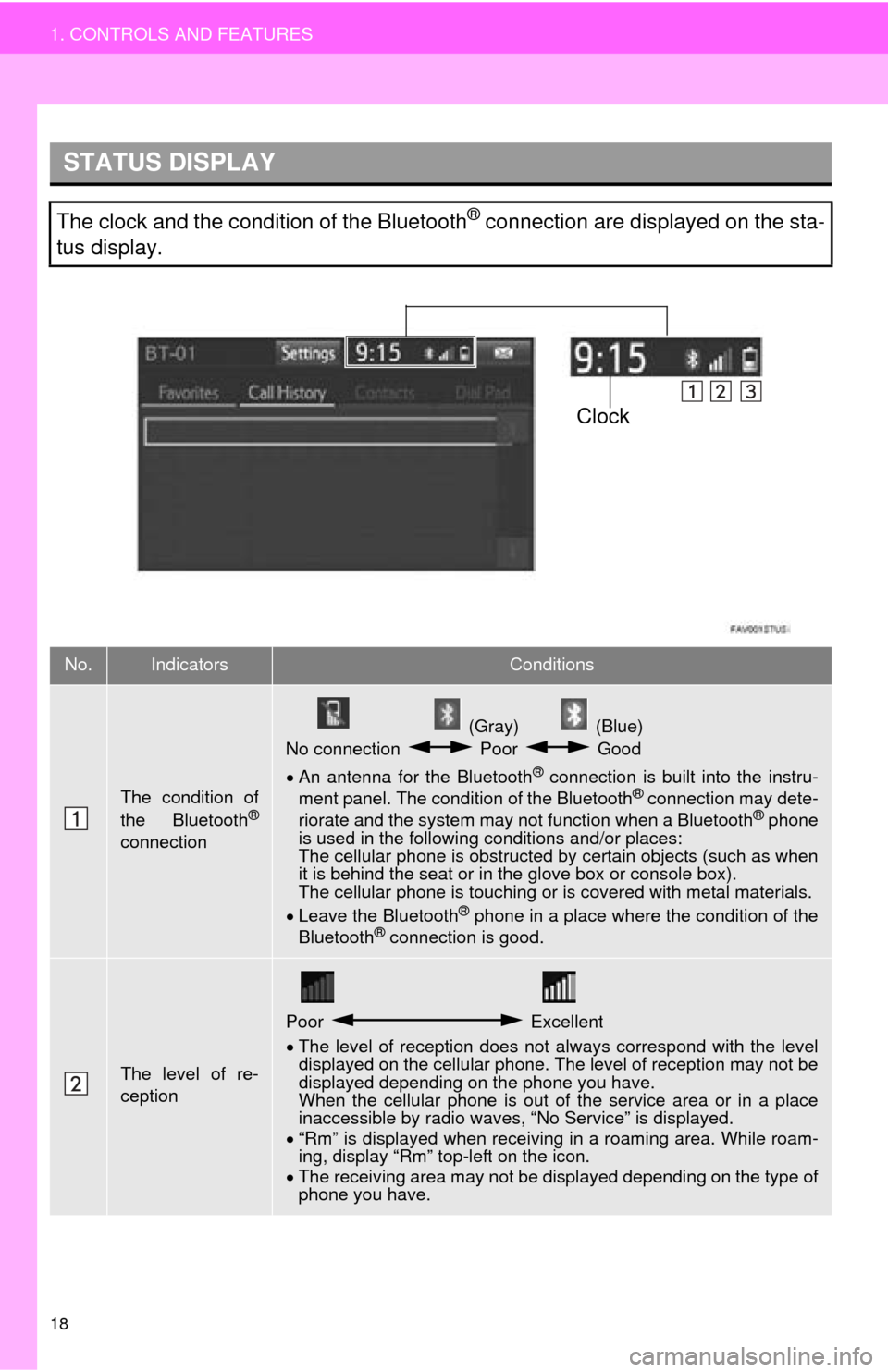
18
1. CONTROLS AND FEATURES
STATUS DISPLAY
The clock and the condition of the Bluetooth® connection are displayed on the sta-
tus display.
No.IndicatorsConditions
The condition of
the Bluetooth®
connection
(Gray) (Blue)
No connection Poor Good
An antenna for the Bluetooth® connection is built into the instru -
ment panel. The condition of the Bluetooth® connection may dete -
riorate and the system may not function when a Bluetooth® phone
is used in the following conditions and/or places:
The cellular phone is obstructed by cert
ain objects (such as when
it is behind the seat or in the glove box or console box).
The cellular phone is touching or is covered with metal materials.
Leave the Blu
etooth® phone in a place where the condition of the
Bluetooth® connection is good.
The level of re-
ception
Poor Excellent
The level of reception does not always correspond with the level
displayed on the cellular phone. The level of reception may not be
displayed depending on the phone you have.
When the cellular phone is out of t
he service area or in a place
inaccessible by radio waves, “No Service” is displayed.
“Rm”
is displayed when receiving in a roaming area. While roam -
ing, display “Rm” top-left on the icon.
The
receiving area may not be di splayed depending on the type of
phone you have.
Clock
Page 19 of 284
19
1. CONTROLS AND FEATURES
QUICK GUIDE
1
The amount of
battery charge
leftEmpty Full
The amount displayed does not always correspond with the
amount displayed on the Bluetooth® device.
The amount of battery charge left may not be displayed depend -
ing on the type of the Bluetooth
® device connected. This system does not have a charging function.
No.IndicatorsConditions