Page 265 of 284
265
2. Entune App Suite OPERATION
Entune App Suite
9
1Press the “APPS” button.
2Select “Navigation” .
3Select “Dest”.
4Select “Web Search” .
5Check that the “Web Search” screen is
displayed.
1Display the “Web Search” screen.
(P.265)
2Select the desired application button to
search.
3Enter a search term, and select “GO” .
4Select “Map”.
5Select “Go to ”.
6Select “OK” to start guidance.
LINKING Entune App Suite
AND NAVIGATION FUNCTION
The navigation system can set a desti-
nation and make a hands-free call via
Entune App Suite. For details about
the function and service of each appli-
cation, refer to http://www.toyota.com/
entune/.
SETTING A DESTINATION
USING Entune App Suite
Locations that were searched using
Entune App Suite can be set as a des-
tination.
For the operation of the route guidance
screen and the function of each screen
button: P.218
INFORMATION
● Actual sequence may vary based on the
application.
Page 266 of 284

266
2. Entune App Suite OPERATION
1Display the “Web Search” screen.
(P.265)
2Select the desired application button to
search.
3Enter a search term, and select “GO” .
4Select “Call”.
5Select “Yes”.
“Cancel” : Select
to cancel making a
phone call.
6Check that the “Call” screen is dis -
played.
1Display the “Apps” screen. ( P.261)
2Select the desired Entune App Suite
application.
3Select the character input space.
MAKING A PHONE CALL
USING Entune App Suite
Phone calls can be made to locations
which were searched using Entune
App Suite.
For phone operation and the function of
each screen button: P.161
INFORMATION
●Actual sequence may vary based on the
application.
Entune App Suite KEYWORD
OPERATION
Information can be entered to an
Entune App Suite application by the
software keyboard or voice recognition
function. For details about the function
and service of each application, refer
to http://www.toyota.com/entune/
.
The keyboard layout can be changed.
( P.56)
USING THE SOFTWARE
KEYBOARD
Page 270 of 284
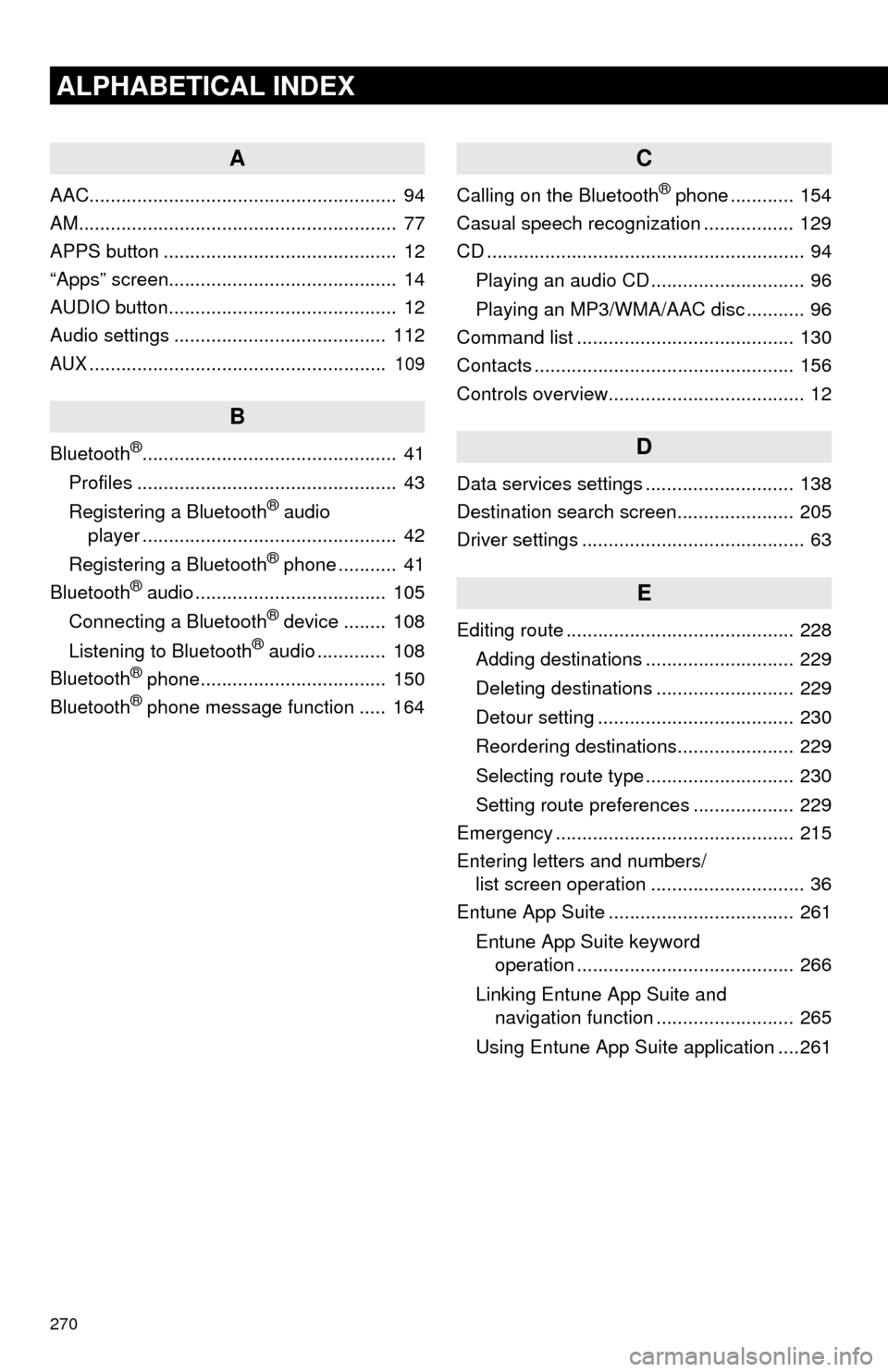
270
ALPHABETICAL INDEX
A
AAC.......................................................... 94
AM............................................................ 77
APPS button ............................................ 12
“Apps” screen........................................... 14
AUDIO button........................................... 12
Audio settings ........................................ 112
AUX........................................................ 109
B
Bluetooth®................................................ 41
Profiles ................................................. 43
Registering a Bluetooth
® audio
player ................................................ 42
Registering a Bluetooth
® phone ........... 41
Bluetooth® audio .................................... 105
Connecting a Bluetooth® device ........ 108
Listening to Bluetooth® audio ............. 108
Bluetooth® phone................................... 150
Bluetooth® phone message function ..... 164
C
Calling on the Bluetooth® phone ............ 154
Casual speech recognization ................. 129
CD ............................................................ 94
Playing an audio CD ............................. 96
Playing an MP3/WMA/AAC disc ........... 96
Command list ......................................... 130
Contacts ................................................. 156
Controls overview..................................... 12
D
Data services settings ............................ 138
Destination search screen...................... 205
Driver settings .......................................... 63
E
Editing route ........................................... 228
Adding destinations ............................ 229
Deleting destinations .......................... 229
Detour setting ..................................... 230
Reordering destinations...................... 229
Selecting route type ............................ 230
Setting route preferences ................... 229
Emergency ............................................. 215
Entering letters and numbers/
list screen operation ............................. 36
Entune App Suite ................................... 261
Entune App Suite keyword
operation ......................................... 266
Linking Entune App Suite and
navigation function .......................... 265
Using Entune App Suite application ....261