Page 15 of 284
15
1. CONTROLS AND FEATURES
QUICK GUIDE
1No.FunctionPage
Select to display the map screen.190
Select to display the audio control screen.70
Select to display the hands-free operation screen.150
Select to display the “Messages” screen.164
*Select to display weather information.136
Select to reorder the applications. 35
*Select to display traffic incidents.202
*Select to display the traffic map information.137
Select to display the “Setup” screen.20
*Select to update the Entune App Suite applications.262
Select to display the “Maintenance” screen.64
*Select to display the application screen. 256
*If a turn-by-turn navigation application has been downloaded to a con-
nected phone, the application will be displayed and can be used.
For details, refer to http://www.toyota.com/entune/
.
*: Available in the 48 states, D.C. and Alaska
Page 17 of 284
17
1. CONTROLS AND FEATURES
QUICK GUIDE
1Two-way split screen
No.FunctionPage
Displays the status display18
Select to display the “Setup” screen.20
INFORMATION
●Entune Audio Plus only: Turn-by-turn navigation application screen can be displayed.
Page 21 of 284
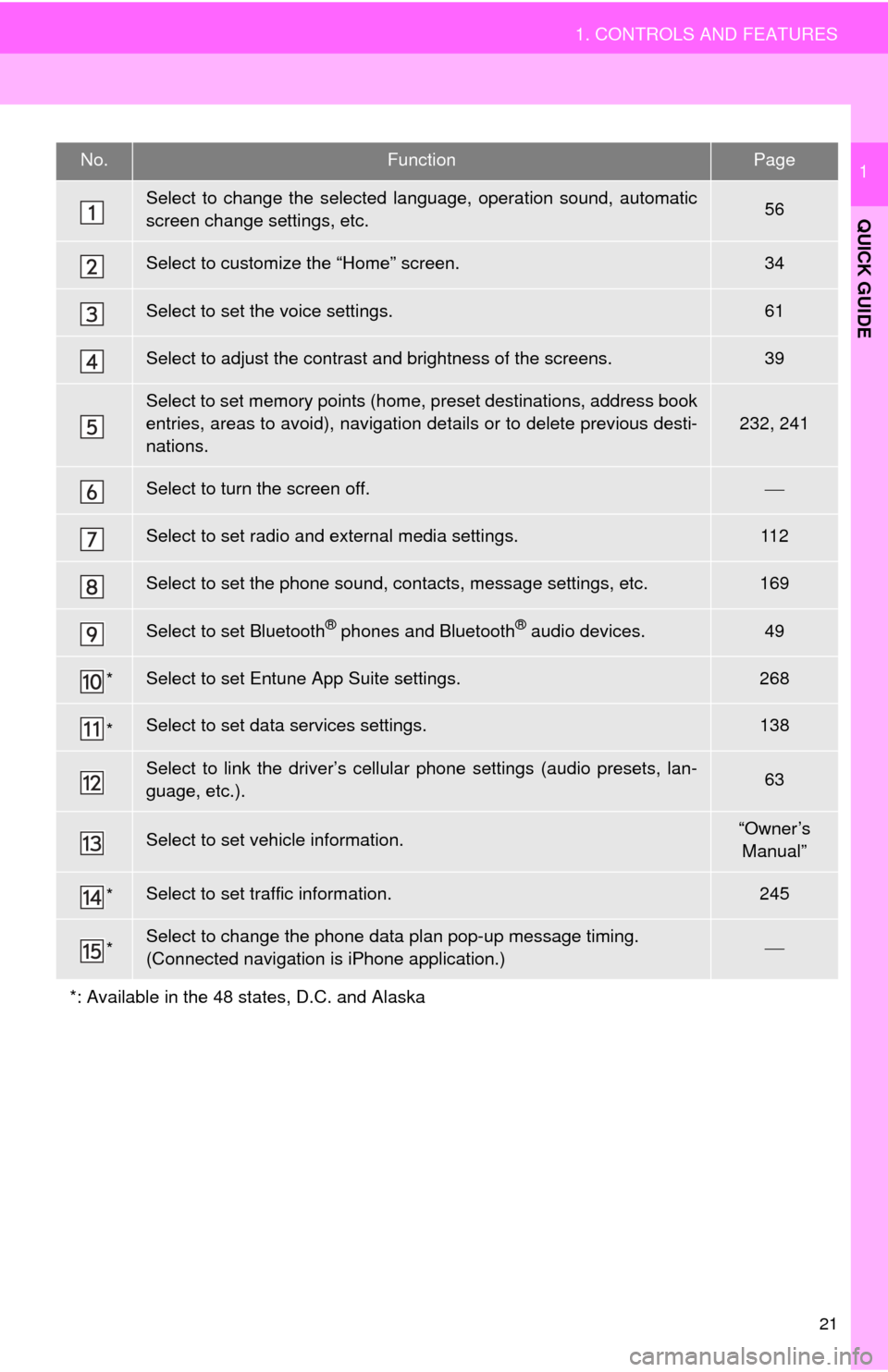
21
1. CONTROLS AND FEATURES
QUICK GUIDE
1No.FunctionPage
Select to change the selected language, operation sound, automatic
screen change settings, etc.56
Select to customize the “Home” screen.34
Select to set the voice settings.61
Select to adjust the contrast and brightness of the screens.39
Select to set memory points (home, preset destinations, address book
entries, areas to avoid), navigation details or to delete previous desti-
nations.
232, 241
Select to turn the screen off.
Select to set radio and external media settings.11 2
Select to set the phone sound, contacts, message settings, etc.169
Select to set Bluetooth® phones and Bluetooth® audio devices.49
*Select to set Entune App Suite settings.268
*Select to set data services settings.138
Select to link the driver’s cellular phone settings (audio presets, lan-
guage, etc.).63
Select to set vehicle information.“Owner’s
Manual”
*Select to set traffic information.245
*Select to change the phone data plan pop-up message timing.
(Connected navigation is iPhone application.)
*: Available in the 48 states, D.C. and Alaska
Page 22 of 284
22
2. NAVIGATION OPERATION
1. REGISTERING HOME*
Press the “APPS” button.
Select “Navigation”.
Select “Dest.”.Select “Go Home”.
Select “Yes”.
Choose a search method.
There are different kinds of methods to
search for your home. ( P. 2 0 5 )
*: Entune Premium Audio only
1
2
3
4
5
6
2. NAVIGATION OPERATION
Page 23 of 284
23
2. NAVIGATION OPERATION
QUICK GUIDE
1Select “Enter”.
Select “OK”.
Registration of home is complete.
Registering home in a different way
P.233
Editing
the name, location, phone num -
ber and icon
P.233
Settin
g home as the destination
P.208
7
8
Page 24 of 284
24
2. NAVIGATION OPERATION
2. REGISTERING PRESET DESTINATIONS *
Press the “APPS” button.
Select “Navigation”.
Select “Dest.”. Select one of the preset destina-
tion buttons.
Select “Yes”.
Cho
ose a search method.
There are different kinds of methods to
search for a destination. ( P. 2 0 5 )
Select “Enter ”.
Select a position for this preset
destination.
Select “OK”.
Registration of preset destinations is
complete.
Registering preset destinations in a dif -
ferent way
P.234
Edi
ting the name, location, phone num -
ber and icon
P.235
Setting
preset destinations as the desti -
nation
P.208
*: Entune Premium Audio only
1
2
3
4
5
6
7
8
9
Page 25 of 284
25
2. NAVIGATION OPERATION
QUICK GUIDE
1
3. OPERATION FLOW: GUIDING THE ROUTE*
Press the “APPS” button.
Select “Navigation”.
Select “Dest.”.
Choose a search method.
There are different kinds of methods to
search for a destination. ( P.205)
Select “Go”.
Select “OK”.
Selectin
g routes other than the one recom-
mended ( P.218)
Guidance to the destination is displayed
on the screen and can be heard via
voice guidance.
*: Entune Premium Audio only
1
2
3
4
5
6
Page 26 of 284
26
2. NAVIGATION OPERATION
4. SETTING HOME AS THE DESTINATION*
Press the “APPS” button.
Select “Navigation”.
Select “Dest.”.
Select “Go Home”.Select “OK”.
Se
lecting routes other than the one recom-
mended ( P.218)
Guidance to the destination is displayed
on the screen and can be heard via
voice guidance.
*: Entune Premium Audio only
1
2
3
4
5