Page 1 of 284
1
*: Entune Premium Audio only
1QUICK GUIDE11
2BASIC FUNCTION29
3AUDIO SYSTEM69
4VOICE COMMAND SYSTEM123
5INFORMATION135
6PERIPHERAL MONITORING SYSTEM139
7PHONE149
8NAVIGATION SYSTEM*189
9Entune App Suite*255
INDEX269
For more information about the following items, see the “Owner’s Manual”.
Vehicle customization settings
Page 9 of 284
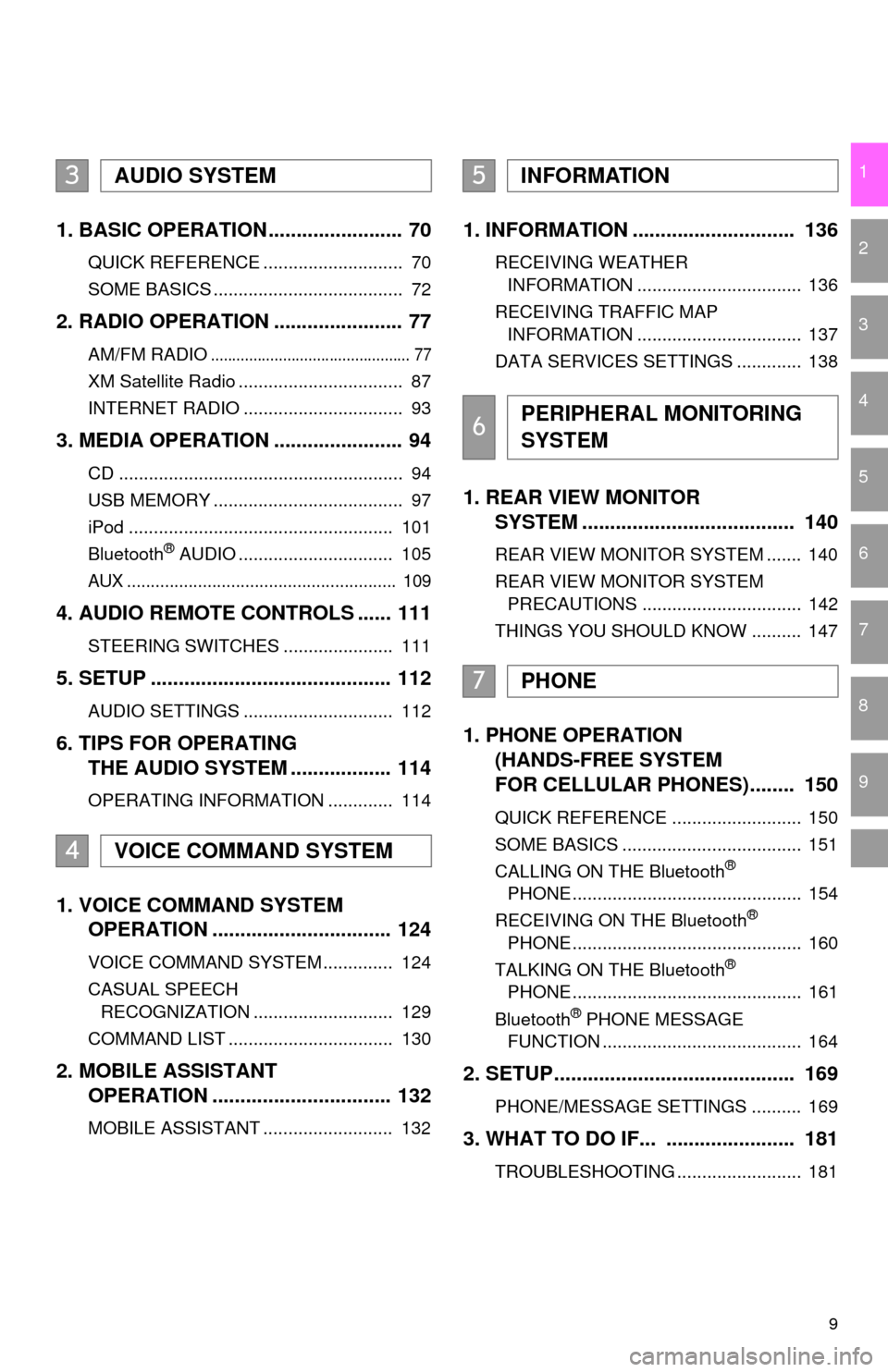
9
1
2
3
4
5
6
7
8
9
1. BASIC OPERATION ........................ 70
QUICK REFERENCE ............................ 70
SOME BASICS ...................................... 72
2. RADIO OPERATION ....................... 77
AM/FM RADIO............................................... 77
XM Satellite Radio ................................. 87
INTERNET RADIO ................................ 93
3. MEDIA OPERATION ....................... 94
CD ......................................................... 94
USB MEMORY ...................................... 97
iPod ..................................................... 101
Bluetooth
® AUDIO ............................... 105
AUX ......................................................... 109
4. AUDIO REMOTE CONTROLS ...... 111
STEERING SWITCHES ...................... 111
5. SETUP ........................................... 112
AUDIO SETTINGS .............................. 112
6. TIPS FOR OPERATING
THE AUDIO SYSTEM .................. 114
OPERATING INFORMATION ............. 114
1. VOICE COMMAND SYSTEM
OPERATION ................................ 124
VOICE COMMAND SYSTEM .............. 124
CASUAL SPEECH
RECOGNIZATION ............................ 129
COMMAND LIST ................................. 130
2. MOBILE ASSISTANT
OPERATION ................................ 132
MOBILE ASSISTANT .......................... 132
1. INFORMATION ............................. 136
RECEIVING WEATHER
INFORMATION ................................. 136
RECEIVING TRAFFIC MAP INFORMATION ................................. 137
DATA SERVICES SETTINGS ............. 138
1. REAR VIEW MONITOR
SYSTEM ....... ............................ ...
140
REAR VIEW MONITOR SYSTEM ....... 140
REAR VIEW MONITOR SYSTEM
PRECAUTIONS ................................ 142
THINGS YOU SHOULD KNOW .......... 147
1. PHONE OPERATION
(HANDS-FREE SYSTEM
FOR CELLULAR PHONES)........ 150
QUICK REFERENCE .......................... 150
SOME BASICS .................................... 151
CALLING ON THE Bluetooth
®
PHONE .............................................. 154
RECEIVING ON THE Bluetooth
®
PHONE .............................................. 160
TALKING ON THE Bluetooth
®
PHONE .............................................. 161
Bluetooth
® PHONE MESSAGE
FUNCTION ........................................ 164
2. SETUP........................................... 169
PHONE/MESSAGE SETTINGS .......... 169
3. WHAT TO DO IF... ....................... 181
TROUBLESHOOTING ......................... 181
3AUDIO SYSTEM
4VOICE COMMAND SYSTEM
5INFORMATION
6PERIPHERAL MONITORING
SYSTEM
7PHONE
Page 15 of 284
15
1. CONTROLS AND FEATURES
QUICK GUIDE
1No.FunctionPage
Select to display the map screen.190
Select to display the audio control screen.70
Select to display the hands-free operation screen.150
Select to display the “Messages” screen.164
*Select to display weather information.136
Select to reorder the applications. 35
*Select to display traffic incidents.202
*Select to display the traffic map information.137
Select to display the “Setup” screen.20
*Select to update the Entune App Suite applications.262
Select to display the “Maintenance” screen.64
*Select to display the application screen. 256
*If a turn-by-turn navigation application has been downloaded to a con-
nected phone, the application will be displayed and can be used.
For details, refer to http://www.toyota.com/entune/
.
*: Available in the 48 states, D.C. and Alaska
Page 18 of 284
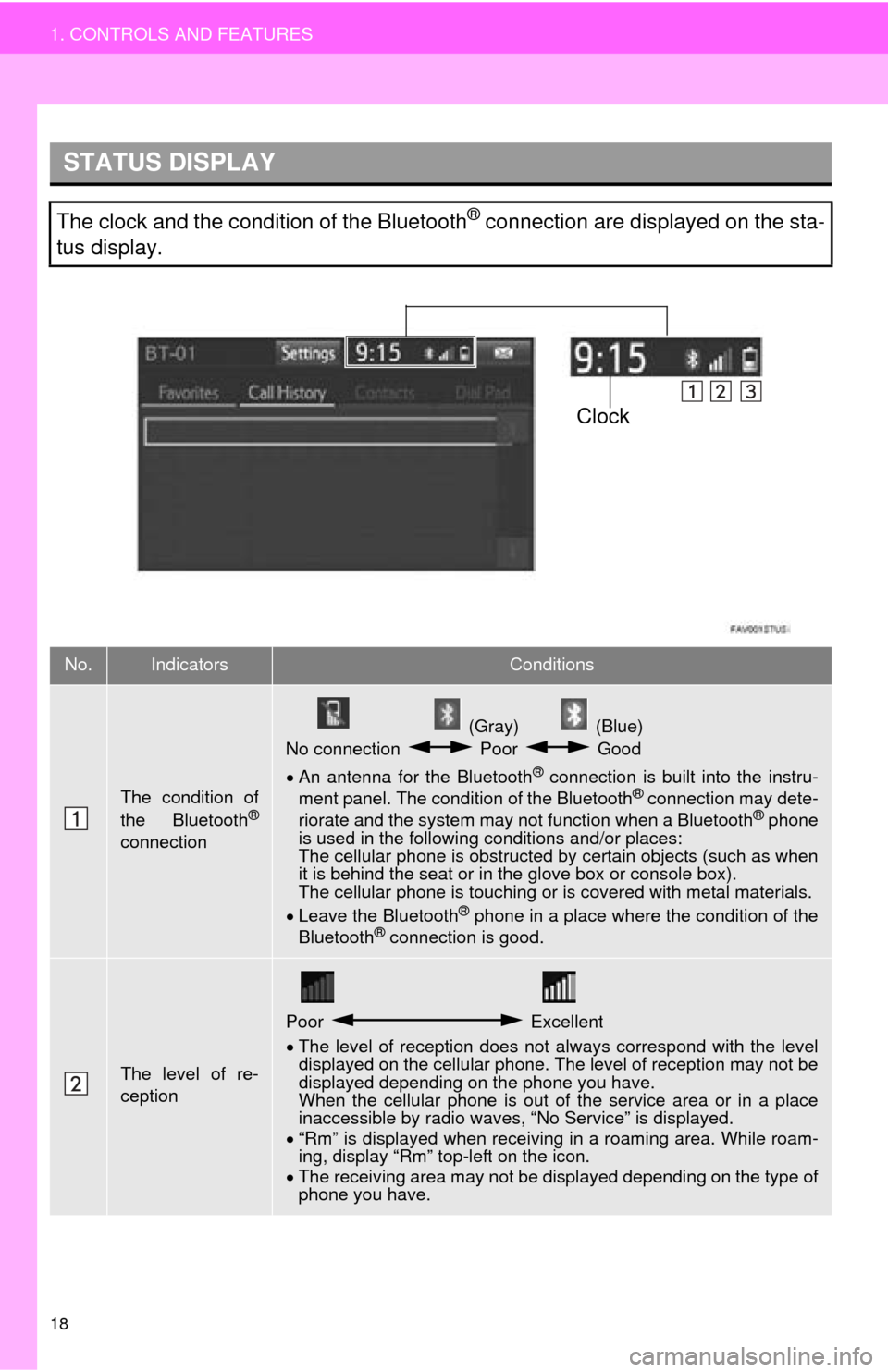
18
1. CONTROLS AND FEATURES
STATUS DISPLAY
The clock and the condition of the Bluetooth® connection are displayed on the sta-
tus display.
No.IndicatorsConditions
The condition of
the Bluetooth®
connection
(Gray) (Blue)
No connection Poor Good
An antenna for the Bluetooth® connection is built into the instru -
ment panel. The condition of the Bluetooth® connection may dete -
riorate and the system may not function when a Bluetooth® phone
is used in the following conditions and/or places:
The cellular phone is obstructed by cert
ain objects (such as when
it is behind the seat or in the glove box or console box).
The cellular phone is touching or is covered with metal materials.
Leave the Blu
etooth® phone in a place where the condition of the
Bluetooth® connection is good.
The level of re-
ception
Poor Excellent
The level of reception does not always correspond with the level
displayed on the cellular phone. The level of reception may not be
displayed depending on the phone you have.
When the cellular phone is out of t
he service area or in a place
inaccessible by radio waves, “No Service” is displayed.
“Rm”
is displayed when receiving in a roaming area. While roam -
ing, display “Rm” top-left on the icon.
The
receiving area may not be di splayed depending on the type of
phone you have.
Clock
Page 21 of 284
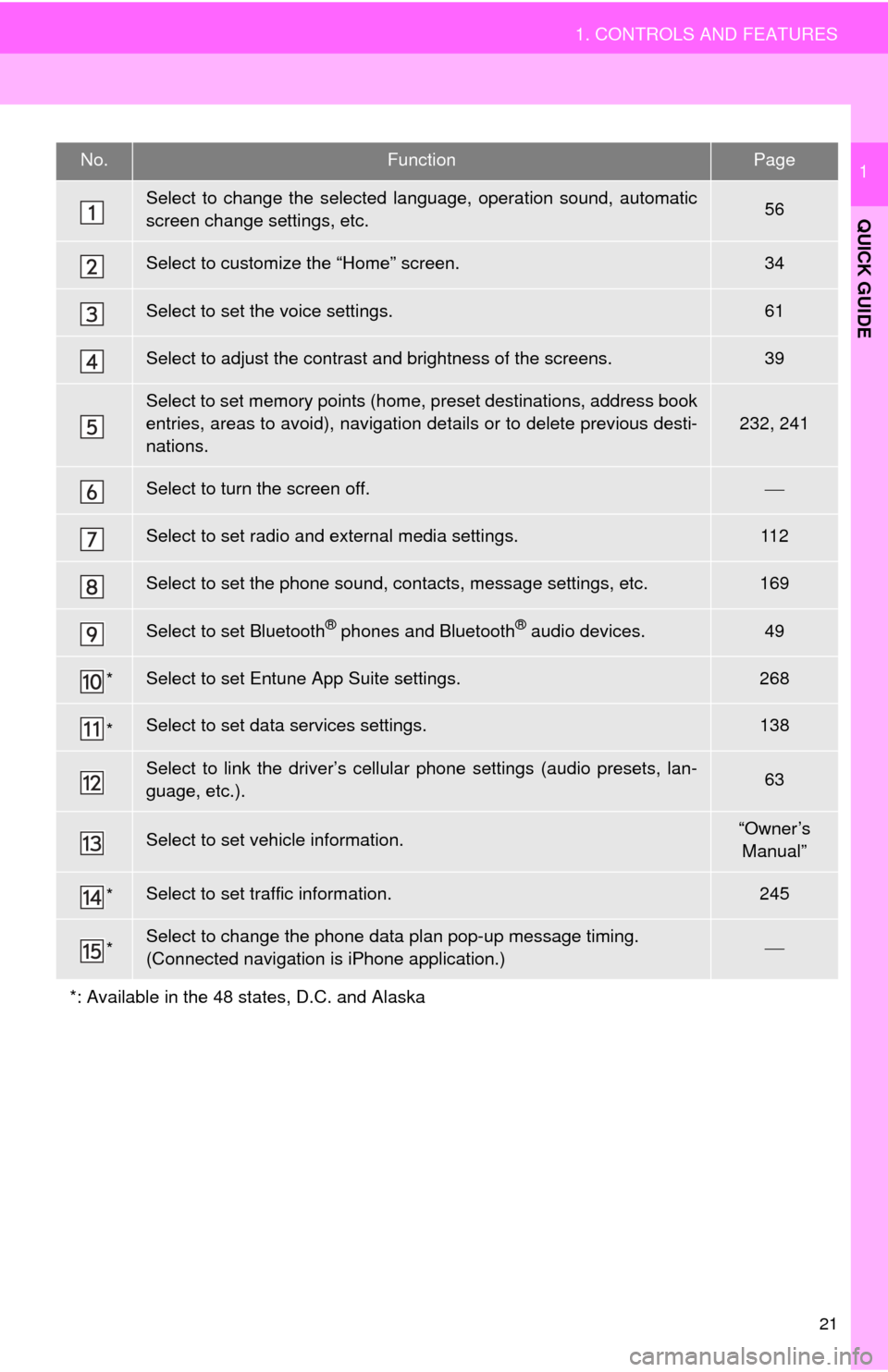
21
1. CONTROLS AND FEATURES
QUICK GUIDE
1No.FunctionPage
Select to change the selected language, operation sound, automatic
screen change settings, etc.56
Select to customize the “Home” screen.34
Select to set the voice settings.61
Select to adjust the contrast and brightness of the screens.39
Select to set memory points (home, preset destinations, address book
entries, areas to avoid), navigation details or to delete previous desti-
nations.
232, 241
Select to turn the screen off.
Select to set radio and external media settings.11 2
Select to set the phone sound, contacts, message settings, etc.169
Select to set Bluetooth® phones and Bluetooth® audio devices.49
*Select to set Entune App Suite settings.268
*Select to set data services settings.138
Select to link the driver’s cellular phone settings (audio presets, lan-
guage, etc.).63
Select to set vehicle information.“Owner’s
Manual”
*Select to set traffic information.245
*Select to change the phone data plan pop-up message timing.
(Connected navigation is iPhone application.)
*: Available in the 48 states, D.C. and Alaska
Page 23 of 284
23
2. NAVIGATION OPERATION
QUICK GUIDE
1Select “Enter”.
Select “OK”.
Registration of home is complete.
Registering home in a different way
P.233
Editing
the name, location, phone num -
ber and icon
P.233
Settin
g home as the destination
P.208
7
8
Page 24 of 284
24
2. NAVIGATION OPERATION
2. REGISTERING PRESET DESTINATIONS *
Press the “APPS” button.
Select “Navigation”.
Select “Dest.”. Select one of the preset destina-
tion buttons.
Select “Yes”.
Cho
ose a search method.
There are different kinds of methods to
search for a destination. ( P. 2 0 5 )
Select “Enter ”.
Select a position for this preset
destination.
Select “OK”.
Registration of preset destinations is
complete.
Registering preset destinations in a dif -
ferent way
P.234
Edi
ting the name, location, phone num -
ber and icon
P.235
Setting
preset destinations as the desti -
nation
P.208
*: Entune Premium Audio only
1
2
3
4
5
6
7
8
9
Page 28 of 284
28
3. FUNCTION INDEX
Useful functions
InformationPage
Displaying vehicle maintenance*64
Hands-free system (for cellular phone)Page
Registering/connecting Bluetooth® phone41
Making a call on a Bluetooth® phone154
Receiving a call on the Bluetooth® phone160
Voice command systemPage
Operating the system with your voice124
Peripheral monitoring systemPage
Viewing behind the rear of the vehicle140
*: Entune Premium Audio only