2016 TOYOTA tC service
[x] Cancel search: servicePage 42 of 144
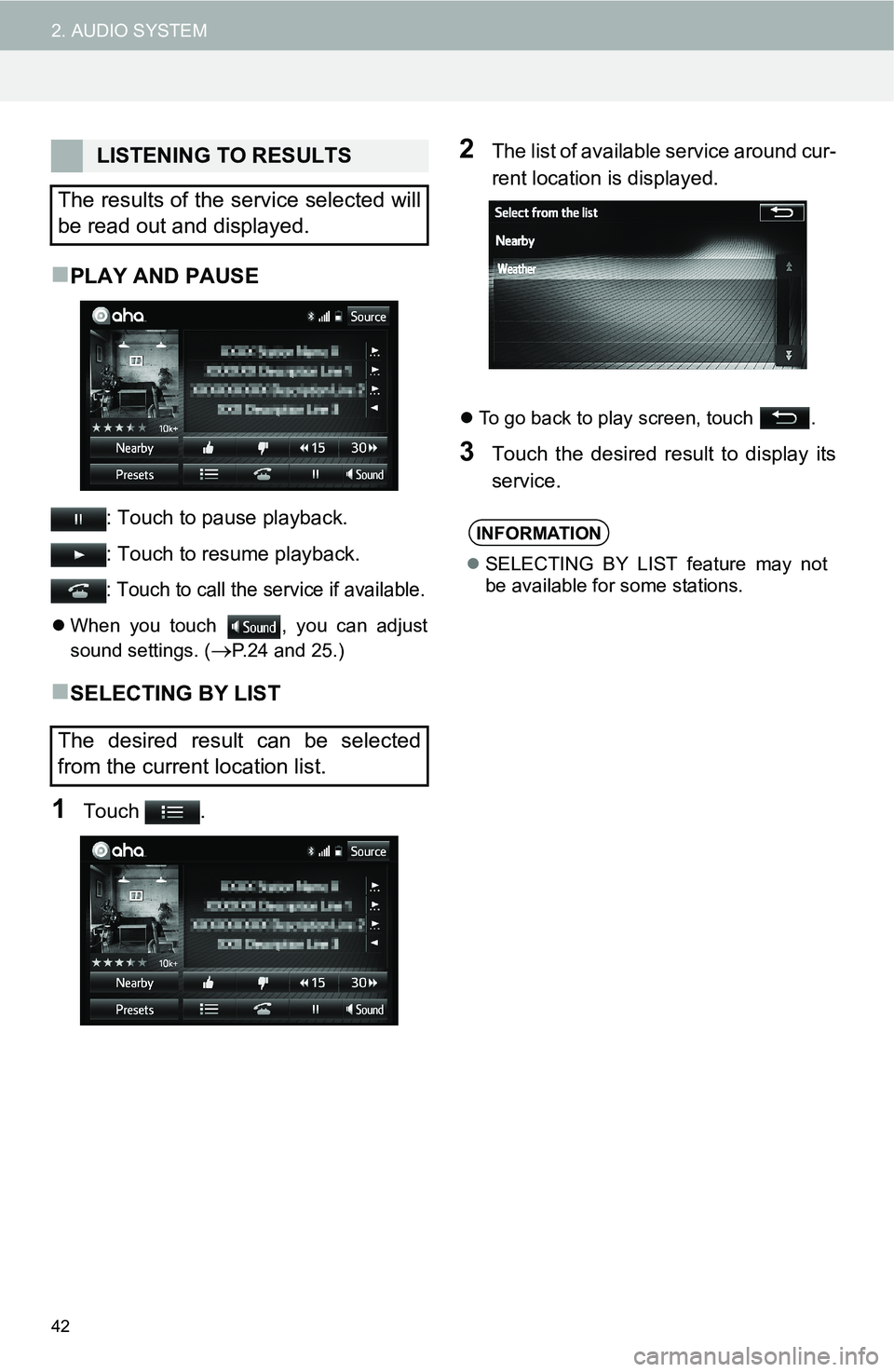
42
2. AUDIO SYSTEM
PLAY AND PAUSE
: Touch to pause playback.
: Touch to resume playback.
: Touch to call the service if available.
When you touch , you can adjust
sound settings. (
P.24 and 25.)
SELECTING BY LIST
1Touch .
2The list of available service around cur-
rent location is displayed.
To go back to play screen, touch .
3Touch the desired result to display its
service.
LISTENING TO RESULTS
The results of the service selected will
be read out and displayed.
The desired result can be selected
from the current location list.
INFORMATION
SELECTING BY LIST feature may not
be available for some stations.
Page 63 of 144

63
2. AUDIO SYSTEM
2
AUDIO SYSTEM
Indicates the condition of the Bluetooth®
connection
Indicates the mount of battery charge
left
• The level of reception does not always corre-
spond with the level displayed on the cellular
phone. The level of reception may not be dis-
played depending on the phone you have.
When the cellular phone is out of the service
area or in a place inaccessible by radio
waves, “No Service” is displayed.
• “Rm” is displayed when receiving in a roam-
ing area. While roaming, display “Rm” top-left
on the icon.
• The receiving area may not be displayed
depending on the type of phone you have.
STATUS DISPLAY
The condition of the Bluetooth® con-
nection, as well as the level of recep-
tion and the amount of cellular phone
battery charge left, are displayed on
the status display.
(Gray)
(Blue)
No
ConnectionPoor Good
INFORMATION
An antenna for the Bluetooth® connec-
tion is built into the display.
The condition of the Bluetooth
®
connection may not be good and the
system may not function when you use
the Bluetooth
® phone in the following
conditions.
• Your Bluetooth
® phone is hidden from
the display (behind the seat or in the
glove box or console box).
• Your Bluetooth
® phone touches or is
covered with metal materials.
Leave the Bluetooth
® phone in the place
where the Bluetooth® sensitivity is good.
Empty Full
INFORMATION
Depending on the type of portable audio
players, remaining battery charge is not
displayed.
The amount left does not always corre-
spond to that of the portable audio play-
ers.
This system does not have a charging
function.
Page 90 of 144

90
4. Bluetooth® HANDS-FREE SYSTEM
Indicates the condition of the Bluetooth®
connection
This is not displayed when the Bluetooth®
phone is not connected.
Depending on the type of Bluetooth® phone,
remaining battery charge may not be dis-
played.
The amount left may not always correspond
to that of the Bluetooth® phone. This system
does not have a charging function.
Indicates the level of reception
The level of reception does not always corre-
spond with the level displayed on the cellular
phone. The level of reception may not be dis-
played depending on the phone you have.
When the cellular phone is out of the service
area or in a place inaccessible by radio
waves, “No Service” is displayed.
“Rm” is displayed when receiving in a roam-
ing area. While roaming, display “Rm” top-left
on the icon.
The receiving area may not be displayed
depending on the type of phone you have.
Indicates the mount of battery charge
left
The level of reception does not always corre-
spond with the level displayed on the cellular
phone. The level of reception may not be dis-
played depending on the phone you have.
When the cellular phone is out of the service
area or in a place inaccessible by radio
waves, “No Service” is displayed.
“Rm” is displayed when receiving in a roam-
ing area. While roaming, display “Rm” top-left
on the icon.
The receiving area may not be displayed
depending on the type of phone you have.
PHONE STATUS DISPLAY
The condition of the Bluetooth® con-
nection, as well as the level of recep-
tion and the amount of cellular phone
battery charge left, are displayed on
the status display.
(Gray)
(Blue)
No
ConnectionPoor Good
Poor Excellent
Empty Full
INFORMATION
An antenna for the Bluetooth® connec-
tion is built into the display.
The condition of the Bluetooth® connec-
tion may not be good and the system
may not function when you use the Blue-
tooth® phone in the following conditions.
• Your Bluetooth
® phone is hidden from
the display (behind the seat or in the
glove box or console box).
• Your Bluetooth
® phone touches or is
covered with metal materials.
Leave the Bluetooth
® phone in the place
where the Bluetooth® sensitivity is good.
Page 92 of 144

92
4. Bluetooth® HANDS-FREE SYSTEM
The Bluetooth
® word mark and logos are registered trademarks owned by Bluetooth SIG, Inc. and
any use of such marks by Toyota Motor Corpor ation is under license. Other trademarks and trade
names are those of their respective owners.
PROFILES
This system supports the following services.
Bluetooth®
DeviceSpecificationFunctionRequire- mentsRecommen- dations
Bluetooth®
Phone/
Bluetooth®
Audio
Player
Bluetooth® SpecificationRegistering a
Bluetooth® deviceVe r. 2 . 0Ve r. 3 . 0 +EDR
Bluetooth®
DeviceProfileFunctionRequire- mentsRecommen- dations
Bluetooth®
Phone
HFP (Hands-Free Profile)Hands-free sys-
temVe r. 1 . 0Ve r. 1 . 6
OPP (Object Push Profile)Transferring the
contactsVe r. 1 . 1Ve r. 1 . 2
PBAP (Phone Book Ac-
cess profile)Ve r. 1 . 0Ve r. 1 . 1
MAP (Message Access
Profile)Bluetooth®
phone messageVe r. 1 . 0
Bluetooth®
Audio
Player
A2DP (Advanced Audio
Distribution Profile)
Bluetooth® audio
system Ve r. 1 . 0Ve r. 1 . 2
AVRCP (Audio/Video Re-
mote Control Profile)Ve r. 1 . 0Ve r. 1 . 4
INFORMATION
If your cellular phone does not support HFP, registering the Bluetooth® phone or using
OPP, PBAP, MAP or SPP profiles in dividually will not be possible.
If the connected Bluetooth
® device version is older than recommended or incompatible,
the Bluetooth® device function may not work properly.
Refer to http://www.scion.com/manuals/nav_audio/#section=bluetooth to find approved
Bluetooth
® phones for this system.
Page 101 of 144

101
4. Bluetooth® HANDS-FREE SYSTEM
4
Bluetooth
® HANDS-FREE SYSTEM
BY SELECTING “Release Tones”
1Touch “Release Tones”.
1Touch “Transmit Volume”.
2Touch the desired level for the transmit
volume.
3Touch “OK”.
“Release Tones” appear when a con-
tinuous tone signal(s) containing a (w)
is registered in the contact list.
This operation can be performed while
driving.
INFORMATION
A continuous tone signal is a character
string that consists of numbers and the
characters p or w.
(e.g. 056133w0123p#1*)
When the “p” pause tone is used, the
tone data up until the next pause tone
will be automatically sent after 2 sec-
onds have elapsed. When the “w” pause
tone is used, the tone data up until the
next pause tone will be automatically
sent after a user operation is performed.
Release tones can be used when auto-
mated operation of a phone based ser-
vice such as an answering machine or
bank phone service is desired. A phone
number with continuous tone signals
can be registered in the contact list.
Tone data after a “w” pause tone can be
operated on voice command during a
call.
TRANSMIT VOLUME SETTING
INFORMATION
The sound quality of the voice heard
from the other party’s speaker may be
negatively impacted.
To reset the transmit volume, touch
“Default”.
“Transmit Volume” is dimmed when
mute is on.
Page 139 of 144

139
A
AAC....................................................73
Aha™..................................................34
Availability of service..........................37
Connecting an Android phone.............38
Connecting an iPhone........................37
Connecting for Aha™.........................38
Installing the Aha™ application...........37
Playing a program.............................39
Provide feedback...............................41
Selecting a program...........................40
Switching to Aha mode.......................38
ASL.....................................................24
Audio system operating hint...................70
File information..................................72
iPod.................................................71
Radio...............................................70
Terms..............................................73
Automatic sound levelizer......................24
AUX device..........................................66
Connecting a portable audio device.....68
Playing a portable audio device...........68
Switching to AUX mode......................68
B
Balance...............................................25
Basic Function......................................14
Bluetooth® audio...................................56
Registering/Connecting a Bluetooth®
audio player
...................................60
Status display....................................63
Switching to Bluetooth® audio mode....60
Bluetooth® phone
Calling Bluetooth® phone....................94
Profiles.............................................92
Receiving on the Bluetooth® phone.....99
Registering Bluetooth® phone.............91
Status display....................................90
Talking on the Bluetooth® phone.......100
Bluetooth® phone message function..... 103
Calling the message sender............. 106
Checking a message....................... 104
Receiving a message...................... 104
Replying to a message (Quick reply). 105
Bluetooth® settings............................. 113
Deleting devices......................114, 115
Editing the devices information......... 116
C
Calling on the Bluetooth® phone
By call history
................................... 95
By Contacts list................................. 96
By dial pad....................................... 97
By Favorites list................................ 94
By Voice recognition......................... 98
Casual speech recognition.................... 82
Command list...................................... 83
Contact list.......................................... 89
D
Digital signal processing....................... 24
Display settings.................................. 131
DSP................................................... 24
E
Error messages................................... 75
iPod................................................ 75
USB................................................ 75
F
Function Index..................................... 15
G
General settings................................. 111
Beep settings................................. 112
Deleting personal data..................... 112
Keyboard layout.............................. 112
Language....................................... 112
ALPHABETICAL INDEX
Page 143 of 144

143
Gracenote® End User License Agreement
This application or device contains software from Gracenote, Inc. of Emeryville, California
(“Gracenote”). The software from Gracenote (the “Gracenote Software”) enables this application to
perform disc and/or file identification and obtain music-related information, including name, artist,
track, and title information (“Gracenote Data”) from online servers or embedded databases
(collectively, “Gracenote Servers”) and to perform other functions. You may use Gracenote Data
only by means of the intended End-User functions of this application or device. You agree that you
will use Gracenote Data, the Gracenote Software, and Gracenote Servers for your own personal
non-commercial use only. You agree not to assign, copy, transfer or transmit the Gracenote
Software or any Gracenote Data to any third party. YOU AGREE NOT TO USE OR EXPLOIT
GRACENOTE DATA, THE GRACENOTE SOFTWARE, OR GRACENOTE SERVERS, EXCEPT
AS EXPRESSLY PERMITTED HEREIN. You agree that your non-exclusive license to use the
Gracenote Data, the Gracenote Software, and Gracenote Servers will terminate if you violate these
restrictions. If your license terminates, you agree to cease any and all use of the Gracenote Data,
the Gracenote Software, and Gracenote Servers. Gracenote reserves all rights in Gracenote Data,
the Gracenote Software, and the Gracenote Servers, including all ownership rights. Under no
circumstances will Gracenote become liable for any payment to you for any information that you
provide. You agree that Gracenote, Inc. may enforce its rights under this Agreement against you
directly in its own name. The Gracenote service uses a unique identifier to track queries for statistical
purposes. The purpose of a randomly assigned numeric identifier is to allow the Gracenote service
to count queries without knowing anything about who you are. For more information, see the web
page for the Gracenote Privacy Policy for the Gracenote service. The Gracenote Software and each
item of Gracenote Data are licensed to you “AS IS.” Gracenote makes no representations or
warranties, express or implied, regarding the accuracy of any Gracenote Data from in the Gracenote
Servers. Gracenote reserves the right to delete data from the Gracenote Servers or to change data
categories for any cause that Gracenote deems sufficient. No warranty is made that the Gracenote
Software or Gracenote Servers are error-free or that functioning of Gracenote Software or
Gracenote Servers will be uninterrupted. Gracenote is not obligated to provide you with new
enhanced or additional data types or categories that Gracenote may provide in the future and is free
to discontinue its services at any time. GRACENOTE DISCLAIMS ALL WARRANTIES EXPRESS
OR IMPLIED, INCLUDING, BUT NOT LIMITED TO, IMPLIED WARRANTIES OF
MERCHANTABILITY, FITNESS FOR A PARTICULAR PURPOSE, TITLE, AND NON-
INFRINGEMENT. GRACENOTE DOES NOT WARRANT THE RESULTS THAT WILL BE
OBTAINED BY YOUR USE OF THE GRACENOTE SOFTWARE OR ANY GRACENOTE SERVER.
IN NO CASE WILL GRACENOTE BE LIABLE FOR ANY CONSEQUENTIAL OR INCIDENTAL
DAMAGES OR FOR ANY LOST PROFITS OR LOST REVENUES.
copyright © 2000 to present Gracenote