Page 265 of 292
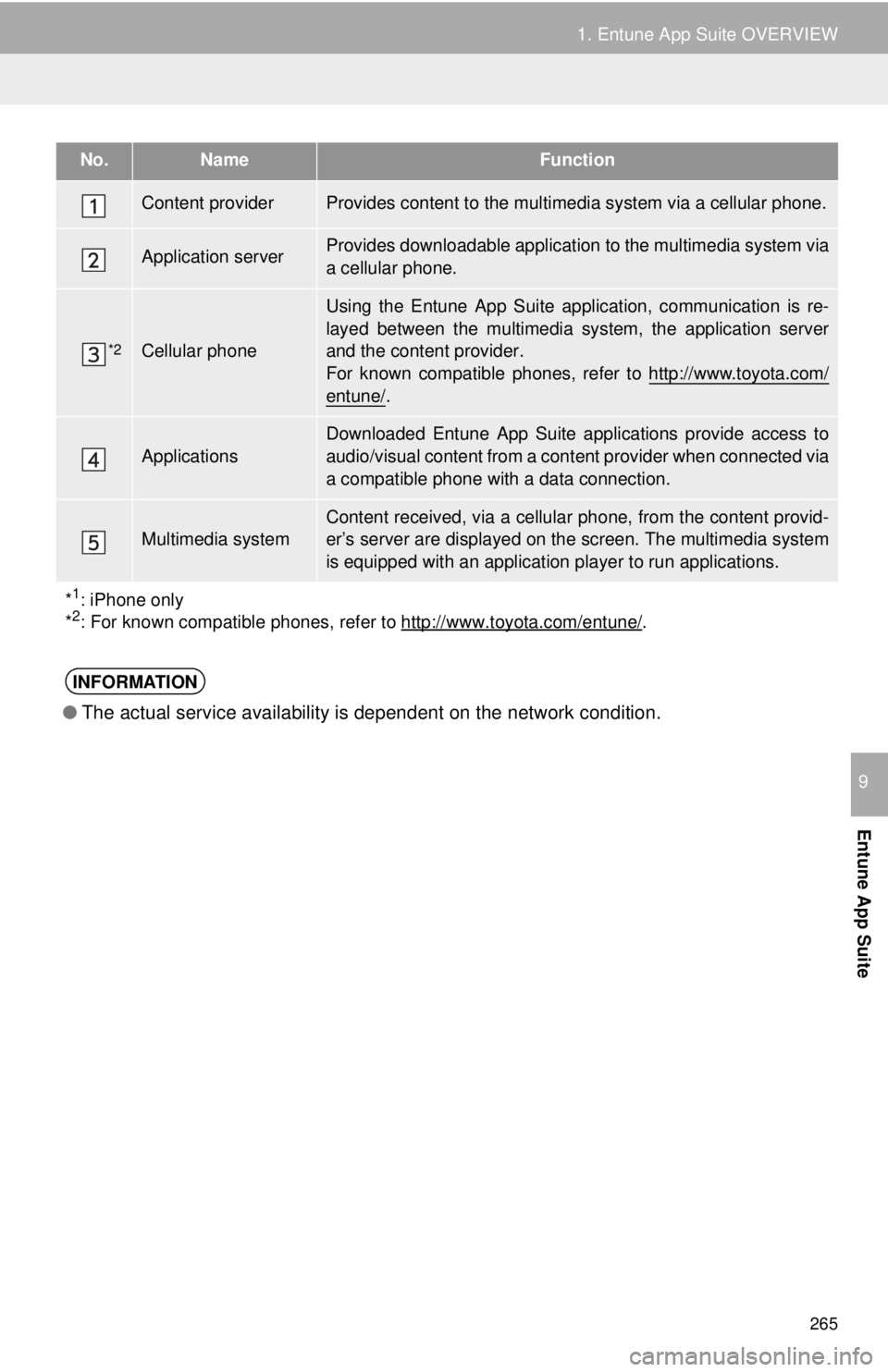
265
1. Entune App Suite OVERVIEW
Entune App Suite
9
No.NameFunction
Content providerProvides content to the multimedia system via a cellular phone.
Application serverProvides downloadable application to the multimedia system via
a cellular phone.
*2Cellular phone
Using the Entune App Suite appl ication, communication is re-
layed between the multimedia system, the application server
and the content provider.
For known compatible phones, refer to http://www.toyota.com/
entune/.
Applications
Downloaded Entune App Suite applications provide access to
audio/visual content from a cont ent provider when connected via
a compatible phone with a data connection.
Multimedia systemContent received, via a cellular phone, from the content provid-
er’s server are displayed on the screen. The multimedia system
is equipped with an application pl ayer to run applications.
*
1: iPhone only
*2: For known compatible phones, refer to http://www.toyota.com/entune/.
INFORMATION
● The actual service availability is dependent on the network condition.
Page 267 of 292
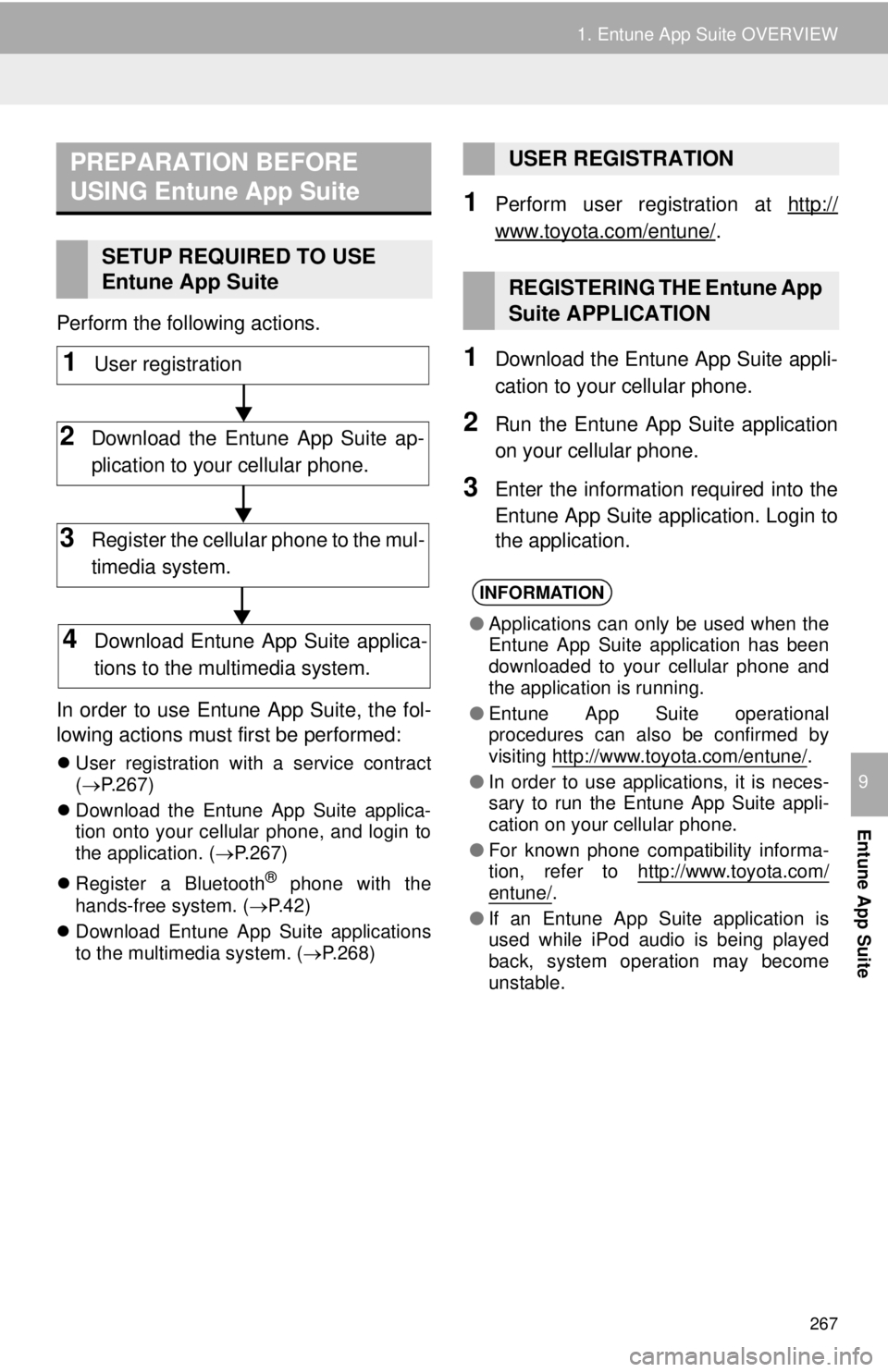
267
1. Entune App Suite OVERVIEW
Entune App Suite
9
Perform the following actions.
In order to use Entune App Suite, the fol-
lowing actions must first be performed:
User registration with a service contract
( P.267)
Download the Entune App Suite applica-
tion onto your cellular phone, and login to
the application. ( P.267)
Register a Bluetooth
® phone with the
hands-free system. ( P.42)
Download Entune App Suite applications
to the multimedia system. ( P.268)
1Perform user registration at http://
www.toyota.com/entune/.
1Download the Entune App Suite appli-
cation to your cellular phone.
2Run the Entune App Suite application
on your cellular phone.
3Enter the information required into the
Entune App Suite application. Login to
the application.
PREPARATION BEFORE
USING Entune App Suite
SETUP REQUIRED TO USE
Entune App Suite
1User registration
2Download the Entune App Suite ap-
plication to your cellular phone.
3Register the cellular phone to the mul-
timedia system.
4Download Entune App Suite applica-
tions to the multimedia system.
USER REGISTRATION
REGISTERING THE Entune App
Suite APPLICATION
INFORMATION
● Applications can only be used when the
Entune App Suite application has been
downloaded to your cellular phone and
the application is running.
● Entune App Suite operational
procedures can also be confirmed by
visiting http://www.toyota.com/entune/
.
● In order to use applications, it is neces-
sary to run the Entune App Suite appli-
cation on your cellular phone.
● For known phone compatibility informa-
tion, refer to http://www.toyota.com/
entune/.
● If an Entune App Suite application is
used while iPod audio is being played
back, system operation may become
unstable.
Page 278 of 292
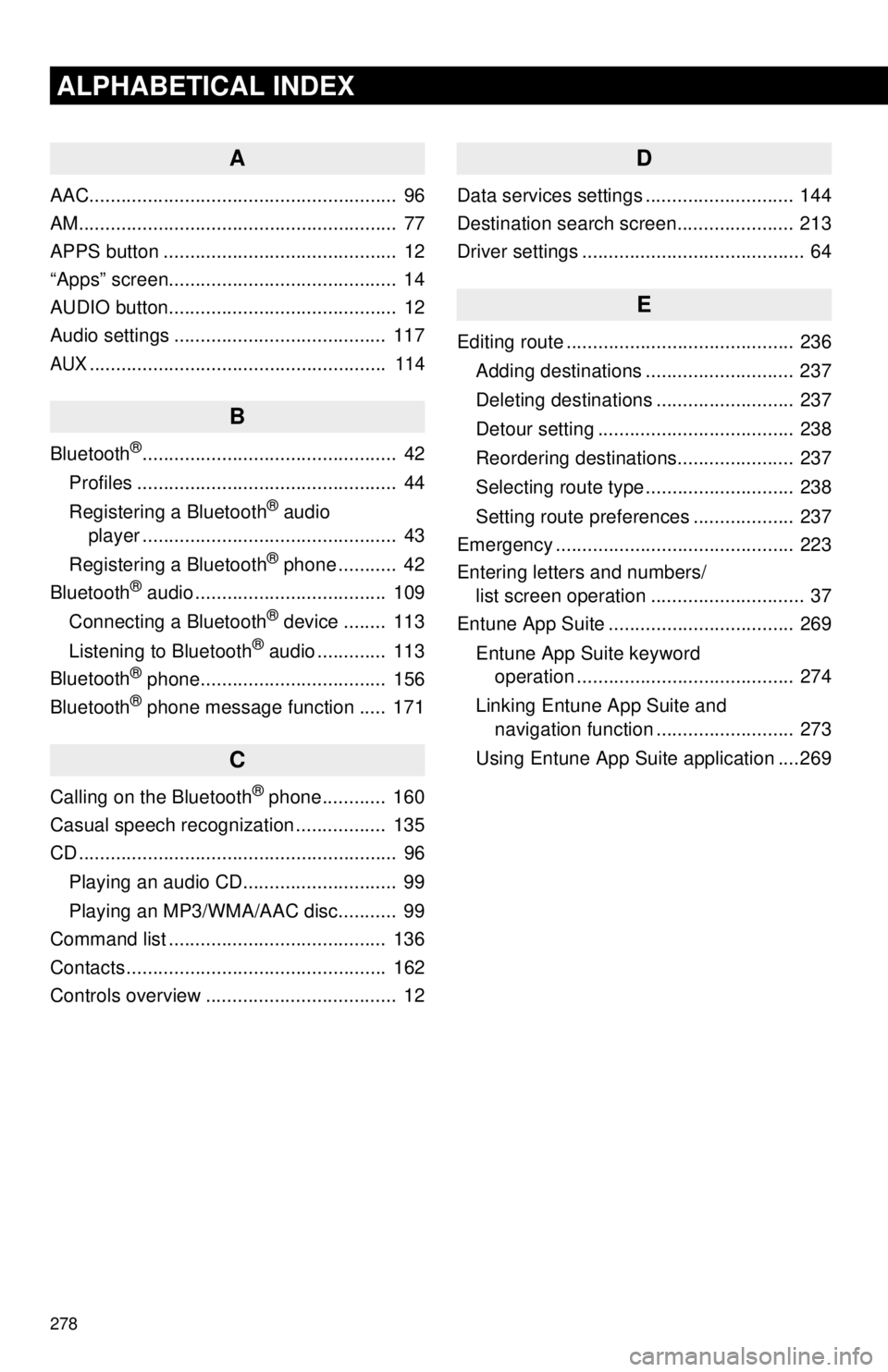
278
ALPHABETICAL INDEX
A
AAC.......................................................... 96
AM............................................................ 77
APPS button ............................................ 12
“Apps” screen........................................... 14
AUDIO button........................................... 12
Audio settings ........................................ 117
AUX........................................................ 114
B
Bluetooth®................................................ 42
Profiles ................................................. 44
Registering a Bluetooth
® audio
player ................................................ 43
Registering a Bluetooth
® phone ........... 42
Bluetooth® audio .................................... 109
Connecting a Bluetooth® device ........ 113
Listening to Bluetooth® audio ............. 113
Bluetooth® phone................................... 156
Bluetooth® phone message function ..... 171
C
Calling on the Bluetooth® phone............ 160
Casual speech recognization ................. 135
CD ............................................................ 96
Playing an audio CD............................. 99
Playing an MP3/WMA/AAC disc........... 99
Command list ......................................... 136
Contacts ................................................. 162
Controls overview .................................... 12
D
Data services settings ............................ 144
Destination search screen...................... 213
Driver settings .......................................... 64
E
Editing route ........................................... 236
Adding destinations ............................ 237
Deleting destinations .......................... 237
Detour setting ..................................... 238
Reordering destinations...................... 237
Selecting route type ............................ 238
Setting route preferences ................... 237
Emergency ............................................. 223
Entering letters and numbers/ list screen operation ............................. 37
Entune App Suite ................................... 269
Entune App Suite keyword operation ......................................... 274
Linking Entune App Suite and navigation function .......................... 273
Using Entune App Suite application ....269
Page 280 of 292
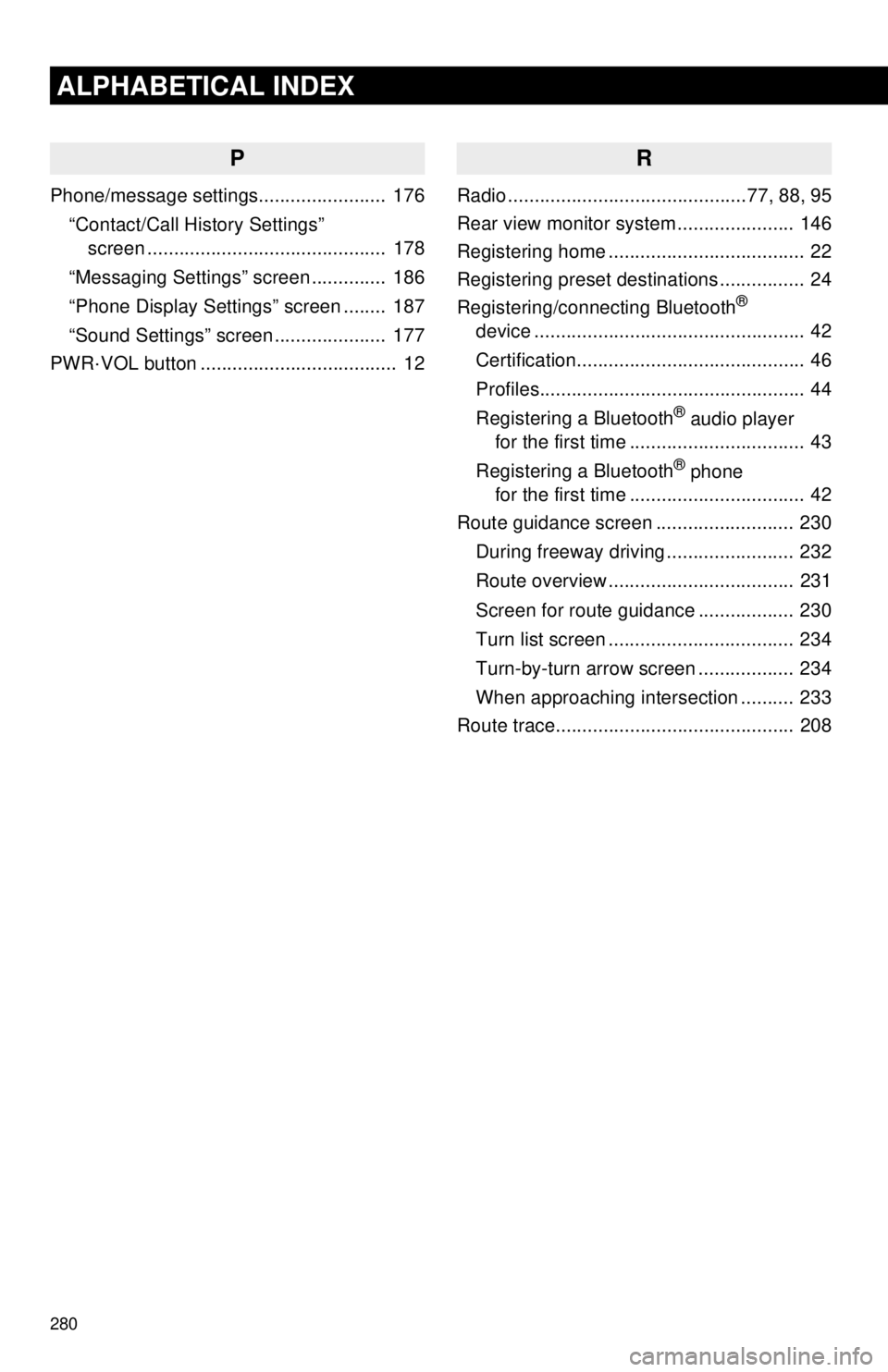
280
ALPHABETICAL INDEX
P
Phone/message settings........................ 176“Contact/Call History Settings” screen ............................................. 178
“Messaging Settings” screen .............. 186
“Phone Display Settings” screen ........ 187
“Sound Settings” screen ..................... 177
PWR·VOL button ..................................... 12
R
Radio .............................................77, 88, 95
Rear view monitor system ...................... 146
Registering home ..................................... 22
Registering preset destinations ................ 24
Registering/connecting Bluetooth
®
device ................................................... 42
Certification........................................... 46
Profiles.................................................. 44
Registering a Bluetooth
® audio player
for the first time ................................. 43
Registering a Bluetooth
® phone
for the first time ................................. 42
Route guidance screen .......................... 230
During freeway driving ........................ 232
Route overview ................................... 231
Screen for route guidance .................. 230
Turn list screen ................................... 234
Turn-by-turn arrow screen .................. 234
When approaching intersection .......... 233
Route trace............................................. 208