Page 237 of 366

237
1. PHONE OPERATION (HANDS-FREE SYSTEM FOR CELLULAR PHONES)
SIENNA_Navi+MM_OM08015U_(U)
15.09.16 18:08
PHONE
7
■BY SELECTING “Release Tones”
1Select “Release Tones”.
1Select “Transmit Volume”.
2Select the desired level for the transmit
volume.
3Select “OK”.
“Release Tones” appear when a con-
tinuous tone signal(s) containing a (w)
is registered in the contact list.
This operation can be performed while
driving.
INFORMATION
●A continuous tone signal is a character
string that consists of numbers and the
characters p or w. (e.g.
056133w0123p#1)
●When the “p” pause tone is used, the
tone data up until the next pause tone
will be automatically sent after 2 sec-
onds have elapsed. When the “w” pause
tone is used, the tone data up until the
next pause tone will be automatically
sent after a user operation is performed.
●Release tones can be used when auto-
mated operation of a phone based ser-
vice such as an answering machine or
bank phone service is desired. A phone
number with continuous tone signals
can be registered in the contact list.
●Tone data after a “w” pause tone can be
operated on voice command during a
call.
TRANSMIT VOLUME SETTING
INFORMATION
●The sound quality of the voice heard
from the other party’s speaker may be
negatively impacted.
●To reset the transmit volume, select
“Default”.
●“Transmit Volume” is dimmed when
mute is on.
Page 242 of 366
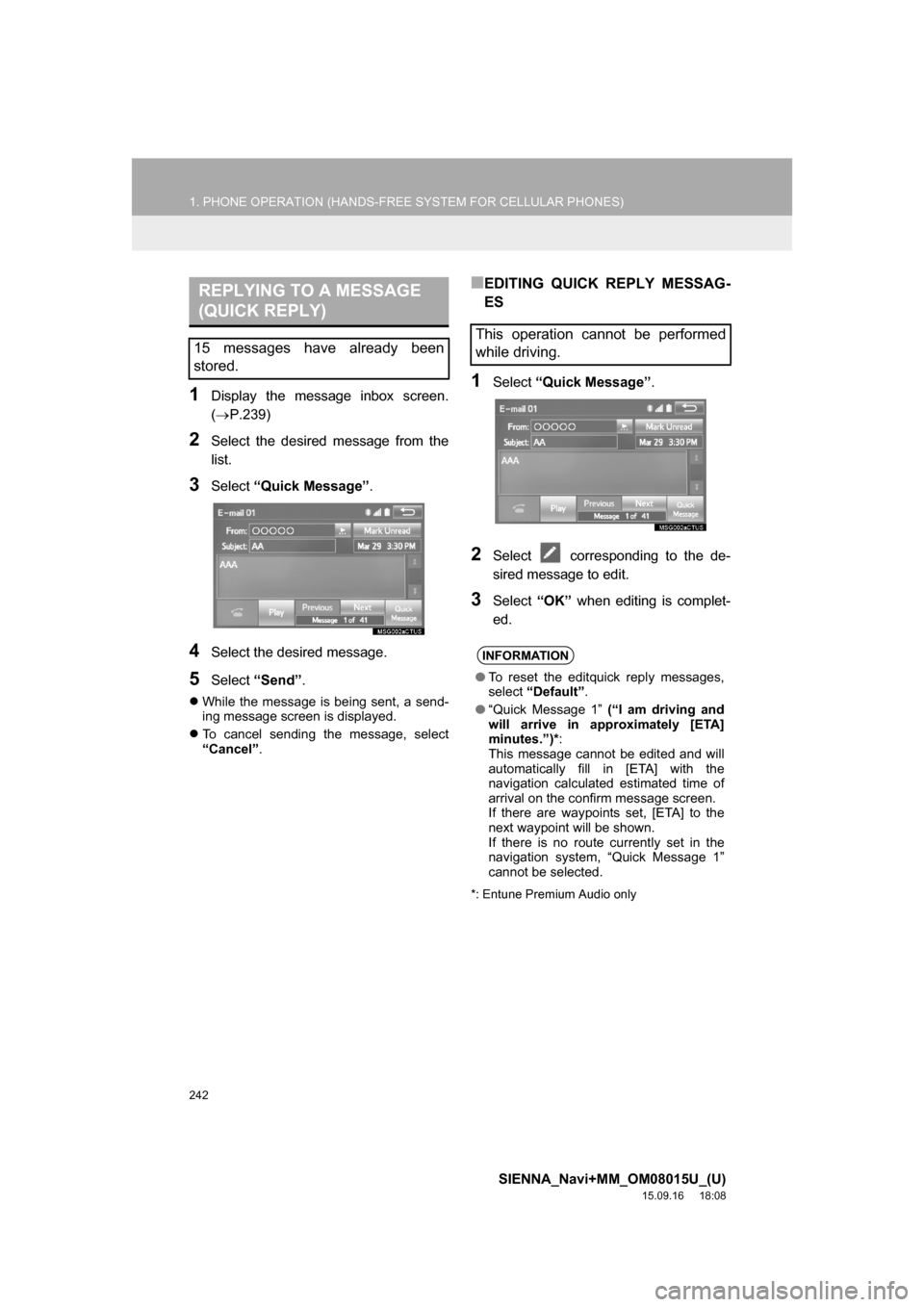
242
1. PHONE OPERATION (HANDS-FREE SYSTEM FOR CELLULAR PHONES)
SIENNA_Navi+MM_OM08015U_(U)
15.09.16 18:08
1Display the message inbox screen.
(P.239)
2Select the desired message from the
list.
3Select “Quick Message”.
4Select the desired message.
5Select “Send”.
While the message is being sent, a send-
ing message screen is displayed.
To cancel sending the message, select
“Cancel”.
■EDITING QUICK REPLY MESSAG-
ES
1Select “Quick Message”.
2Select corresponding to the de-
sired message to edit.
3Select “OK” when editing is complet-
ed.
*: Entune Premium Audio only
REPLYING TO A MESSAGE
(QUICK REPLY)
15 messages have already been
stored.This operation cannot be performed
while driving.
INFORMATION
●To reset the editquick reply messages,
select “Default”.
●“Quick Message 1” (“I am driving and
will arrive in approximately [ETA]
minutes.”)*:
This message cannot be edited and will
automatically fill in [ETA] with the
navigation calculated estimated time of
arrival on the confirm message screen.
If there are waypoints set, [ETA] to the
next waypoint will be shown.
If there is no route currently set in the
navigation system, “Quick Message 1”
cannot be selected.
Page 245 of 366
245
2. SETUP
SIENNA_Navi+MM_OM08015U_(U)
15.09.16 18:08
PHONE
7
1Display the “Phone/Message Settings”
screen. (P.244)
2Select “Sound Settings”.
3Select the desired item to be set.
“Sound Settings” SCREEN
The call and ringtone volume can be
adjusted. A ringtone can be selected.
No.Function
Select to set the desired ringtone.
Select “-” or “+” to adjust the ring-
tone volume.
Select “-” or “+” to adjust the mes-
sage readout volume.
Select to set the desired incoming
SMS/MMS tone.
Select “-” or “+” to adjust the in-
coming SMS/MMS tone volume.
Select to set the desired incoming e-
mail tone.
Select “-” or “+” to adjust the in-
coming e-mail tone volume.
Select “-” or “+” to adjust the de-
fault volume of the other party’s
voice.
Select to reset all setup items.
INFORMATION
●Depending on the type of phone, certain
functions may not be available.
Page 247 of 366
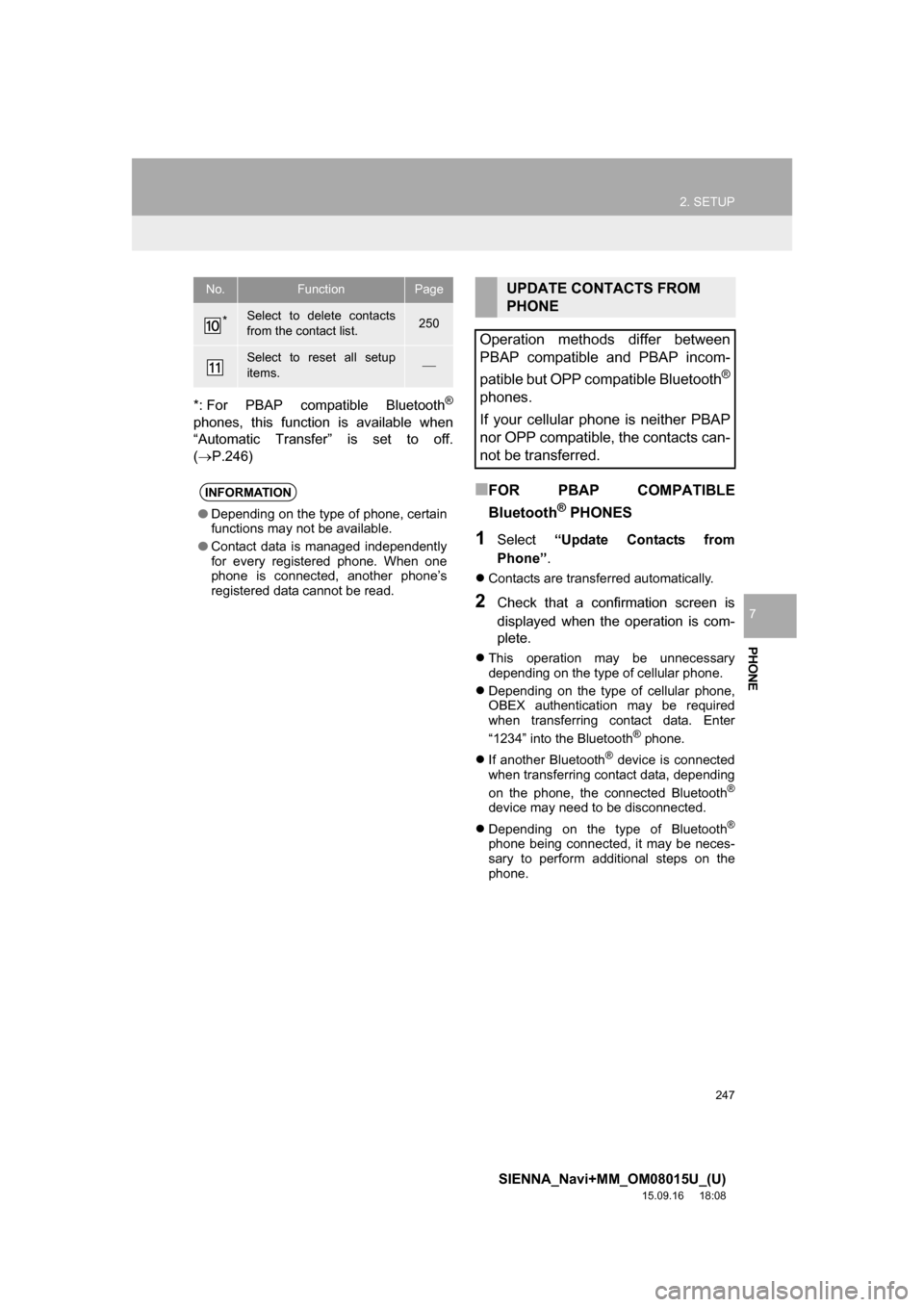
247
2. SETUP
SIENNA_Navi+MM_OM08015U_(U)
15.09.16 18:08
PHONE
7
*: For PBAP compatible Bluetooth®
phones, this function is available when
“Automatic Transfer” is set to off.
(P.246)
■FOR PBAP COMPATIBLE
Bluetooth
® PHONES
1Select “Update Contacts from
Phone”.
Contacts are transferred automatically.
2Check that a confirmation screen is
displayed when the operation is com-
plete.
This operation may be unnecessary
depending on the type of cellular phone.
Depending on the type of cellular phone,
OBEX authentication may be required
when transferring contact data. Enter
“1234” into the Bluetooth
® phone.
If another Bluetooth
® device is connected
when transferring contact data, depending
on the phone, the connected Bluetooth
®
device may need to be disconnected.
Depending on the type of Bluetooth
®
phone being connected, it may be neces-
sary to perform additional steps on the
phone.
*Select to delete contacts
from the contact list.250
Select to reset all setup
items.
INFORMATION
●Depending on the type of phone, certain
functions may not be available.
●Contact data is managed independently
for every registered phone. When one
phone is connected, another phone’s
registered data cannot be read.
No.FunctionPageUPDATE CONTACTS FROM
PHONE
Operation methods differ between
PBAP compatible and PBAP incom-
patible but OPP compatible Bluetooth
®
phones.
If your cellular phone is neither PBAP
nor OPP compatible, the contacts can-
not be transferred.
Page 254 of 366

254
2. SETUP
SIENNA_Navi+MM_OM08015U_(U)
15.09.16 18:08
1Display the “Phone/Message Settings”
screen. (P.244)
2Select “Messaging Settings”.
3Select the desired item to be set.
“Messaging Settings”
SCREEN
No.Function
Select to set automatic message
transfer on/off.
Select to set automatic message
readout on/off.
Select to set the SMS/MMS notifica-
tion popup on/off.
Select to set the e-mail notification
popup on/off.
Select to set adding the vehicle signa-
ture to outgoing messages on/off.
Select to set updating message read
status on phone on/off.
Select to change the incoming SMS/
MMS display.
“Full Screen”: When an SMS/MMS
message is received, the incoming
SMS/MMS display screen is dis-
played and can be operated on the
screen.
“Drop-down”: When an SMS/MMS
message is received, a message is
displayed on the upper side of the
screen.
Select to change the incoming e-mail
display.
“Full Screen”: When an e-mail is re-
ceived, the incoming e-mail display
screen is the displayed and can be
operated on the screen.
“Drop-down”: When an e-mail is re-
ceived, a message is displayed on the
upper side of the screen.
Select to set display of messaging ac-
count names on the inbox tab on/off.
When set to on, messaging account
names used on the cellular phone will
be displayed.
Select to reset all setup items.
INFORMATION
●Depending on the phone, these func-
tions may not be available.
No.Function
Page 255 of 366
255
2. SETUP
SIENNA_Navi+MM_OM08015U_(U)
15.09.16 18:08
PHONE
7
1Display the phone top screen.
(P.229)
2Select .
3Select “Settings”.
1Display the “Phone/Message Settings”
screen. (P.244)
2Select “Phone Display Settings”.
3Select the desired item to be set.
DISPLAYING THE “Messaging
Settings” SCREEN IN A
DIFFERENT WAY“Phone Display Settings”
SCREEN
No.Function
Select to change the incoming call
display.
“Full Screen”: When a call is re-
ceived, the hands-free screen is dis-
played and can be operated on the
screen.
“Drop-down”: A message is dis-
played on the upper side of the
screen.
Select to set display of the contact/
history transfer completion message
on/off.
Select to reset all setup items.
INFORMATION
●Depending on the phone, these func-
tions may not be available.
Page 266 of 366

266
SIENNA_Navi+MM_OM08015U_(U)
15.09.04 16:56
1. DESTINATION SEARCH
SCREEN .................................... 284
2. SEARCH OPERATION ................ 286
SELECTING SEARCH AREA .............. 287
SETTING HOME AS
DESTINATION .................................. 287
SETTING PRESET DESTINATIONS
AS DESTINATION ............................ 287
SEARCHING BY ADDRESS ............... 288
SEARCHING BY POINT OF
INTEREST......................................... 289
SEARCHING FROM PREVIOUS
DESTINATIONS ................................ 292
SEARCHING BY ADDRESS BOOK .... 292
SEARCHING BY EMERGENCY.......... 293
SEARCHING BY INTERSECTION
AND FREEWAY ................................ 293
SEARCHING BY MAP ......................... 295
SEARCHING BY COORDINATES ...... 295
3. STARTING ROUTE
GUIDANCE ................................ 296
STARTING ROUTE GUIDANCE ......... 296
PAUSING GUIDANCE ......................... 299
1. ROUTE GUIDANCE SCREEN .... 300
SCREEN FOR ROUTE GUIDANCE .... 300
ROUTE OVERVIEW ............................ 301
DURING FREEWAY DRIVING ............ 302
WHEN APPROACHING
INTERSECTION ................................ 303
TURN LIST SCREEN ........................... 304
TURN-BY-TURN ARROW
SCREEN ............................................ 304
2. TYPICAL VOICE GUIDANCE
PROMPTS ................................. 305
3. EDITING ROUTE ......................... 306
ADDING DESTINATIONS .................... 307
REORDERING DESTINATIONS ......... 307
DELETING DESTINATIONS ................ 307
SETTING ROUTE
PREFERENCES ................................ 308
SELECTING ROUTE TYPE ................. 308
DETOUR SETTING.............................. 309
2DESTINATION SEARCH3ROUTE GUIDANCE
Page 267 of 366
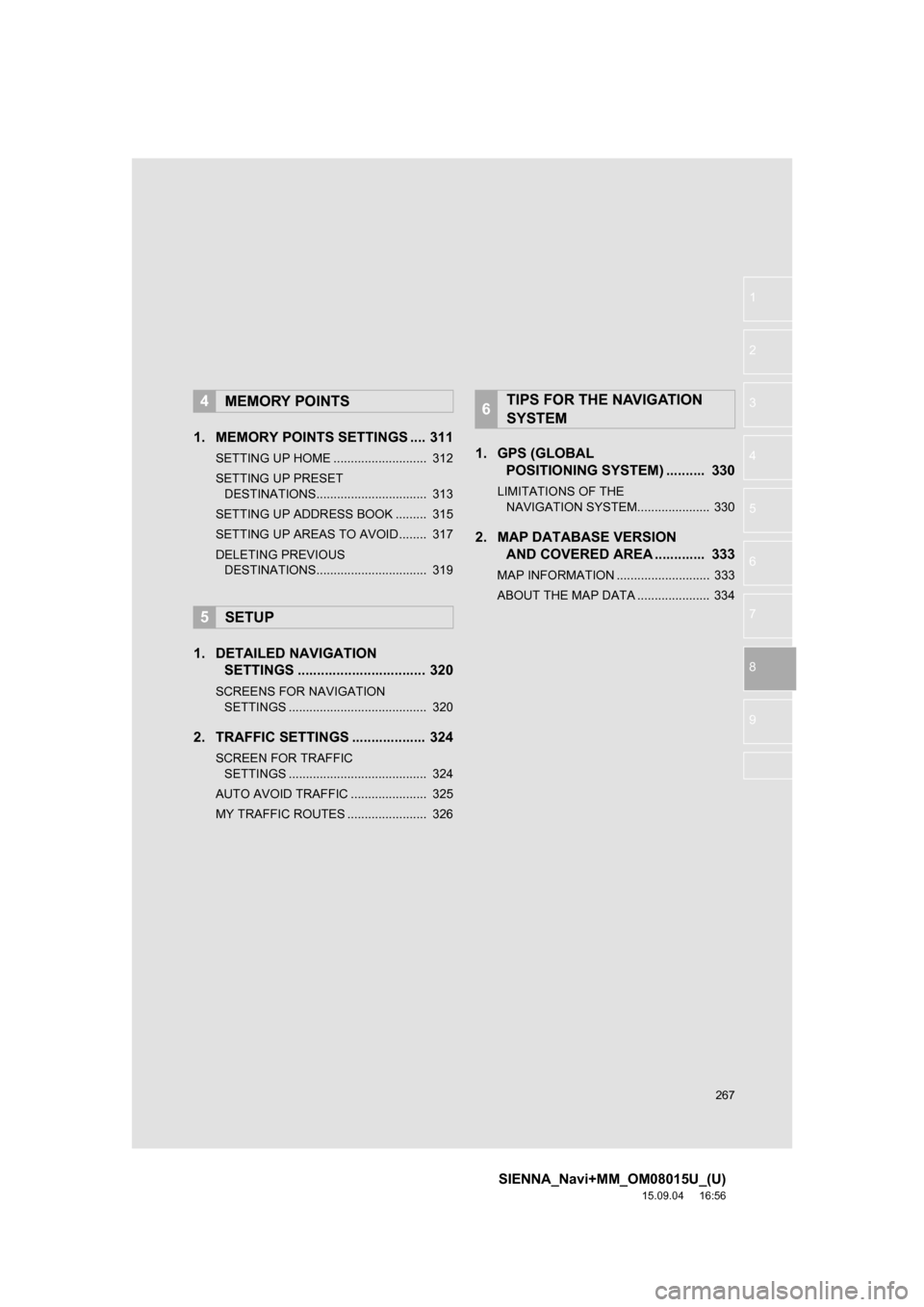
267
SIENNA_Navi+MM_OM08015U_(U)
15.09.04 16:56
1
2
3
4
5
6
7
8
9
1. MEMORY POINTS SETTINGS .... 311
SETTING UP HOME ........................... 312
SETTING UP PRESET
DESTINATIONS................................ 313
SETTING UP ADDRESS BOOK ......... 315
SETTING UP AREAS TO AVOID ........ 317
DELETING PREVIOUS
DESTINATIONS................................ 319
1. DETAILED NAVIGATION
SETTINGS ................................. 320
SCREENS FOR NAVIGATION
SETTINGS ........................................ 320
2. TRAFFIC SETTINGS ................... 324
SCREEN FOR TRAFFIC
SETTINGS ........................................ 324
AUTO AVOID TRAFFIC ...................... 325
MY TRAFFIC ROUTES ....................... 326
1. GPS (GLOBAL
POSITIONING SYSTEM) .......... 330
LIMITATIONS OF THE
NAVIGATION SYSTEM..................... 330
2. MAP DATABASE VERSION
AND COVERED AREA ............. 333
MAP INFORMATION ........................... 333
ABOUT THE MAP DATA ..................... 334
4MEMORY POINTS
5SETUP
6TIPS FOR THE NAVIGATION
SYSTEM