Page 335 of 366
9
335
SIENNA_Navi+MM_OM08015U_(U)
15.09.04 16:56
1
2
3
4
5
6
7
8
9
1. Entune App Suite SERVICE ...... 336
BEFORE USING THE FUNCTION ...... 338
PREPARATION BEFORE USING
Entune App Suite .............................. 339
1. Entune App Suite ....................... 341
USING Entune App Suite..................... 341
LINKING Entune App Suite AND
NAVIGATION FUNCTION ................. 345
Entune App Suite KEYWORD
OPERATION ..................................... 346
1. Entune App Suite SETTINGS .... 348
1Entune App Suite OVERVIEW
2Entune App Suite OPERATION
3SETUP
Entune App Suite*
*: Entune Premium Audio only
Page 346 of 366
346
2. Entune App Suite OPERATION
SIENNA_Navi+MM_OM08015U_(U)
15.09.16 18:08
1Display the “Web Search” screen.
(P.345)
2Select the desired application button to
search.
3Enter a search term, and select “GO”.
4Select “Call”.
5Select “Yes”.
“Cancel”: Select to cancel making a
phone call.
6Check that the “Call” screen is dis-
played.
1Display the “Apps” screen. (P.341)
2Select the desired application button.
3Select the character input space.
MAKING A PHONE CALL
USING Entune App Suite
Phone calls can be made to locations
which were searched using Entune
App Suite.
For phone operation and the function of
each screen button: P.236
Entune App Suite KEYWORD
OPERATION
Information can be entered to an appli-
cation by the software keyboard or
voice recognition. For details about
the function and service of each appli-
cation, refer to
http://www.toyota.com/entune/
.
The keyboard layout can be changed.
(P.59)
USING THE SOFTWARE
KEYBOARD
Page 347 of 366
347
2. Entune App Suite OPERATION
SIENNA_Navi+MM_OM08015U_(U)
15.09.16 18:08
Entune App Suite
9
4Enter a search term, and then select
“OK”.
5Entering characters will be reflected on
the character input space.
1Display the “Apps” screen. (P.341)
2Select the desired application button.
3Press the talk switch. (P.186)
4When this screen is displayed, say the
desired keyword.
Completion of saying the keyword will be
detected automatically.
5Search results will be displayed on the
screen.
For details on operating the keyboard:
P. 3 8
ENTERING A KEYWORD USING
THE VOICE RECOGNITION
FUNCTION
Page 351 of 366
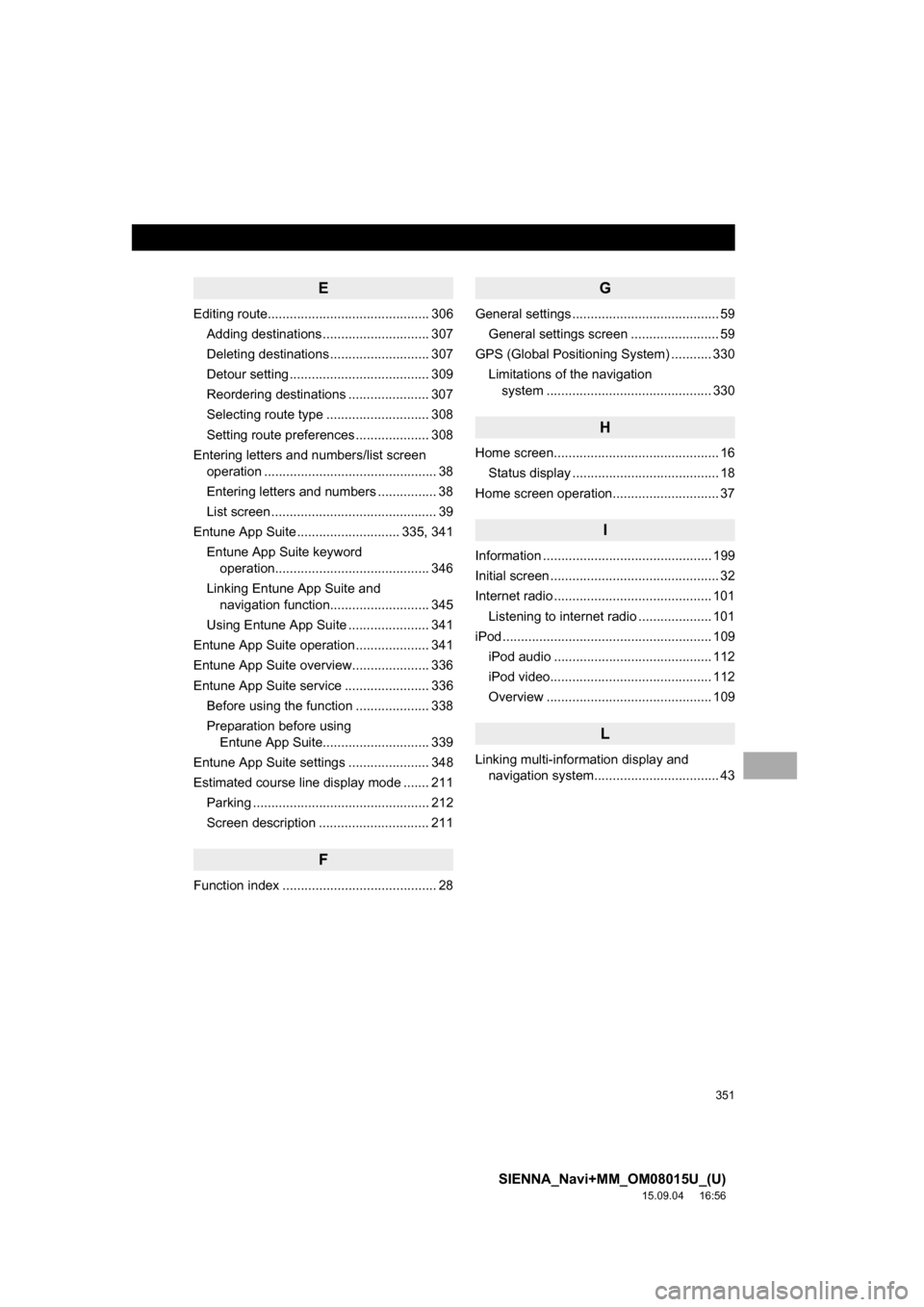
351
SIENNA_Navi+MM_OM08015U_(U)
15.09.04 16:56
E
Editing route............................................ 306
Adding destinations ............................. 307
Deleting destinations ........................... 307
Detour setting ...................................... 309
Reordering destinations ...................... 307
Selecting route type ............................ 308
Setting route preferences .................... 308
Entering letters and numbers/list screen
operation ............................................... 38
Entering letters and numbers ................ 38
List screen ............................................. 39
Entune App Suite ............................ 335, 341
Entune App Suite keyword
operation.......................................... 346
Linking Entune App Suite and
navigation function........................... 345
Using Entune App Suite ...................... 341
Entune App Suite operation .................... 341
Entune App Suite overview..................... 336
Entune App Suite service ....................... 336
Before using the function .................... 338
Preparation before using
Entune App Suite............................. 339
Entune App Suite settings ...................... 348
Estimated course line display mode ....... 211
Parking ................................................ 212
Screen description .............................. 211
F
Function index .......................................... 28
G
General settings ........................................ 59
General settings screen ........................ 59
GPS (Global Positioning System) ........... 330
Limitations of the navigation
system ............................................. 330
H
Home screen............................................. 16
Status display ........................................ 18
Home screen operation............................. 37
I
Information .............................................. 199
Initial screen .............................................. 32
Internet radio ........................................... 101
Listening to internet radio .................... 101
iPod ......................................................... 109
iPod audio ........................................... 112
iPod video............................................ 112
Overview ............................................. 109
L
Linking multi-information display and
navigation system.................................. 43
Page:
< prev 1-8 9-16 17-24