2016 TOYOTA SIENNA ECO mode
[x] Cancel search: ECO modePage 153 of 366
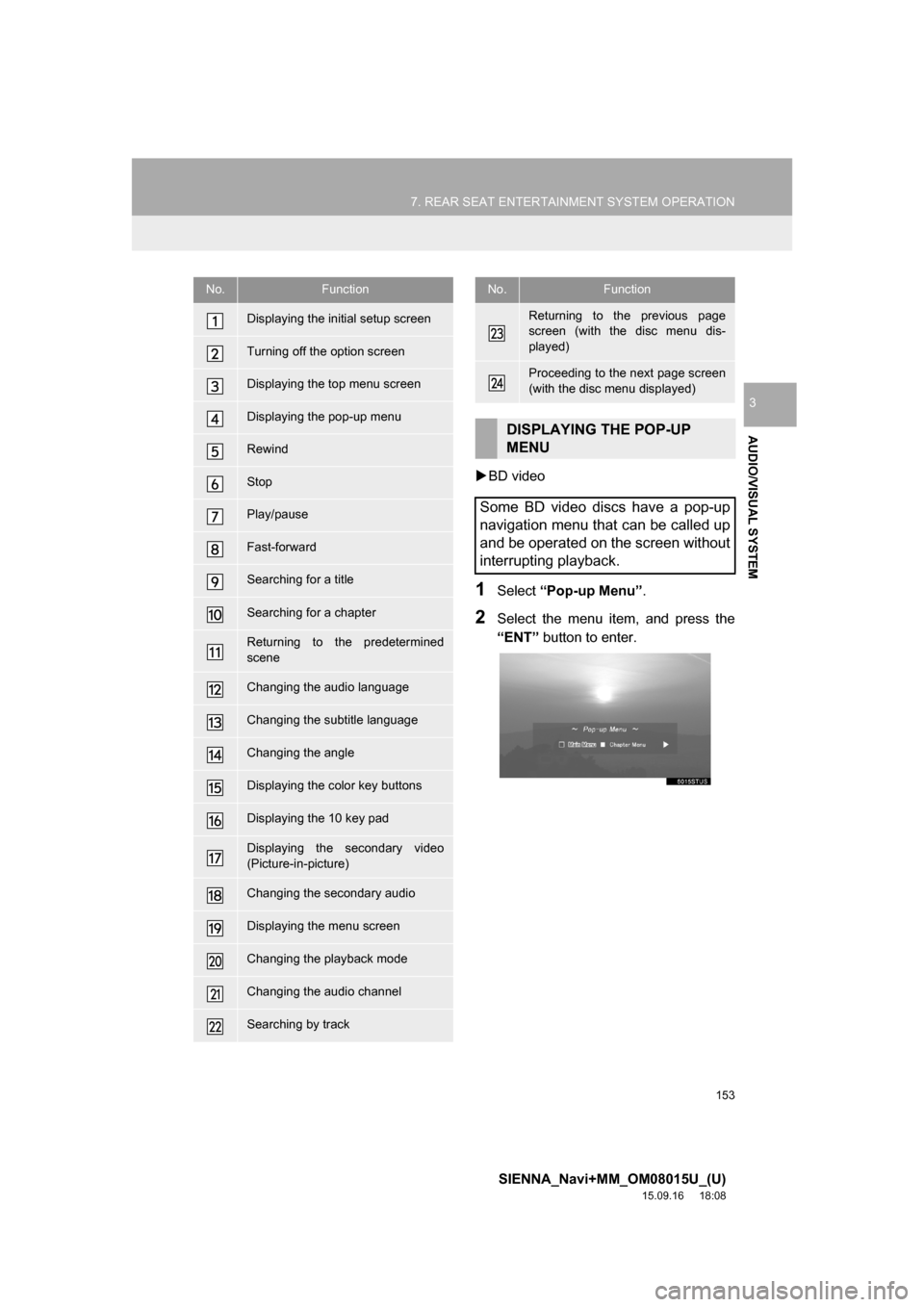
153
7. REAR SEAT ENTERTAINMENT SYSTEM OPERATION
SIENNA_Navi+MM_OM08015U_(U)
15.09.16 18:08
AUDIO/VISUAL SYSTEM
3
BD video
1Select “Pop-up Menu”.
2Select the menu item, and press the
“ENT” button to enter.
No.Function
Displaying the initial setup screen
Turning off the option screen
Displaying the top menu screen
Displaying the pop-up menu
Rewind
Stop
Play/pause
Fast-forward
Searching for a title
Searching for a chapter
Returning to the predetermined
scene
Changing the audio language
Changing the subtitle language
Changing the angle
Displaying the color key buttons
Displaying the 10 key pad
Displaying the secondary video
(Picture-in-picture)
Changing the secondary audio
Displaying the menu screen
Changing the playback mode
Changing the audio channel
Searching by track
Returning to the previous page
screen (with the disc menu dis-
played)
Proceeding to the next page screen
(with the disc menu displayed)
DISPLAYING THE POP-UP
MENU
Some BD video discs have a pop-up
navigation menu that can be called up
and be operated on the screen without
interrupting playback.
No.Function
Page 167 of 366

167
7. REAR SEAT ENTERTAINMENT SYSTEM OPERATION
SIENNA_Navi+MM_OM08015U_(U)
15.09.16 18:08
AUDIO/VISUAL SYSTEM
3
MP3 file compatibility
• Compatible standards
MP3 (MPEG1 LAYER3, MPEG2 LSF
LAYER3)
• Compatible sampling frequencies
MPEG1 LAYER3: 32, 44.1, 48 (kHz)
MPEG2 LSF LAYER3: 16, 22.05, 24
(kHz)
• Compatible bit rates (compatible with
VBR)
MPEG1 LAYER3: 32-320 (kbps)
MPEG2 LSF LAYER3: 8-160 (kbps)
• Compatible channel modes: stereo, joint
stereo, dual channel and monoWMA file compatibility
• Compatible standards
WMA Ver. 7, 8, 9 (9.1/9.2)
• Compatible sampling frequencies
8, 11.025, 16, 22.05, 32, 44.1, 48 (kHz)
• Compatible bit rates (only compatible
with 2-channel playback)
Ver. 7, 8, 9 (9.1/9.2): CBR 5-320 (kbps)
AAC file compatibility
• Compatible standards
MPEG2/AAC-LC, MPEG4/AAC-LC
(ADIF is not supported)
• Compatible sampling frequencies
ADTS (MPEG2 AAC): 16, 22.05, 24, 32,
44.1, 48 (kHz)
MP4 (MPEG4 AAC): 16, 22.05, 24, 32,
44.1, 48 (kHz)
• Compatible bit rates
ADTS (MPEG2 AAC): 8-384 (kbps)
MP4 (MPEG4 AAC): 8-384 (kbps)
• Compatible channel mode
ADTS (MPEG2 AAC): 1/0, 2/0, 3/0, 2/1,
2/2, 3/1, 3/2.1
MP4 (MPEG4 AAC): 1/0, 2/0, 3/0, 2/1,
2/2, 3/1, 3/2.1
Compatible media
Media that can be used for MP3, WMA
and AAC playback:
• CD-ROM/R/RW
•DVD-ROM/R/RW
Playback in some instances may not be
possible, depending on the status of the
disc. Playback may not be possible or the
audio may jump if the disc is scratched or
marked with fingerprints.
MP3/WMA/AAC FILES
MP3 (MPEG Audio LAYER3) is a stan-
dard audio compression format. Files
can be compressed to approximately
1/10 of their original size by using MP3
compression.
WMA (Windows Media Audio) is a
Microsoft audio compression format.
This format compresses audio data to
a size smaller than that of the MP3 for-
mat.
AAC (Advanced Audio Coding) is a
standardized the audio compression
type that is designed to be the succes-
sor of the MP3 format. AAC generally
achieves good sound quality and high-
compression than MP3 at similar bit
rates.
There is a limit to the MP3, WMA and
AAC file standards and to the media/
formats recorded by them that can be
used.
Page 168 of 366

168
7. REAR SEAT ENTERTAINMENT SYSTEM OPERATION
SIENNA_Navi+MM_OM08015U_(U)
15.09.16 18:08
Compatible disc formats
The following disc formats can be used.
• Disc formats: CD-ROM Mode 1,
CD-ROM XA Mode 2 Form 1
• File formats: ISO9660 Level 1, 2
(Romeo, Joliet, RockRidge), UDF (1.02,
1.50, 2.00, 2.01)
MP3, WMA and AAC files written in any
format other than those listed above may
not play correctly, and their file names
and folder names may not be displayed
correctly.
Items related to standards and limitations
are as follows.
• Maximum directory hierarchy: 8 levels
• Maximum length of folder names/file
names: The number of the maximum
indication letters by design specifications
of the indication machine side (support
proportional font, and there are distinc-
tion of the half size and full size)
• Maximum number of folders: 255
(including the root)
• Maximum number of files per disc: 512
File names
• The only files that can be recognized as
MP3/WMA/AAC and played are those
with the extension .mp3, .wma or .m4a.
Multi-sessions
As the audio system is compatible with
multi-sessions, it is possible to play discs
that contain MP3, WMA and AAC files.
ID3 tags
ID3 tags can be added to MP3 files, mak-
ing it possible to record the track title, art-
ist name, etc.
The system is compatible with ID3 Ver.
1.0, 1.1, 2.3 and Ver. 2.4 ID3 tags. (The
number of characters is based on ID3 Ver.
1.0 and 1.1.)WMA tags
WMA tags can be added to WMA files,
making it possible to record the track title
and artist name in the same way as with
ID3 tags.
AAC tags
• ADTS(MPEG2 AAC)
ID3 tags can be added to MP3 files,
making it possible to record the track
title, artist name, etc.
• MP4(MPEG4 AAC)
The AAC file can be added information
(track title, artist name, etc.) that
acquired from the Box of the metadata of
the MP4 container.
MP3, WMA and AAC playback
When a disc containing MP3, WMA or
AAC files is inserted, all files on the disc
are first checked. Once the file check is
finished, the first MP3, WMA or AAC file is
played. To make the file check finish more
quickly, we recommend you do not write in
any files other than MP3, WMA or AAC
files or create any unnecessary folders.
If the discs contain a mixture of music data
and MP3, WMA or AAC format data, only
music data can be played.
Extensions
If the file extensions .mp3, .wma and .m4a
are used for files other than MP3, WMA
and AAC files, they will be mistakenly rec-
ognized and played as MP3, WMA and
AAC files. This may result in large
amounts of interference and damage to
the speakers.
Page 190 of 366
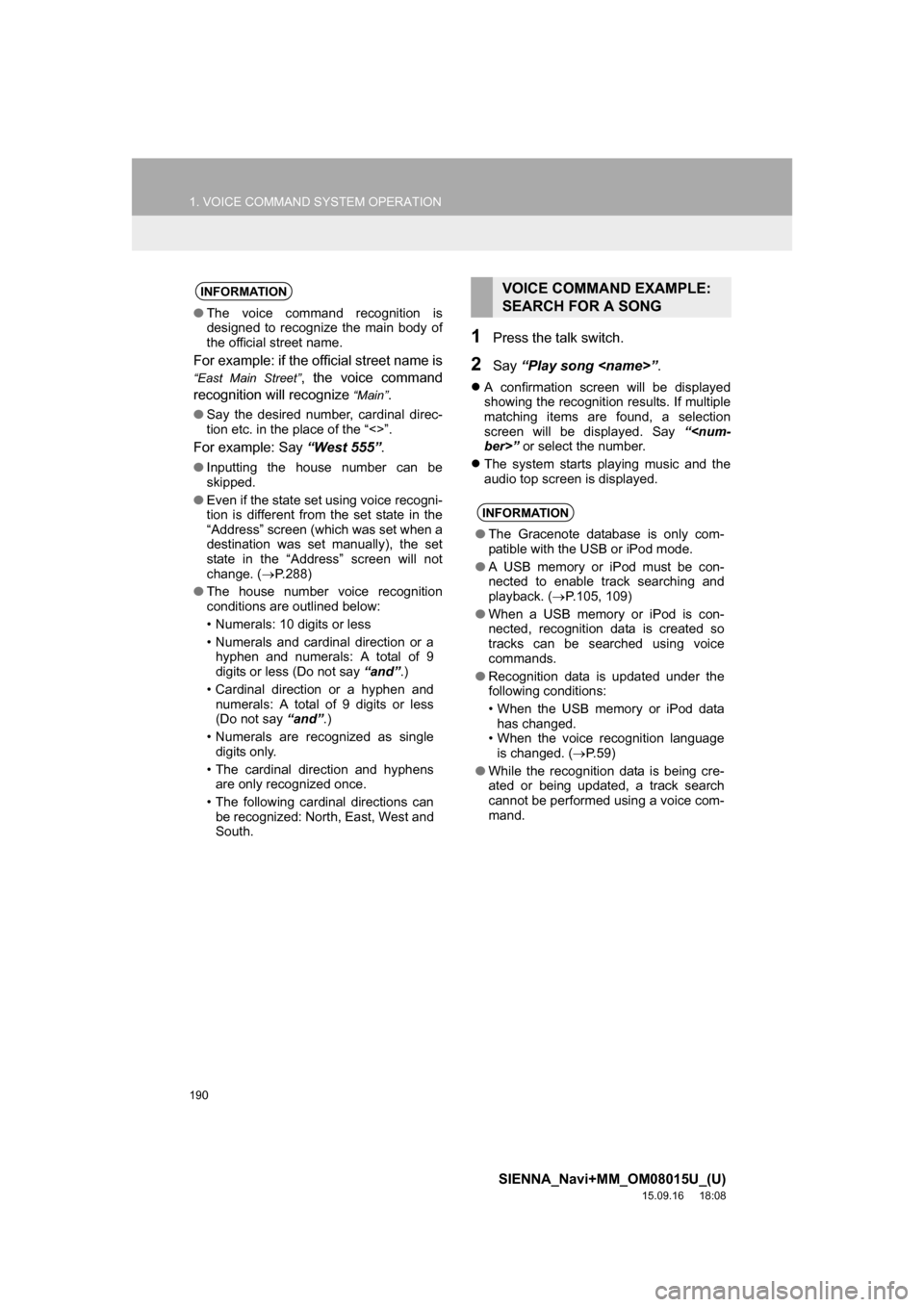
190
1. VOICE COMMAND SYSTEM OPERATION
SIENNA_Navi+MM_OM08015U_(U)
15.09.16 18:08
1Press the talk switch.
2Say “Play song
A confirmation screen will be displayed
showing the recognition results. If multiple
matching items are found, a selection
screen will be displayed. Say “
The system starts playing music and the
audio top screen is displayed.
INFORMATION
●The voice command recognition is
designed to recognize the main body of
the official street name.
For example: if the official street name is
“East Main Street”, the voice command
recognition will recognize
“Main”.
●Say the desired number, cardinal direc-
tion etc. in the place of the “<>”.
For example: Say “West 555”.
●Inputting the house number can be
skipped.
●Even if the state set using voice recogni-
tion is different from the set state in the
“Address” screen (which was set when a
destination was set manually), the set
state in the “Address” screen will not
change. (P.288)
●The house number voice recognition
conditions are outlined below:
• Numerals: 10 digits or less
• Numerals and cardinal direction or a
hyphen and numerals: A total of 9
digits or less (Do not say “and”.)
• Cardinal direction or a hyphen and
numerals: A total of 9 digits or less
(Do not say “and”.)
• Numerals are recognized as single
digits only.
• The cardinal direction and hyphens
are only recognized once.
• The following cardinal directions can
be recognized: North, East, West and
South.
VOICE COMMAND EXAMPLE:
SEARCH FOR A SONG
INFORMATION
●The Gracenote database is only com-
patible with the USB or iPod mode.
●A USB memory or iPod must be con-
nected to enable track searching and
playback. (P.105, 109)
●When a USB memory or iPod is con-
nected, recognition data is created so
tracks can be searched using voice
commands.
●Recognition data is updated under the
following conditions:
• When the USB memory or iPod data
has changed.
• When the voice recognition language
is changed. (P.59)
●While the recognition data is being cre-
ated or being updated, a track search
cannot be performed using a voice com-
mand.
Page 207 of 366

207
1. REAR VIEW MONITOR SYSTEM (WITH GUIDE FUNCTION)
SIENNA_Navi+MM_OM08015U_(U)
15.09.16 18:08
PERIPHERAL MONITORING SYSTEM
6
WA R N I N G
●The instructions given are only guide-
lines. When and how much to turn the
steering wheel will vary according to
traffic conditions, road surface condi-
tions, vehicle condition, etc. when park-
ing. It is necessary to be fully aware of
this before using the rear view monitor
system.
●When parking, be sure to check that the
parking space will accommodate your
vehicle before maneuvering into it.
●Do not use the rear view monitor system
in the following cases:
• On icy or slick road surfaces, or in
snow
• When using tire chains or emergency
tires
• When the back door is not closed com-
pletely
• On roads that are not flat or straight,
such as curves or slopes
●In the evening, or in other situations with
no light sources, the sides may not be
visible in wide mode.
●In low temperatures, the screen may
darken or the image may become faint.
The image could distort when the vehi-
cle is moving, or you may become
unable to see the image on the screen.
Be sure to visually check all around the
vehicle both directly and using the mir-
rors before proceeding.
●If the tire sizes are changed, the position
of the guide lines displayed on the
screen may change.
●The camera uses a special lens. The
distances between objects and pedestri-
ans that appear in the image displayed
on the screen will differ from the actual
distances. (P.217)