Page 262 of 366
262
3. WHAT TO DO IF...
SIENNA_Navi+MM_OM08015U_(U)
15.09.16 18:08
In other situations
SymptomLikely causeSolution
Page
Cellular
phoneThis
system
The Bluetooth® con-
nection status is dis-
played at the top of
the screen each time
the engine switch is in
following.
Vehicles without
a smart key sys-
tem
The engine switch is
turned to the “ACC” or
“ON” position.
Vehicles with a
smart key system
The engine switch is
turned to ACCESSO-
RY or IGNITION ON
mode.
Connection confir-
mation display on
this system is set to
on.To turn off the display,
set connection confir-
mation display on this
system to off.
57
Page 265 of 366
8
265
SIENNA_Navi+MM_OM08015U_(U)
15.09.04 16:56
1
2
3
4
5
6
7
8
9
1. QUICK REFERENCE .................. 268
MAP SCREEN ..................................... 268
NAVIGATION OPTIONS SCREEN ...... 270
2. MAP SCREEN OPERATION....... 271
CURRENT POSITION DISPLAY ......... 271
MAP SCALE ........................................ 272
ORIENTATION OF THE MAP ............. 272
SWITCHING THE MAP MODE............ 273
SCREEN SCROLL OPERATION ........ 275
ADJUSTING LOCATION IN SMALL
INCREMENTS................................... 276
3. MAP SCREEN
INFORMATION ......................... 277
DISPLAYING MAP INFORMATION .... 277
DISPLAYING INFORMATION
ABOUT THE ICON WHERE THE
CURSOR IS SET .............................. 279
STANDARD MAP ICONS .................... 280
4. TRAFFIC INFORMATION ........... 281
DISPLAYING TRAFFIC
INFORMATION ON THE MAP .......... 283
1BASIC OPERATION
NAVIGATION SYSTEM*
*: Entune Premium Audio only
Page 268 of 366
268
SIENNA_Navi+MM_OM08015U_(U)
15.09.16 18:08
1. BASIC OPERATION
1. QUICK REFERENCE
MAP SCREEN
To display this screen, press the “APPS” button, then select “Navigation” on the
“Apps” screen.
No.NameFunctionPage
2D North-up, 2D
heading-up or 3D
heading-up sym-
bolIndicates whether the map orientation is set to
north-up or heading-up. The letter(s) beside this
symbol indicate the vehicle’s heading direction
(e.g. N for north). In 3D map, only a heading-up
view is available.
272
Options buttonSelect to display the “Navigation Options” screen.270
“GPS” mark
(Global
Positioning
System)Shows that the vehicle is receiving signals from
the GPS.330
Page 269 of 366
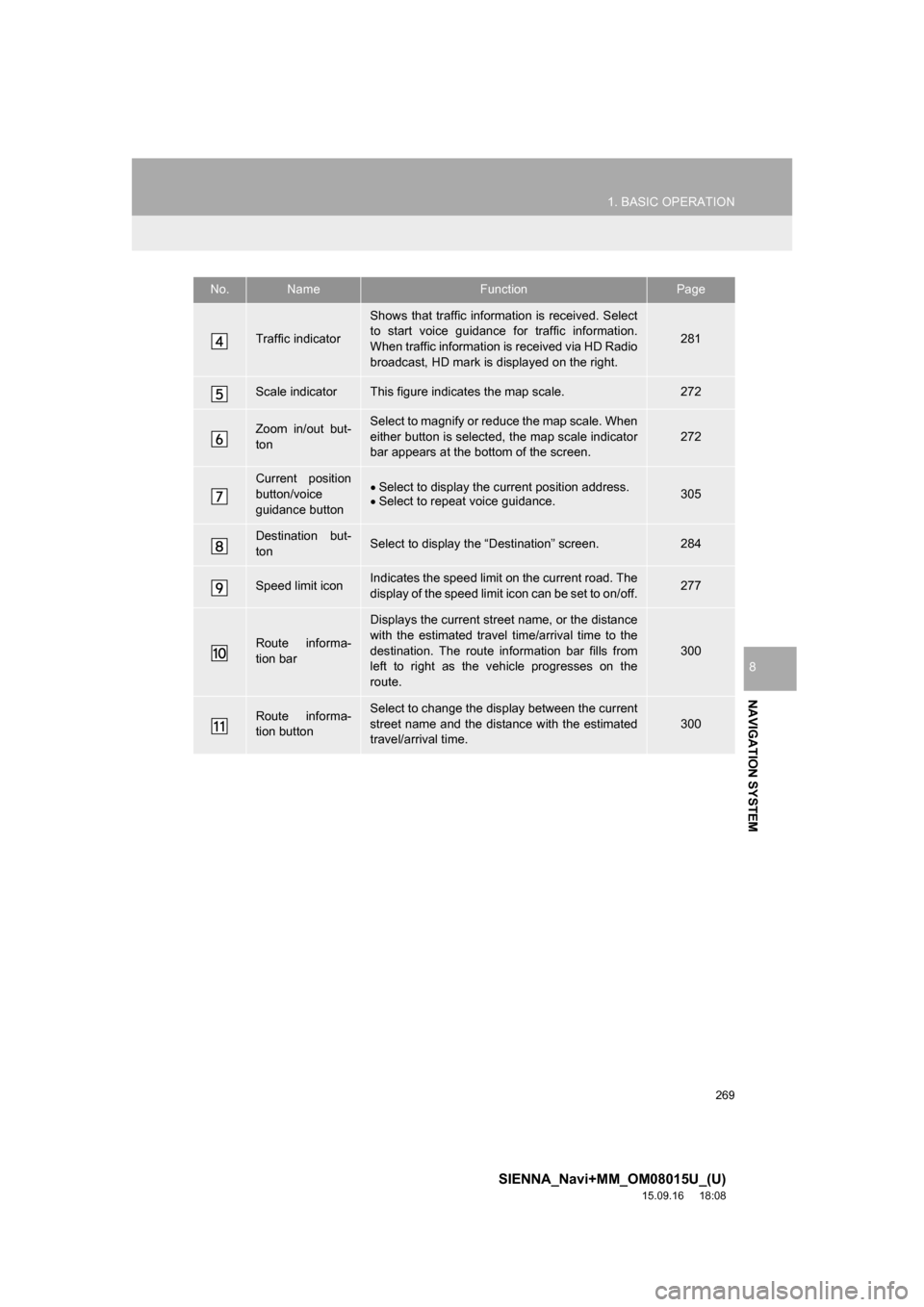
269
1. BASIC OPERATION
SIENNA_Navi+MM_OM08015U_(U)
15.09.16 18:08
NAVIGATION SYSTEM
8
Traffic indicator
Shows that traffic information is received. Select
to start voice guidance for traffic information.
When traffic information is received via HD Radio
broadcast, HD mark is displayed on the right.
281
Scale indicatorThis figure indicates the map scale.272
Zoom in/out but-
tonSelect to magnify or reduce the map scale. When
either button is selected, the map scale indicator
bar appears at the bottom of the screen.
272
Current position
button/voice
guidance buttonSelect to display the current position address.
Select to repeat voice guidance.305
Destination but-
tonSelect to display the “Destination” screen.284
Speed limit iconIndicates the speed limit on the current road. The
display of the speed limit icon can be set to on/off.277
Route informa-
tion bar
Displays the current street name, or the distance
with the estimated travel time/arrival time to the
destination. The route information bar fills from
left to right as the vehicle progresses on the
route.
300
Route informa-
tion buttonSelect to change the display between the current
street name and the distance with the estimated
travel/arrival time.
300
No.NameFunctionPage
Page 270 of 366
270
1. BASIC OPERATION
SIENNA_Navi+MM_OM08015U_(U)
15.09.16 18:08
NAVIGATION OPTIONS SCREEN
The navigation options allow you to change map configurations, display/hide POI
icons, and edit the navigation routes. To display the “Navigation Options” screen,
press the “APPS” button, select “Navigation” on the “Apps” screen, and select
“Options” on the map screen.
No.FunctionPage
Select to change the map configuration.273
Select to change the displayed map information such as POI icons,
route trace, speed limit, etc.277
Select to display the map version and coverage area.333
Select to edit the set route.306
Select to pause or resume route guidance.299
Select to display the overview of the entire route.301
Page 271 of 366
271
1. BASIC OPERATION
SIENNA_Navi+MM_OM08015U_(U)
15.09.16 18:08
NAVIGATION SYSTEM
8
2. MAP SCREEN OPERATION
1Press the “APPS” button.
2Select “Navigation”.
3Check that the current position map is
displayed.
CURRENT POSITION
DISPLAY
To correct the current position manu-
ally:
P. 3 2 2
INFORMATION
●While driving, the current position mark
is fixed on the screen and the map
moves.
●The current position is automatically set
as the vehicle receives signals from the
GPS (Global Positioning System). If the
current position is not correct, it is auto-
matically corrected after the vehicle
receives signals from the GPS.
●After the battery disconnection, or on a
new vehicle, the current position may
not be correct. As soon as the system
receives signals from the GPS, the cor-
rect current position is displayed.
Page 272 of 366
272
1. BASIC OPERATION
SIENNA_Navi+MM_OM08015U_(U)
15.09.16 18:08
1Select or to change the
scale of the map screen.
The scale indicator bar appears at the bot-
tom of the screen.
Select and hold or to con-
tinue changing the scale of the map
screen.
The scale of the map screen can also be
changed by selecting the scale bar
directly. This function is not available while
driving.
1Select , or .
North-up screen
Heading-up screen
MAP SCALE
INFORMATION
●The map scale is displayed above the
zoom in button at the bottom left of the
screen.
ORIENTATION OF THE MAP
The orientation of the map can be
changed between 2D north-up, 2D
heading-up and 3D heading-up by se-
lecting the orientation symbol dis-
played at the top left of the screen.
Page 273 of 366
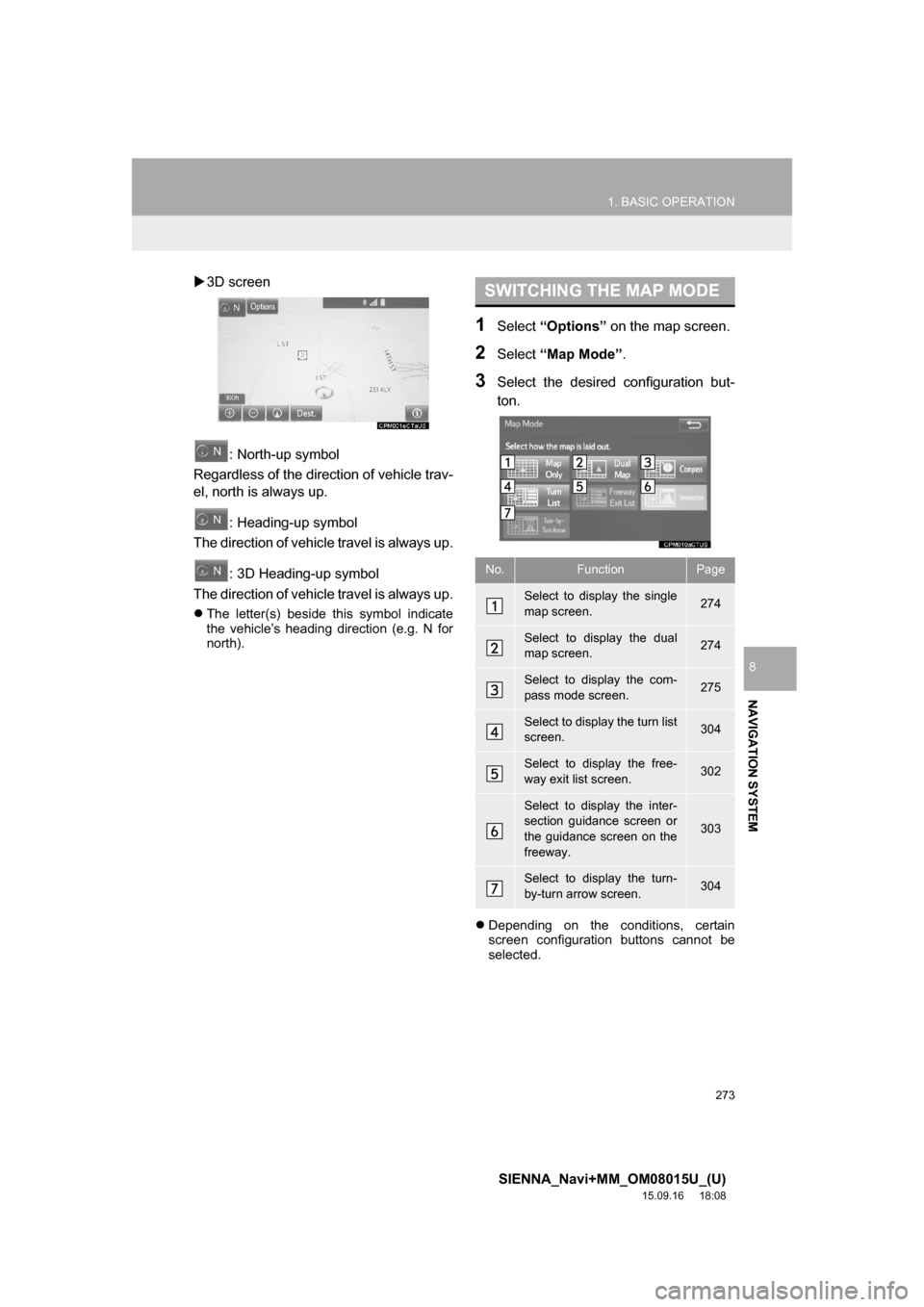
273
1. BASIC OPERATION
SIENNA_Navi+MM_OM08015U_(U)
15.09.16 18:08
NAVIGATION SYSTEM
8
3D screen
: North-up symbol
Regardless of the direction of vehicle trav-
el, north is always up.
: Heading-up symbol
The direction of vehicle travel is always up.
: 3D Heading-up symbol
The direction of vehicle travel is always up.
The letter(s) beside this symbol indicate
the vehicle’s heading direction (e.g. N for
north).
1Select “Options” on the map screen.
2Select “Map Mode”.
3Select the desired configuration but-
ton.
Depending on the conditions, certain
screen configuration buttons cannot be
selected.
SWITCHING THE MAP MODE
No.FunctionPage
Select to display the single
map screen. 274
Select to display the dual
map screen.274
Select to display the com-
pass mode screen.275
Select to display the turn list
screen.304
Select to display the free-
way exit list screen.302
Select to display the inter-
section guidance screen or
the guidance screen on the
freeway.
303
Select to display the turn-
by-turn arrow screen.304